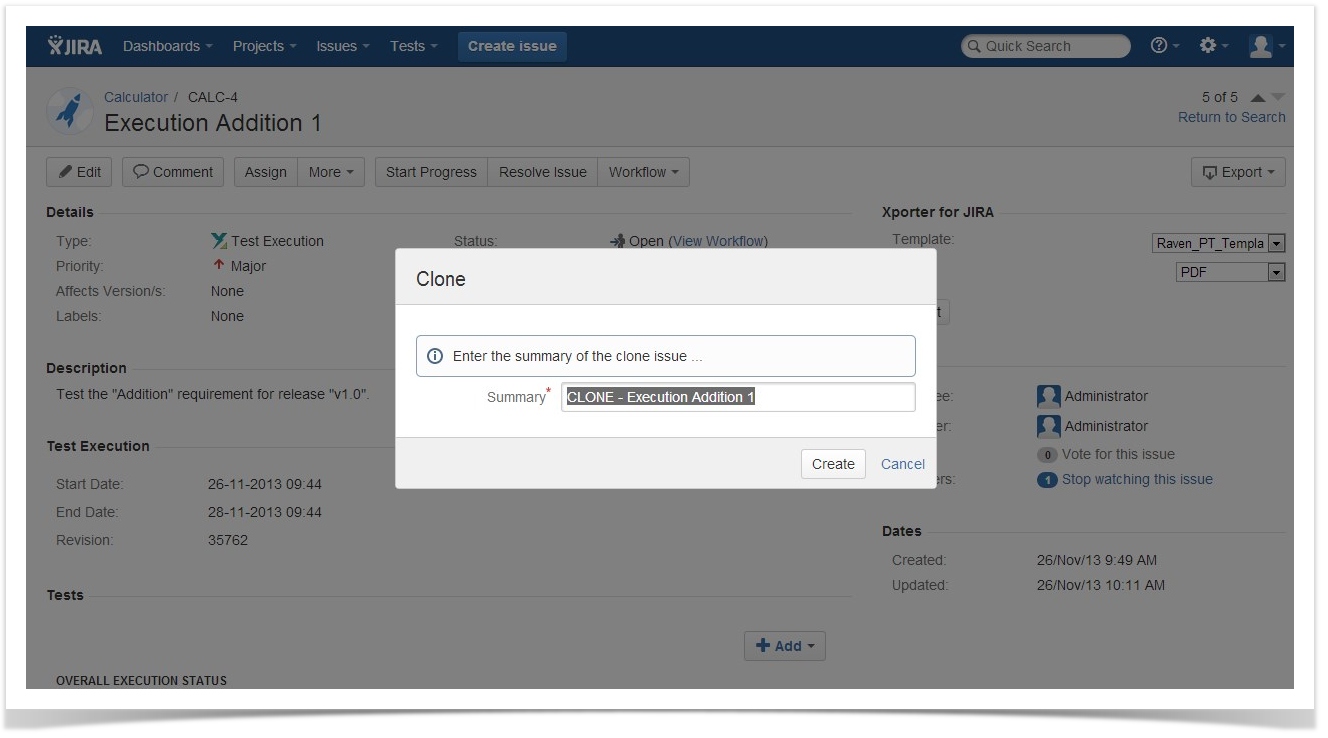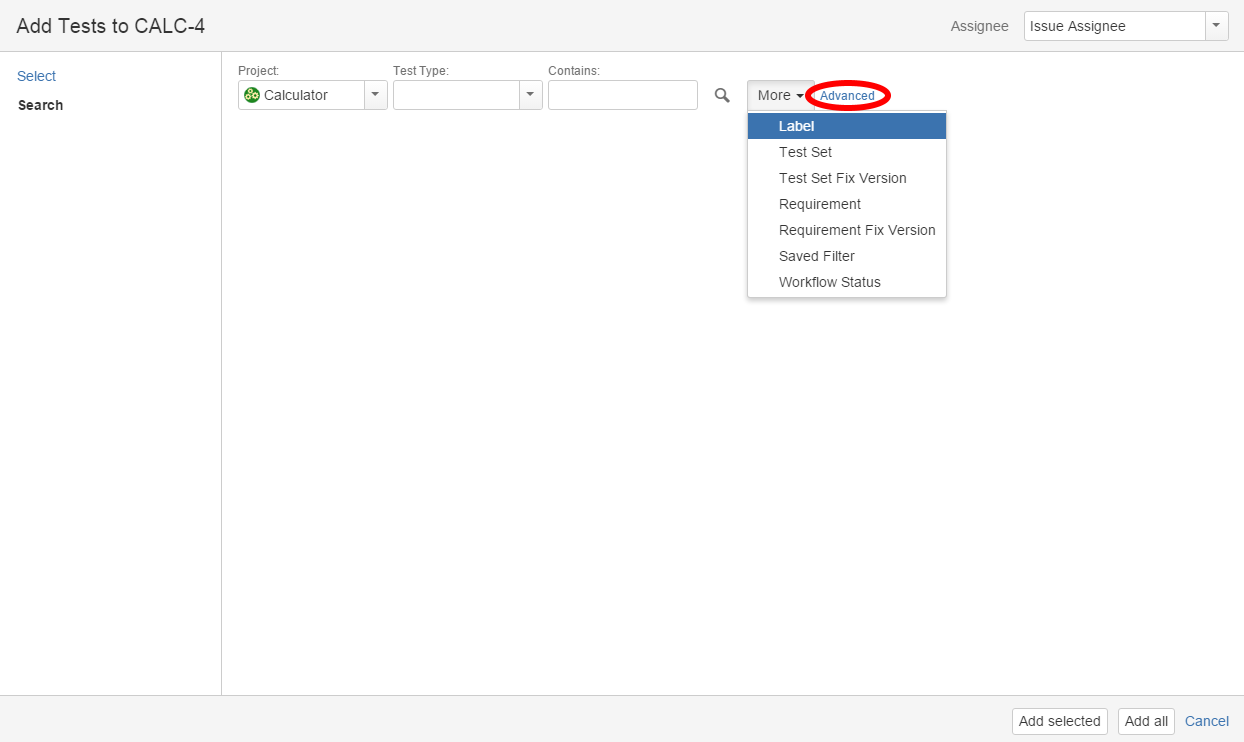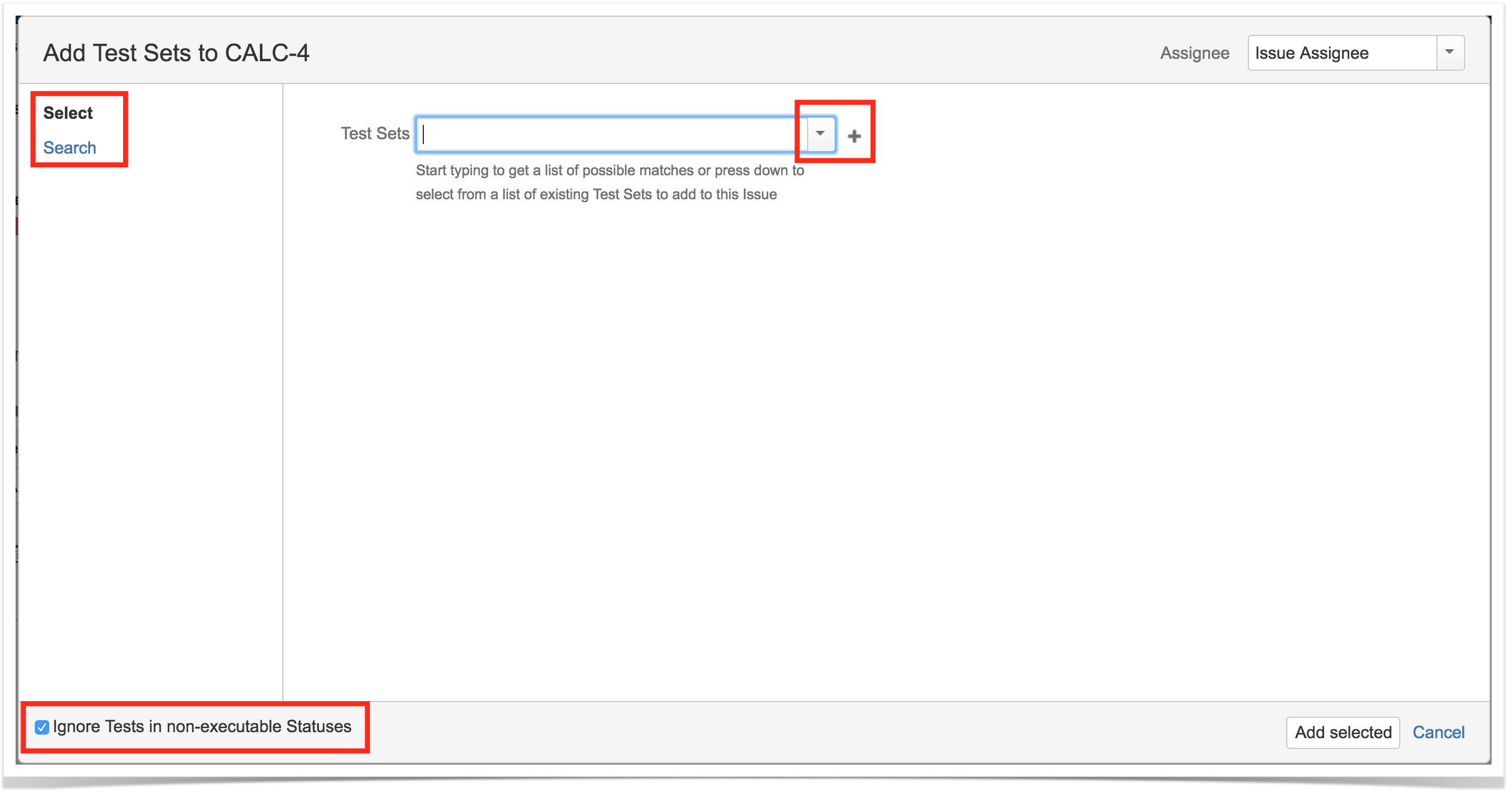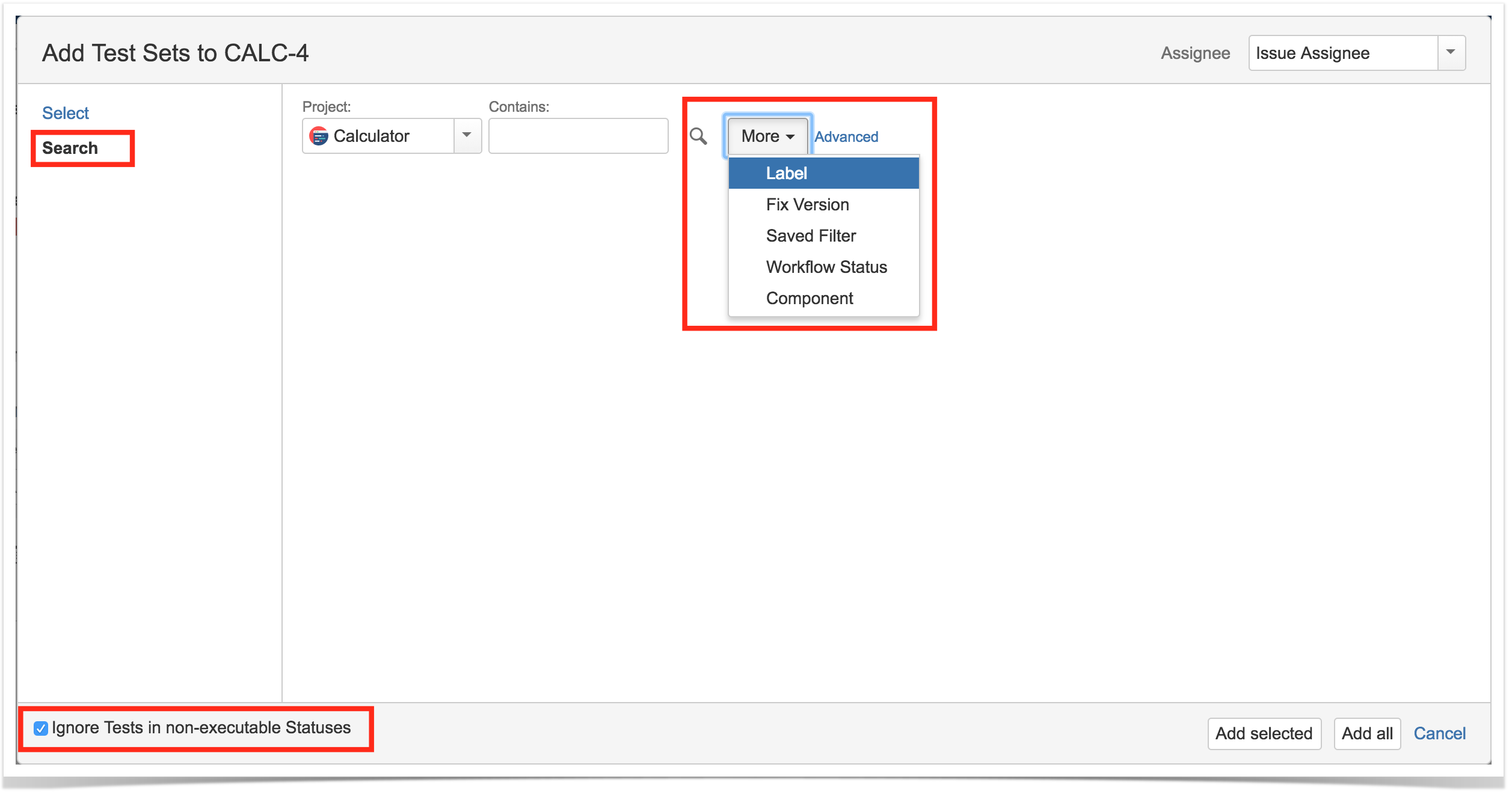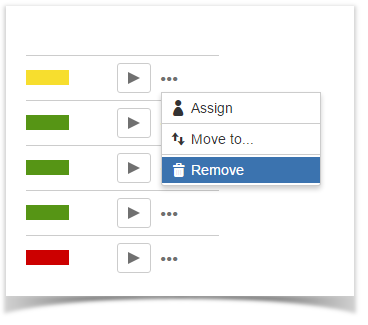Page History
...
Step 3: Edit the clone Test Set's Summary if you wish.
Step 4: Click Create.
...
Adding Tests
...
Tests and Test Sets can be associated with Test Execution issues.
...
Add Tests
To add Test issues to a Test Execution:
...
- Browse for the desired Test Project, Type or terms it Contains.
- Click on the More button to add more browse fields such as Label, Test Set, Test Set Fix Version, Requirement, Requirement Fix Version, Saved Filter and Workflow Status.
- Click on the Magnifier button after filling out the browse fields to get a list of matching entries
- Click on the Advanced button to perform a JQL search.
Step 4: Click Add.
...
Add Tests from Test Sets
When adding a Test Set issue with to a Test Execution, all the Test issues associated with the Test Set are added to the Test Execution. The Test Set issue is not directly associated with a Test Execution, so changes to the Test Set after it was added will not affect the Test Execution.
Step 1: Open the Test Execution you wish to associate a Test Set with.
...
- Input the desired Test Set Issue Key on the Test Sets field.
- Click on the Down Arrow on the Test Sets field and select the Test Set from its History Search list.
- Click on the + button wich will prompt an Issue Selector Pop-Up.
- Click on the Search tab to use the Find Jira issues browser.
| Info | ||
|---|---|---|
| ||
Notice the setting for ignoring Tests in non-executable statuses at the bottom-left side. By default it will be selected, therefore restricting the shown Tests available for adding accordingly to the configuration "Disallow executions of Tests with workflow statuses". |
Search Test Sets Issues - In order to search for Test Sets to be associ.ated, you Search Test Sets Issues - In order to search for Test Sets to be associated, you can, under the Search tab:
- Browse for the desired Test Set Project or terms it Contains.
- Click on the More button to add more browse fields such as Label, Fix Version, Saved Filter and Workflow Status.
- Click on the Magnifier button after filling out the browse fields to get a list of matching entries.
- Click on the Advanced button to perform a JQL search.
| Info | ||
|---|---|---|
| ||
Notice the setting for ignoring Tests in non-executable statuses at the bottom-left side. By default it will be selected, therefore restricting the shown Tests available for adding accordingly to the configuration "Disallow executions of Tests with workflow statuses". |
Step 4: Click Add.
Associate with a Test Plan
...
There will be one warning message for each Test Plan associated with the Test Execution that does not contain all the Tests in the Test Execution.
...
Remove Tests
| Section | ||||
|---|---|---|---|---|
|
...