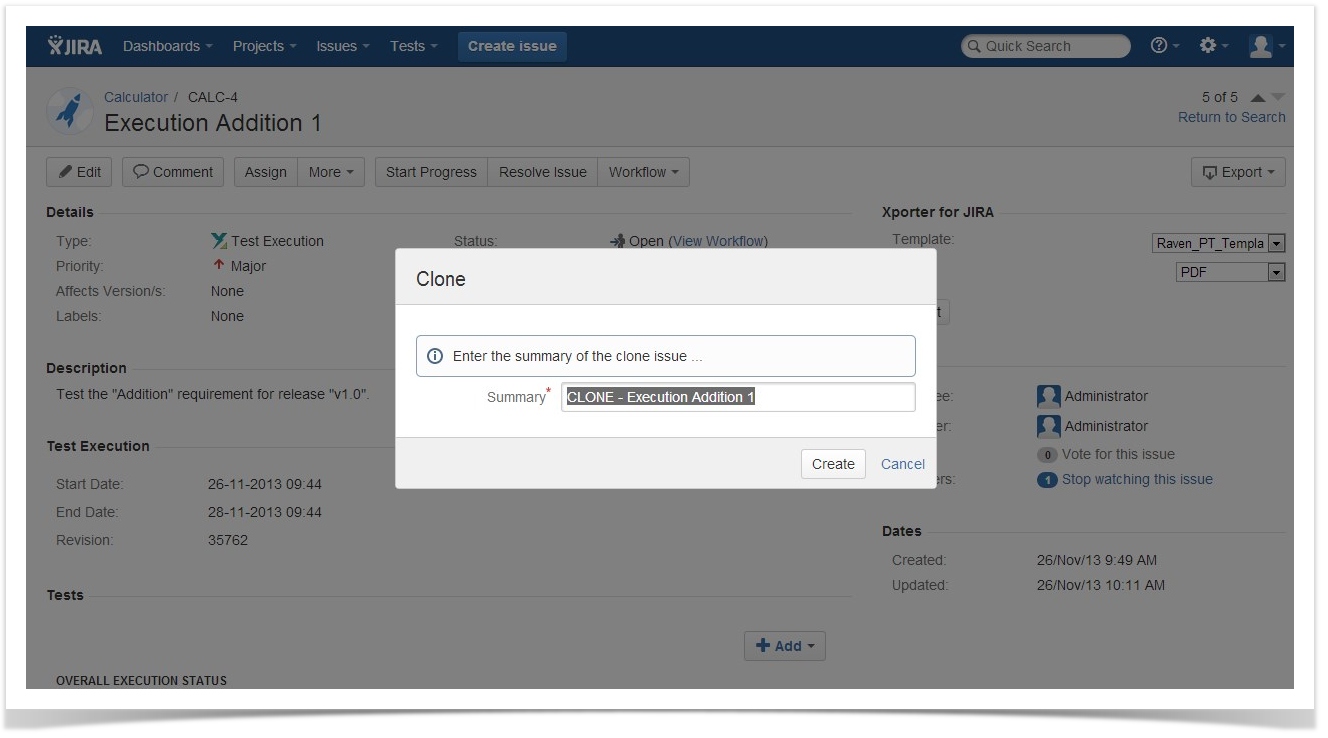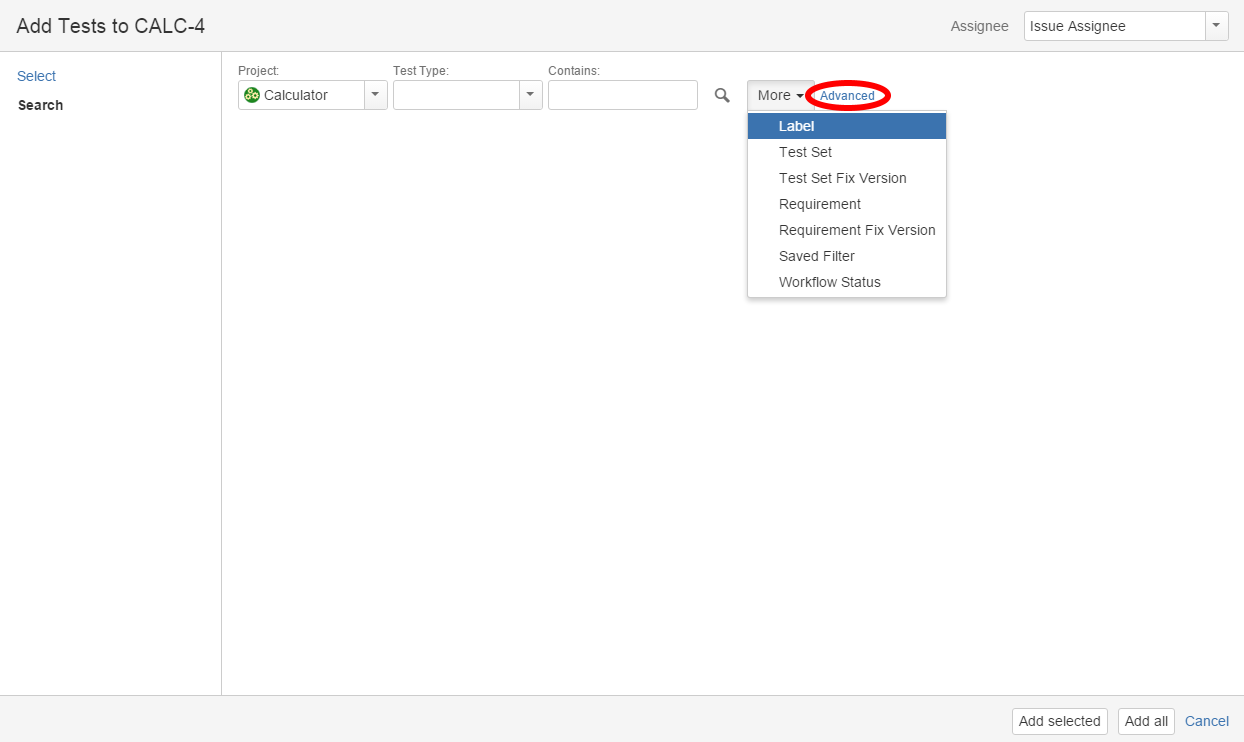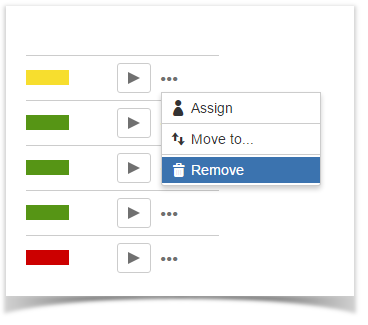Page History
...
Step 3: Edit the clone Test Set's Summary if you wish.
Step 4: Click Create.
...
Adding Tests
...
Tests and Test Sets can be associated with Test Execution issues.
...
Add Tests
To add Test issues to a Test Execution:
...
- Browse for the desired Test Project, Type or terms it Contains.
- Click on the More button to add more browse fields such as Label, Test Set, Test Set Fix Version, Requirement, Requirement Fix Version, Saved Filter and Workflow Status.
- Click on the Magnifier button after filling out the browse fields to get a list of matching entries
- Click on the Advanced button to perform a JQL search.
Step 4: Click Add.
...
Add Tests from Test Sets
When adding a Test Set issue with to a Test Execution, all the Test issues associated with the Test Set are added to the Test Execution. The Test Set issue is not directly associated with a Test Execution, so changes to the Test Set after it was added will not affect the Test Execution.
Step 1: Open the Test Execution you wish to associate a Test Set with.
...
There will be one warning message for each Test Plan associated with the Test Execution that does not contain all the Tests in the Test Execution.
...
Remove Tests
| Section | ||||
|---|---|---|---|---|
|
...