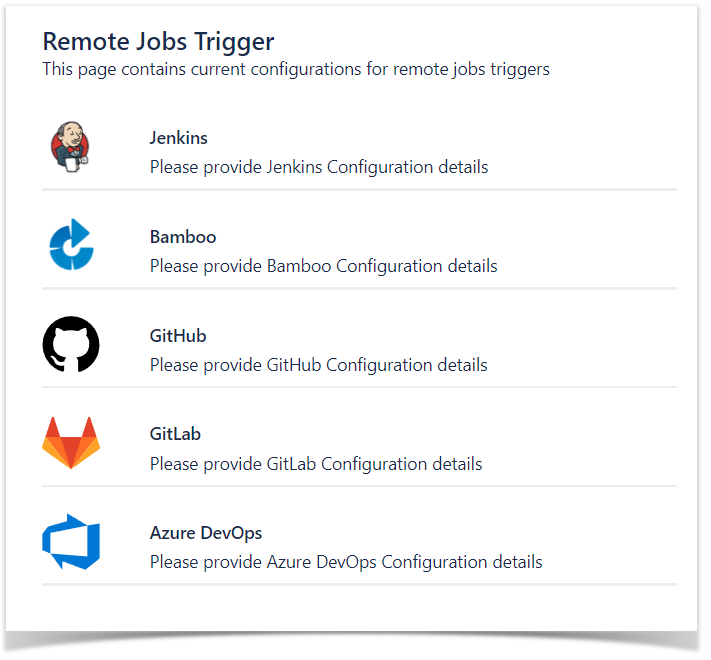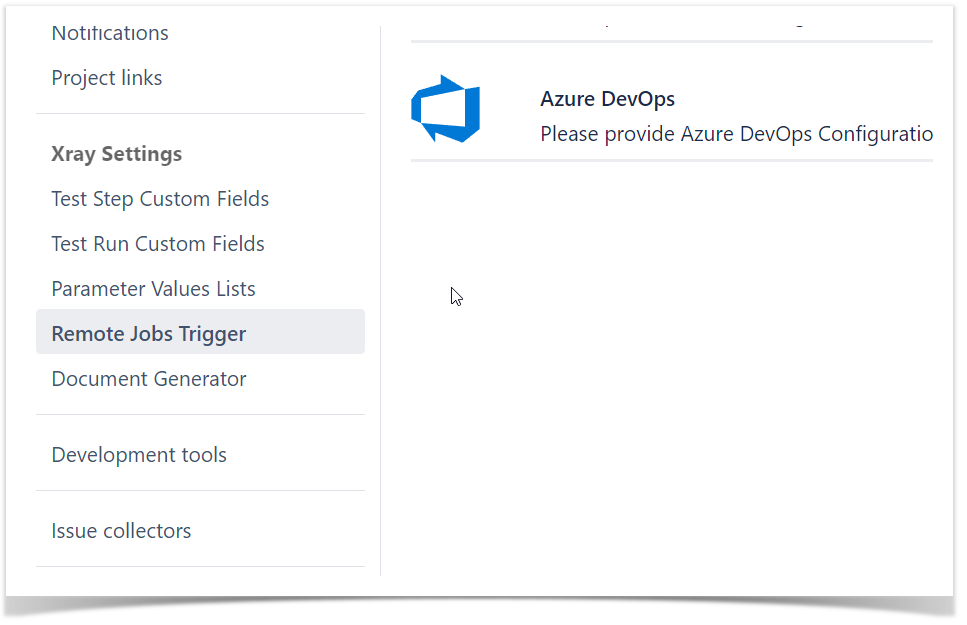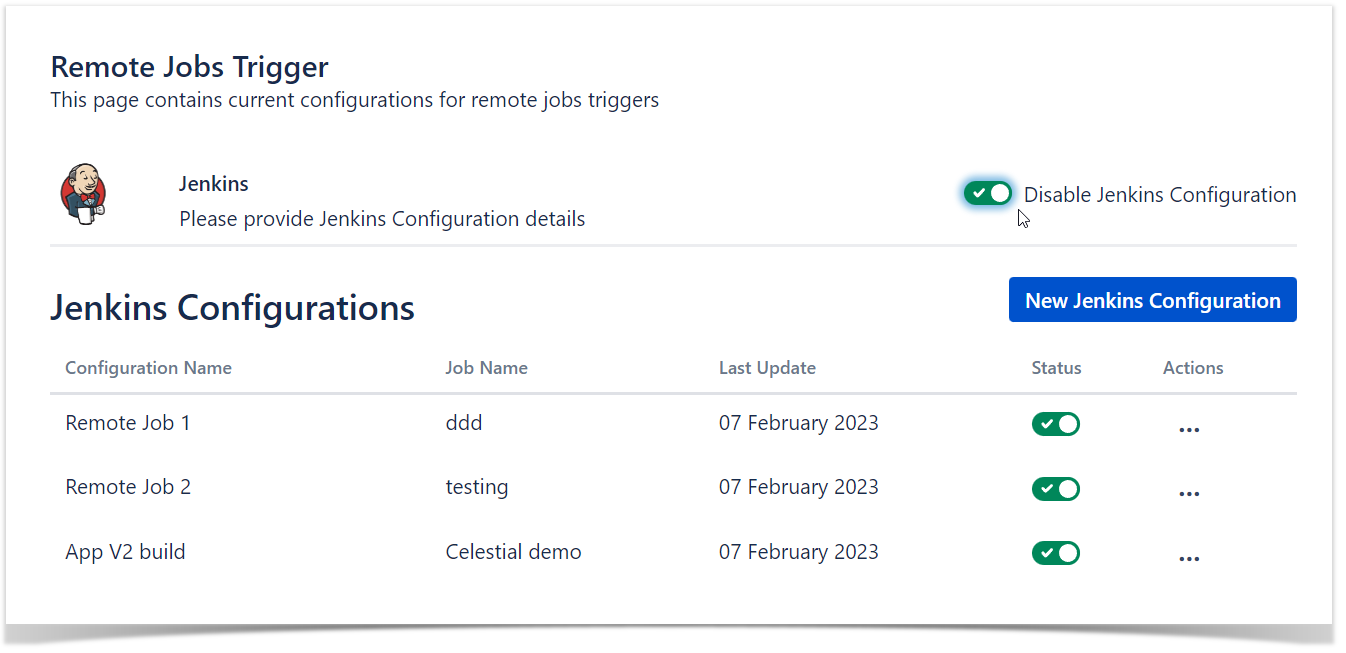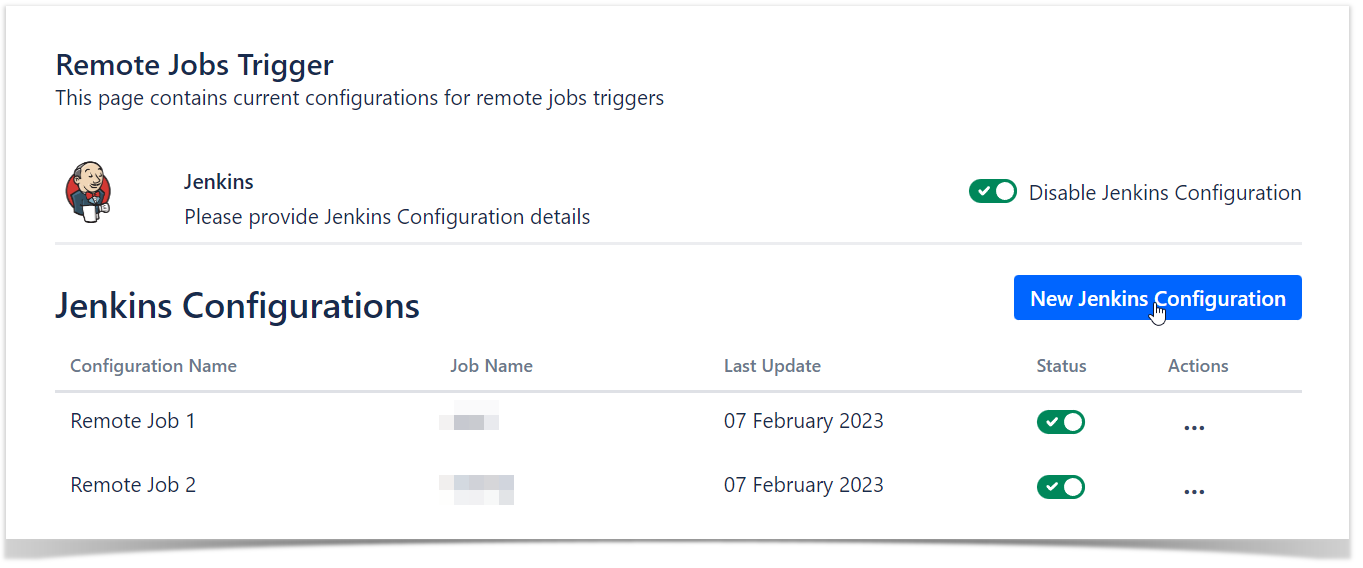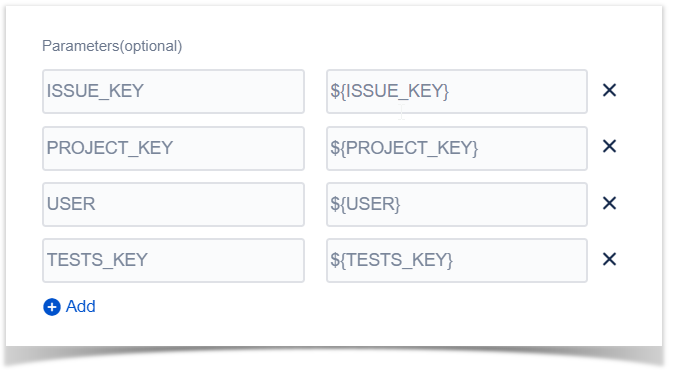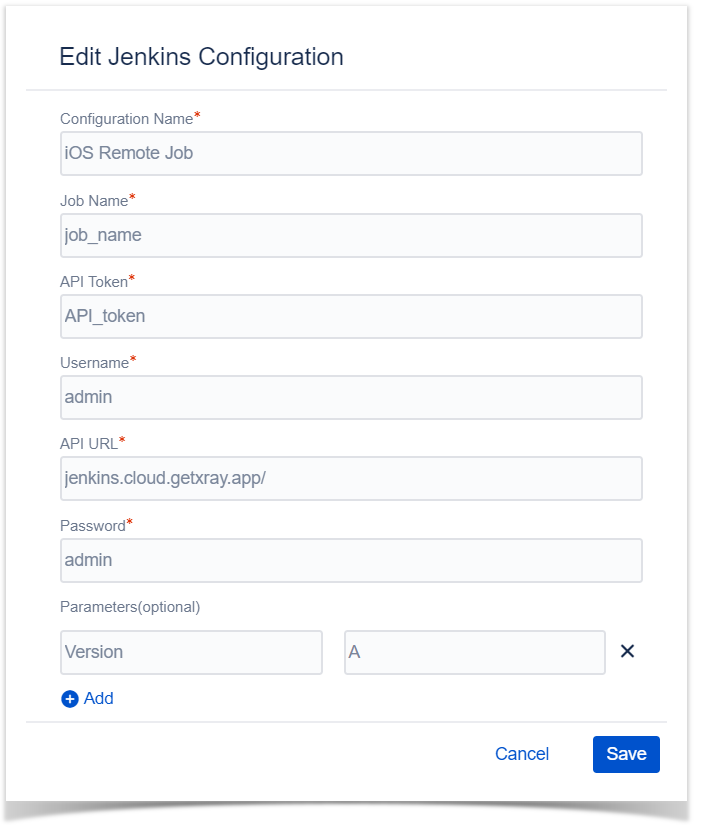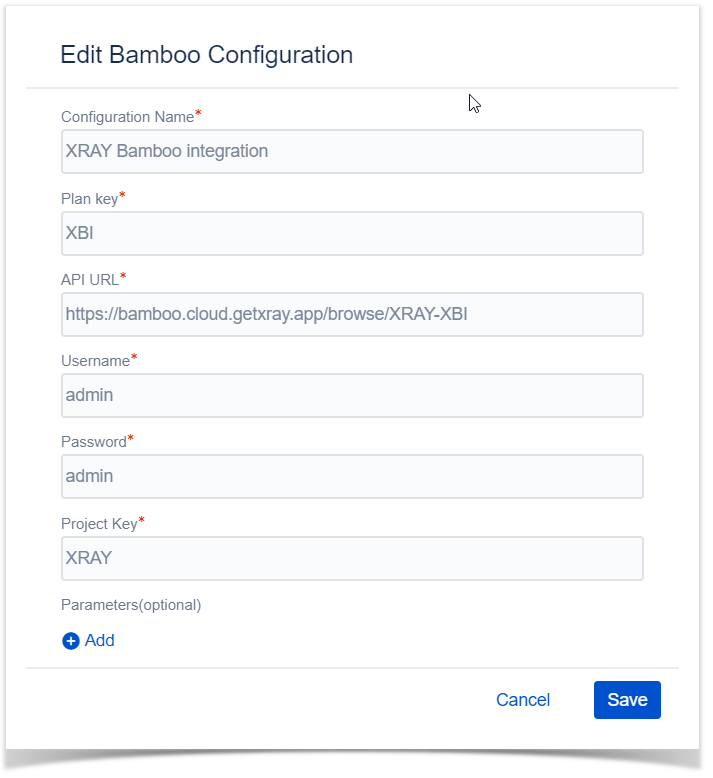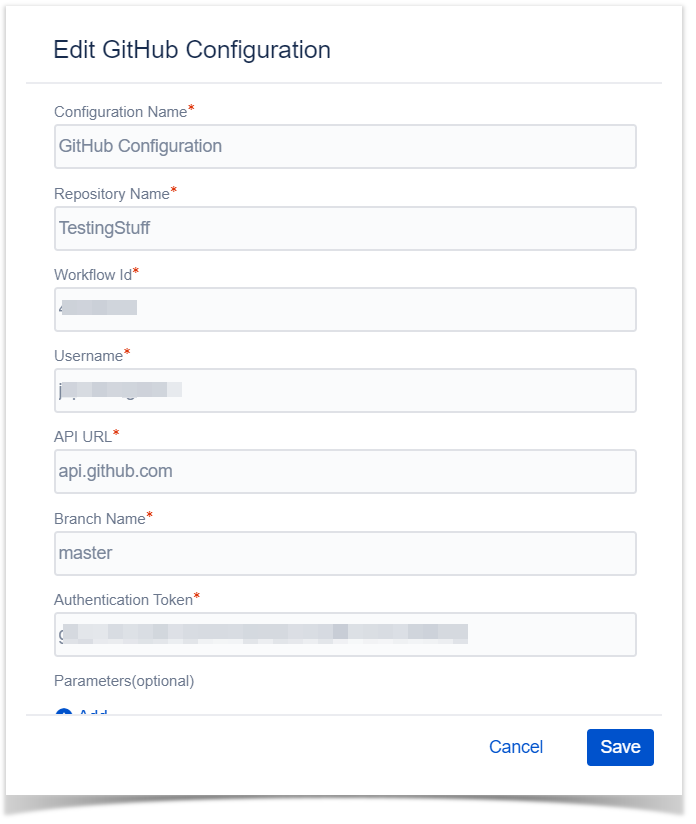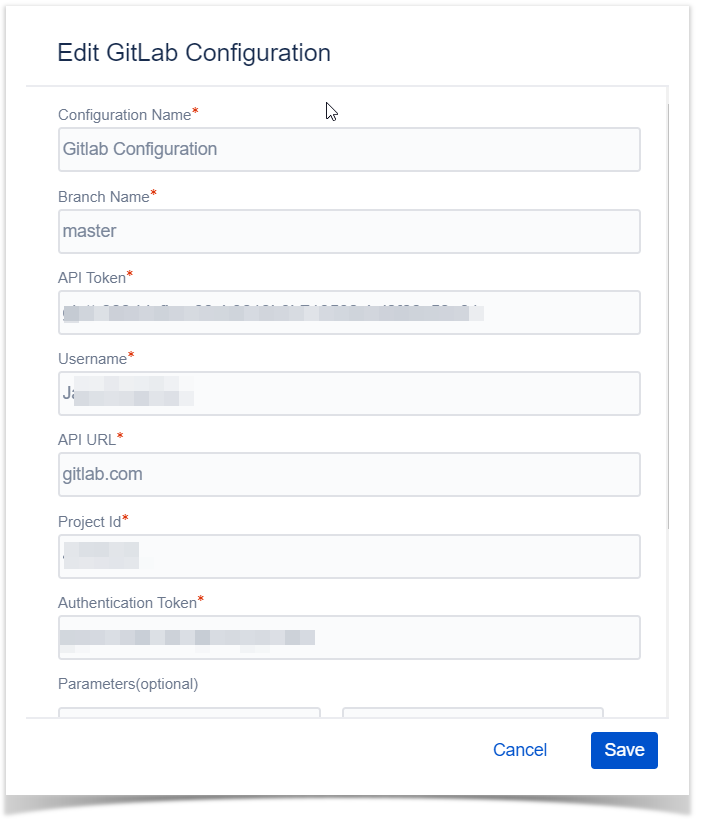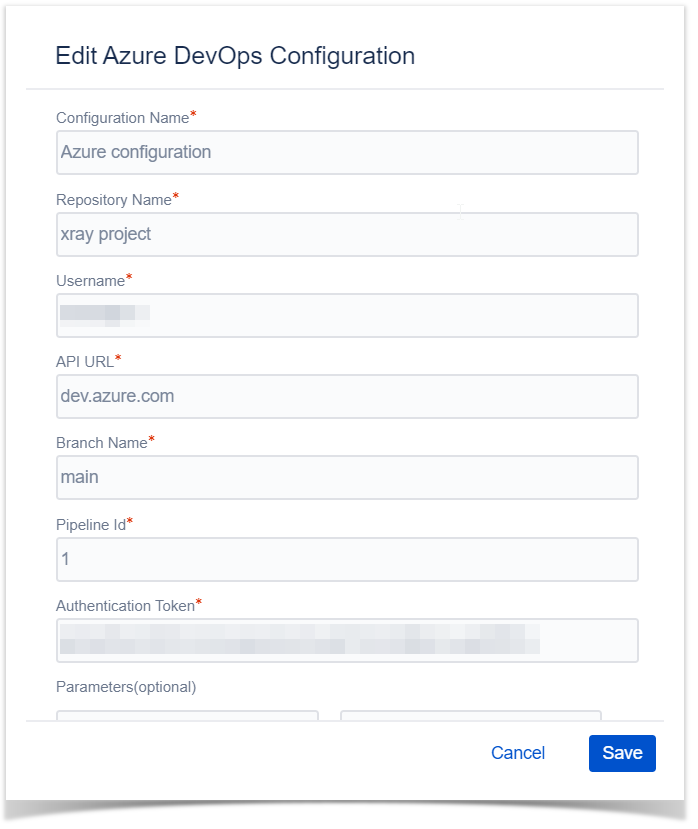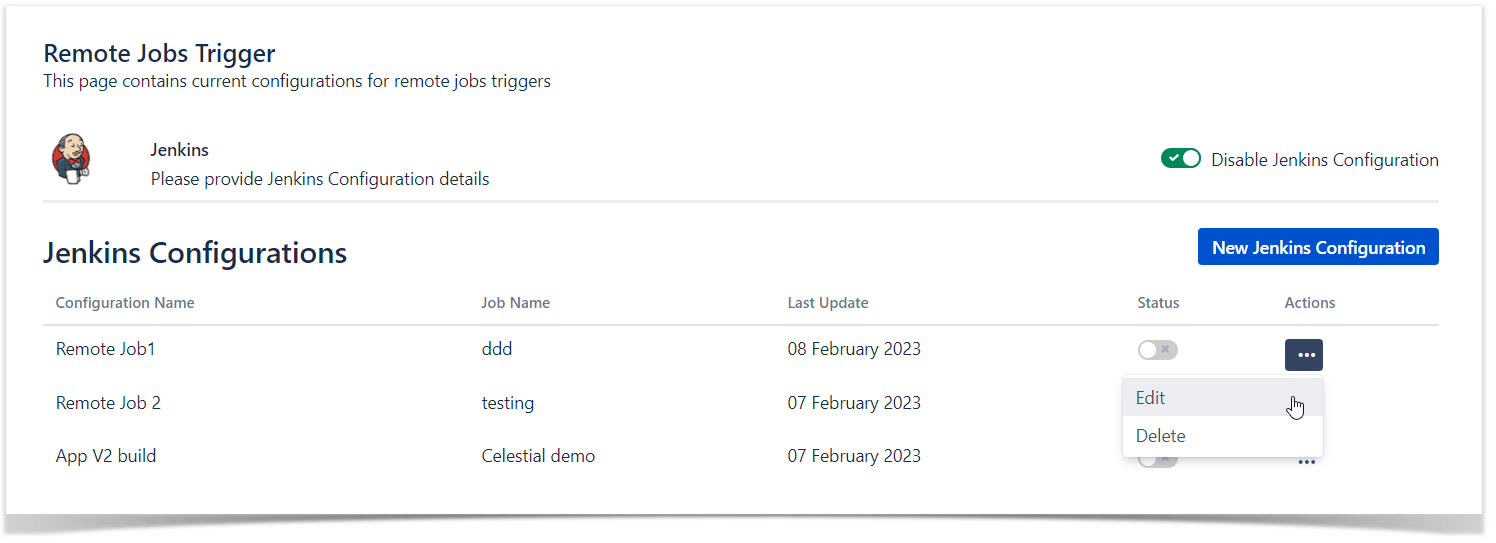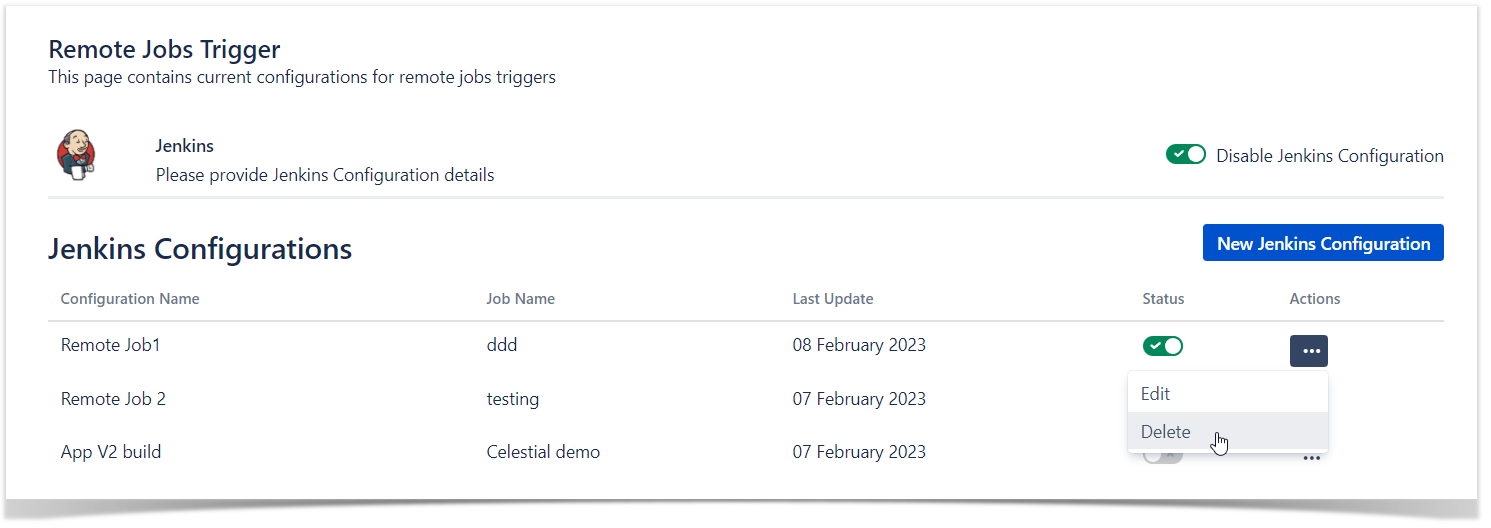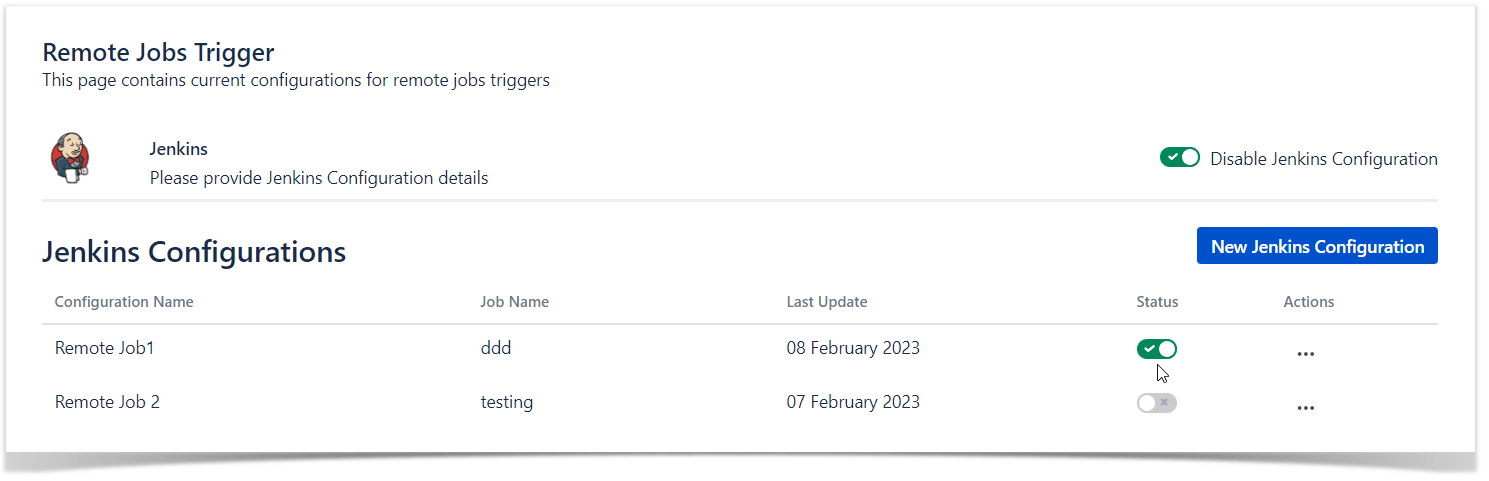Page History
...
- Jenkins
- Bamboo
- GitHub
- GitLab
- Azure DevOps
Configuration page
Under "Project settings" page, a new option is available on "Xray Settings" group, named "Remote Jobs Trigger"
Create configuration
A project manager Users can create up to 10 CI/CD configurations at project level, and from those select 6 that would be available on the Test Execution/Test Plan issue type.
| UI Steps | ||||||||||||
|---|---|---|---|---|---|---|---|---|---|---|---|---|
| ||||||||||||
|
...
| UI Steps | ||||||
|---|---|---|---|---|---|---|
| ||||||
|
Delete configuration
To delete a configuration, head over to the Actions column options dropdown and select "Delete."
Change configuration status
At any given moment, you can change the configuration status, ; for that, you just need to change the switch on the column "Status."
The status defines if the configuration will be shown to the tester on the Test Plan or Test Execution issue; if set to active, you can have as up to 6 configurations displayed.
| Info | |||||||
|---|---|---|---|---|---|---|---|
|
Delete configuration
To delete a configuration, head over to Actions column options dropdown and select "Delete"
...