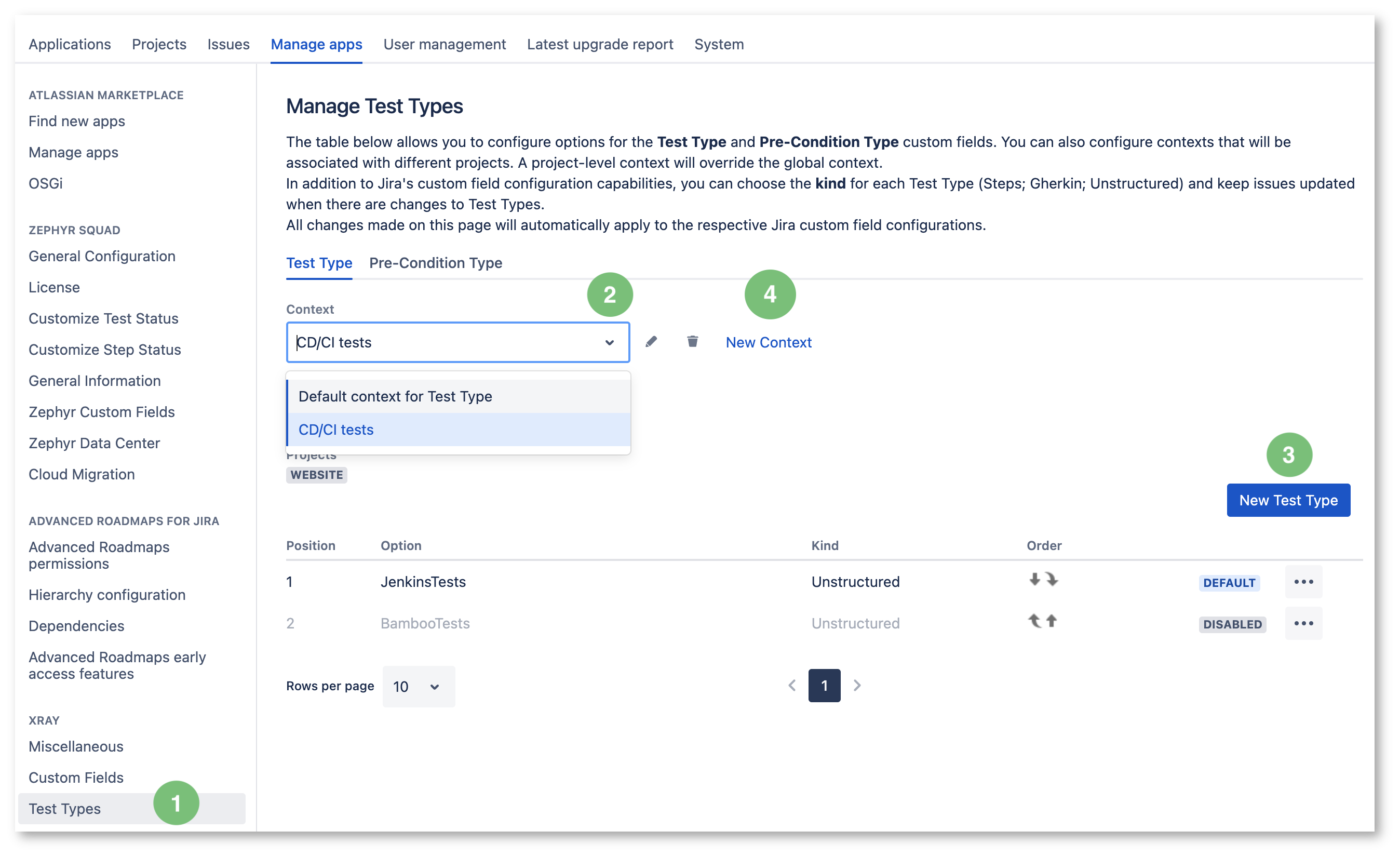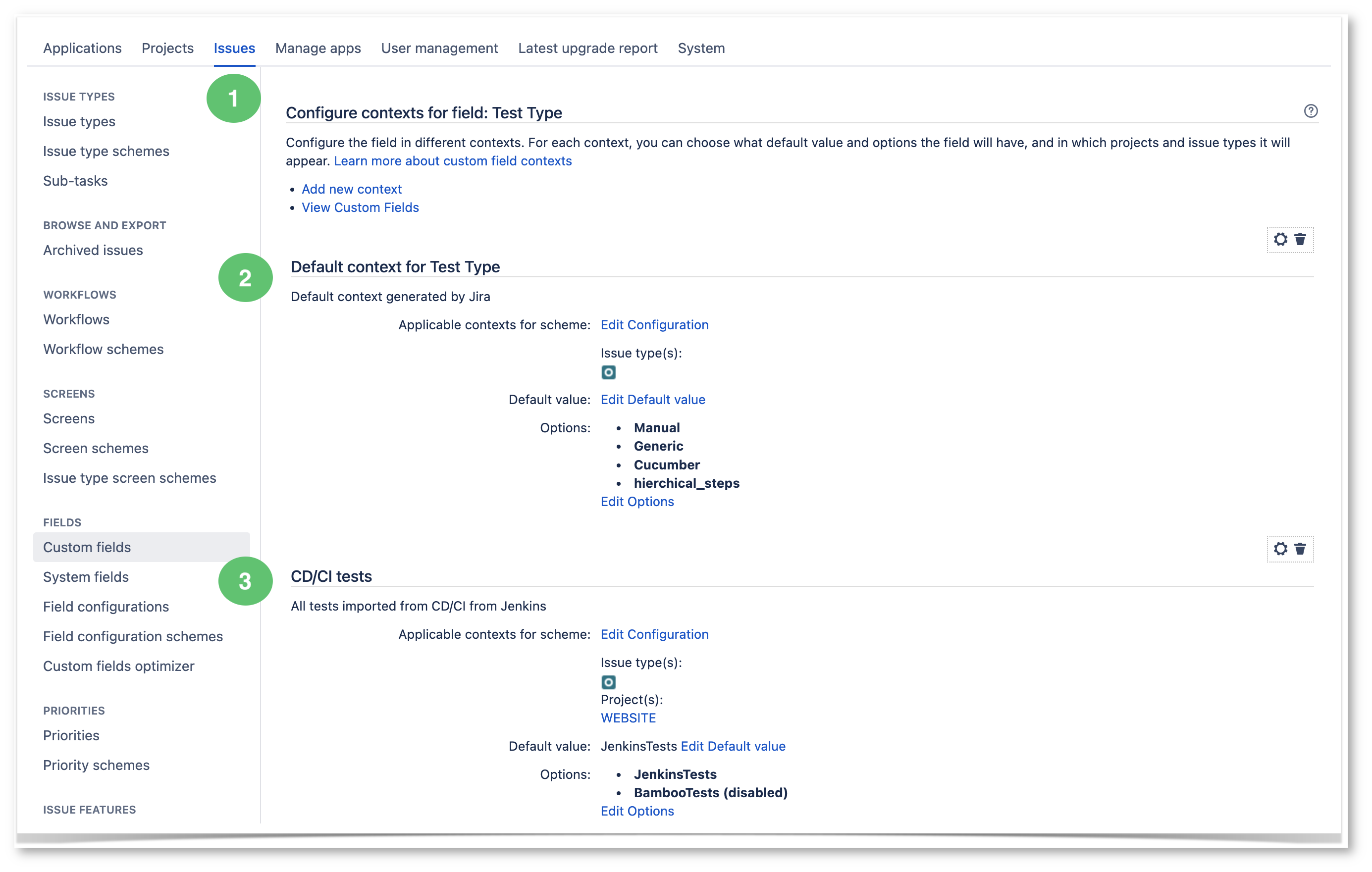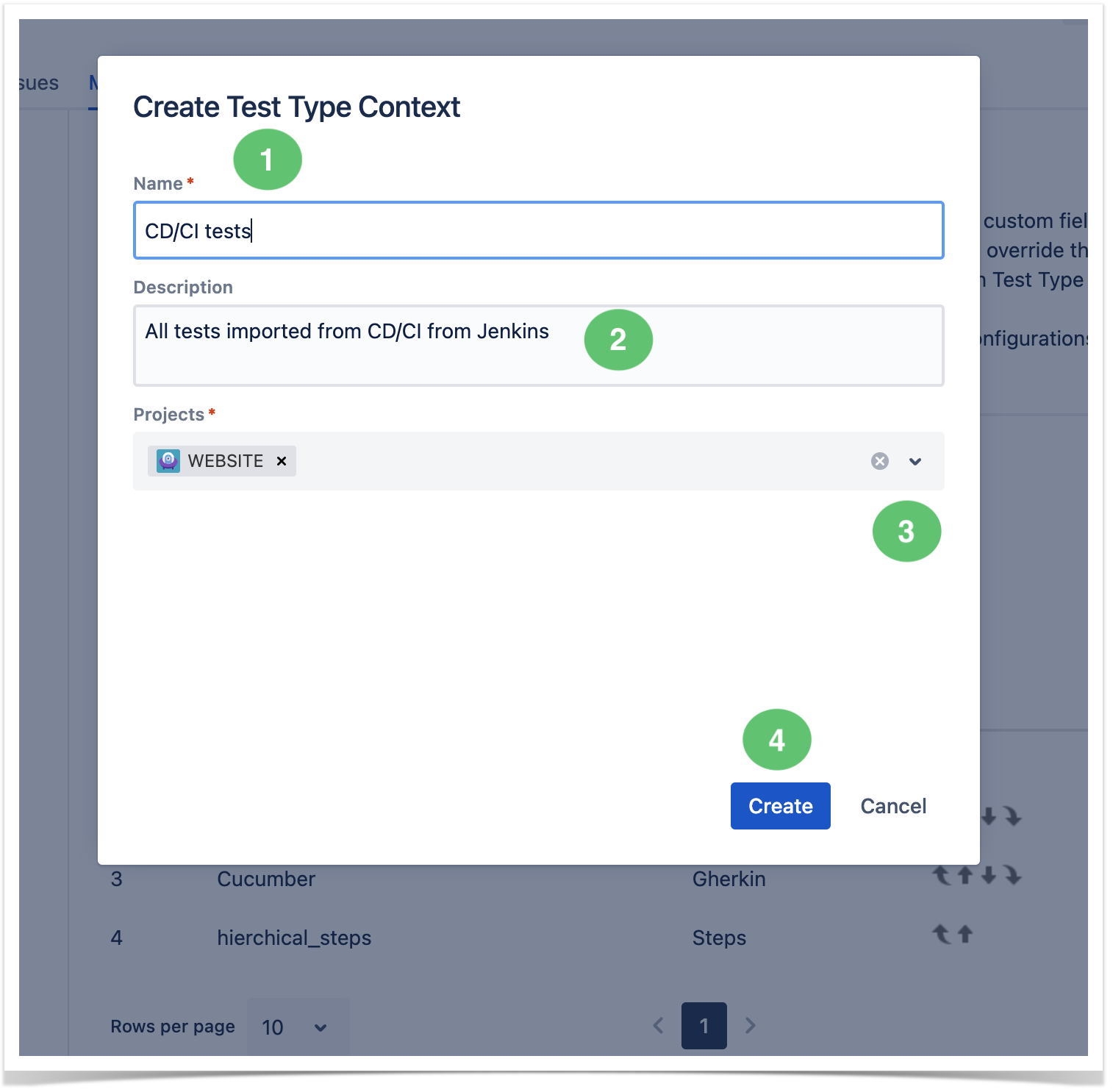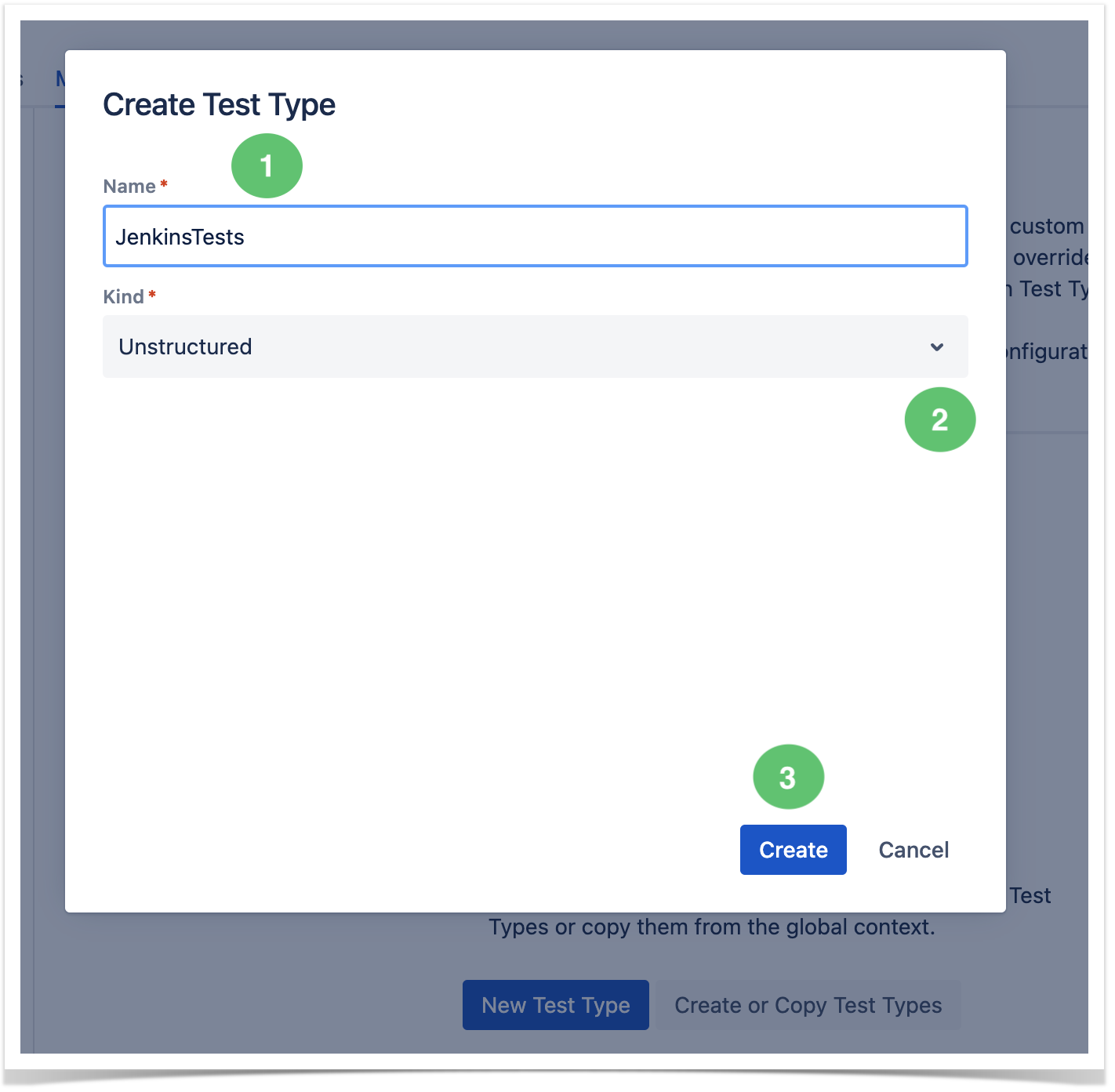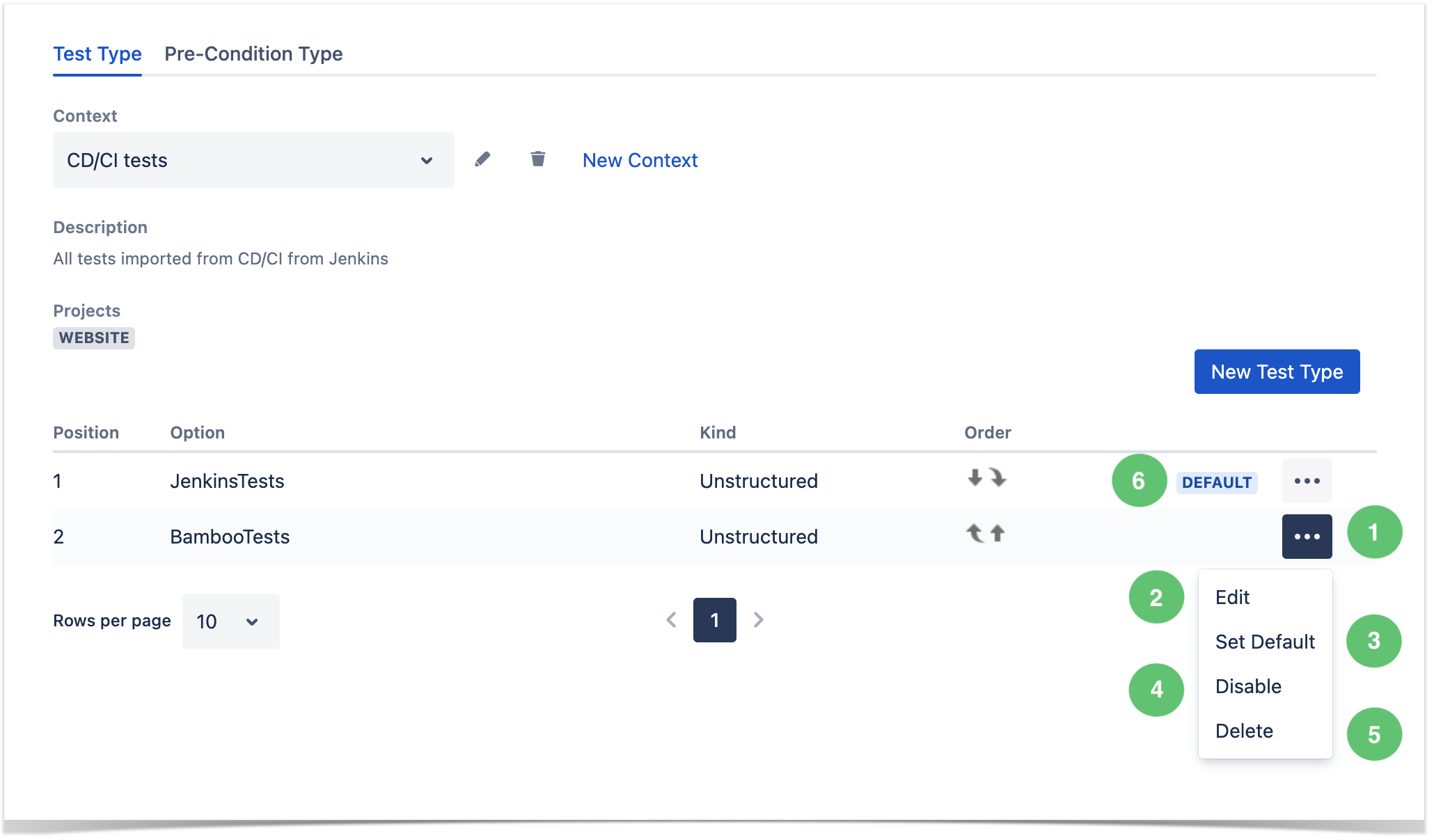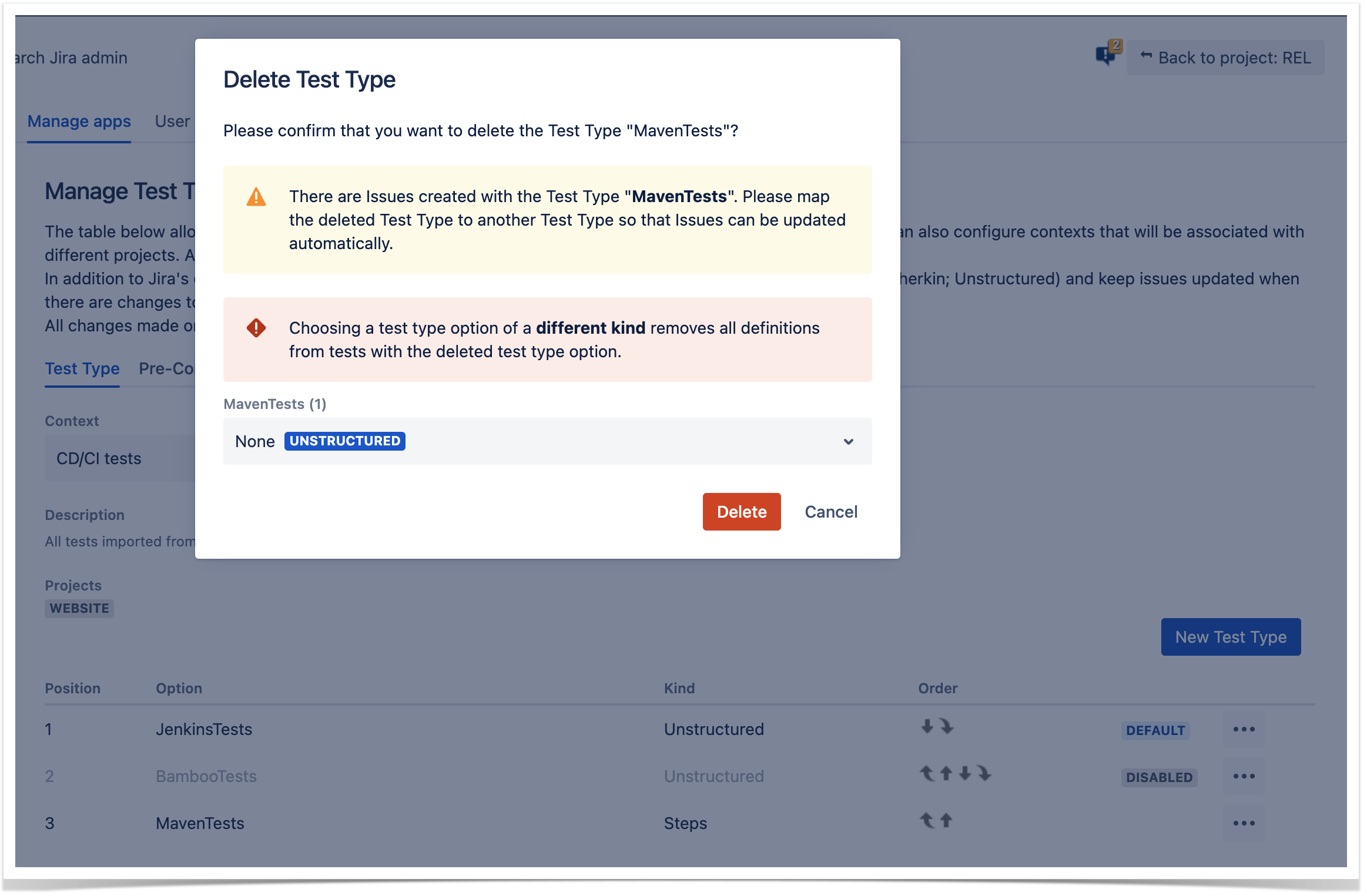Page History
| Expand | ||
|---|---|---|
| ||
|
Introduction
As an Xray administrator, you can create and manage globally available Test Types.
A Test Type characterizes the Test in terms of its nature, distinguishing it clearly from other Tests.
An Xray Test Type can be one of three types:
- Steps: structured and composed of multiple steps.
- Unstructured: it has only one Definition field that can be used to define the Test case.
- Gherkin: a test composed of Gherkin statements.
By default, upon installation, Xray will create the following Test Types:
| Rank | Option | Type |
|---|---|---|
| 1 | Manual (default) | Steps |
| 2 | Generic | Unstructured |
| 3 | Cucumber | Gherkin |
Configuration
You can configure options for the Test Type and Pre-Condition Type custom fields on this page. You can also the screens represented below. Additionally, you can configure contexts that will be associated with different projects. A project-level context will override the global context.
In addition to Jira's custom field configuration capabilities, you can choose the kind type for each Test Type (Steps, Gherkin, and Unstructured) and keep issues Issues updated when there are changes to Test Types.
Configuring the Test Type
| Info |
|---|
Configuring the Test Type affects Jira's configuration Contexts for Test Type and Pre-condition Type. |
| UI Steps | ||||
|---|---|---|---|---|
|
...
|
| Info |
|---|
Configure Test Type
...
| All changes made on |
...
| these pages will automatically apply to the respective Jira custom field configurations. |
Creating
...
You can create a new context by associating it with any project.
New Tests or Pre-conditions Type Context
| UI Steps | ||||
|---|---|---|---|---|
|
Configuring Tests or Pre-conditions Types
...
for a Context
You can add new test types or copy from other contextsContexts.
...
Creating a New Test Type
- Click on New Test Type
- Choose a name and map it to a kind (Steps; Gherkin; Unstructured)
| UI Steps | ||||
|---|---|---|---|---|
|
Copying Types from Another Context
| UI Steps | ||||
|---|---|---|---|---|
|
...