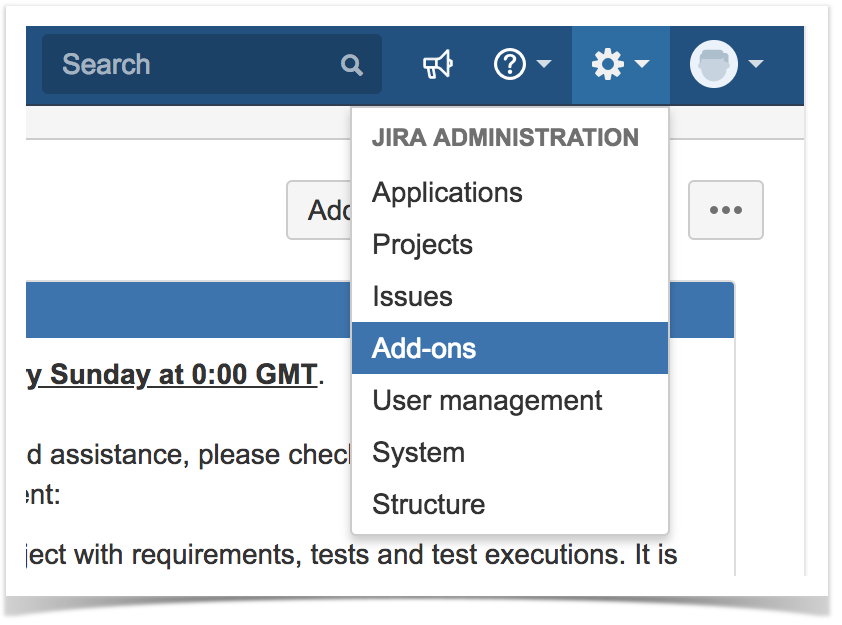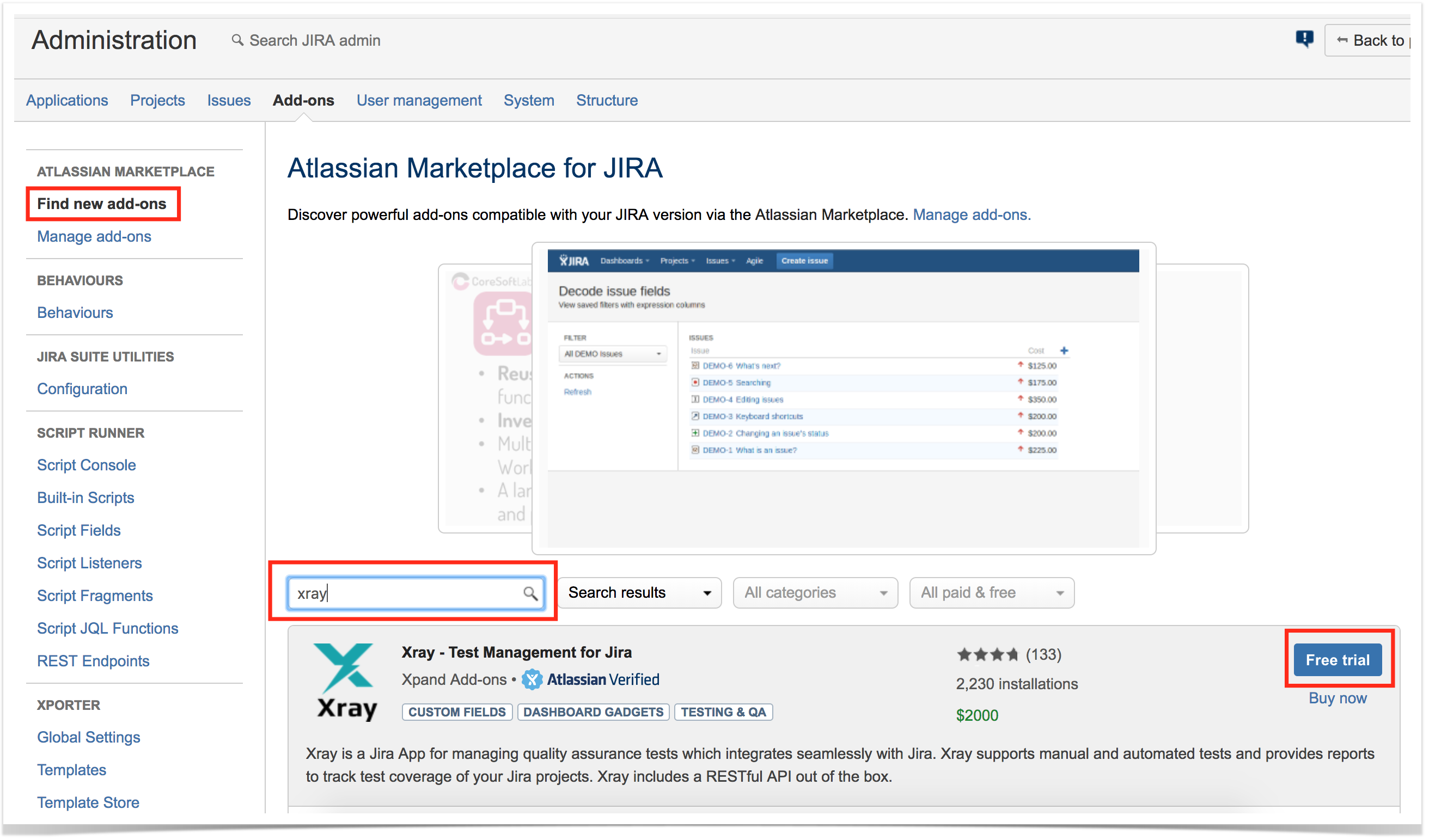Page History
| Table of Contents |
|---|
Supported
...
Jira versions
Please find bellow Below is Xray's compatibility matrix for JIRA. Jira:
| Xray for JIRA version | JIRA minMin. Jira version | JIRA maxMax. Jira version |
|---|---|---|
| 1.12.x | 6.4.x | 7.2.x |
| 2.x.y | 7.0.x | 7.4.x (at least) |
| 3.0.x | 7.0.x | 7.4.x (at least) |
We do our best to support previous Jira versions, but Although we make our best for supporting previous JIRA versions, in order to bring new features and enhance Xray even further Xray, some major releases may require some core features of JIRA and thus updating Jira. Therefore, we need to specify and update the minimum required version of JIRAJira.
| Info |
|---|
Xray for JIRA supports JIRA the Jira Data Center, allowing which allows you to scale your Test Management while preserving high availability. |
...
Installation
Automatic Installation
You can install , or update , Xray for JIRA through the UPM ( Universal Plugin Manager (UPM) , in JIRA Jira administration page under the Add-ons section. For information on how to use UPM, see JIRAJira's official documentation.
Please note that if you are using JIRA the Jira Data Center, you should restart all nodes after updating your Xray version.
Manual Installation
If you have the add-on file (a file with extension .jar), xray-X.X.X.jar file, perform the following steps in order to manually install Xray for JIRA, you need to perform the following steps:
- Go into the Administration section of JIRA, look for the Jira, go to Add-Ons -ons > Manage Add-Ons ons menu.
- Select option upload Upload Add-On on and upload the xray-X.X.X.jar file . (where X.X.X is the file version).
...
You can activate your license using in one of two mannersways:
- If you have a license that has been provided using by the Atlassian Marketplace, you should install the license by performing perform the following steps:
- On your JIRA Jira Administration, select the option " Manage Add-Ons"ons.
- Click on the Add-On "on Xray for JIRA". Detail Details about the plugin will be shown.
- Edit the license key , and insert your license hash, then ; click on " Update".
- Your marketplace Marketplace license has been installed.
- If you have a license that has been directly provided by Xpand Add-ons, you should install the license using the plugin internal licensingperform the following steps:
- On your JIRA Jira Administration, select the option " Manage Add-Ons"ons.
- Click on the Add-On "on Xray". Detail Details about the addAdd-on will be shown.
- Edit the license key, and remove all the text, then ; click on " Update". Your marketplace license has been removed.
- Open Xray for JIRA Jira administration, in section Plugins go to Add-ons -> Xray for JIRA -> License Management.
- Click on the button "Click here to install a license provided by Xpand IT (not via Marketplace)".
- Insert the license hash and click on the button " Add".
- If your license has been accepted, you are ready to use Xray for JIRAXray.