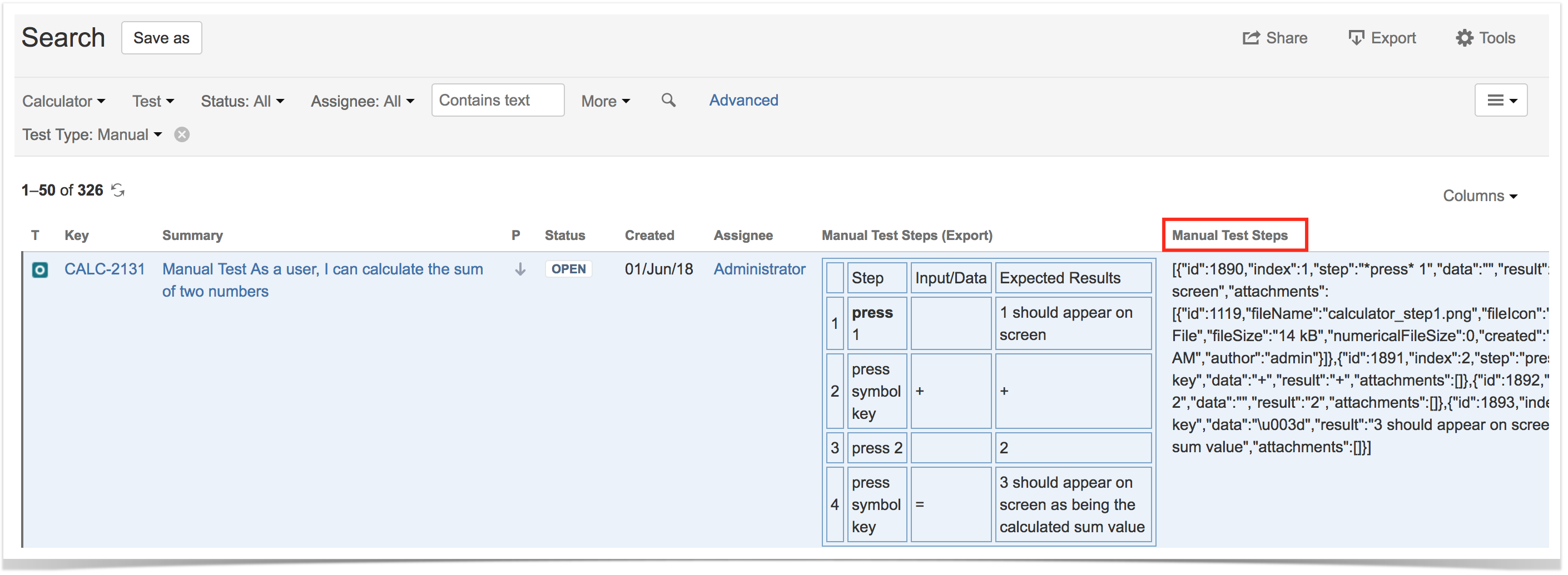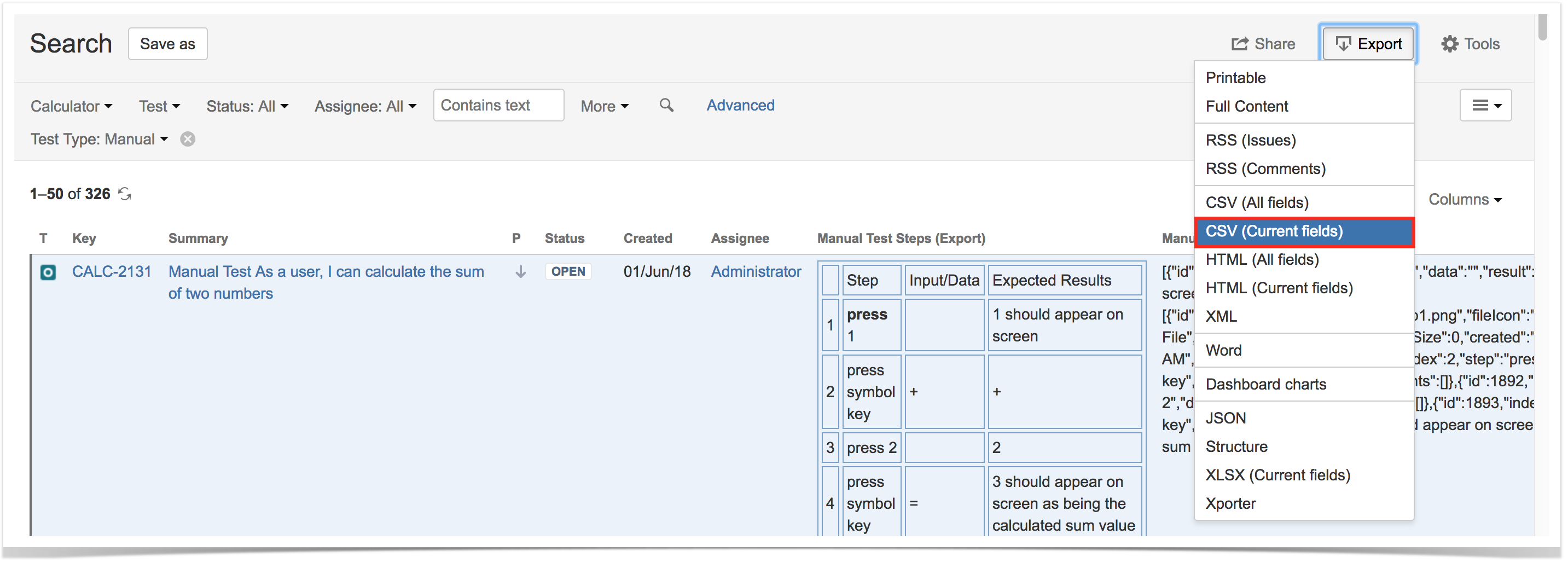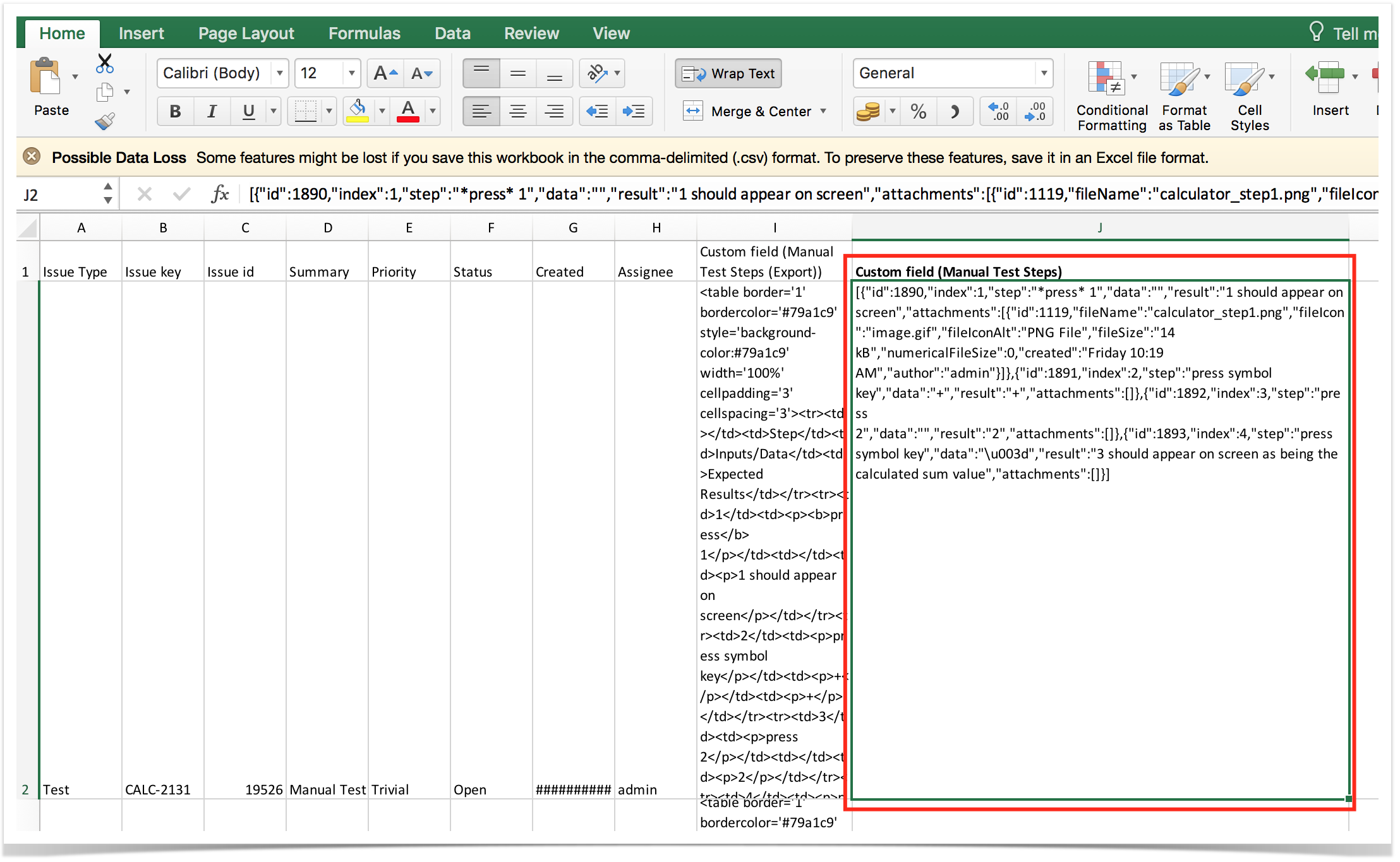Page History
...
Go to Issues > Search, select the Test issues and the column "Manual Test Steps"; that column has the steps all in a JSON structure.
Using Xporter app to export to fully customizable PDF, Word, Excel, CSV documents
By using Xporter app, you can fully customize the layout of the document containing the specification of your test cases. It also gives the ability to either generate documments in .pdf, .docx or even .xlsx and .csv formats.
...
- Migrate Tests specification
- From CSV using Test Case Importer; supports attachmentattachments, but you will miss the mapping information between original_idóid and the created_issue_key; you will have to somehow manage it.
- Programmatically, create the Test issues using Jira’s REST API (some examples are in http://confluence.xpand-addons.com/display/XRAY/Tests+-+REST#Tests-REST-CreatingandEditingTests-JIRARESTAPI ); this will allow you to easily identify the mapping original_idócreatedid<=>created_issue_key, which can be used afterwards.
...
This depends on the legacy system organization. If it somehow groups tests, then use the Jira REST API to create the Test Set issues. After that, use Xray’s REST API to add the Tests. You must know the Tests issue keys in advance. On the other hand, in case you're using folders as means to organize Tests both in the original system and also in Xray, you may simply specify the folder as being mapped to the "Test Repository Path" Xray's custom field during the Test Case Importer's import process.
3. Import results
a) Create Test Executions with their respective Tests
...