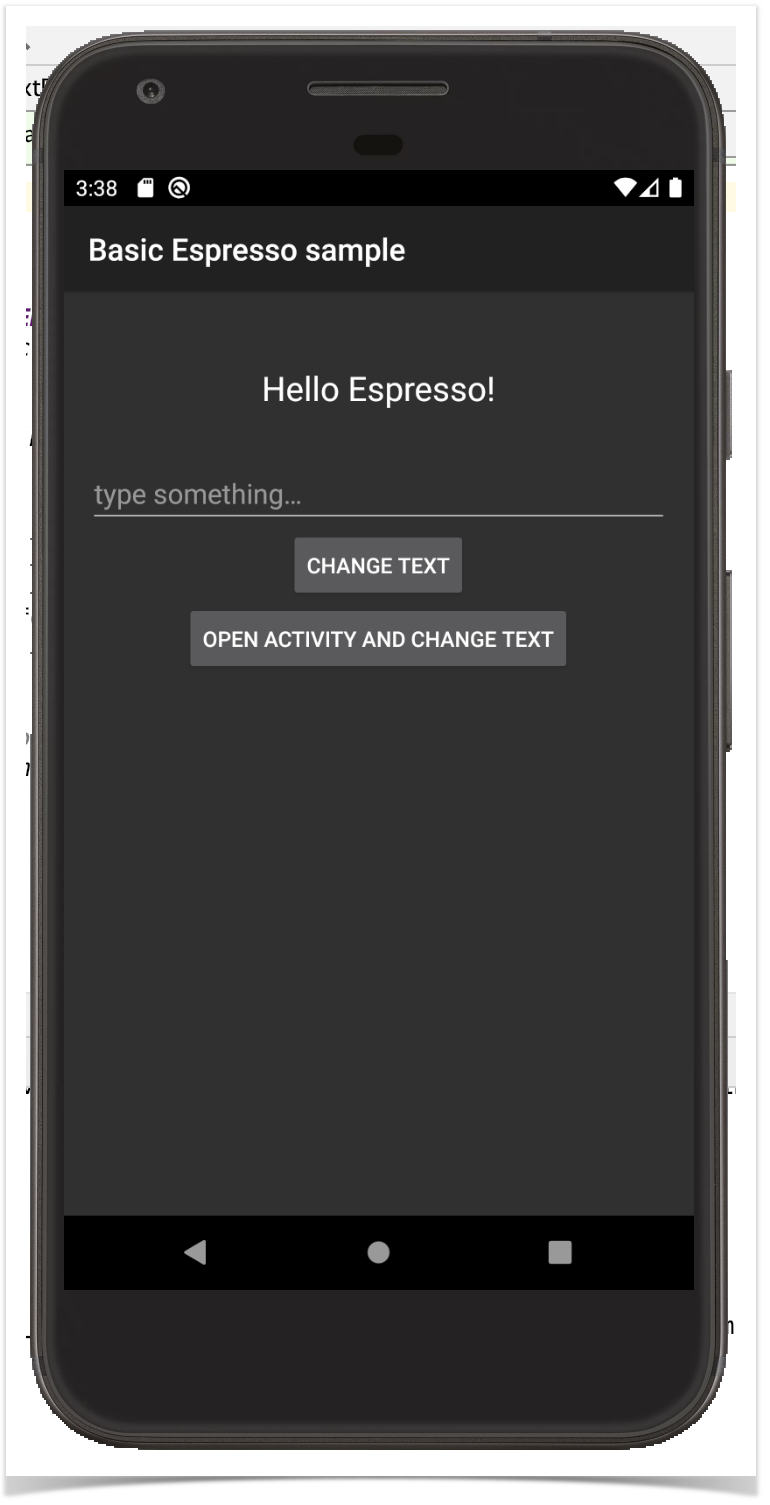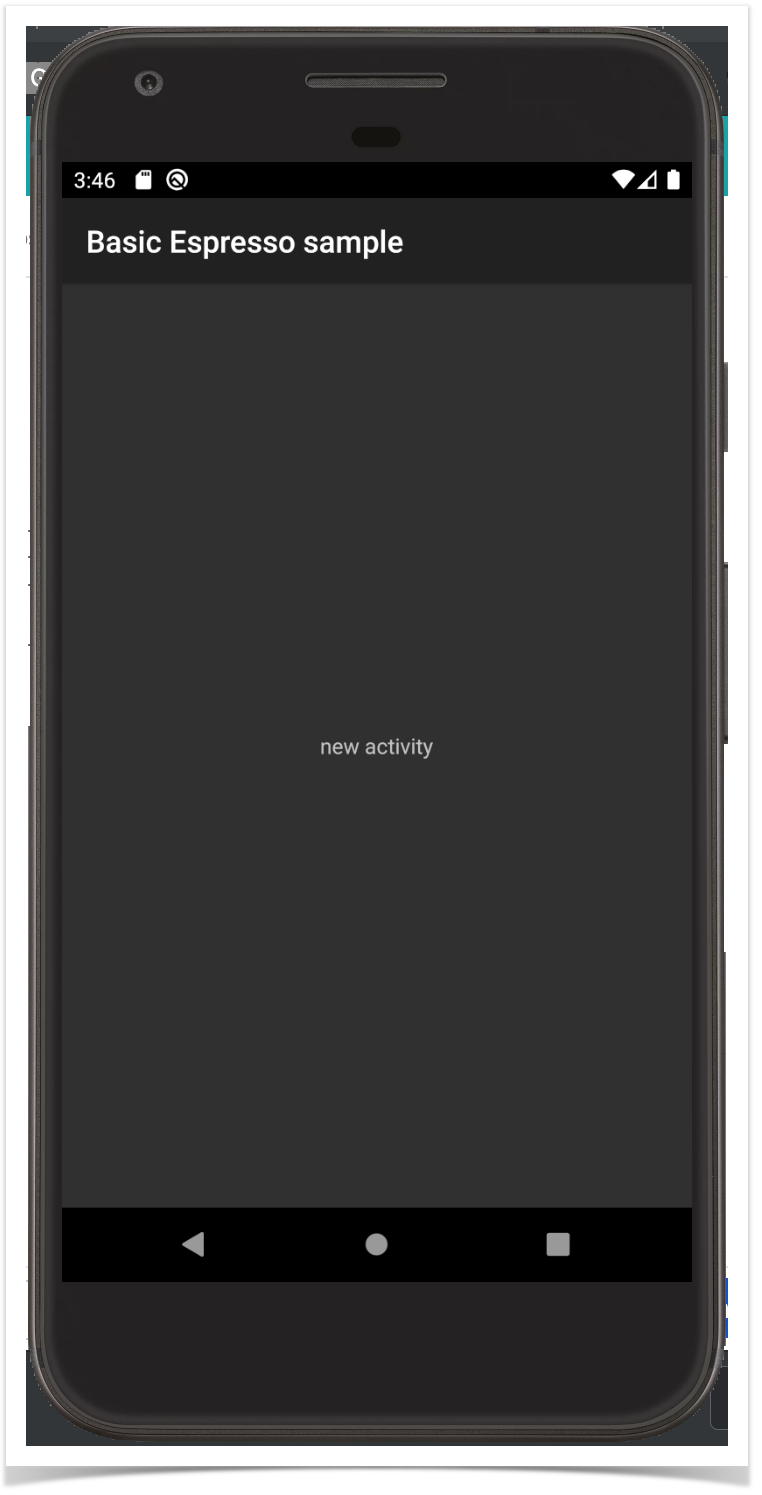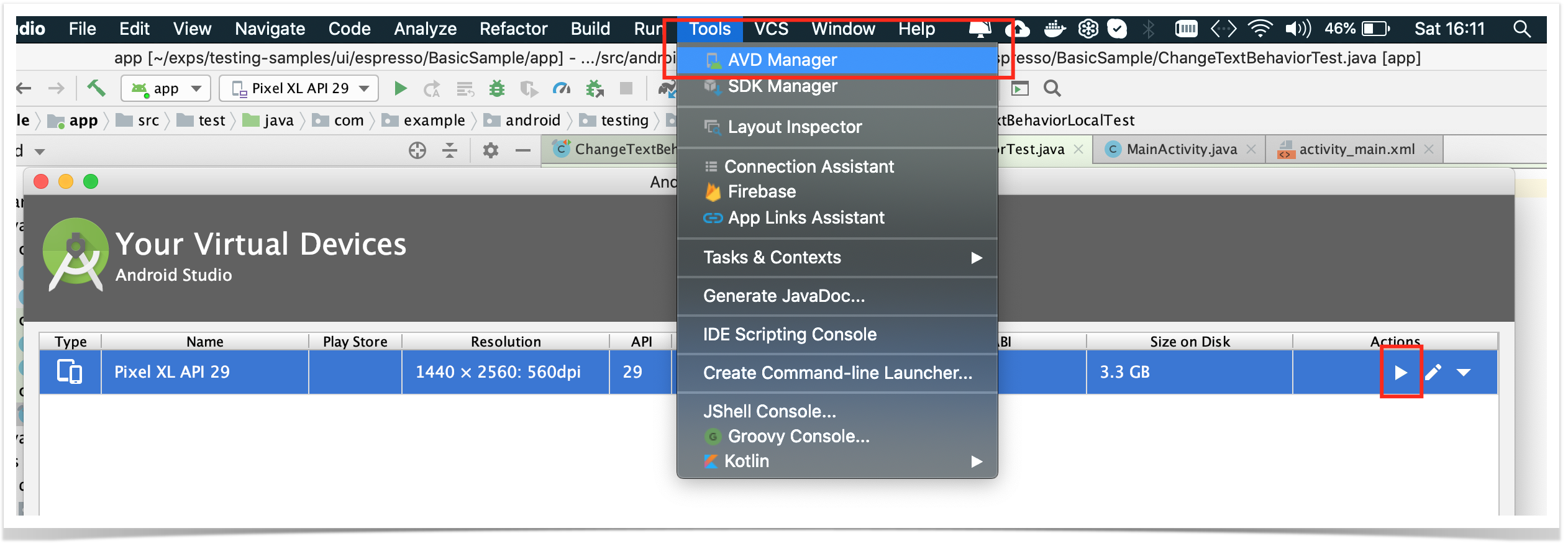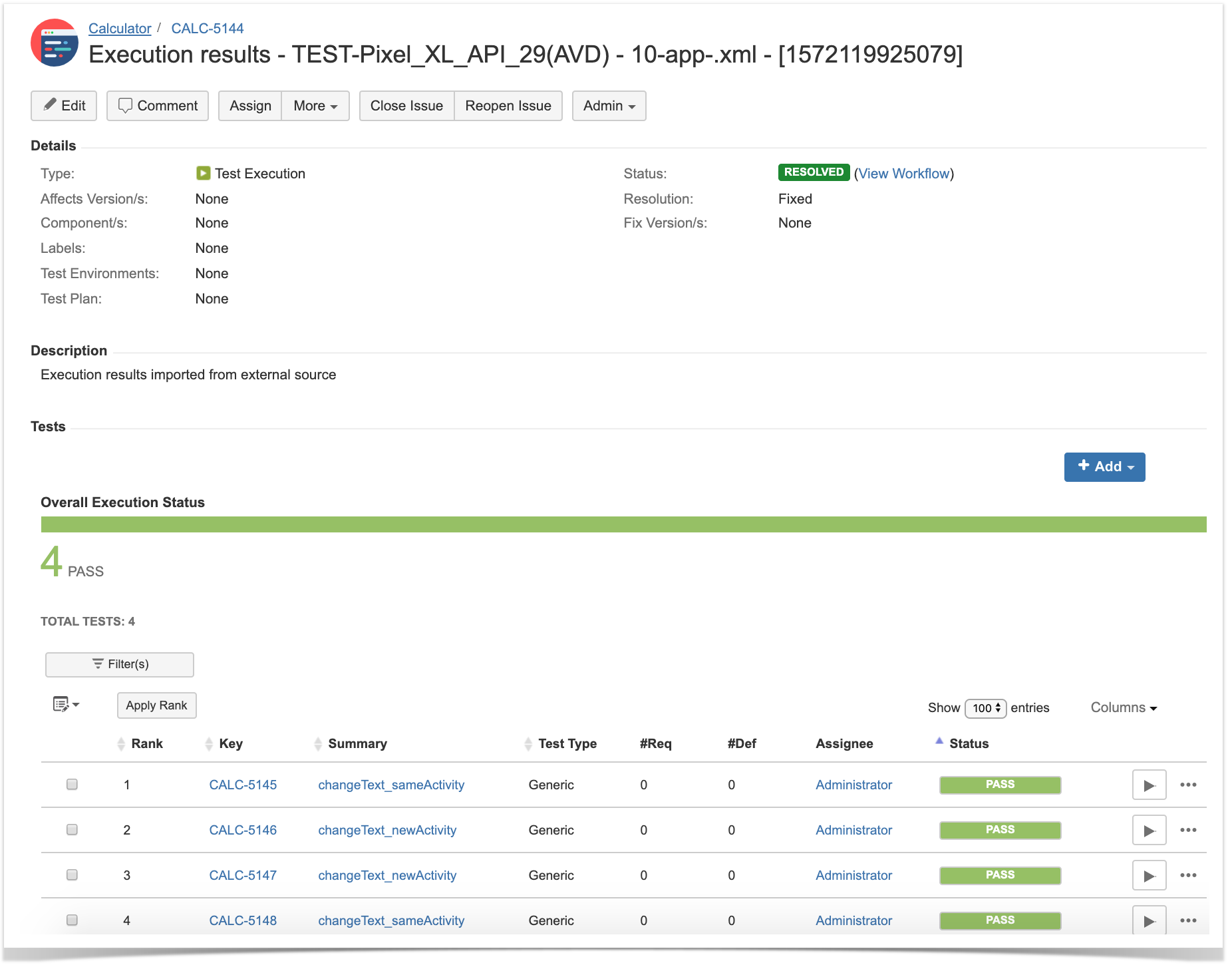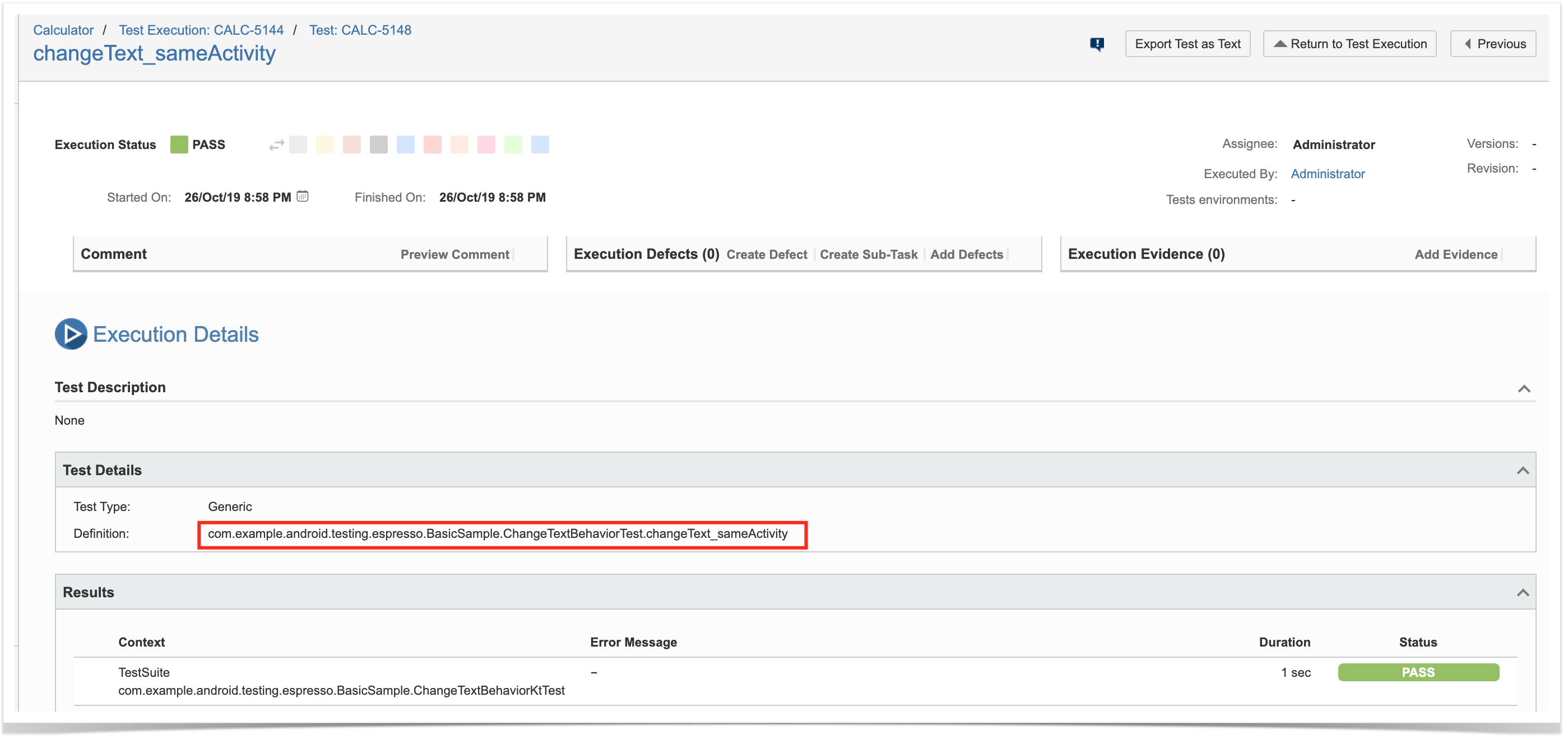Page History
...
Tests can be written either in Java or Kotlin.
Requirements
- gradle 5.6
- android Android SDK (e.g. v28)
- JDK
- (optional) Android Studio
Description
For this tutorial, we'll use a sample Java maven-based basic Espresso example project provided by the Gauge teamGoogle, with minor updates as tracked in this fork.
The project contains several tests, as part of distinct specifications.
Next, you may see an example of the PlaceOrder.spec file, which contains two scenarios (i.e. tests): "Buy a book" and "Cart retains items until order is placed".
Android application is quite simple: it contains two activities, where the main one as an input to change some text along with two buttons that will give the possibility to change the text in the current activity of in a new one.
The code related to the previous activities can be found here.
The project contains 2 tests, implemented both in Java and in Kotlin (thus, overall 4 tests although 2 "duplicated").
Tests use the Espresso testing library for UI-based tests. Espresso comes as part of Android SDK; a brief overview can be found here.
Espresso provides ways of interacting with the UI and assertions that can be used to perform checks in your tests.
| Code Block | ||||
|---|---|---|---|---|
| ||||
| Code Block | ||||
| ||||
/*
* Copyright 2018, The Android Open Source Project
*
* Licensed under the Apache License, Version 2.0 (the "License");
* you may not use this file except in compliance with the License.
* You may obtain a copy of the License at
*
* http://www.apache.org/licenses/LICENSE-2.0
*
* Unless required by applicable law or agreed to in writing, software
* distributed under the License is distributed on an "AS IS" BASIS,
* WITHOUT WARRANTIES OR CONDITIONS OF ANY KIND, either express or implied.
* See the License for the specific language governing permissions and
* limitations under the License.
*/
package com.example.android.testing.espresso.BasicSample
import androidx.test.ext.junit.rules.activityScenarioRule
import android.app.Activity
import androidx.test.core.app.ActivityScenario
import androidx.test.core.app.launchActivity
import androidx.test.espresso.Espresso.onView
import androidx.test.espresso.action.ViewActions
import androidx.test.espresso.action.ViewActions.*
import androidx.test.espresso.assertion.ViewAssertions.matches
import androidx.test.espresso.matcher.ViewMatchers
import androidx.test.espresso.matcher.ViewMatchers.withId
import androidx.test.espresso.matcher.ViewMatchers.withText
import androidx.test.ext.junit.runners.AndroidJUnit4
import androidx.test.filters.LargeTest
import org.junit.Before
import org.junit.Rule
import org.junit.Test
import org.junit.runner.RunWith
/**
* The kotlin equivalent to the ChangeTextBehaviorTest, that
* showcases simple view matchers and actions like [ViewMatchers.withId],
* [ViewActions.click] and [ViewActions.typeText], and ActivityScenarioRule
*
*
* Note that there is no need to tell Espresso that a view is in a different [Activity].
*/
@RunWith(AndroidJUnit4::class)
@LargeTest
class ChangeTextBehaviorKtTest {
/**
* Use [ActivityScenarioRule] to create and launch the activity under test before each test,
* and close it after each test. This is a replacement for
* [androidx.test.rule.ActivityTestRule].
*/
@get:Rule var activityScenarioRule = activityScenarioRule<MainActivity>()
@Test
fun changeText_sameActivity() {
// Type text and then press the button.
onView(withId(R.id.editTextUserInput))
.perform(typeText(STRING_TO_BE_TYPED), closeSoftKeyboard())
onView(withId(R.id.changeTextBt)).perform(click())
// Check that the text was changed.
onView(withId(R.id.textToBeChanged)).check(matches(withText(STRING_TO_BE_TYPED)))
}
@Test
fun changeText_newActivity() {
// Type text and then press the button.
onView(withId(R.id.editTextUserInput)).perform(typeText(STRING_TO_BE_TYPED),
closeSoftKeyboard())
onView(withId(R.id.activityChangeTextBtn)).perform(click())
// This view is in a different Activity, no need to tell Espresso.
onView(withId(R.id.show_text_view)).check(matches(withText(STRING_TO_BE_TYPED)))
}
companion object {
val STRING_TO_BE_TYPED = "Espresso"
}
} |
| Code Block | ||||||
|---|---|---|---|---|---|---|
| ||||||
/*
* Copyright 2018, The Android Open Source Project
*
* Licensed under the Apache License, Version 2.0 (the "License");
* you may not use this file except in compliance with the License.
* You may obtain a copy of the License at
*
* http://www.apache.org/licenses/LICENSE-2.0
*
* Unless required by applicable law or agreed to in writing, software
* distributed under the License is distributed on an "AS IS" BASIS,
* WITHOUT WARRANTIES OR CONDITIONS OF ANY KIND, either express or implied.
* See the License for the specific language governing permissions and
* limitations under the License.
*/
package com.example.android.testing.espresso.BasicSample
import androidx.test.ext.junit.rules.activityScenarioRule
import android.app.Activity
import androidx.test.core.app.ActivityScenario
import androidx.test.core.app.launchActivity
import androidx.test.espresso.Espresso.onView
import androidx.test.espresso.action.ViewActions
import androidx.test.espresso.action.ViewActions.*
import androidx.test.espresso.assertion.ViewAssertions.matches
import androidx.test.espresso.matcher.ViewMatchers
import androidx.test.espresso.matcher.ViewMatchers.withId
import androidx.test.espresso.matcher.ViewMatchers.withText
import androidx.test.ext.junit.runners.AndroidJUnit4
import androidx.test.filters.LargeTest
import org.junit.Before
import org.junit.Rule
import org.junit.Test
import org.junit.runner.RunWith
/**
* The kotlin equivalent to the ChangeTextBehaviorTest, that
* showcases simple view matchers and actions like [ViewMatchers.withId],
* [ViewActions.click] and [ViewActions.typeText], and ActivityScenarioRule
*
*
* Note that there is no need to tell Espresso that a view is in a different [Activity].
*/
@RunWith(AndroidJUnit4::class)
@LargeTest
class ChangeTextBehaviorKtTest {
/**
* Use [ActivityScenarioRule] to create and launch the activity under test before each test,
* and close it after each test. This is a replacement for
* [androidx.test.rule.ActivityTestRule].
*/
@get:Rule var activityScenarioRule = activityScenarioRule<MainActivity>()
@Test
fun changeText_sameActivity() {
// Type text and then press the button.
onView(withId(R.id.editTextUserInput))
.perform(typeText(STRING_TO_BE_TYPED), closeSoftKeyboard())
onView(withId(R.id.changeTextBt)).perform(click())
// Check that the text was changed.
onView(withId(R.id.textToBeChanged)).check(matches(withText(STRING_TO_BE_TYPED)))
}
@Test
fun changeText_newActivity() {
// Type text and then press the button.
onView(withId(R.id.editTextUserInput)).perform(typeText(STRING_TO_BE_TYPED),
closeSoftKeyboard())
onView(withId(R.id.activityChangeTextBtn)).perform(click())
// This view is in a different Activity, no need to tell Espresso.
onView(withId(R.id.show_text_view)).check(matches(withText(STRING_TO_BE_TYPED)))
}
companion object {
val STRING_TO_BE_TYPED = "Espresso"
}
} |
There are different types of tests: local unit tests (i.e. unit tests that don't need a device/emulator) and instrumentation tests (which run on a device/emulator).
Depending on which tests, checks and tasks you want to run, the gradle syntax needs to be adapted accordingly; you may use "gradle tasks" (or "gradlew tasks") to find out all available tasks.
Thus, you'll find multiple ways of running the tests using the command line.
For local unit tests, you may use:
./gradlew check./gradlew testgradle clean cleanTest test
In this case, test results will be stored as multiple JUnit XML files in build/test-results.
For instrumentation tests, you may use:
./gradlew connectedAndroidTest./gradlew app:connectedCheck
In this case, test results will be stored as one JUnit XML file in a directory similar to build/outputs/<xxxx>-results/connected.
| Info |
|---|
If you're using Android Studio, then you can also use it to write and run your tests. However, if you decide to manually export the results to an XML file, that format is not a JUnit XML compatible one in is thus not supported. |
To run the tests during CI, we can invoke gradle/gradlew.
| No Format |
|---|
# run } the tests in the companion object { val STRING_TO_BE_TYPED = "Espresso" } } |
| Info |
|---|
Tests can be run from within Android Studio; however, if you decide to manually export the results to an XML file, that format is not a JUnit XML compatible one in is thus not supported. |
To run the tests, we can simply invoke gradle/gradlew. Test
installed app
./gradlew app:connectedCheck
# ...or... install app and run the tests
#./gradlew connectedAndroidTest |
| Info | ||
|---|---|---|
| ||
You may start an emulator from within Android Studio (Tools => AVD Manager). You may also use the command line, for example: emulator -avd Pixel_XL_API_29If you need to find out the name of the AVD, you may use: emulator -list-avds | ||
| No Format | ||
./gradlew app:connectedCheck
# ...or...
# gradle clean cleanTest test |
After running the tests and generating the JUnit XML report(s) (e.g., resultTEST-Pixel_XL_API_29(AVD) - 10-app-.xml), it can be imported to Xray (either by the REST API or by using one of the CI plugins or through Import Execution Results action within the Test Execution).
| No Format |
|---|
curl -H "Content-Type: multipart/form-data" -u admin:admin -F "file=@.@app/appbuild/buildoutputs/testandroidTest-results/testReleaseUnitTestconnected/TEST-com.example.android.testing.espresso.BasicSample.ChangeTextBehaviorLocalTest-Pixel_XL_API_29\(AVD\)\ -\ 10-app-.xml" http://jiraserver.example.com/rest/raven/1.0/import/execution/junit?projectKey=CALC |
...
A Test Execution will be created containing information about the executed scenarios.
Each scenario is test is mapped to a Generic Test in Jira, and the Generic Test Definition field contains the name of the specification class concatenated with the scenario namethe method name of the corresponding automated test.
The Execution Details of the Generic Test contains information about the "Test Suite" (as per JUnit format), which in this case corresponds to the scenario name with a prefix.
Notes
,..
case corresponds to the first test full classpath.
Notes
You can also import local unit tests. Note that you'll have a JUnit XML file per test class. You may use junit-merge utility in case you want to merge all these reports to a single JUnit XML report.
References
...
- https://developer.android.com/training/testing/espresso/additional-resources
- https://developer.android.com/training/testing
- https://developer.android.com/training/testing/ui-testing/index.html
- https://developer.android.com/studio/test
- https://developer.android.com/kotlin
...