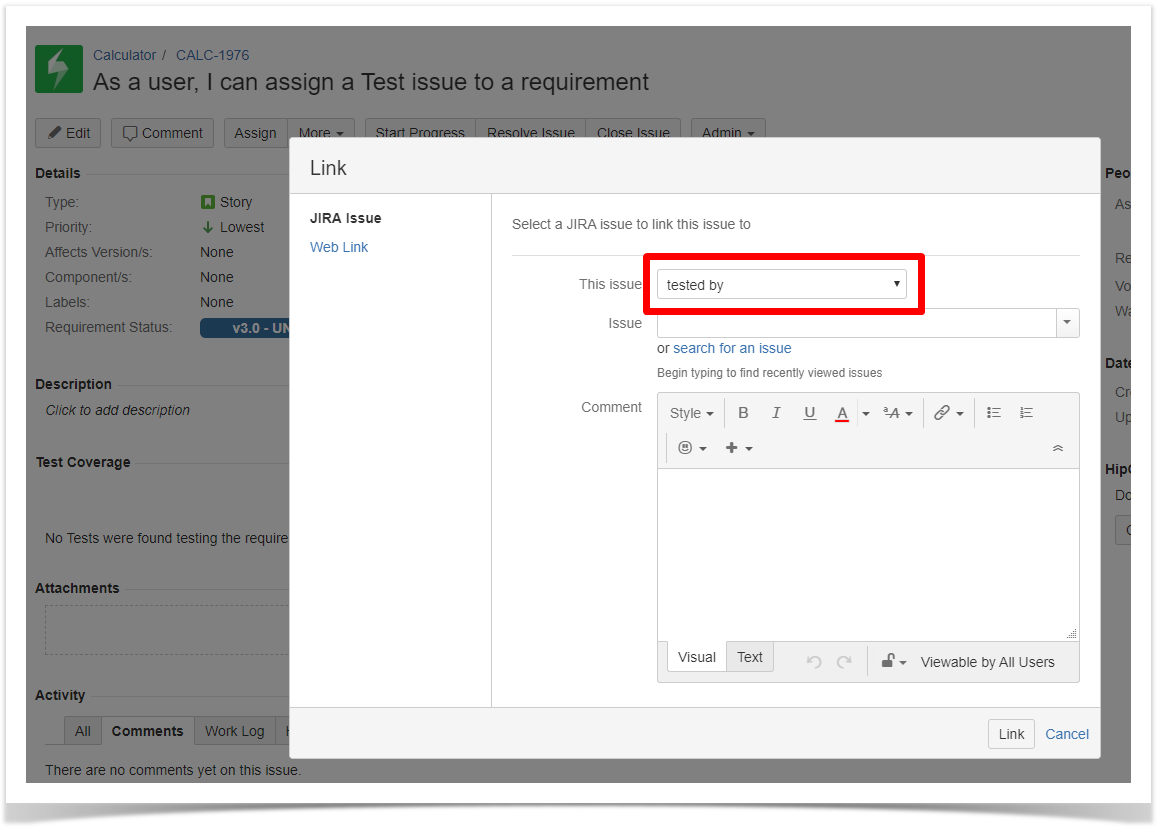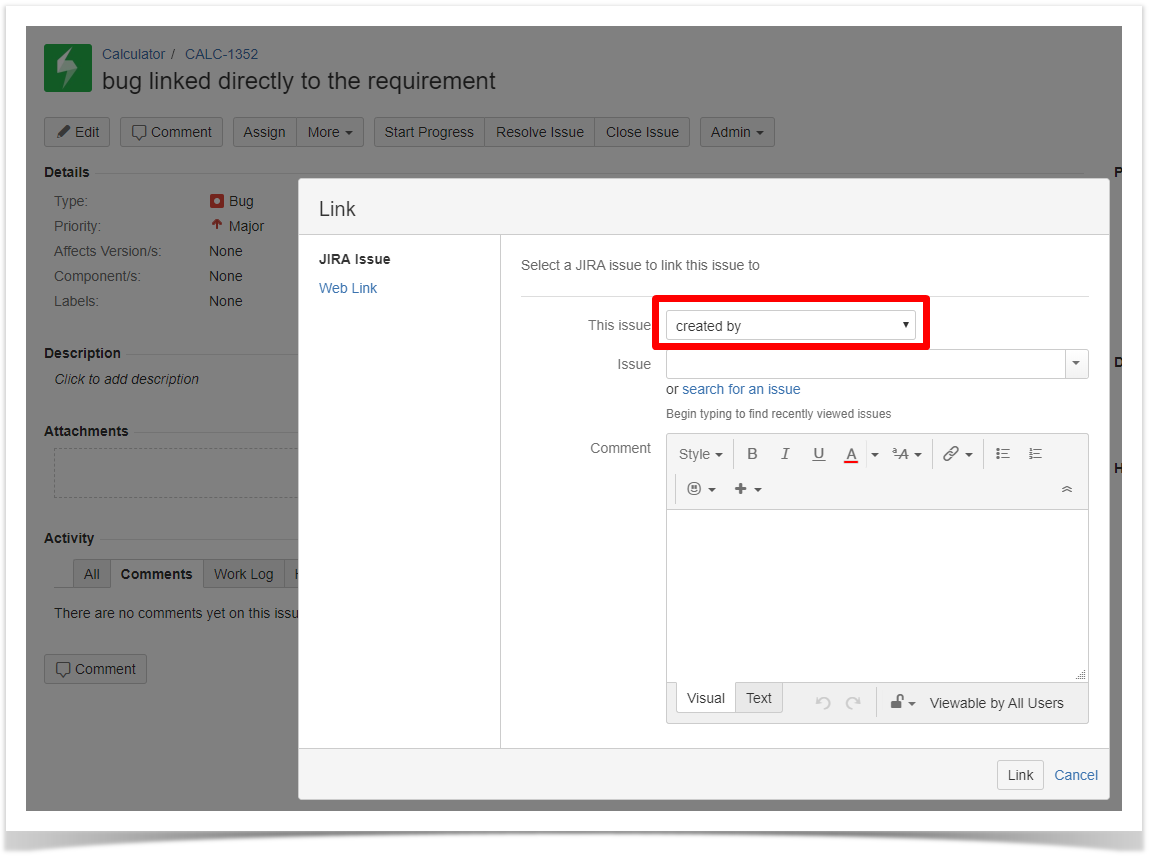Page History
...
Because the association between Requirement issues and Test (or Test Set) issues is done using Jira issue Links, you can just use the Jira issue linking actions as well.
| Info | ||||||
|---|---|---|---|---|---|---|
| ||||||
Xray uses specific Jira issue link types for associating Requirements and Tests (or Test Sets). These issue link types are installed by Xray automatically. They are:
These issue link types can be used explicitly by users to associate Requirements with Tests. The Defect issue link type is used by Xray when defects are created upon executing tests. In this case, we have relations such as Defect1 "created by" Test1. Whenever creating Tests from Requirements or Defects, Xray will always default to the "Tests" issue link type. |
From the Requirement issue view screen
...
- Input the desired Test/Test Set Issue Key on the Issue field;
- Click on the Down Arrow on the Issue field and select the Test from its History Search list;
- Click on the search for an issue link to use the Find Jira issues browser;
Step 5: Click Link.
...
From the Test issue view screen
...
The user can then click on the Test Run to go to the execution page.
| Info | ||
|---|---|---|
| ||
For more details, please check the Coverage Analysis page. Here you can find all the areas where you can take advantage of the coverage analysis such as the entities (Requirements, Tests, Test Sets) and also reports. Also, make sure to check the Understanding coverage and the calculation of Test and requirement statuses TTT article if you need to learn how is the Coverage status calculated in more detail. |
Creating Sub-Test Executions
...