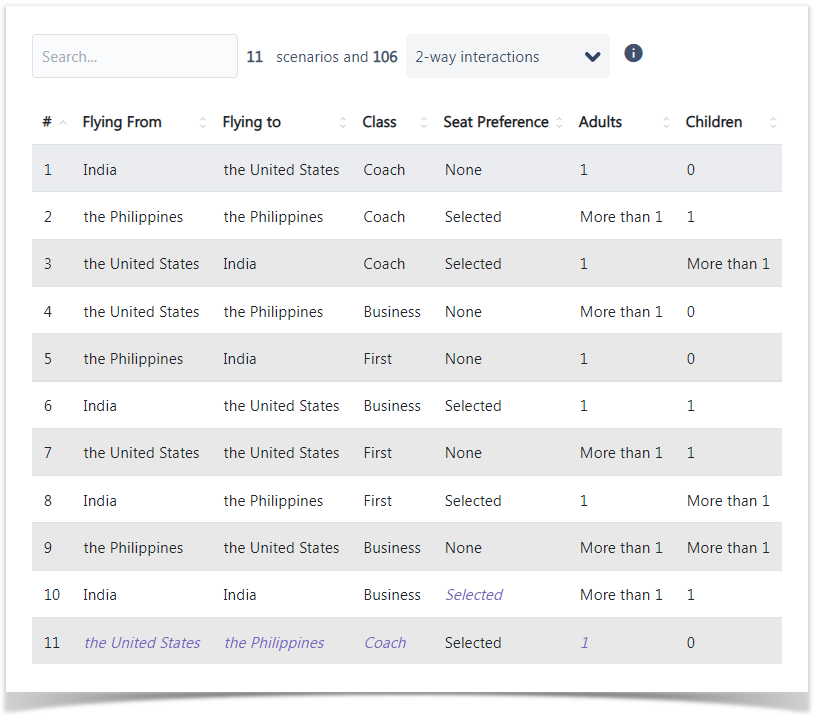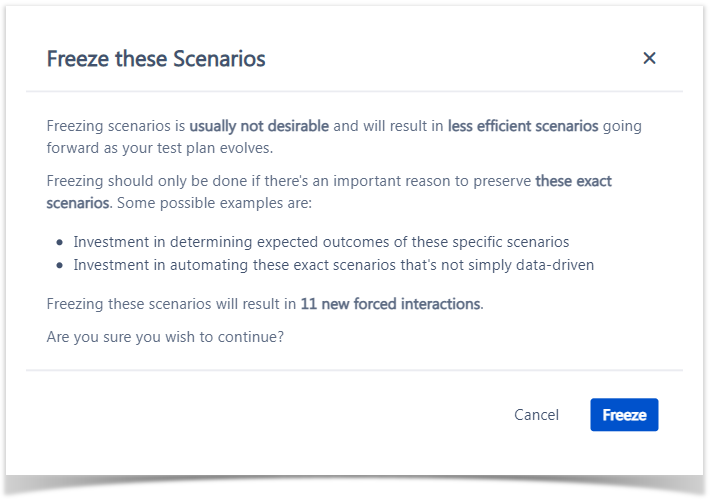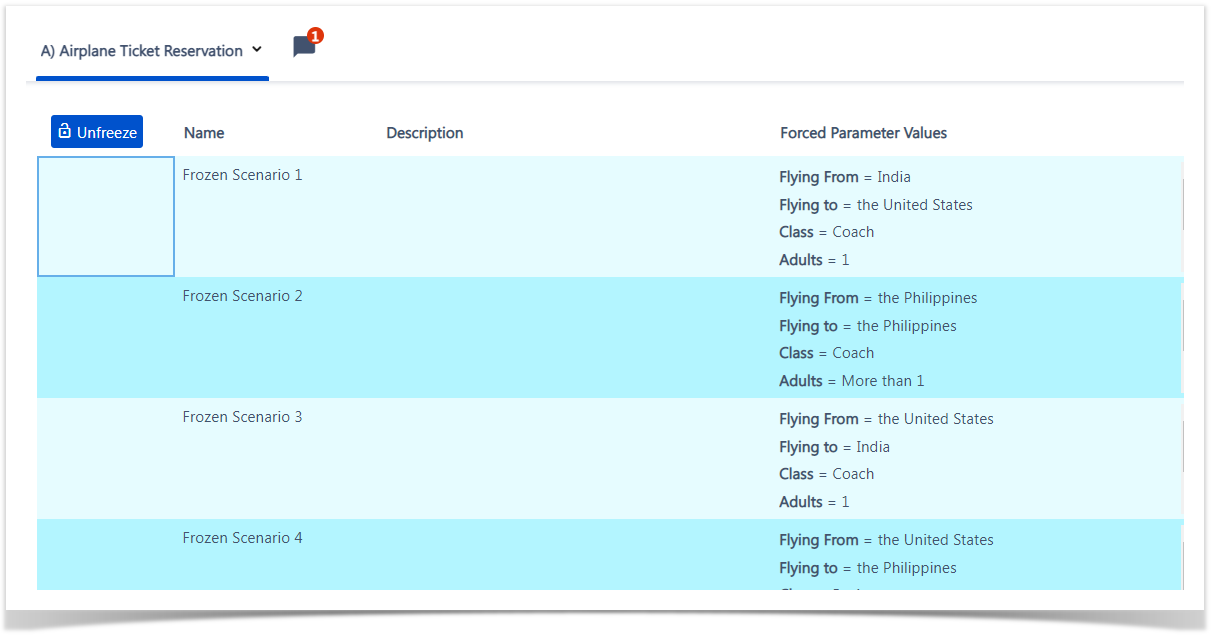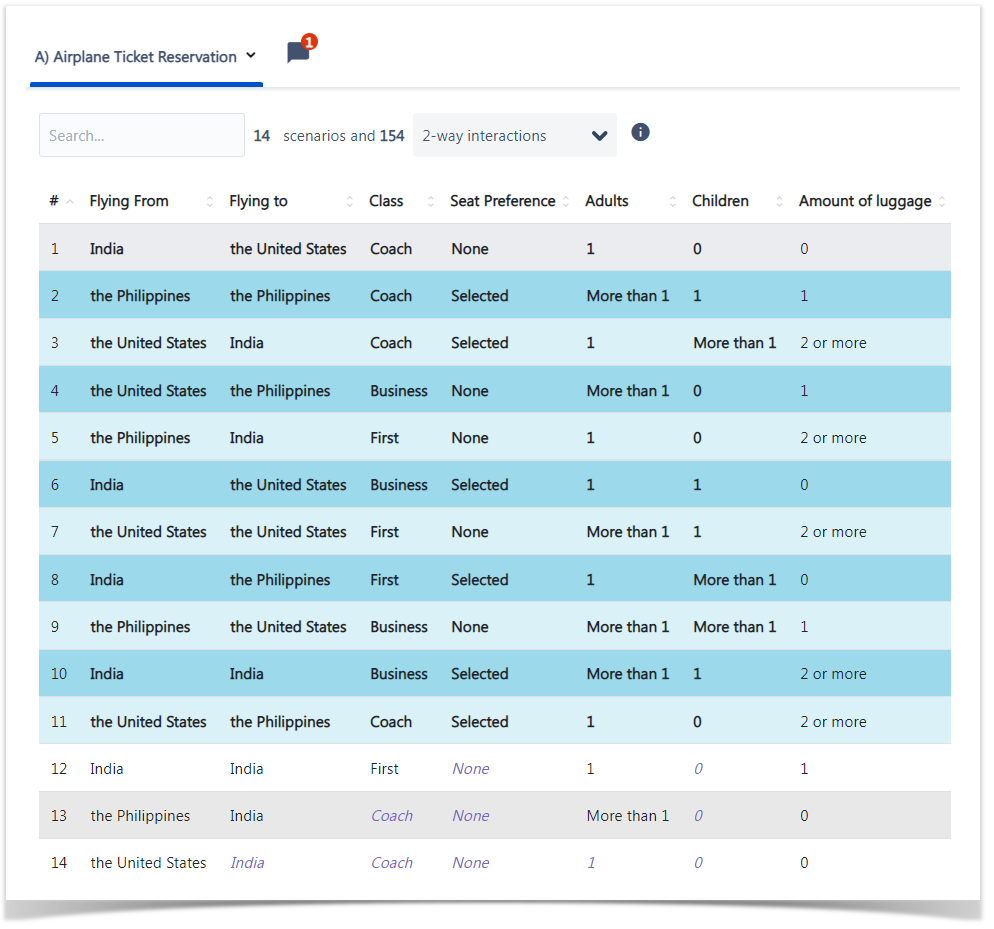Page History
| Table of Contents | ||
|---|---|---|
|
Overview
Learn how to ensure specific scenarios do not change even when you are updating your model. What if we want to test an Airplane Ticket Reservation scenario, but need to edit it after completing some execution?
Let's assume this is the initial model state:
| UI Steps | ||
|---|---|---|
| ||
|
...
|
...
|
...
|
...
|
...
How is this useful?
Let’s add another parameter, “Amount of Luggage”. At this point, we may have already run some of these scenarios, so we don’t want to have to re-do any of them, even if DesignWise Xray Test Case Designer could reduce the total number. By freezing the previous 11 tests, DesignWise Xray Test Case Designer will keep them as they are, and simply add a couple scenarios to pair all of the new values – the numbers of luggage – with every other value.
Here are the new tests. Note the initial 11 scenarios are still present. We’ve simply added a few more.
Here’s what the differences could have looked like if we had not frozen our initial 11 tests.
...
- USA
- India
- First
- Selected
- 1
- 0
- 2 or more
Therefore, we would have needed to re-run our initial scenarios. If we still wanted to unfreeze, we can do so by navigating to the Forced Interactions page and simply clicking the “Unfreeze” button in the top left.