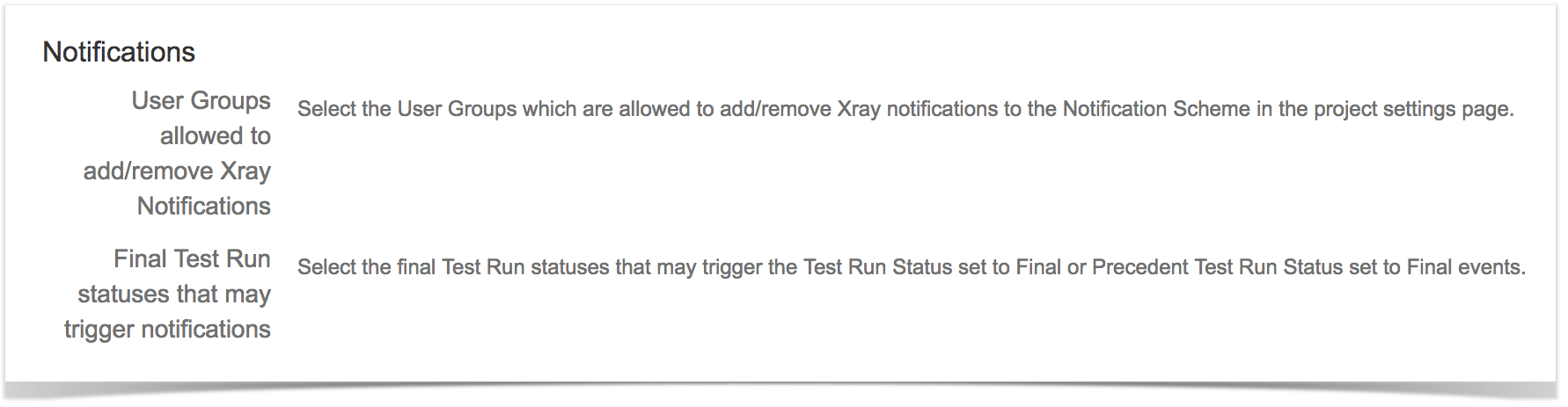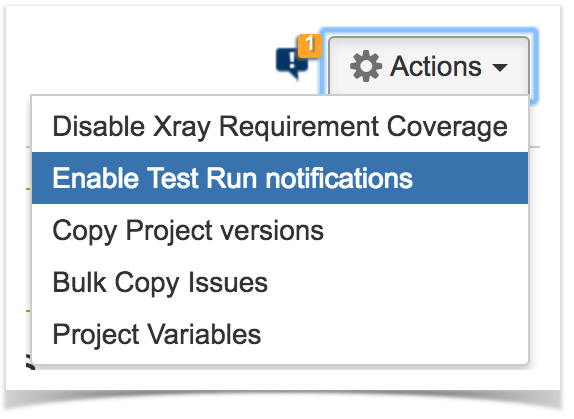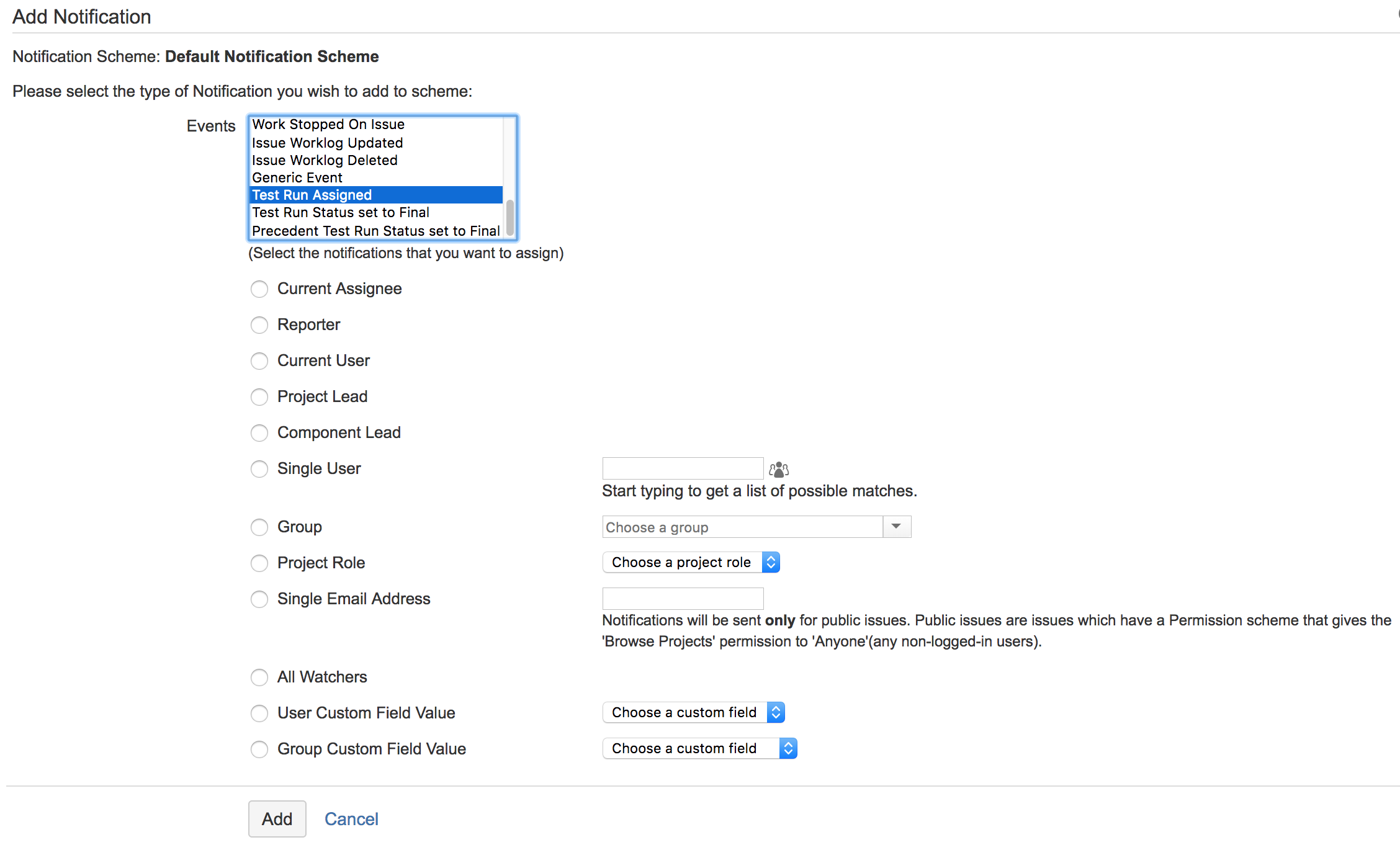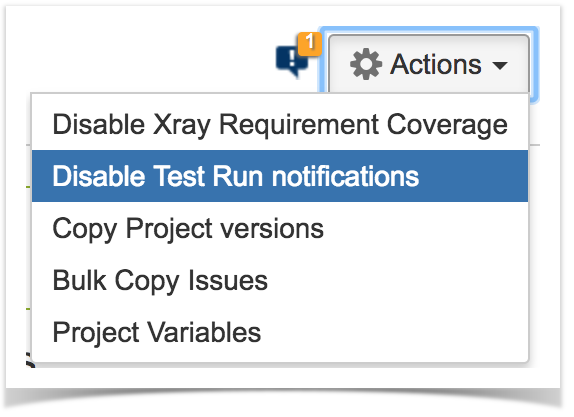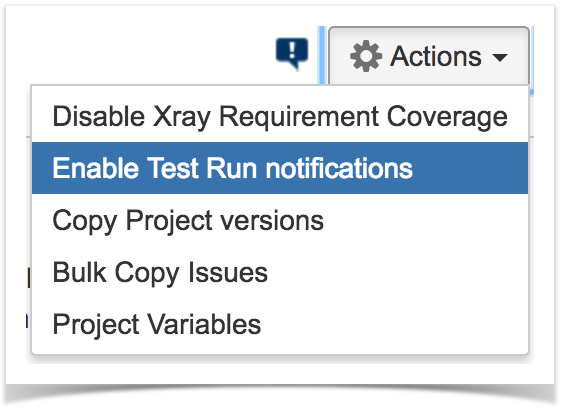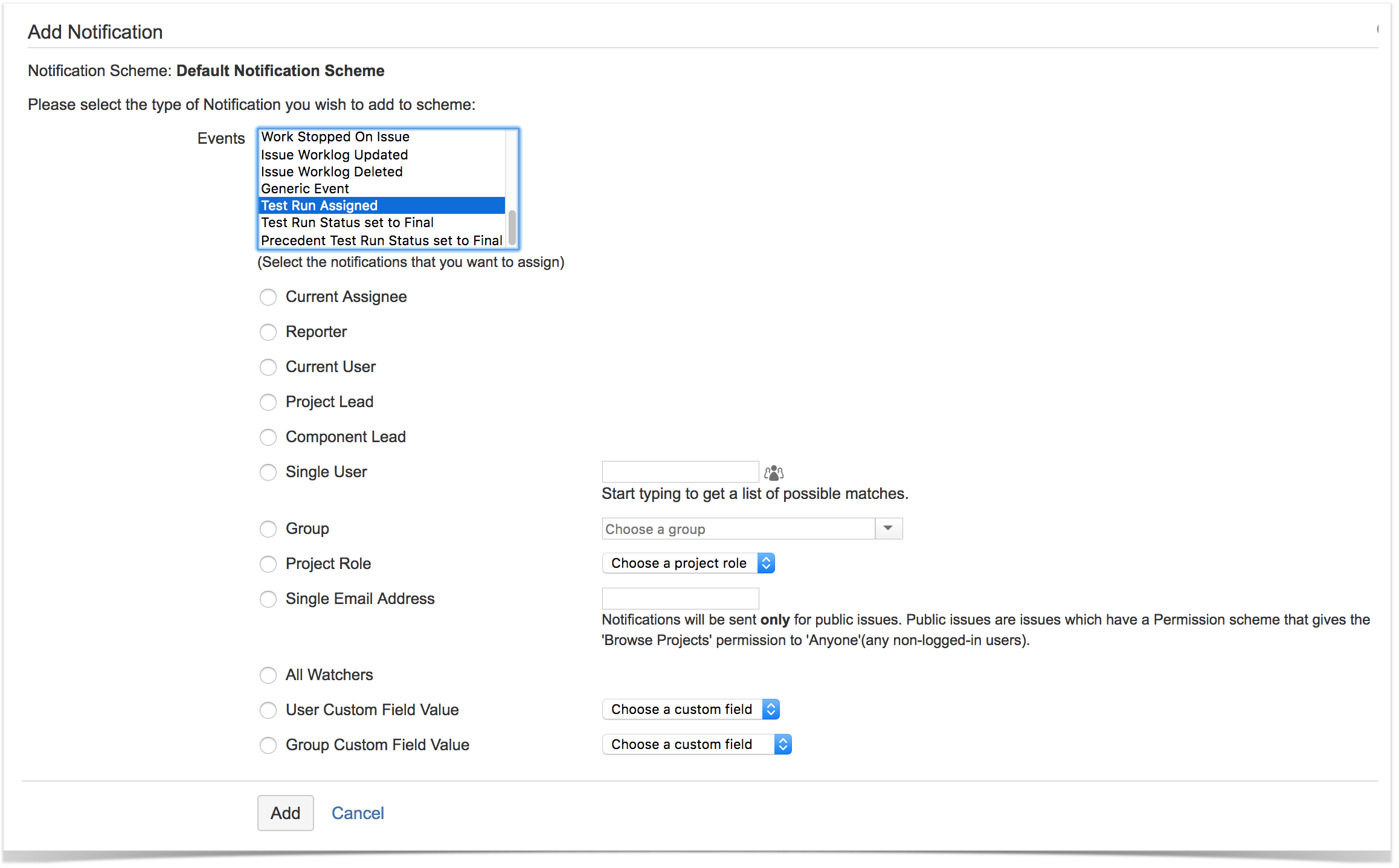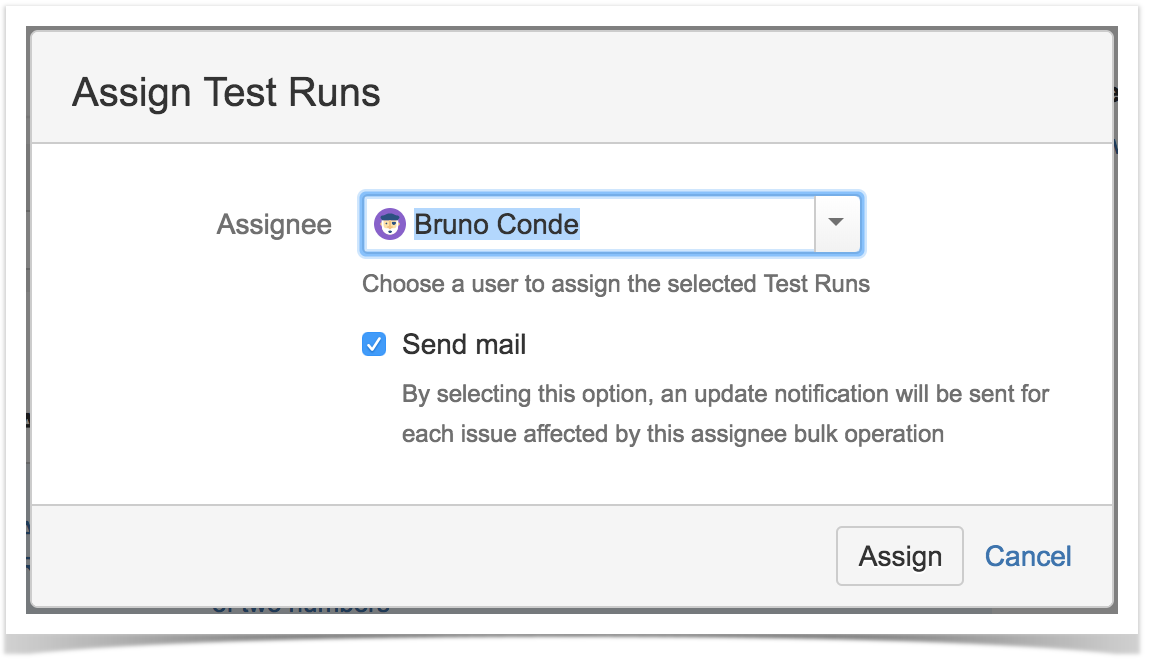Page History
Since Xray v3.1, you can receive email notifications related with Test Runs.
Emails are sent depending on the configuration of Jira notifications, defined in a Notification Scheme, for some specific JIRA events provided by Xray.
Since the Test Run is not an issue type, events are triggered for the related Test Execution; this means that the notification recipients fields are mostly related with the Test Execution. However, in some events there can be some difference on the semantics of the fields (e.g. "current assignee" may be the assignee of the Test Run instead of the Test Execution issue).
Usually, notifications are configured to be delivered to the "current assignee" (e.g. the Test Run assignee or the Test Execution assignee, depending on the context). Nevertheless, it's possible to configure other stakeholders, such as the watchers, to be notified on the changes related with Test Runs.
| Table of Contents |
|---|
How it works
Xray reuses the notifications mechanism provided by Jira; this simplifies a lot the management of Test Run notifications.
This means that In other words, email notifications are triggered based on the configuration of notifications of events, in the context of the Notification Scheme being used by the project.
...
- Test Run Assigned
- Test Run Status set to Final
- Precedent Test Run Status set to Final
However, by default, no notifications will configured for those events upon installation; you'll need to add, and therefore enable, them explicitly.
Global settings
There are two some global settings related with Test Run notifications:
- XXX: for defining who can use the "Add/Disable Test Run notifications" option in the project settings, since it can affect the related Notification Scheme
- YYY: for defining the final statuses for which the "Test Run Status set to Final" and "Precedent Test Run Status set to Final"
. For more information on these settings, please see Global Preferences.
Project Setup
Detailed setup
Quick setup
Enable notifications
There is a quick setup, that will create a notification for each Test Run related event and will configure it for the "current assignee".
| Info | ||
|---|---|---|
| ||
This option will only be available if:
|
To quickly enable Test Run notifications, In order to enable notifications in some project, you need to:
- go to project settings => NotificationsSummary
- from the Actions menu, choose "Edit Enable Test Run notifications". Note Note that this will impact the Notification Scheme being used by this project and all other projects that also use it.
- in For each Test Run related event, click on "Add" in order to add a notification to the related Notification Scheme
in the notification configuration page, besides the Event that will be pre-selected, define who shall receive the email notifications related with that event
Quick setup
- will be created and assigned to the "current assignee"; please have a look at the Events section below, for clarification on the meaning of this specific recipient.
Disable notifications
There is a quick way to "disable" (i.e. remove) notifications There is a quick setup, that will create a notification for each Test Run related event and will configure it for the "current assignee"..
| Info | ||
|---|---|---|
| ||
This option will only be available if:
|
To quickly disable Test Run notifications, for
- go to project settings => Summary
- from the Actions menu, choose "Enable Disable Test Run notifications". Note that this will impact the Notification Scheme being used by this project and all other projects that also use it.
Detailed setup
In order to enable notifications in some project, you need to:
- go to project settings => Notifications
- from the Actions menu, choose "Edit notifications". Note that this will impact the Notification Scheme being used by this project and all other projects that also use it.
- For in each Test Run related event, click on "Add" in order to add a notification will be created and assigned to the "current assignee"; please have a look at the Events section below, for clarification on the meaning.
to the related Notification Scheme - in the notification configuration page, besides the Event that will be pre-selected, define who shall receive the email notifications related with that event
Events
Test Run Assigned
...
- Whenever a specific Test Run is individualy individually assigned to some user (e.g. in the Test Execution screen), the "Test Run Assigned" event is triggered;
- Whenever a Test Execution is created, all Test Runs are assigned by default to the Test Execution assignee. In this case, the "Test Run Assigned" event is not triggered (possibly, the user will be already notified because of issue created event);
Whenever several Test Runs are assigned to some user using the bulk operation, in the Test Execution screen, the user is asked if email should be sent (i.e. if the event should be triggered).
Info title Please note The "Send mail" option is only available if there is a notification assigned to the "Test Runs Assigned" event.
Test Run Status set to Final
...
The event is triggered for the related Test Execution issue. This means that, in the notification configuration screen, most of the fields (e.g. "Reporter", "Project Lead", "Component Lead", "Project Role", "All Watchers", "User/Group custom field value") refer to the associated Test Execution issue or to the Test Execution issue's project. The exception is the "Current assignee", which is handled has being the user assigned to the Test Run and not the user assigned to the Test Execution issue.
...