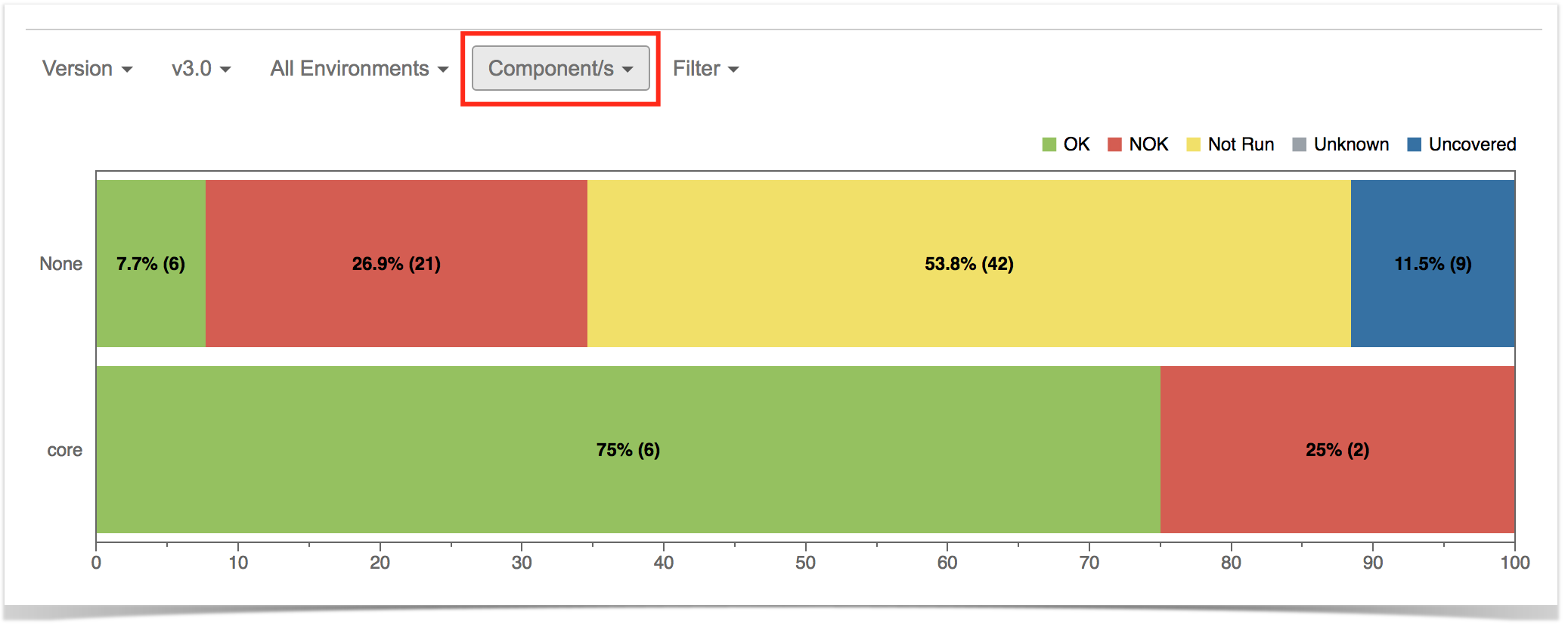Page History
Shows a normalised normalized horizontal stacked bar chart with the current Requirement Requirements coverage for the selected Analysis Version (or Test Plan), Test Environment and Grouping field.
| Note | ||
|---|---|---|
| ||
To be able to use this report, your project must have Requirement Requirements Coverage enabled. See how in Configure JIRA Check out Configure Jira project to be used as Requirements project. |
...
Purpose
In order to analyze the current status of your release, or even other releases from the past, you need to evaluate the status of requirements, taking into account the respective results.
You might want to analyze just the requirements implemented in a given version or you may want to analyze requirements from earlier versions based on your regression testing.
The overall requirement requirements coverage report provides the means to analyze your requirements statuses in real-time.
How to use
This report is accessible either accessible from "the Xray Reports" icon on the project left side bar left sidebar of the project or from the standard "Reports" icon, which includes other kind of reports besides Xray.
You need to configure the source data (i.e., the requirements) for the chart and how to calculate the requirement status for each one of the requirements.
...
Source "requirement" issues can be directly provided using a saved filter or by specificiend some specific requirement fields:
- Saved filter: A a saved filter containing requirement issues
- Fix Version: version assigned to the requirement (you can also choose whether to include the previous versions - equivalent in JQL to fixVersion <= X. The default value for this option can be changed in the Xray configuration.)
- Key or Summary: the requirement's key or summary
- Assignee: the requirement's assignee
- Component: the component assigned to requirement
- Workflow Status: the workflow status
- Resolution: the workflow resoluton
Analysis
In On the left side it's possible to , you can define the analysis strategy, i.e., the way you want to analyze the selected/filtered requirements. You can choose either choose to analyze by Version or Test Plan, and then complement it with a Test Environment.
When choosing If you choose analysis by Version, then the latest results from Test Executions for the specified version are taken into account. If you choose Test Plan, only Test Executions (and related results) related associated with the given Test Plan are considered for during the calculation of the requirement status.
The (Test) If you specify the Test Environment, when specified, considers then only the executions made for that ran in the specified environment are considered.
It is also possible to You can visually group the requirements , by Priority, Component and or other fields, so you can analyze requirements from different perspectives which may be more relevant to you.
| Section | ||||
|---|---|---|---|---|
|
| Info | ||
|---|---|---|
| ||
For more info on requirement coverage analysisinformation, please see the Requirements Coverage Analysis. |
Example
Each bar in on the chart represents a group of Requirements with a different value provided by the grouping field. Stacked within each bar are the Requirements grouped by coverage status: OK, NOK, NOT RUN, UNKNOWN and UNCOVERED.
Because this is a normalised normalized chart, the bars are always 100% wide.
The overall coverage Requirement Overall Coverage requirements chart is interactive. Hovering the different bars over each bar shows a small popup with the information of on the specific series (Status, Grouping Field and Percentage). Also, it is possible to You can deactivate a particular series by clicking it in the series legend.
The chart also supports drill-down. When a section is selected, a table appears below the chart with the Requirement issues.
For each Requirement issue, this the table shows the following indicators:
- Total Tests
- Passed
- Failed
- Unknown
The table It also contains a column with a progress bar that shows the completeness of a Requirement.
...