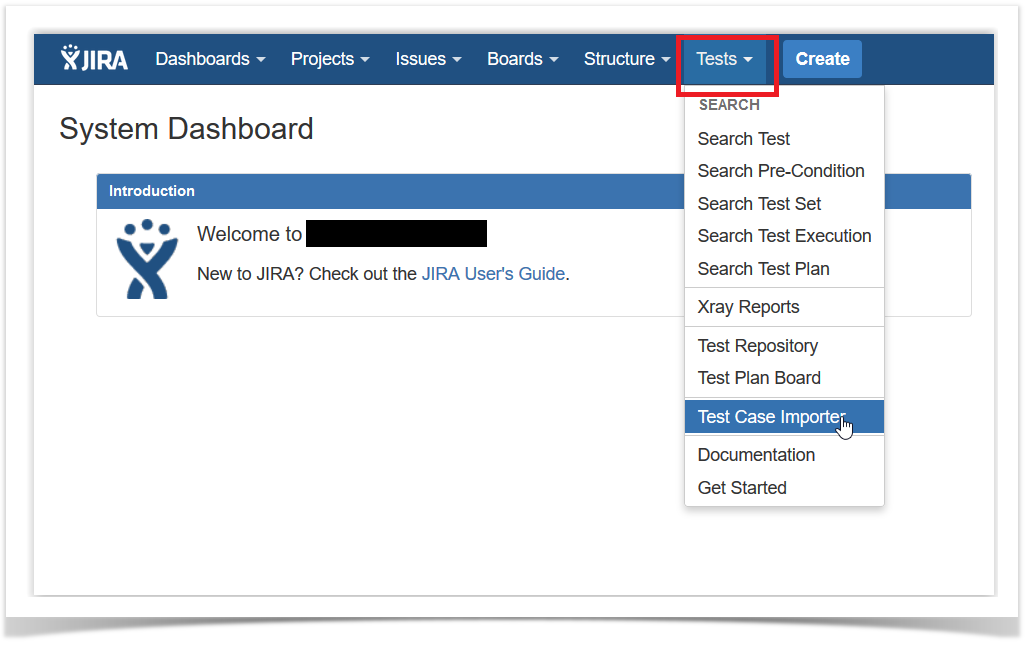Page History
...
- Log in with a non-administrator account.
- Got to Tests menu > Test Case Importer as shown in the image
- Select the Test Case Importer menu item
- Follow the Setup Page section instructions
| Info | ||
|---|---|---|
| ||
Only users that have the Bulk Change permission will have this option available. The configuration can be found in the Jira Administration / System. Additionally the user will only be able to import data into projects where he has the Create Issues permission. |
Setup Page
Provide the basic settings for the importation process.
...
| Info | ||
|---|---|---|
| ||
The "Test Repository Path" is case insensitive and each folder is trimmed (spaces are removed from the start/end of it). This means that "components/compA", "components /compA", and " components/COMPA" are all the same and will be mapped to the same folder within the Test Repository. If the folder is not found, then the Test is created, but it is not associated with any folder; it will appear in the "Orphans" meta-folder. Unless you selected the option 'Create Folders', in the Setup page. |
To create new folders and sub-folders, in case they do not exist in the Test Repository, you must select the option 'Create Folders' in the Setup page of the Test Case importer.
Make sure you have the Hierarchical Test Organization enabled and the logged in user belongs to a Project Role allowed to edit the Test Repository. You can check this settings under the Xray Global Settings.
Links
You can import a link to other issues for newly-created Tests by choosing the "Link ..." mapping.
...