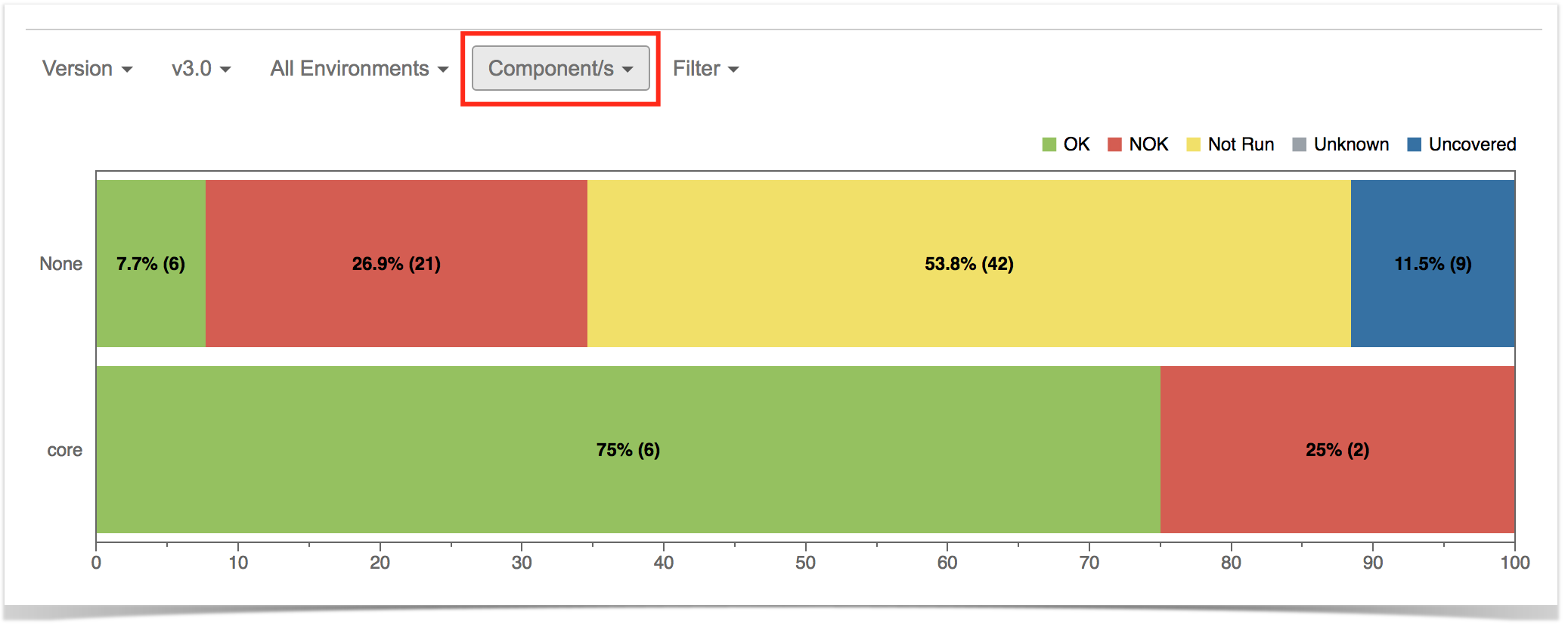Page History
...
| Note | ||
|---|---|---|
| ||
To use this report, your project must have Requirements Coverage enabled. Check out Configure Jira project to be used as Requirements project. |
Purpose
In order to analyze the current status of your release, or even other releases from the past, you need to evaluate the status of requirements, taking into account the respective results.
...
On the left side, you can define the analysis strategy, i.e., the way you want to analyze the selected/filtered requirements. You can choose either to analyze by Version or Test Plan, and then complement it with a Test Environment.
When choosing If you choose analysis by Version, then the latest results from Test Executions for the specified version are taken into account. If you choose Test Plan, only Test Executions (and related results) associated with the given Test Plan are considered during the calculation of the requirement status.
The (Test) If you specify the Test Environment, when specified, considers then only the executions made for that ran in the specified environment are considered.
You can visually group the requirements by Priority, Component or other fields, so you can analyze requirements from different perspectives.
| Section | ||||
|---|---|---|---|---|
|
...
| Info | ||
|---|---|---|
| ||
For more information, please see the Requirements Coverage Analysis. |
...
The Overall Coverage requirements chart is interactive. Hovering over each bar shows a small popup with the information on the specific series (Status, Grouping Field and Percentage). You can deactivate a particular series by clicking it in the series legend.
The chart also supports drill-down. When a section is selected, a table appears below the chart with the Requirement issues.
...