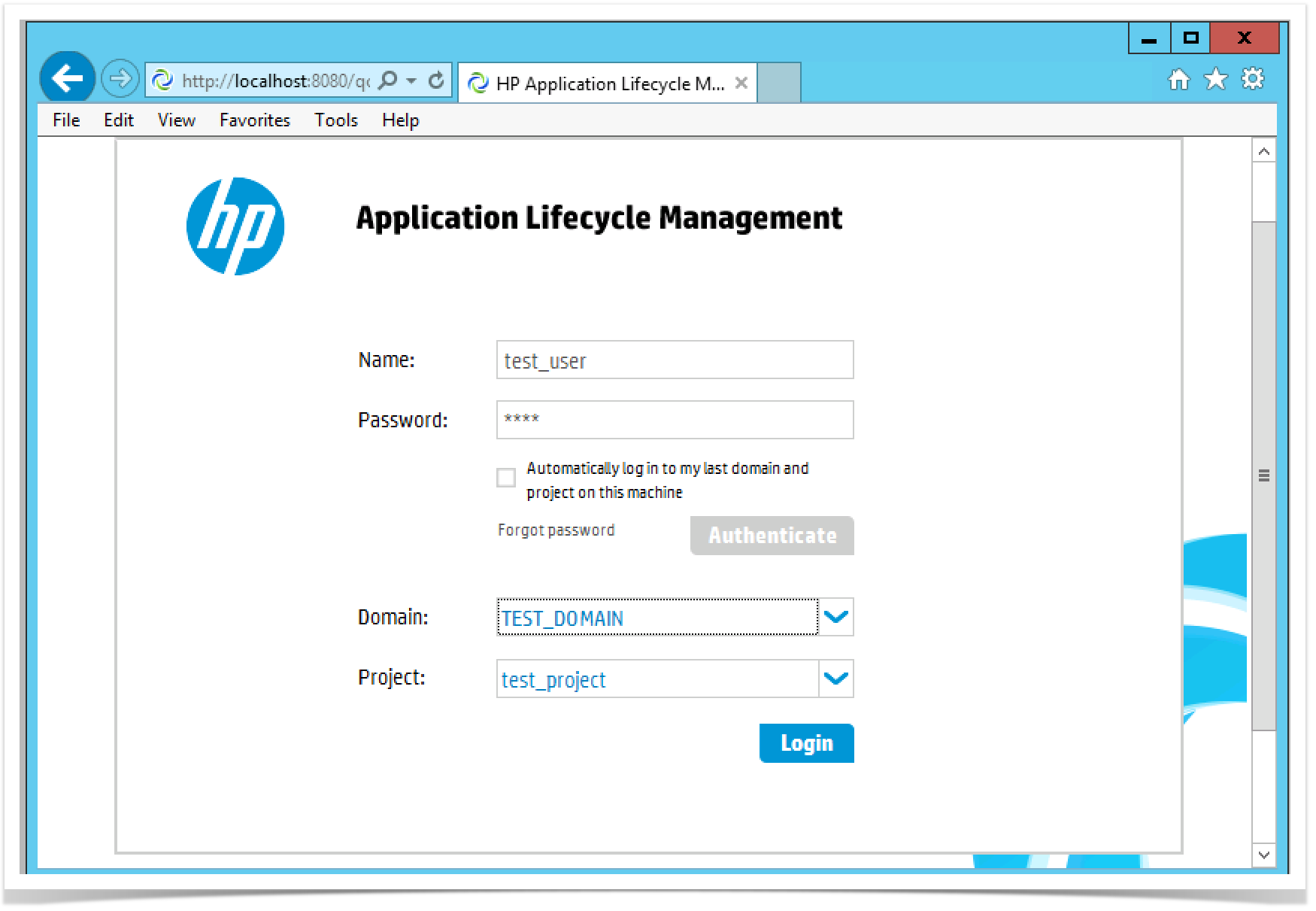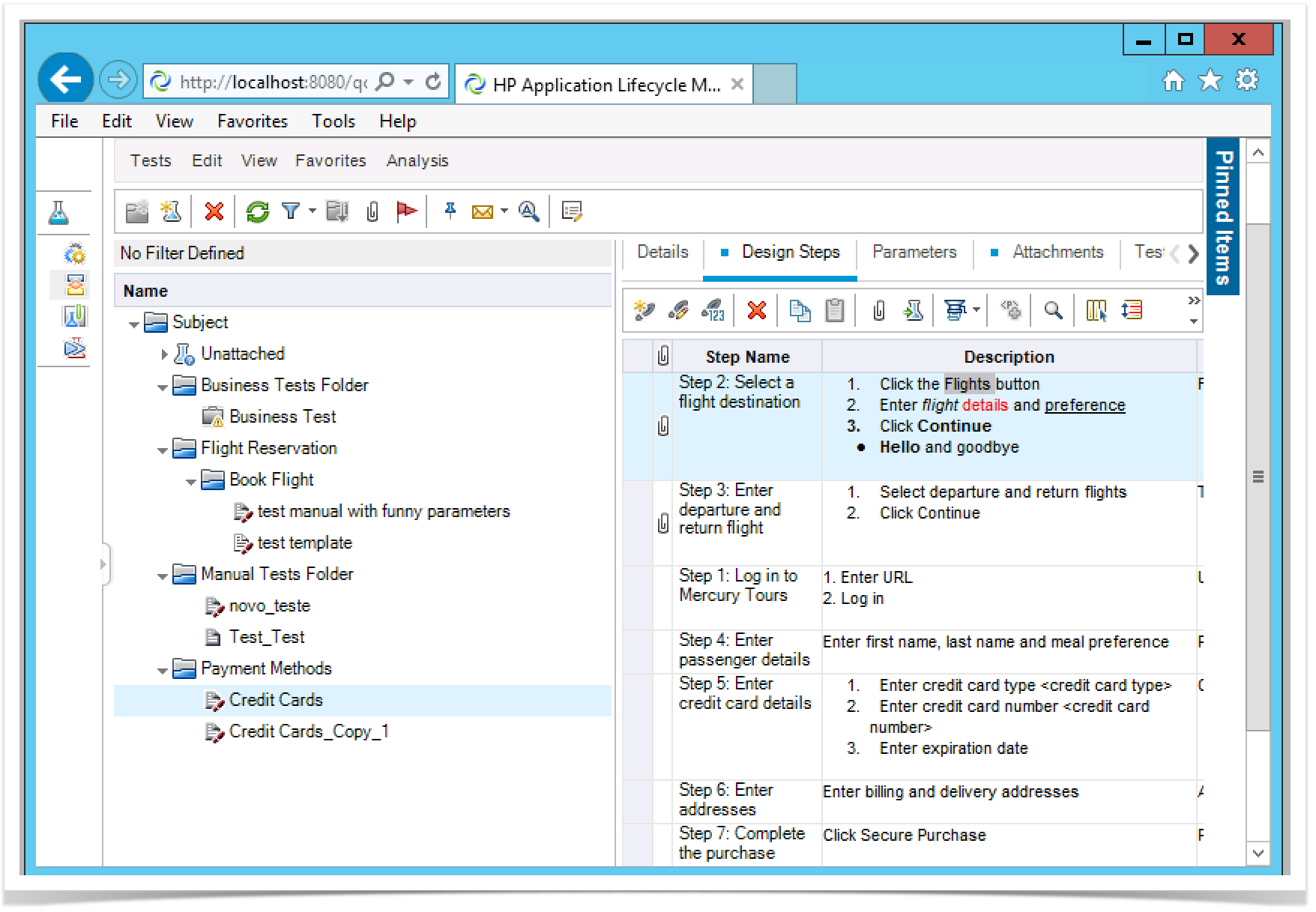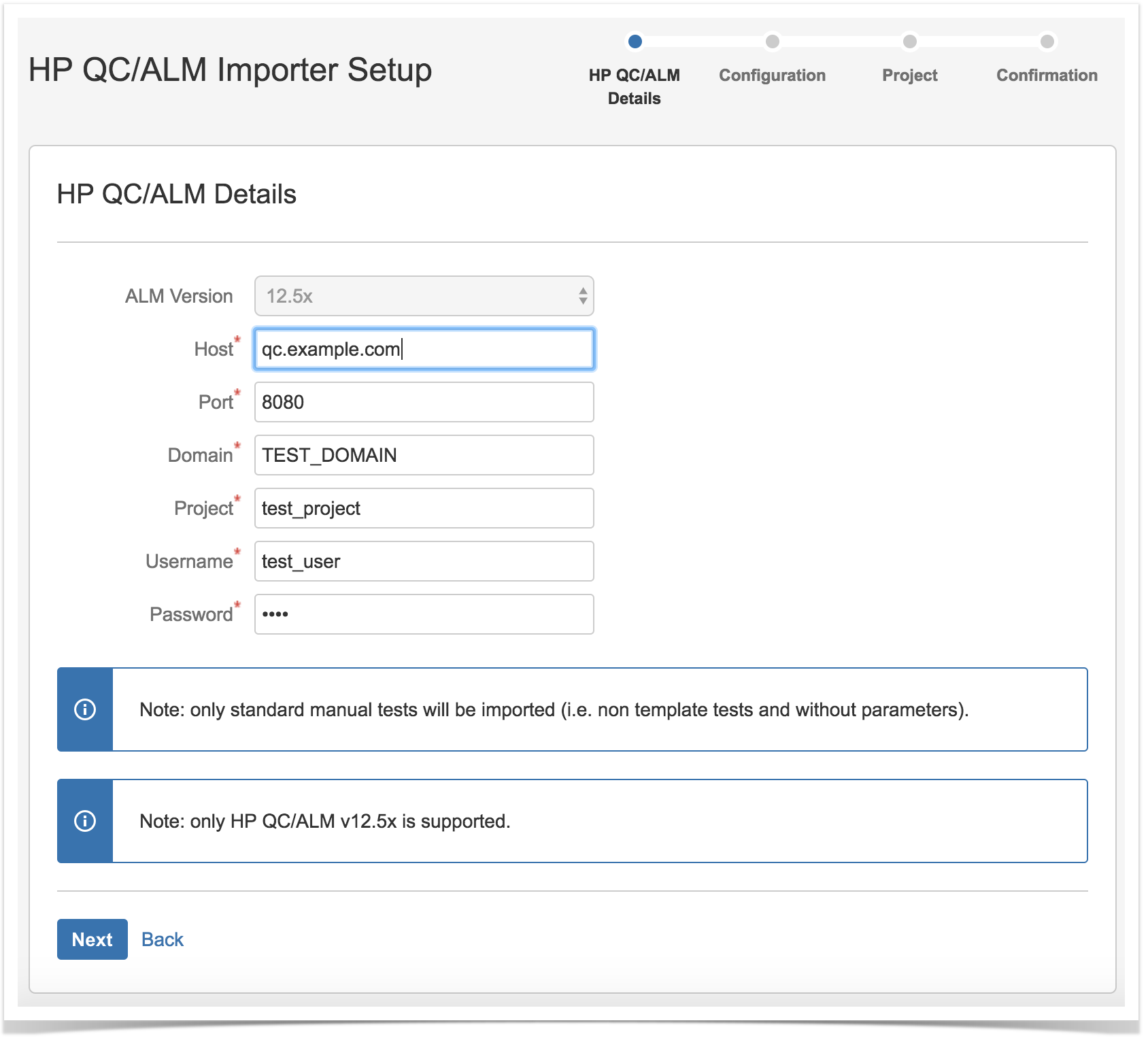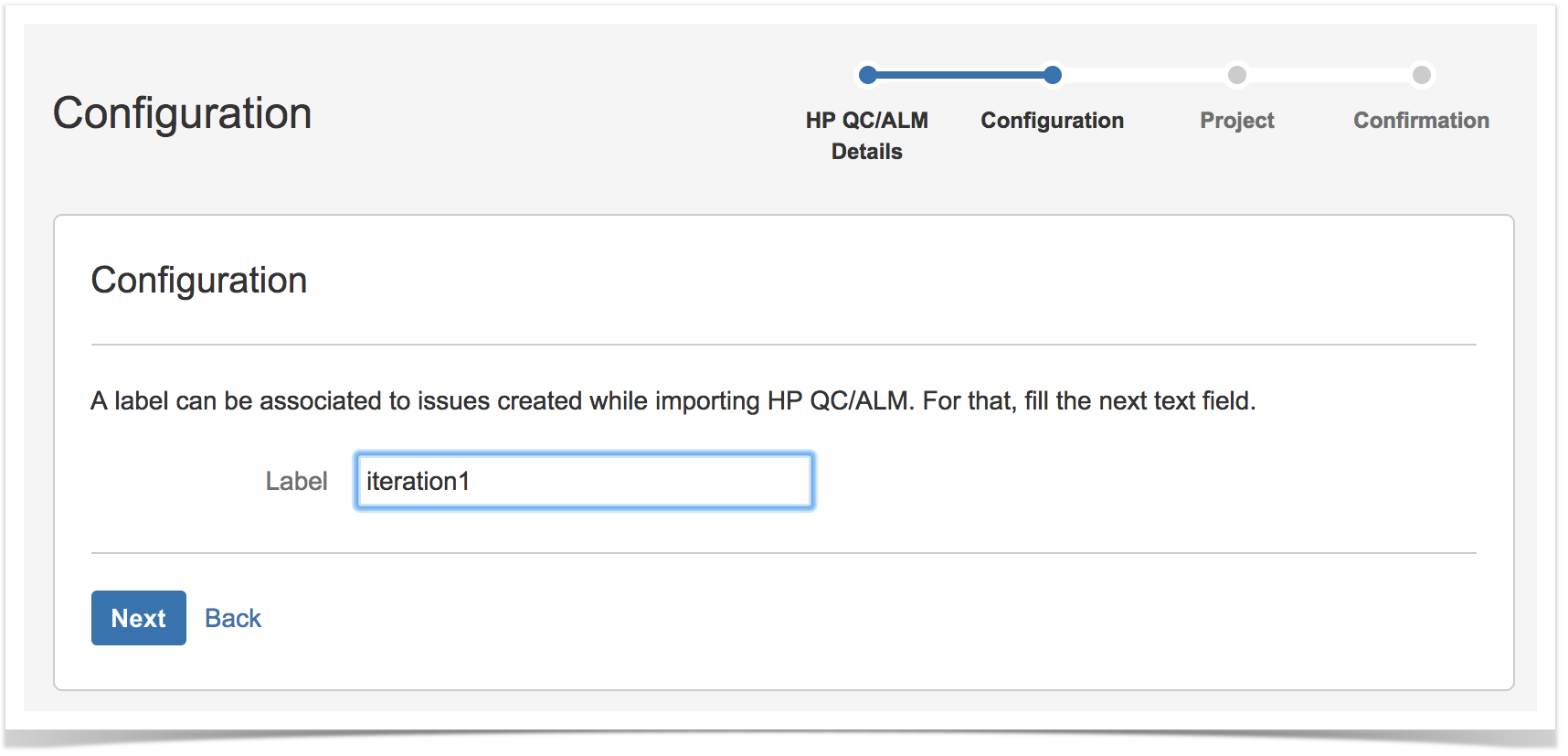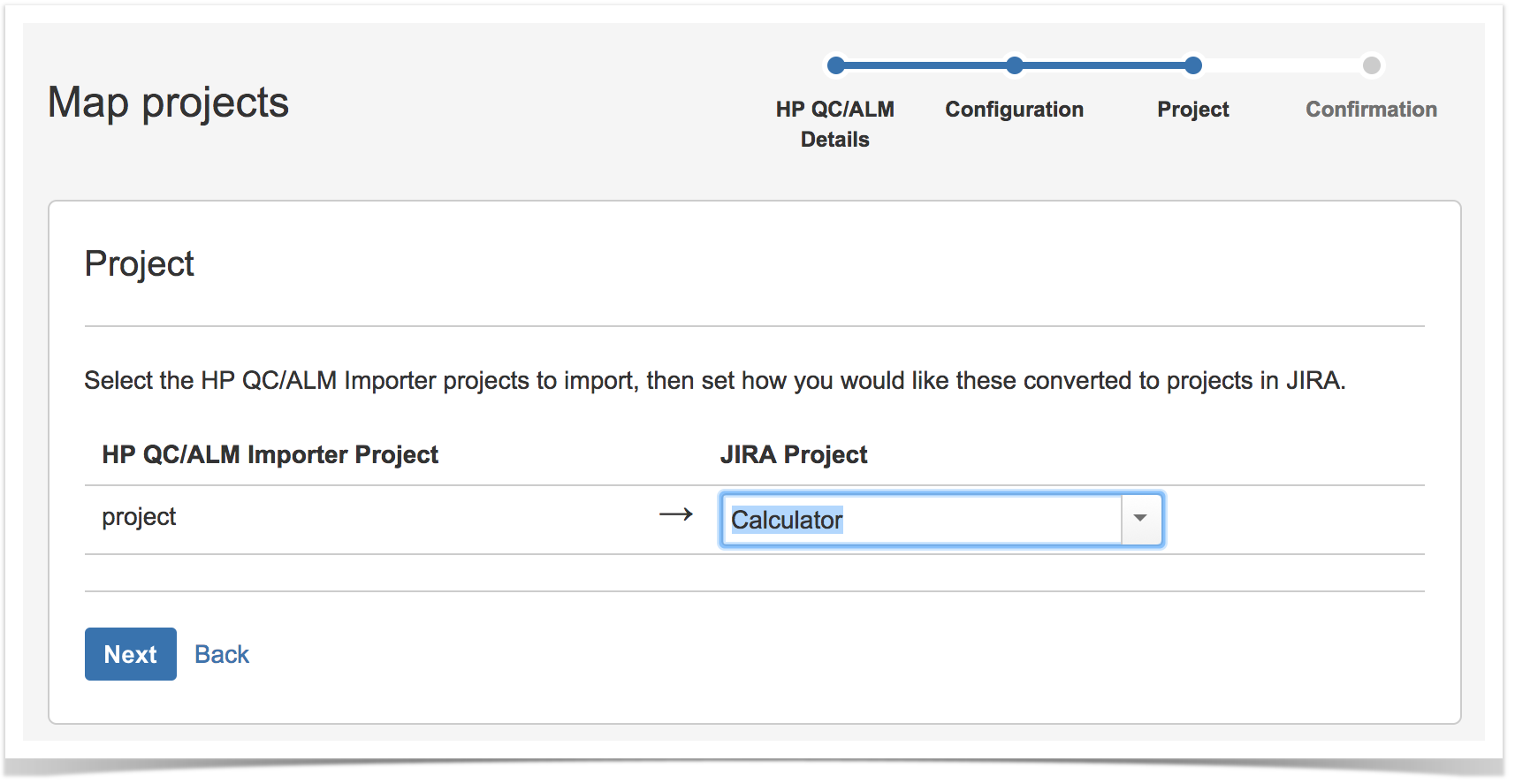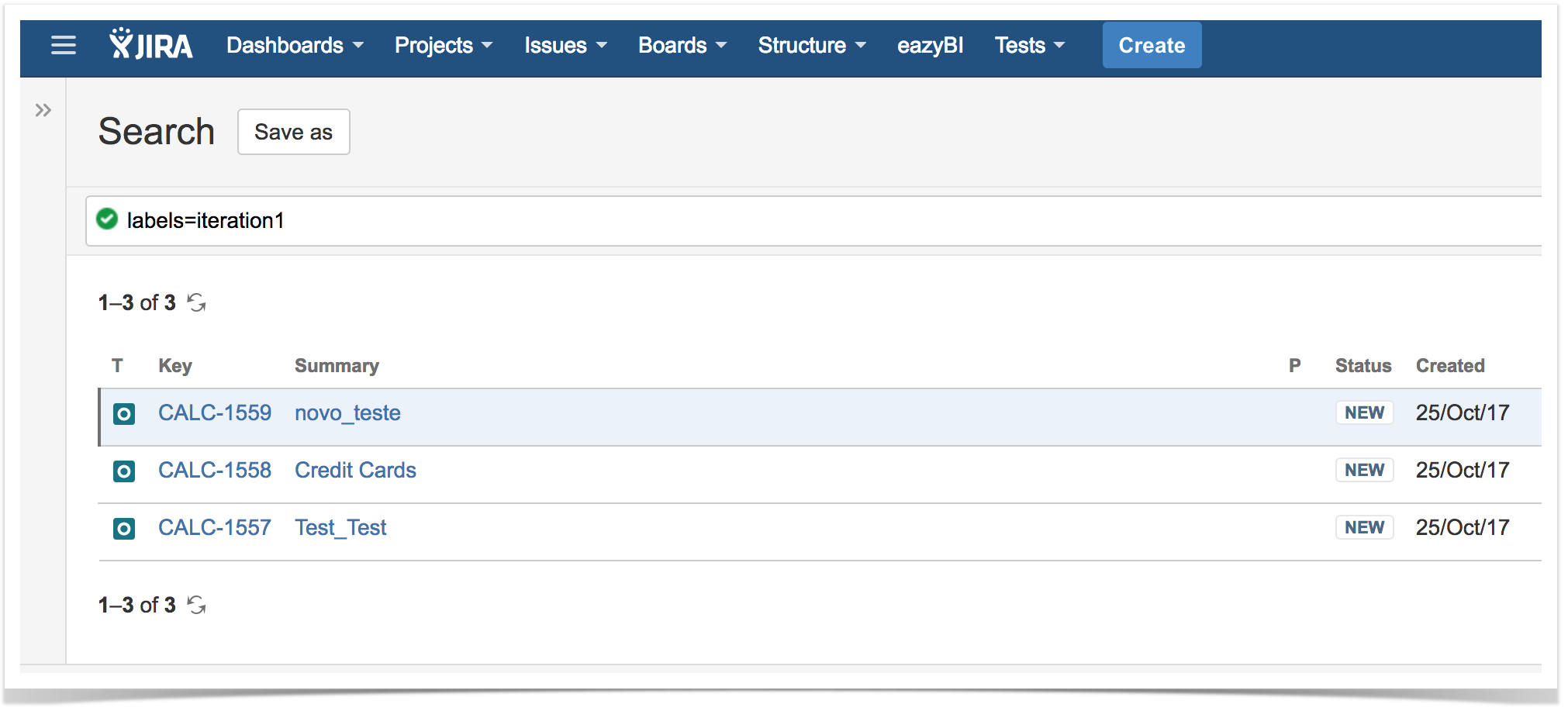Page History
Since Xray v3.0 , there is has a basic built-in tests importer for HP ALM/QC v12.5x.
This importer is able to You can import test cases from HP ALM's "Test Plan" (not in any way related with Xray's Test Plan issue) by using HP ALM's REST API.
The current implementation is essentialy essentially limited to import importing manual test specifications, their steps and their attachments.
Features and Limitations
| Supported Features | Unsupported |
|---|---|
|
|
|
| Info | ||
|---|---|---|
| ||
The current importer is relatively basic. If you need to migrate more information and have futher further control over the migrated data, we recommend to recommend you contact an Atlassian partner with expertise on these this kind of migrations. Note that migrating "all" information may be a complex process to implement and some things may not be mappable at all. |
How to use
Imagine that Suppose you have a project in HP ALM (see above for supported version/s) and that you wish to import the tests from HP ALM's "Test Plan", as seen bellow.below:
To start the importation process:
- Log in with an administrator account.
- go Go to System>Import and Export>External System Import.
- Choose the Xray "Test Case Importer" like shown in the image bellowSelect Xray's HP ALM/QC Importer.
Then, you need to fill out the details of the HP ALM/QC instance, including its host name/ IP, port, domain, project and authentication credentials.
| Info | ||
|---|---|---|
| ||
Whenever clicking When you click Next, the connection is validated. If the connection fails, an error message is shown and you won't be able to proceed with the importation process. |
...
Upon successful connection, you can optionaly optionally define a label to assign to the Test issues that will be created. This may be quite useful if you need afterwards a quick way of identifying to identify the newly created issues. The label syntax is restricted in the same way as the label fields in JIRA (we recommend on using an Jira. We recommend using a unique label , with numbering)numbers.
Then, you need to choose the project where in which you want the Test issues to be created in.
A final confirmation dialog presents information about the total amount number of Tests that will be imported.
This amound number may be greater lower than the actual amount number of Test issues that will be created; this happens occurs because Xray will only be able to import some of the tests, depending on their characteristics which can only be obtained determined during the actual importation.
In At the end, a brief summary is shown mentioned mentioning the total number of Test issues created and any warnings that occurred during the process.
...
From this screen, you can also see the list of created issues based on the label you provided and you . You can also consult the detailed logs about the process.
Logging
Logging is done to a separate log file named "hpqc_log.log", available in the "log" directory of your application data directory.
Logging level can be controlled by using the package "com.xpandit.raven" (which applies to all the classes of Xray) or "com.xpandit.raven.hpqcimport", in case you want only to only control de logs related with the importation process.
Example of log:
...