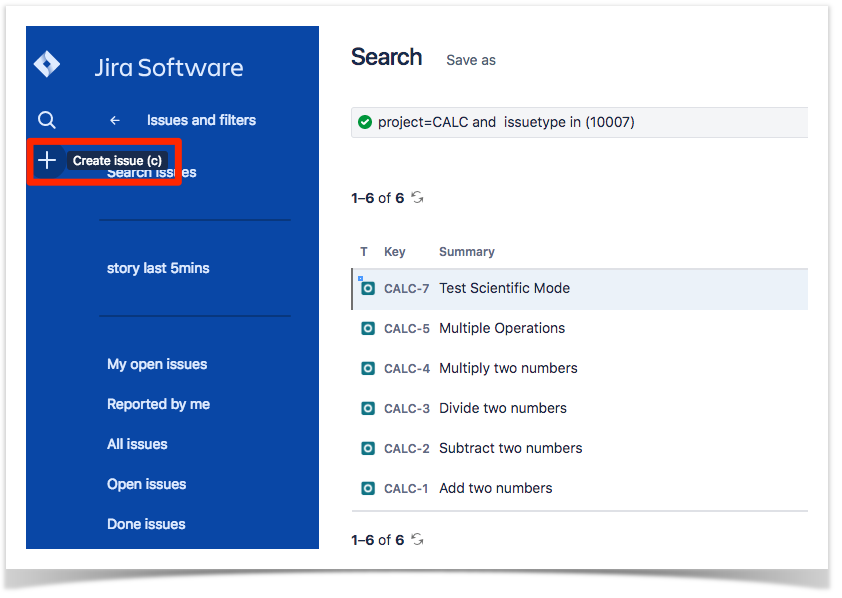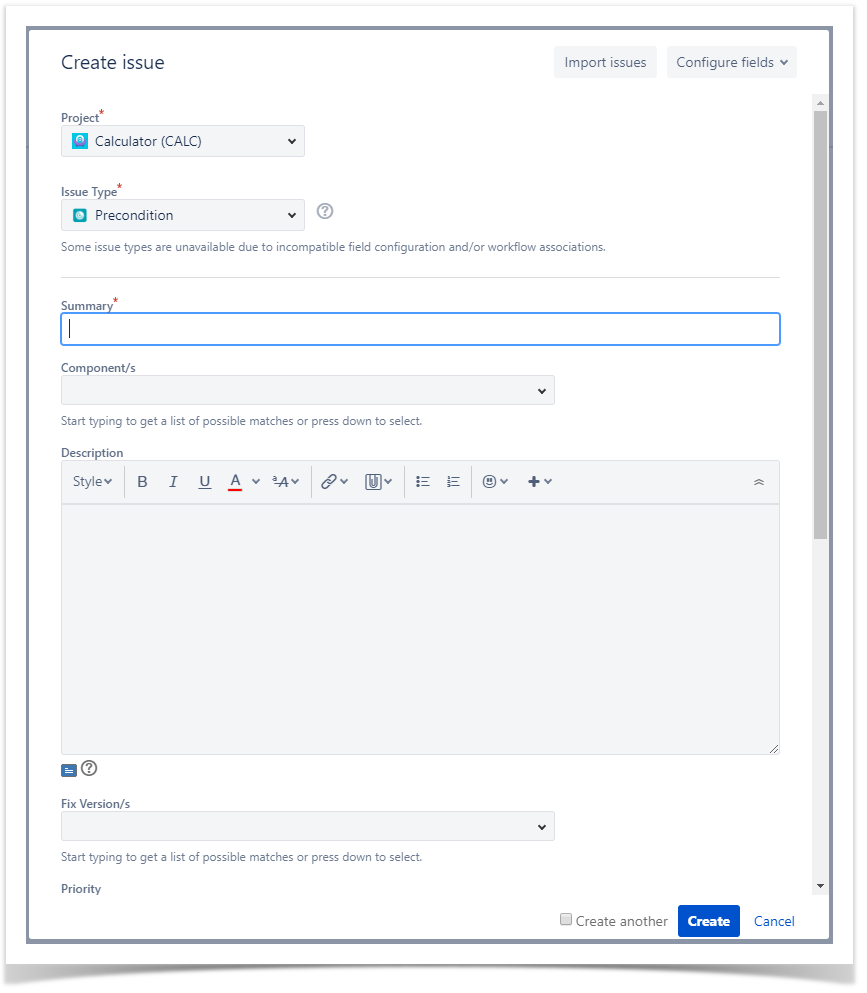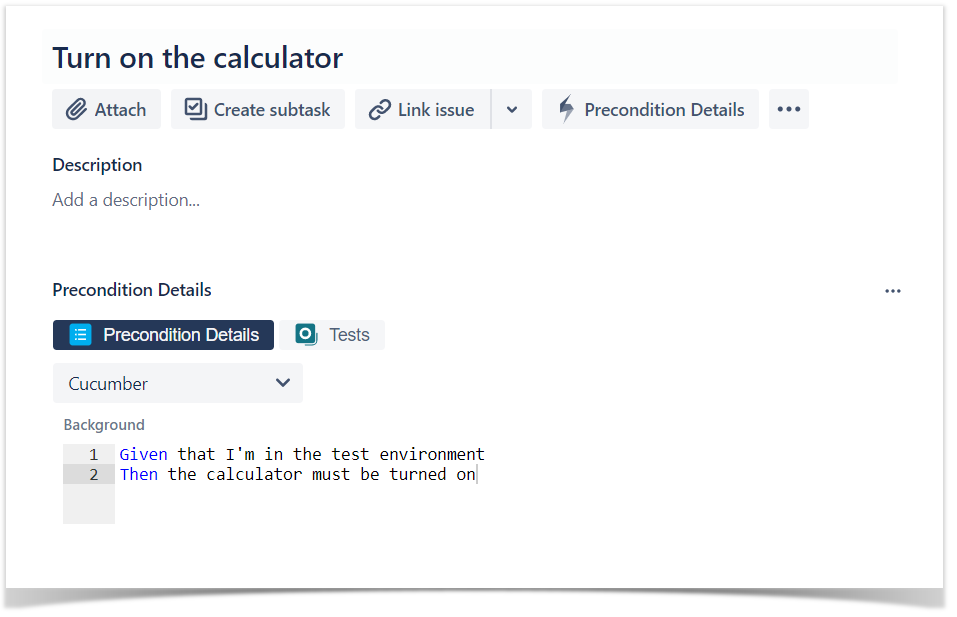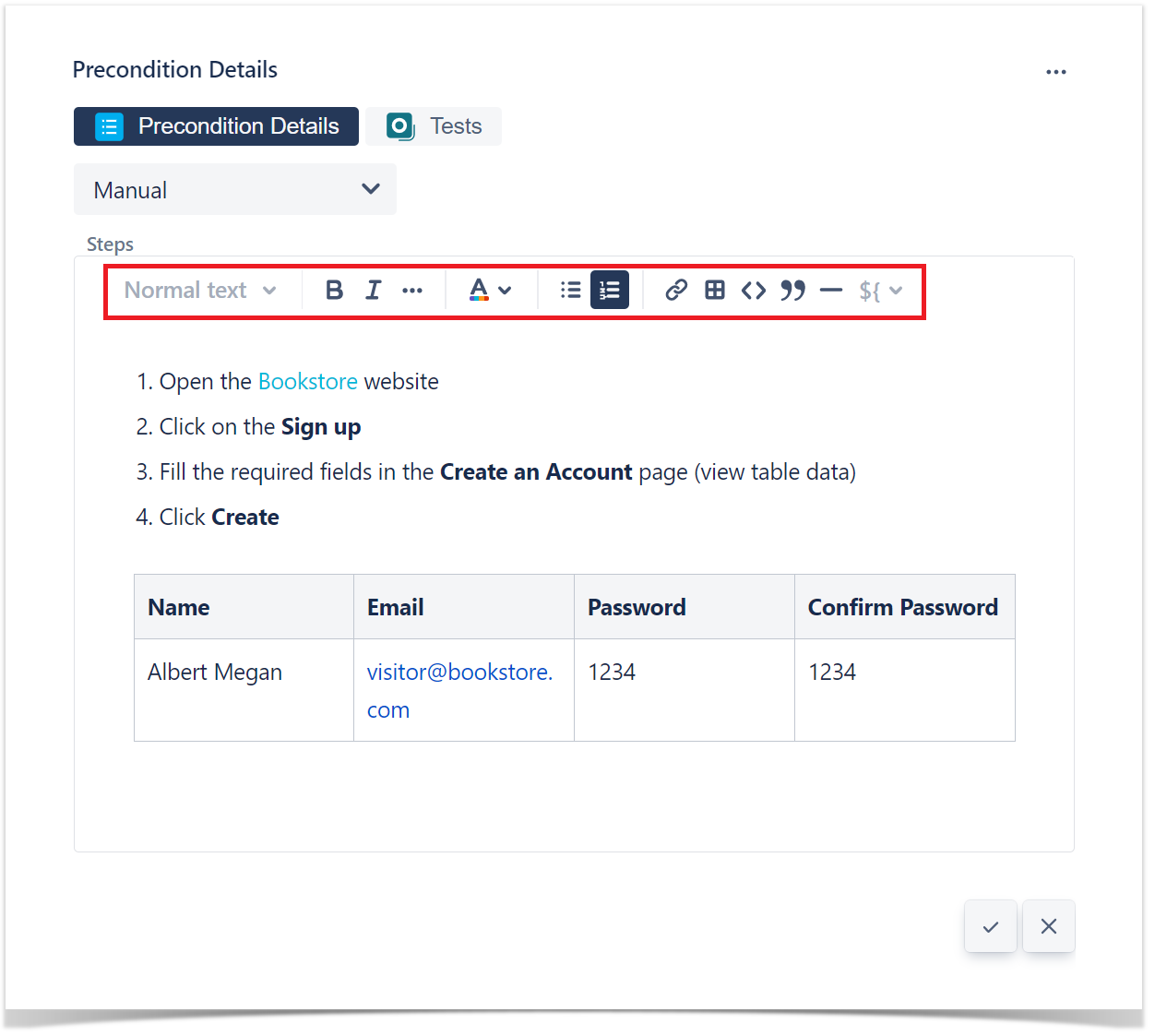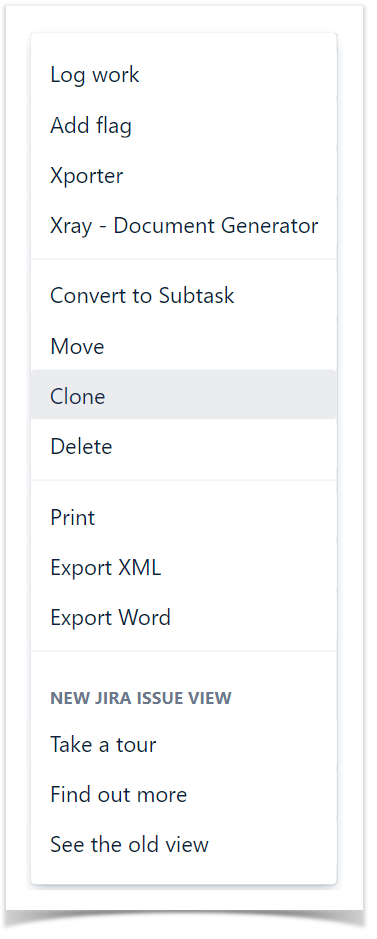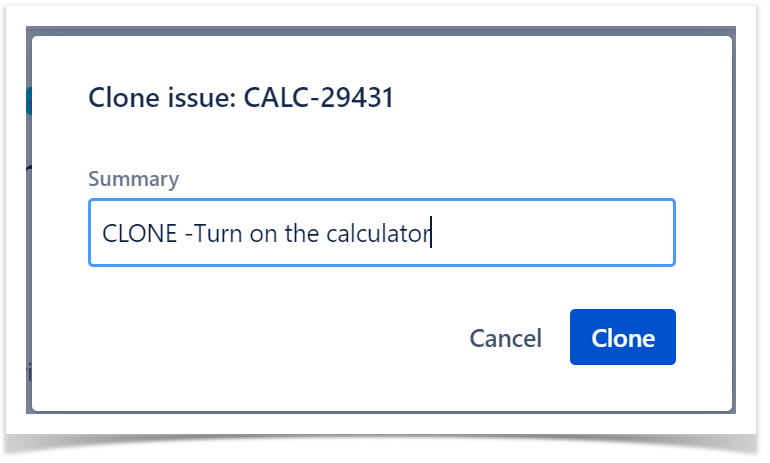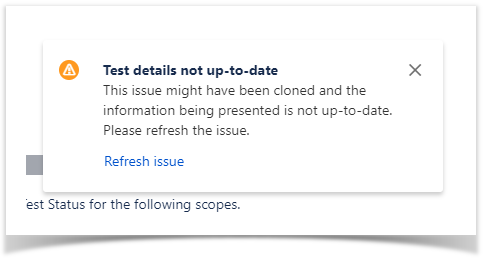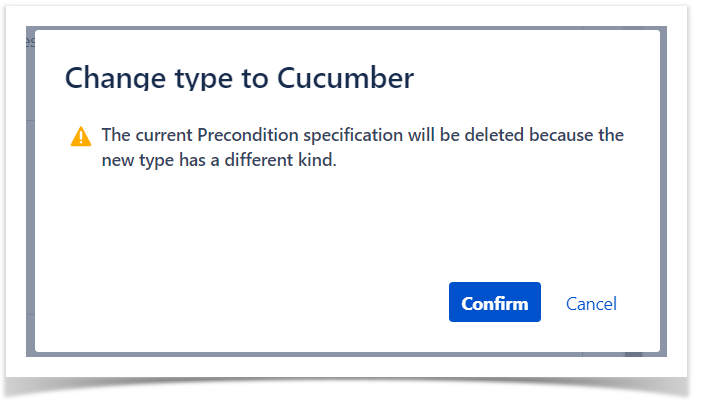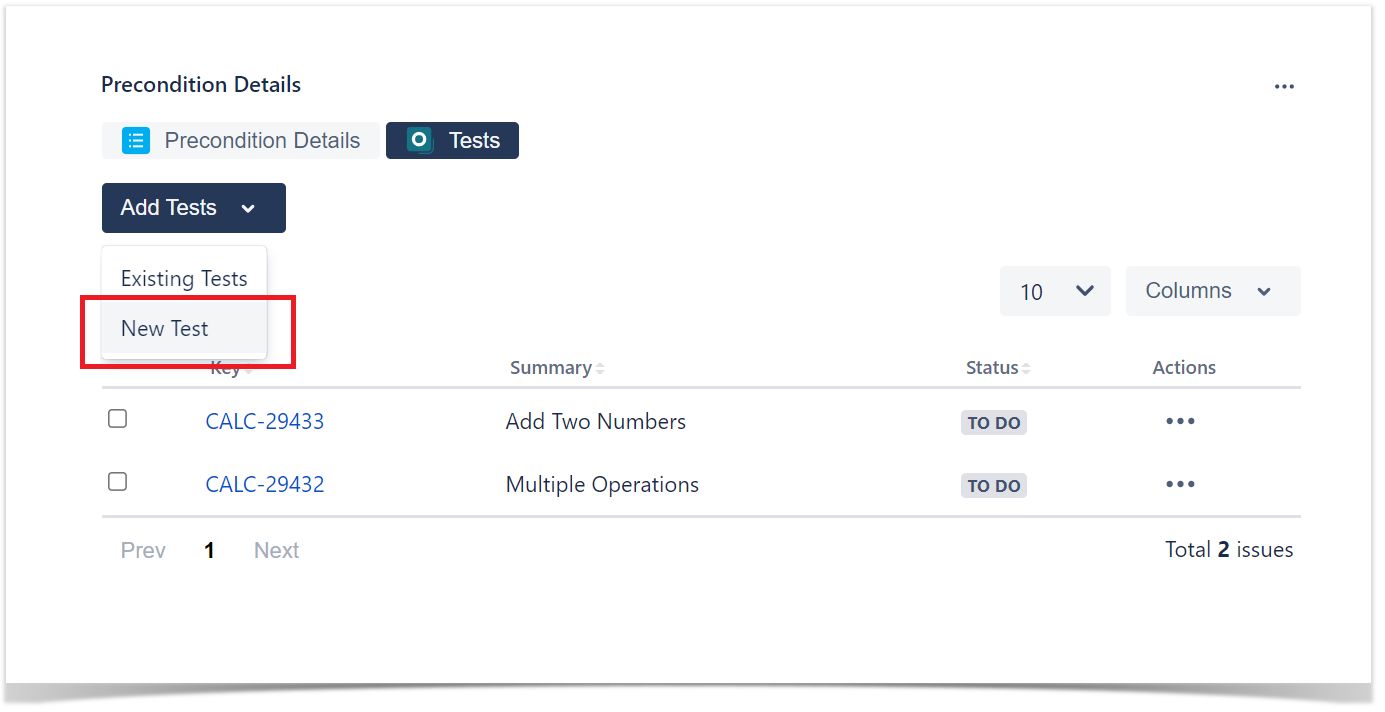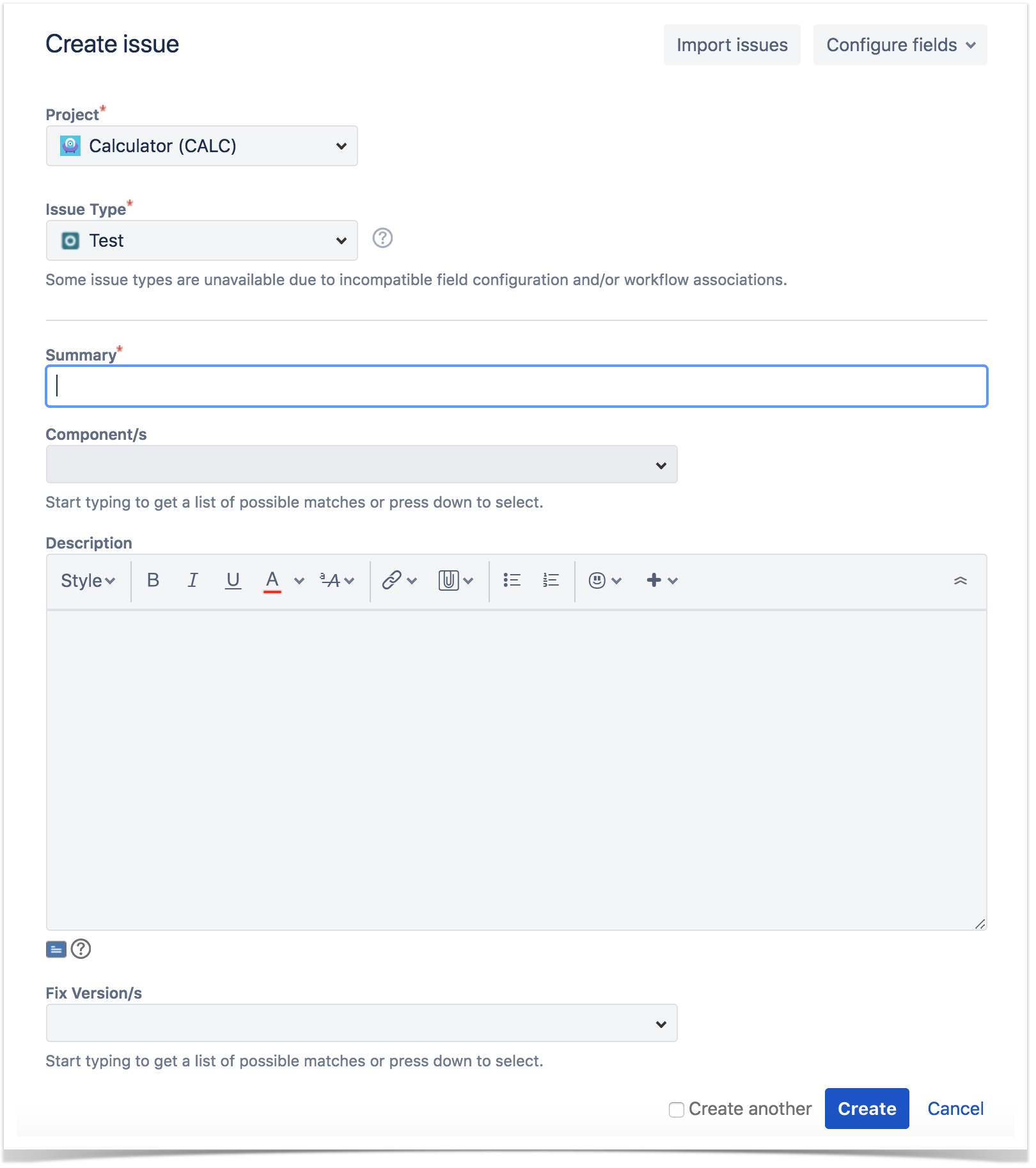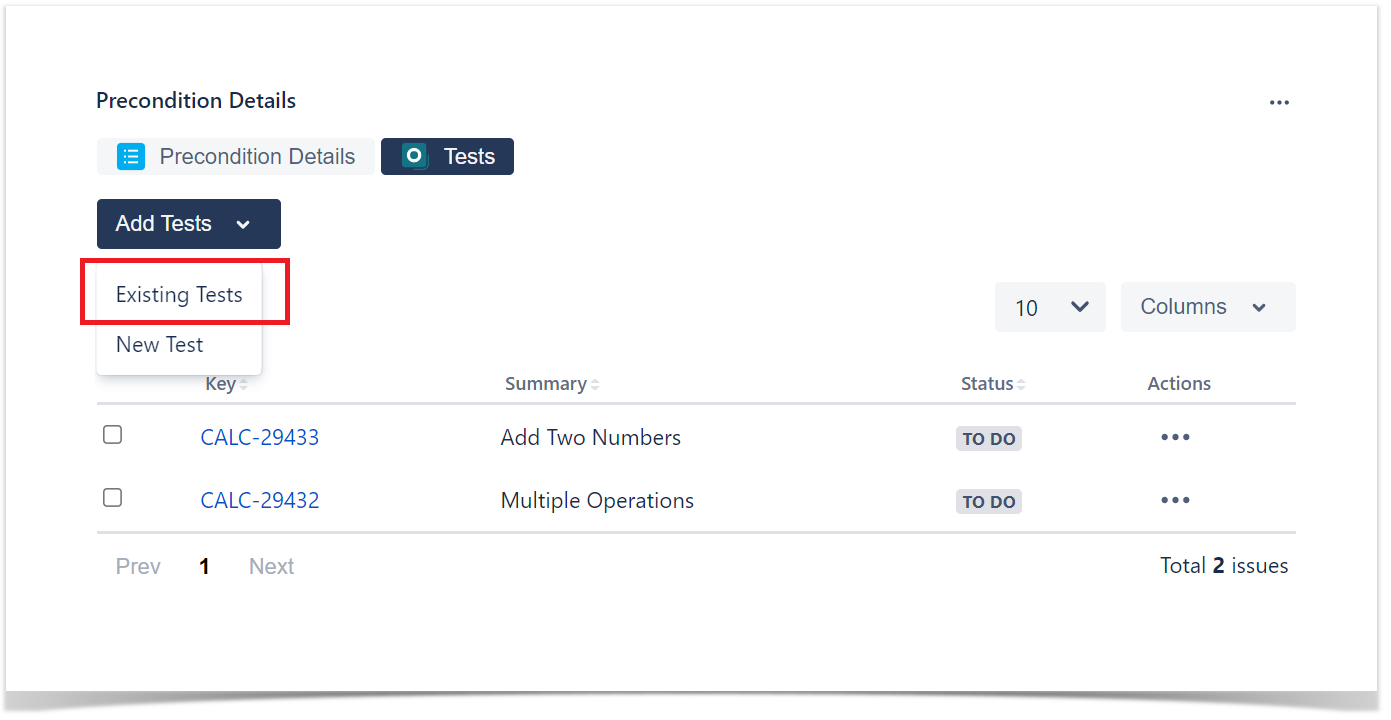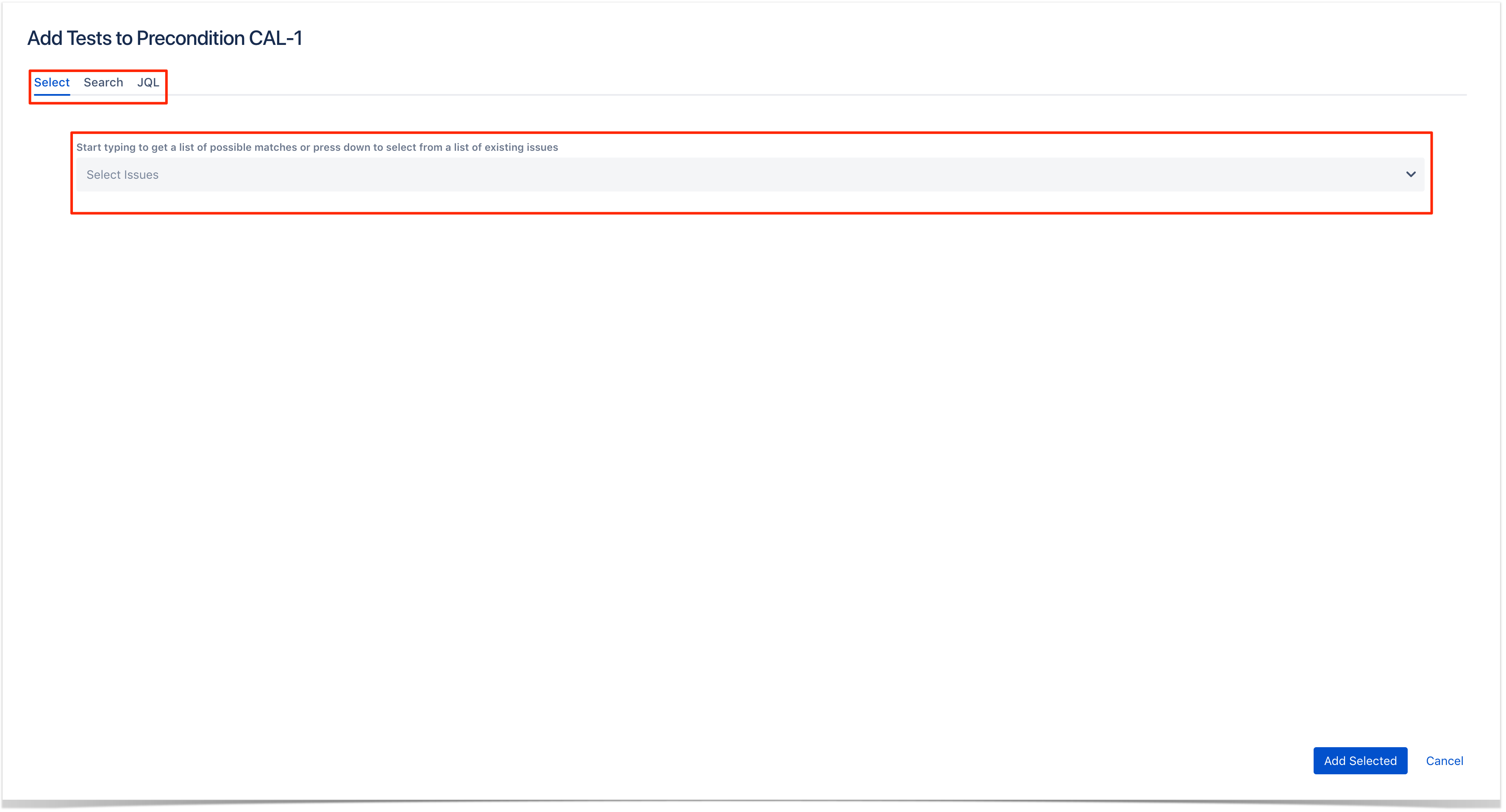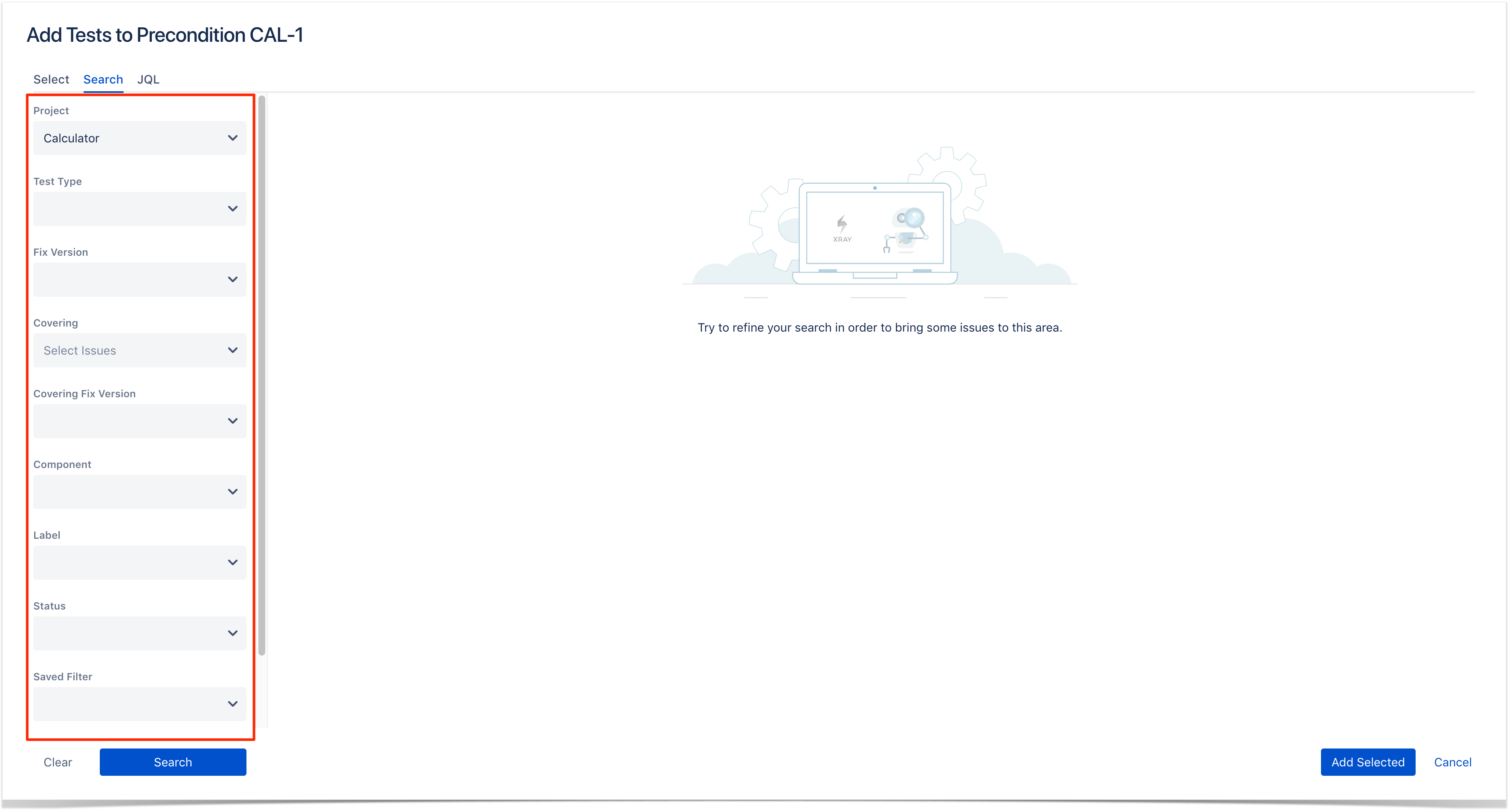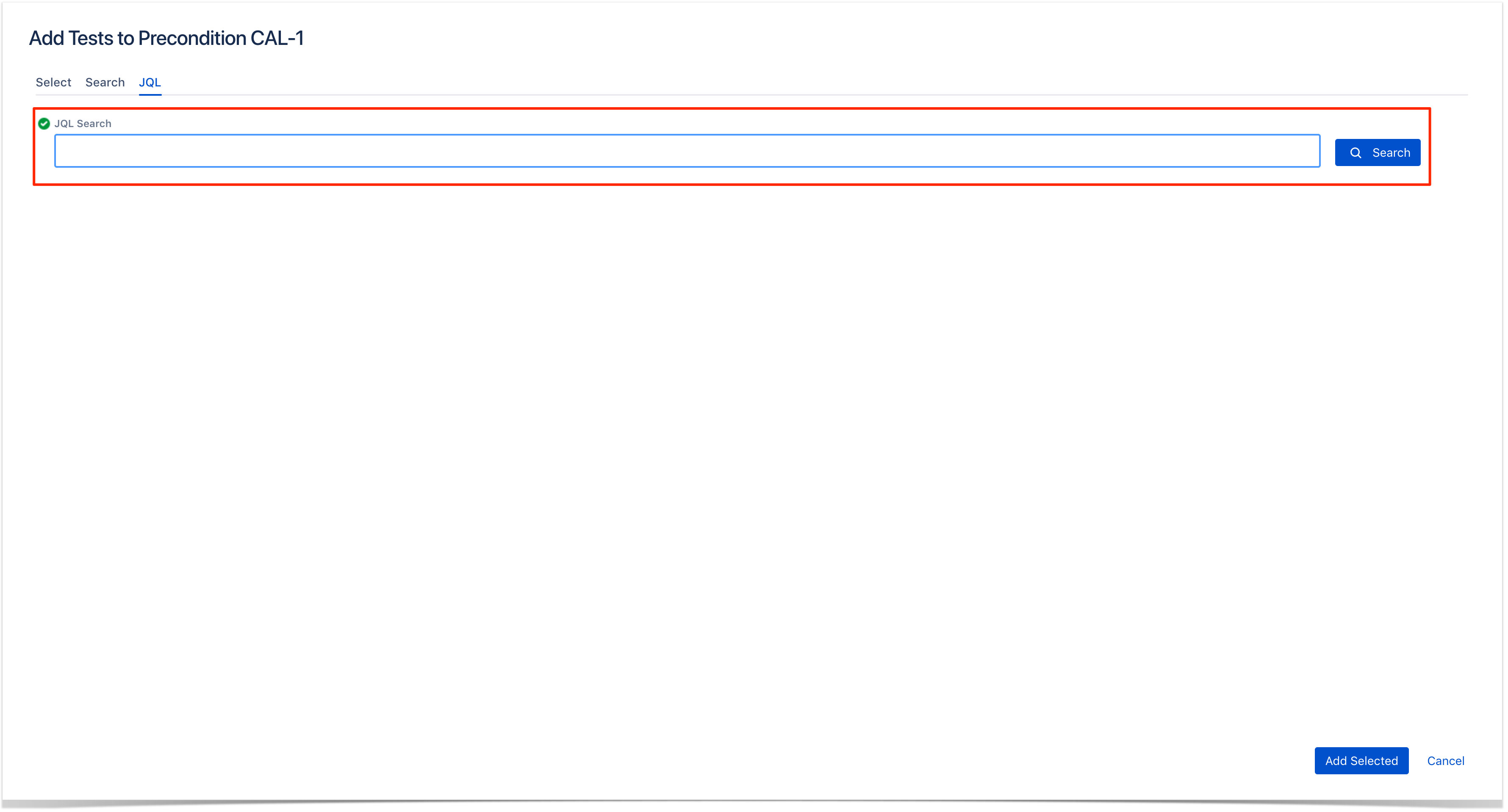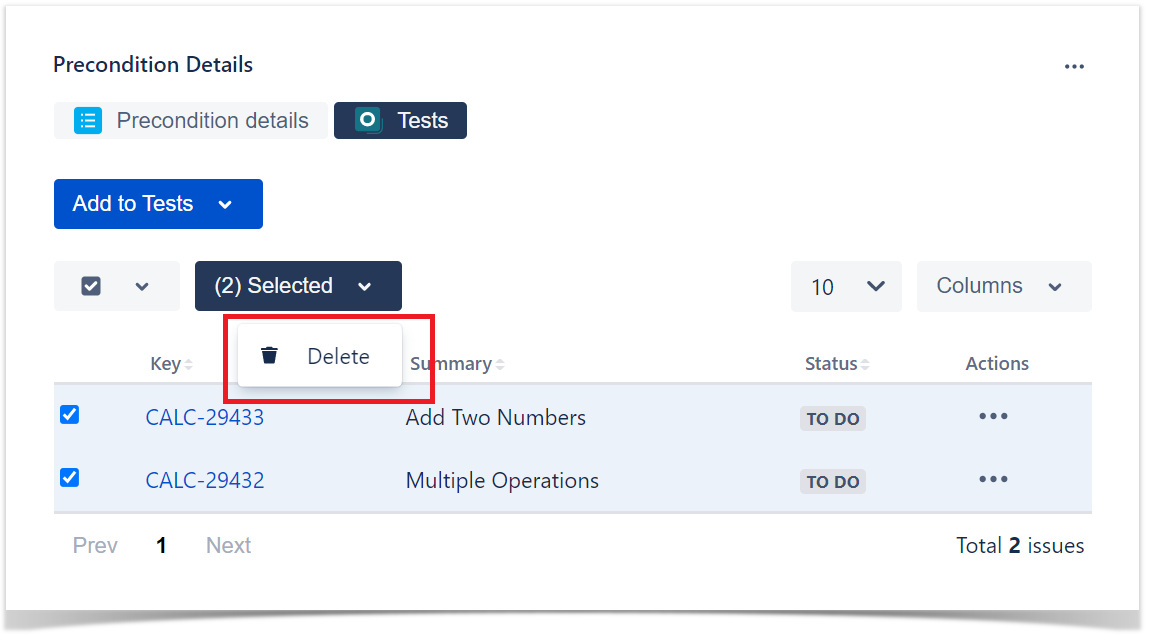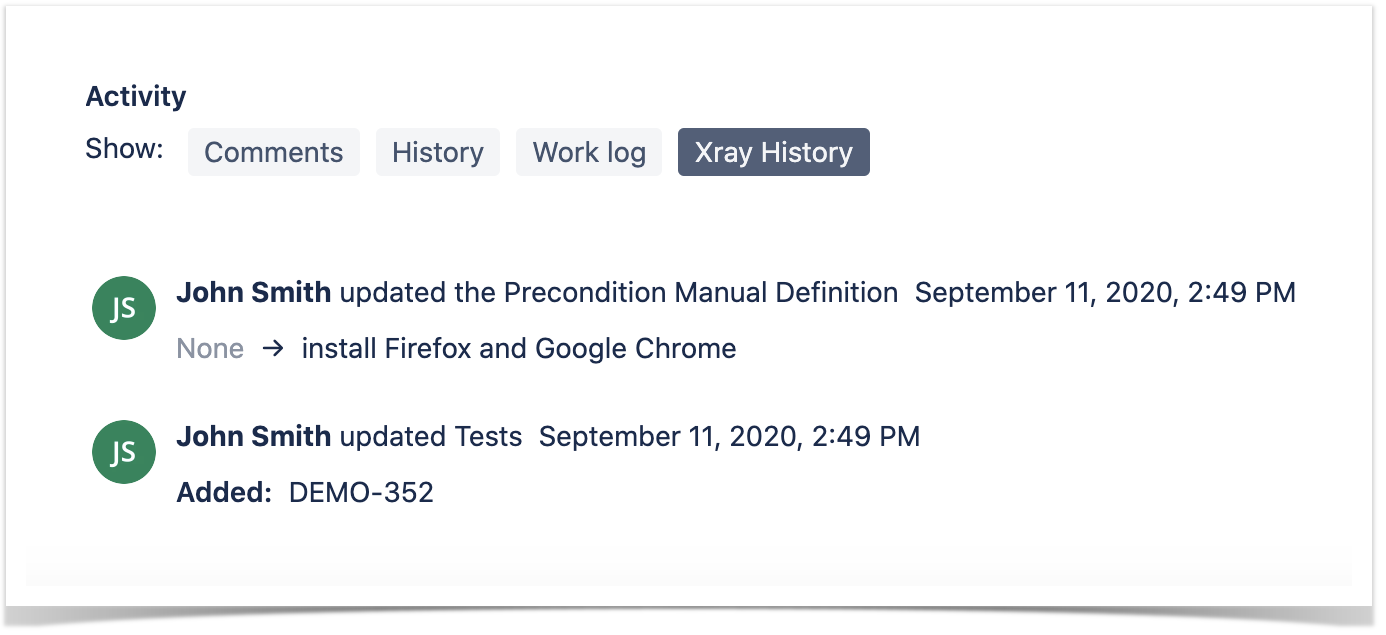Page History
Preconditions specify the conditions that need to be fulfilled in order to execute a test.
A Precondition is A Precondition is like defining the step "0" for your tests. This is very useful in many use cases where you have to start by doing exactly the same thing. For example, if you are going to do something on a system, you most probably have to authenticate first, right? But sometimes, you have to do several things (e.g., restore the DB, authenticate) before going through your Test steps. And each of those things may be done and used independently, i.e., some Tests may require just restoring the DB, another may require just to authenticate, and others may require both or more.
...
Each of the Test Types has a Kind, the Kind of the Type of a Precondition must be of the same Kind as the Type of the Test it is associated with.
...
Step 1: Click the Create Issue at the top of the screen to open the Create Issue dialog box / page.
And in the old UI, click the "+" button on the left:
Step 2: Select the Project and on . On Issue Type select , select Precondition.
Step 3: Type a Summary for the Precondition and complete all appropriate fields — at least, the required ones which are marked with an asterisk.
Step 4: On the Pre-Condition Details tab, select the Pre-Condition Type and complete all appropriate fields.
Optional:
- Click on the Tests tab to associate the current issue with Tests.
Step 5: When you are satisfied with the content of your Pre-ConditionPrecondition, click the Create button. If you selected the Create another check box (above), a new Create Issue dialog appears. This issue is automatically pre-populated with your previous Pre-Condition Precondition details, while leaving the Summary field blank.
Edit
Using the Edit Issue dialog box
To Edit an existing Pre-Condition issue using the edit page:
Step 1: Click the Edit button (at the top-left of the 'view issue' page) to open the Edit Issue dialog / page.
...
Edit
...
Step 3: Modify your Pre-Condition's Details under the identically named tab on the Edit Issue page.
...
Step 4: Click the Update button to save your changes.
Using the Inline Edit for Jira App
To Edit an existing Pre-Condition Precondition issue using inline edit:
Step 1: On the Pre-Condition Precondition page view, hover your mouse over a field and click it to Edit Inline.
Examples:
- You can hover on the actual Pre-Condition Precondition Type, click it to enter the edit mode, and choose other available option on the selected field.
- You can hover on the Condition Definition field, click it to enter the edit mode, and modify the contents.
Step 2: To save the changes, just click outside of the field area of to click the save button located in the bottom right corner of the editing field.
Note: For Manual, Exploratory and Generic Precondition types some options are available in the edit mode:
Clone
To clone a Pre-Condition issue:
Step 1: Open the Pre-Condition you wish to Clone.
Step 2: Select More > Clone. The Clone Issue screen will appear.
Step 3: You can edit the clone Pre-condition's Summary if you wish.
- If the pre-condition contains links to other issue(s), you can select whether or not to include the links in the new clone pre-condition.
- If the pre-condition contains sub-tasks, you can select whether or not to create the sub-tasks in the new clone pre-condition.
- If the pre-condition contains attachments, you can select whether or not to include the attachments in the new clone pre-condition.
Step 4: Click Create.
Change Pre-Condition Type
If the Pre-Condition type is changed, and the Pre-Condition is already associated with tests, a validation process will take place to check if there are any conflicts between Test types and the new Pre-Condition type. If there are conflicts, a confirmation popup dialog will appear showing the Test issue keys with different types. If the operation is confirmed, the association between the Pre-Condition and the conflicted Test issues will be removed.
Screenshot: Example Delete Pre-Condition Association? dialog box
Cloning a Precondition issue creates a new Precondition with all the information of the cloned Precondition, except its executions. Therefore, the cloned issue will not be associated with any Test issue.
To clone a Precondition issue, select the "Clone" action in the issue page:
After this, an additional dialog will be shown.
And after the issue is created, its page will be opened.
On some occasions the cloned issue page may open before the Xray information is actually cloned and as a result the new Precondition will appear empty.
When this happens the following information will be shown:
Change Precondition Type
When the Type of Precondition is changed, both the previous Info details and the associated Tests will be lost.
Create Tests
To create a Test directly associated with the current Precondition from the Precondition issue view screen:
Step 1: Open the Precondition issue view screen you want to create a Test with.
Step 2: Click Tests panel in the Preconditions Details section.
Step 3: Open Add Tests dropdown and click on New Test option.
Step 4: Type a Summary for the Precondition and complete all appropriate fields — at least, the required ones marked by an asterisk.
Step 5: Click Create.
Associate Tests
To associate Tests with a Pre-Condition Precondition from the Pre-Condition Precondition issue view screen:
Step 1: Open the Pre-Condition Precondition you wish want to associate a Test with.
Step 2: Click Tests panel in the Preconditions Details section.
Step 3: Open Add Tests dropdown and click on Existing Tests option the Associate Tests button (under the Tests tab on the view page) to open the Add Tests dialog box.
Step 34: Select or search the Test issues to be associated with the Pre-ConditionPrecondition:
Select Test Issues - In order to select the Tests to be associated you can, under the : Under the Select tab:
- Input the desired Test Issue Key on the Tests field
- Click on the Down Arrow on the Tests field and select the Test from its History Search list
- Click on the + button which will prompt an Issue Selector Pop-Up
- Click on the Search tab to use the Find Jira issues browser (more details here)
Search Test Issues - In order to search for Tests to be associated you can, under :Under the Search tab:
- Browse for the desired Test Project, Type or terms it Contains
- Click on the More button to add more browse fields such as Select the desired Project and any other desired field such as Test Type, Contains, Label, Fix Version, Test SetComponent, Test Set Fix VersionCovering, Requirement, Requirement Covering Fix Version, Saved Filters and Workflow Status
- Click on the MagnifierSearch button after filling the browse fields to get a list of matching entries entries
Search Test Issues using JQL: Under the JQL tab:
- Write the desired JQL search
- Click on the AdvancedSearch button to perform a JQL search the JQL search and to get a list of the matching entries (more details about JQL here)
...
Step 45: Click Add Selected to add the tests you have selected or Add All to add all the tests that were filtered by the search parameters.
Note: Only Tests that have the same kind as the Precondition will be associated.
Remove Tests
To remove Tests from a Pre-Condition Precondition using the Pre-Condition Precondition issue view screen:
Step 1: Open the Pre-Condition you wish Precondition from which you want to remove a Test.
Step 2: On the Tests table, hover over the click on the ... in desired Test row and click on the Trash button that appears at the end of the rowthen click Delete in the dropdown menu. You will be prompted with a confirmation dialog.
...
Xray provides the following bulk operations, with a limit of 100 rows, on the Tests table.
- Remove - Deletes all the selected Tests associations with a Pre-ConditionPrecondition.
To execute these bulk actions:
Step 1: Open the Pre-Condition Precondition issue.
Step 2: Click on the Bulk button to activate the bulk edit mode (under the Tests section on the view page). A checkbox appears A checkbox should be displayed on each Test row and also the bulk actions button in the actions column header should appear after a test is selected.
Step 3: Selected the desired Test issues (until 100 rows).
Step 4: Click the bulk actions gear actions button located on in the actions Actions column header and choose one of the available actions.
Xray History
Any changes made to the Precondition data are recorded on the Xray History section. These include:
- Changing the Precondition Type
- Changing the Precondition Definition
- Linking the Precondition with other entities (Tests)