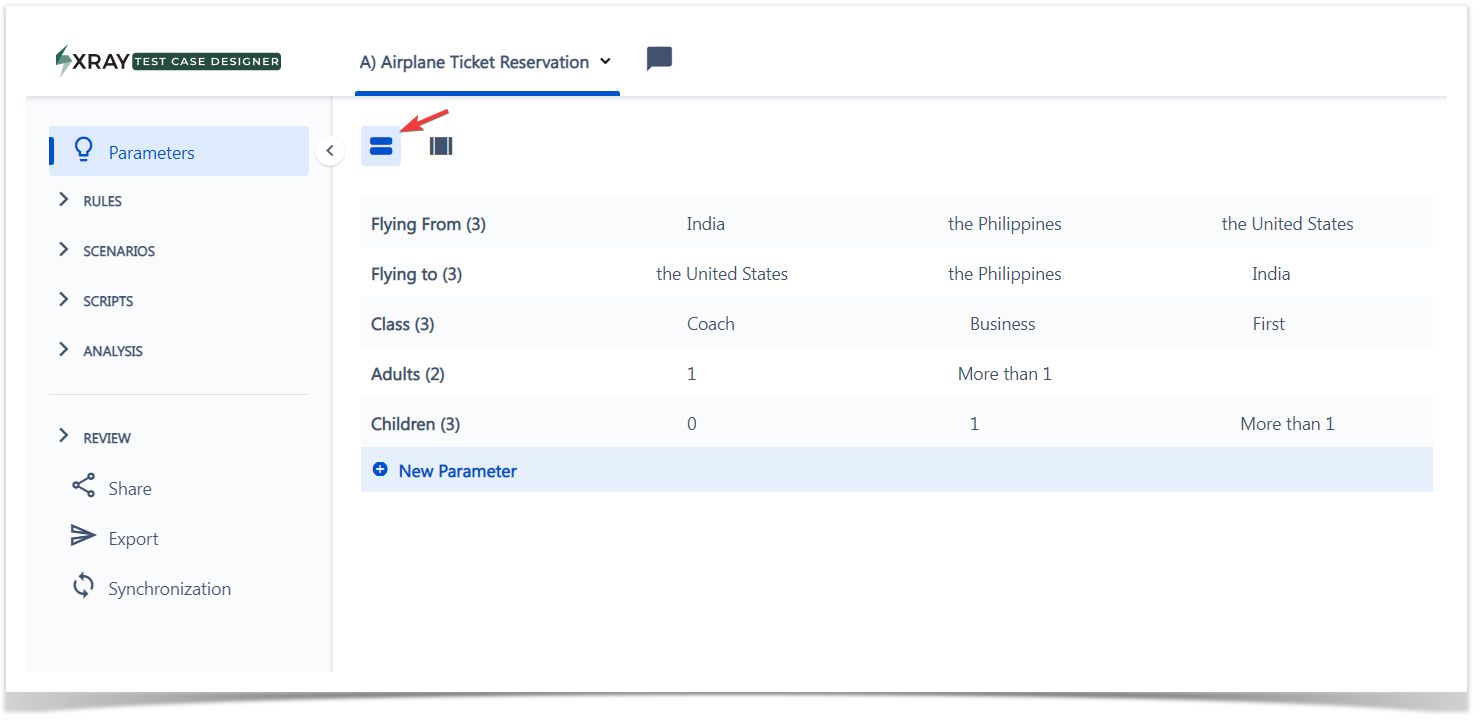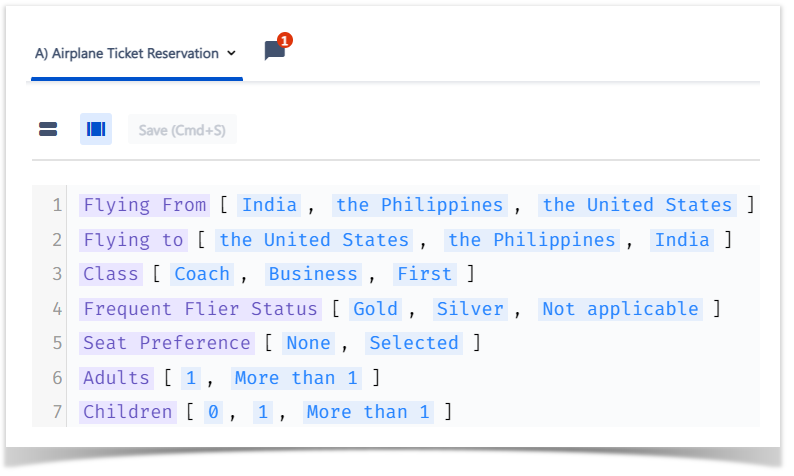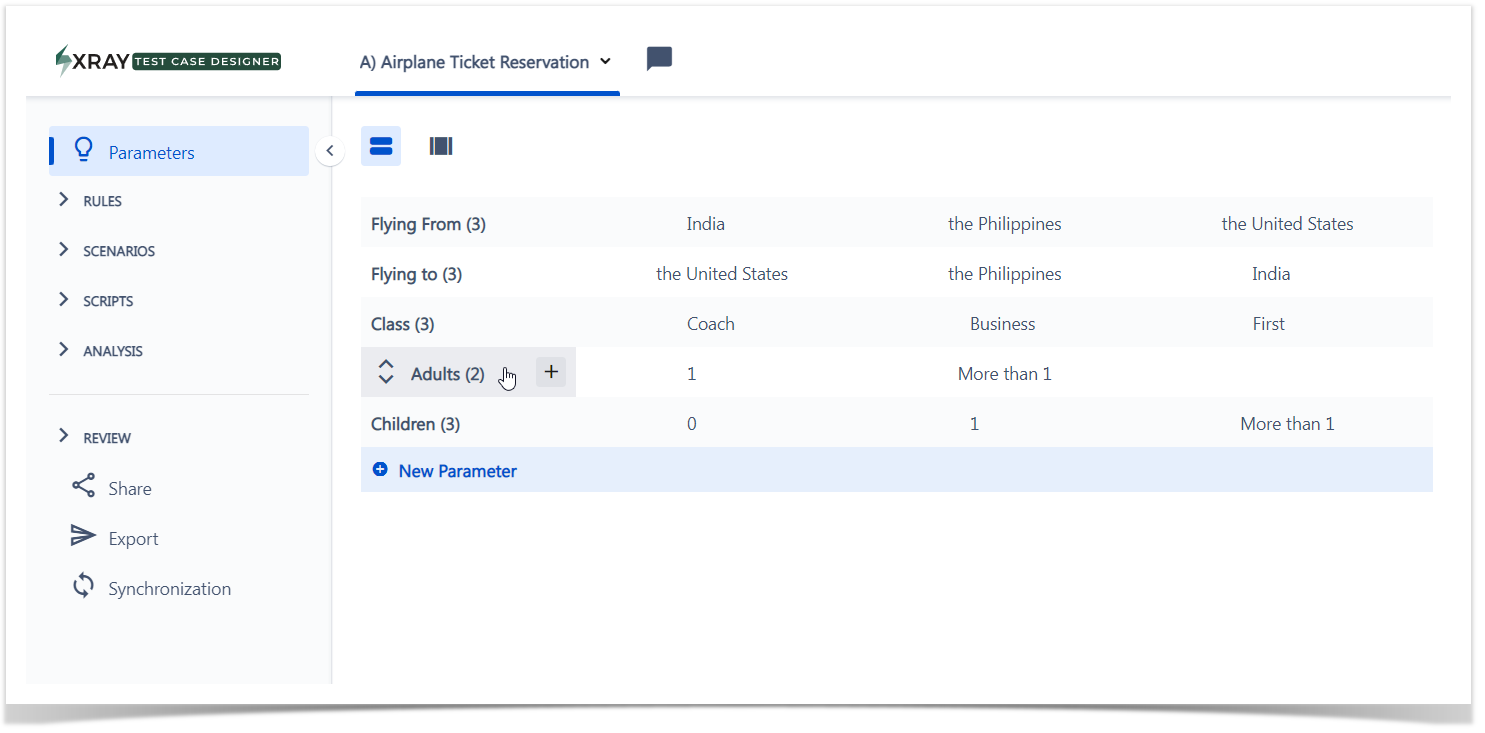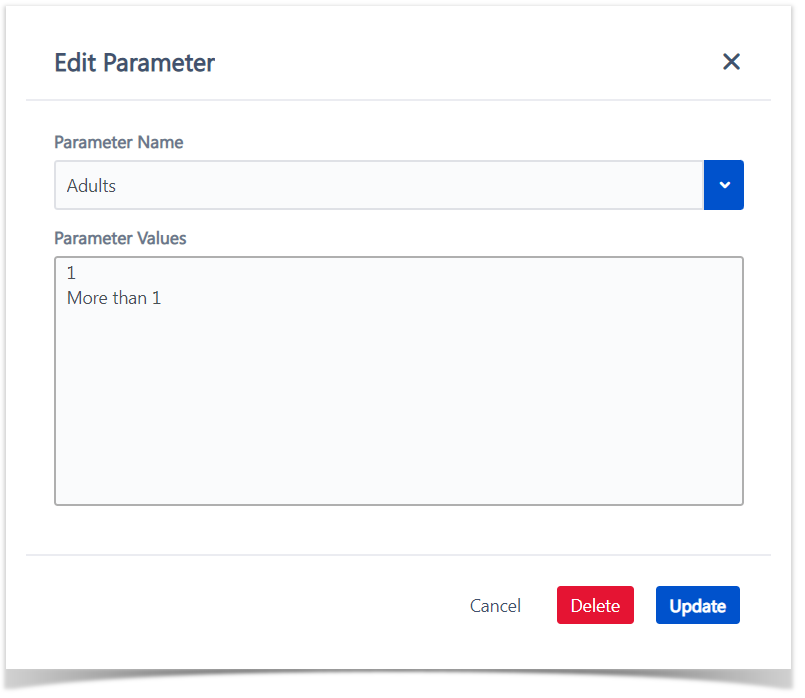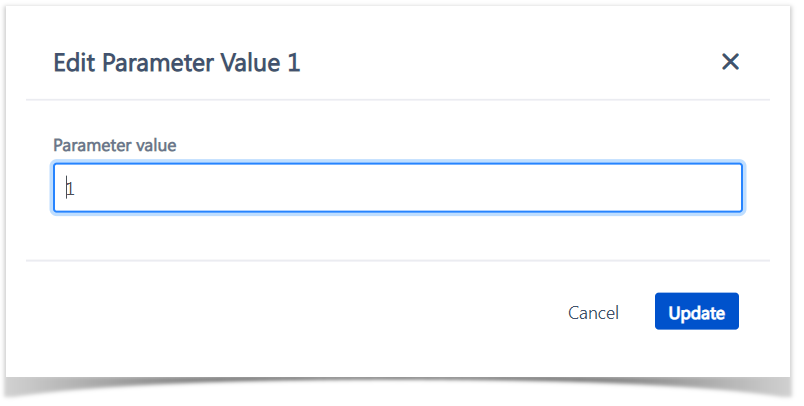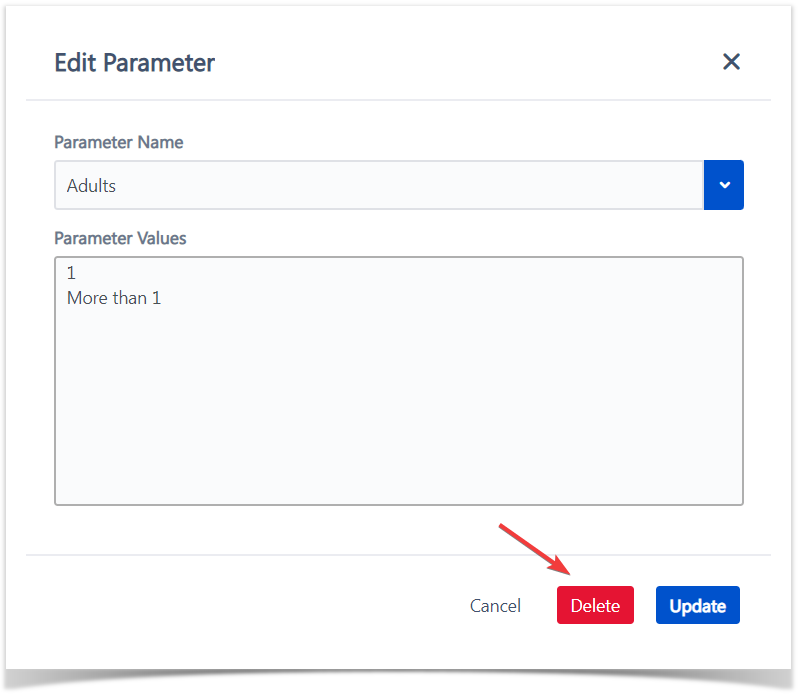Page History
...
Standard is the default view where user has visual access to all the available parameters and all the main actions to them.
Bulk view
Bulk view enables you to edit you parameters faster and displays parameters and values in a "code style" format. Learn more how to bulk edit parameters.
Edit a Parameter & Values
| UI Steps | ||||||
|---|---|---|---|---|---|---|
| ||||||
|
Bulk Edit Parameters
Parameters bulk edit enable a faster way to make changes to several parameters' values quicker and in a more efficient way.
...
| Info |
|---|
Changing the name of a parameter or value in Bulk Edit mode would cause Xray Test Case Designer to recognize the edited parameter or value as a completely new entry – triggering a message warning you about the potential loss of constraints/requirements/value expansions. Typing in new parameter names through Bulk Edit won’t give you access to the auto-suggested list of already-created reusable parameters that you see when adding parameters through the standard Edit mode. You also can’t create value expansions from the Bulk Edit window. |
Edit a Parameter & Values
| UI Steps | |||
|---|---|---|---|
| |||
| UI Step | . UI Step | Click on the parameter name to show the edit dialogue. Info | You can also click directly on the desired parameter value to bring up the edit dialogue for that specific value. |
Delete a Parameter
| UI Steps | ||||||
|---|---|---|---|---|---|---|
| ||||||
|
...