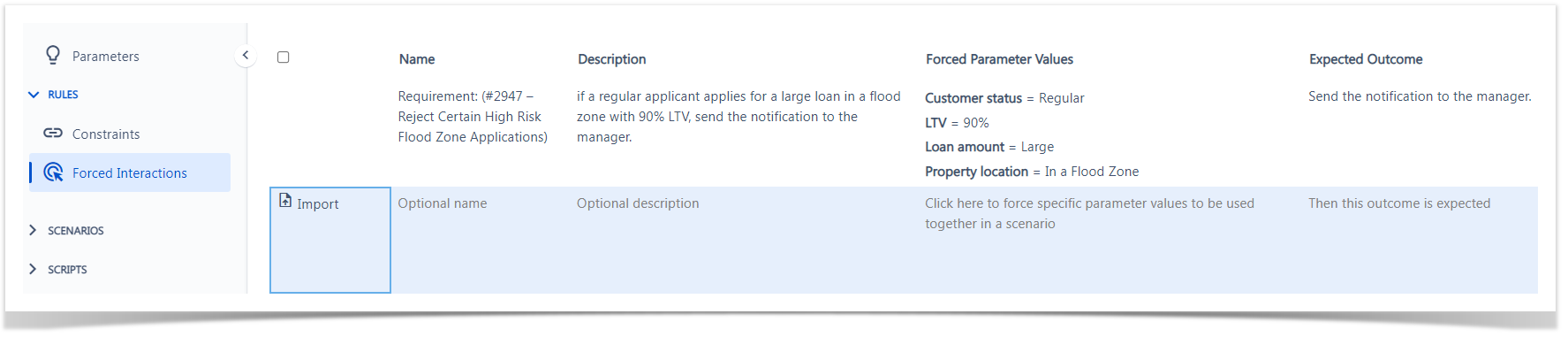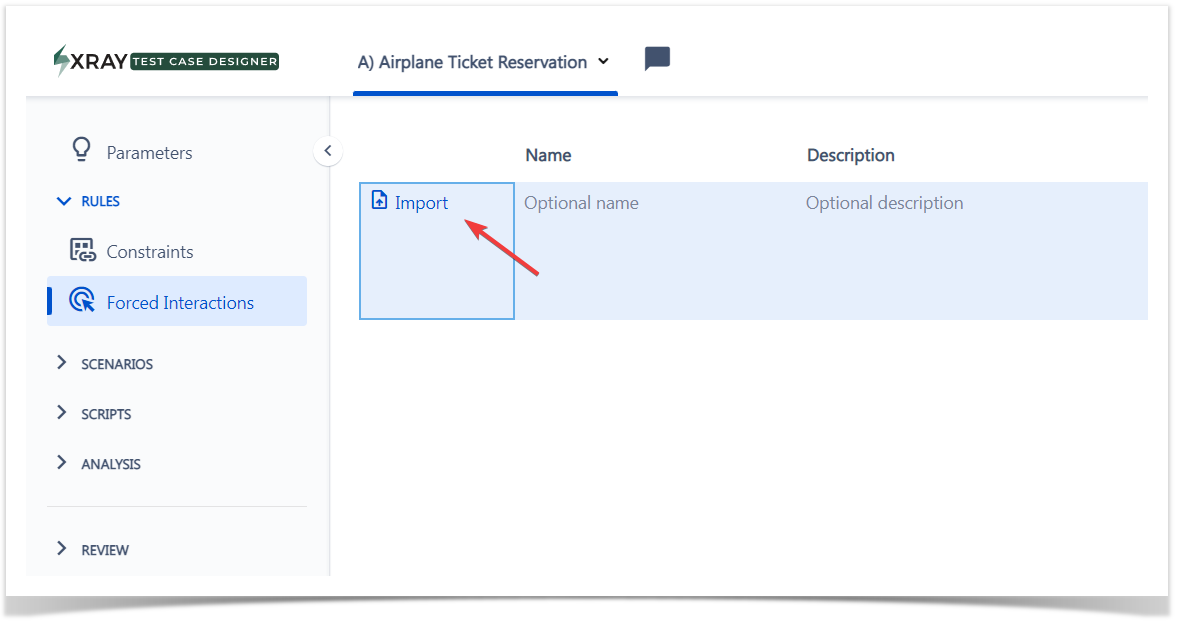Page History
...
This section explains how to use the Forced Interactions feature of Xray Test Case Designer.
Forced Interactions are a method to train the model about specific business rules that must always be considered on the generated tests, as long as the required values and outcomes.
With Forced Interactions, the system will always make sure ensure these interactions are added to your model output.
...
- Customer status must be Regular
- Loan to value ratio must be 90%
- Loan The loan amount must be Large
- And the property needs to be In a Flood Zone
...
| UI Steps | ||||||
|---|---|---|---|---|---|---|
| ||||||
|
...
| Info | ||
|---|---|---|
| ||
|
Import Forced Interactions
You are able to can import forced interactions, that which allows you to upload data-driven scenarios. Once you navigate to the screen, you should see the icon on the left side.
...
As before, we recommend using the Excel template (you can download it from the link at the top of the dialog) and pasting your scenarios in the table format to the cell D1 (given you have parameter names).