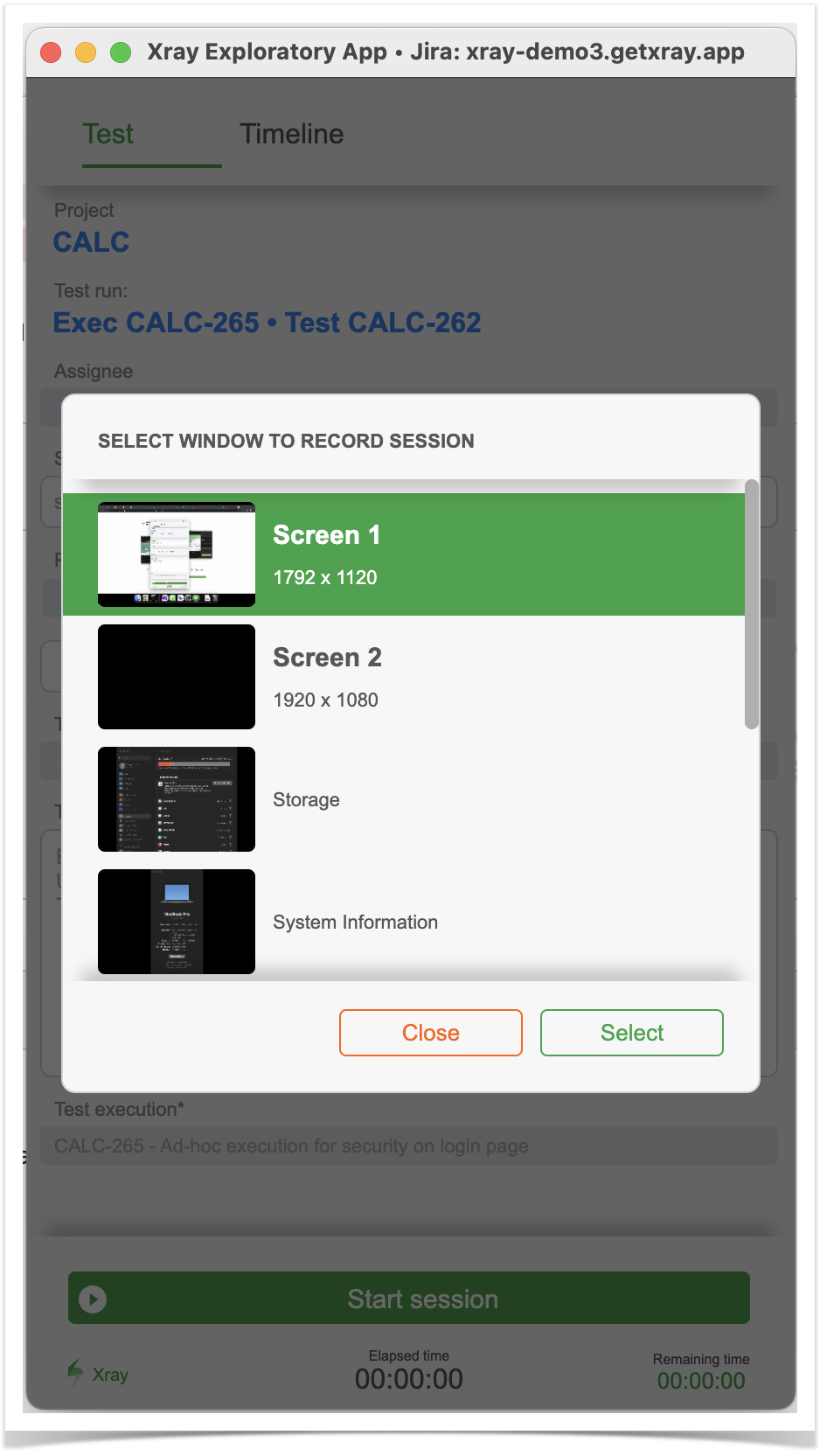Page History
...
| Info | ||
|---|---|---|
| ||
|
To be able to use Xray Exploratory App, please see its Getting Started documentation that details the installation and configuration process.
Concerning the integration with Xray, there are two main flows to have in mind:
...
To start a session from Xray, we need first to schedule a execution for our test by creating a Test Execution with it or adding it to an existing Test Execution.
Then start your session.
First, you need to select the screen/application you wish to record (in case you aim to take screenshots or record videos).
Exploratory test
We can then perform exploratory testing and use Xray Exploratory App to assist us during the process. In the end, results can be uploaded to Xray to the original Test Execution created in Xray, being associated with the corresponding Test Run of the exploratory Test.
| Info |
|---|
While exploring your target app/system |
...
, use Xray Exploratory App to:
|
...
After finishing exploring, end your session, review it, choose properly the test status you aim to report, and choose the option to upload the results to Xray and Jira (i.e., "Submit Test Run"). |
Please see Xray Exploratory App's documentation for more information on executing exploratory testing sessions and all the available options.
Starting the session directly from XEA
Assuming Xray Exploratory App is installed and the connection to the Jira/Xray instance have been configured, we just need to start Xray Exploratory App and choose "New Session for Existent Test".
Then we need to select the Jira project where we have our Test, and then identify it by its issue key. Then we just need to load it and start our testing session.
We can then perform exploratory testing and use Xray Exploratory App to assist us during the process. In the end, results can be uploaded to Xray to a newly created Test Execution havingt the Test we selected along with its result (i.e., the corresponding Test Run).
Please see Xray Exploratory App's documentation for more information on executing exploratory testing sessions and all the available options.