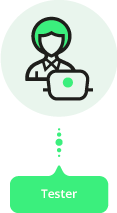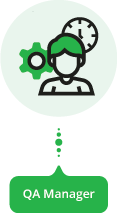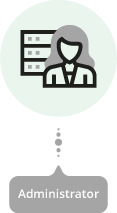Page History
Before getting started, please go over the terms and concepts and how Xray implements them.
Whenever we're dealing with Test Management/QA, a key feature is the association between tests and requirements or defects, so you can keep track of the current status of your project. Xray extensively uses Jira issues, so you will most likely use Xray the same way you would your normal daily usage of Jira.
Finally, Xray may be used in different project scenarios, depending on whether you want to manage your requirements and tests within the same project or not. You may adopt a test process that allows you to fully control your testing lifecycle or you can decide to adopt a simpler method on a per project basis. Teams and organizations decide what best suits them and Xray's flexibility enables them to implement it.
If you haven't done so already, you may now install and configure Xray.
| CSS Stylesheet |
|---|
.wiki-content .confluenceTh,
.wiki-content .confluenceTd {
border: none;
vertical-align: middle;
} |
Want to have a kick start? Explore our onboarding resources.
for Testers | for QA Managers | for Administrators |
3. Organize your pages
Here are some tips for organizing your content.
Change the page order
The sidebar on the left displays your pages in a hierarchy. If you have Space Administrator permissions you can click "Space Tools" > "Reorder Pages" to move pages around.
Add labels
Labels help keep pages organized and make it easier for you to find the information you need. Click "Labels" at the bottom of a page to add or edit. The "Related pages" section on this page uses labels too!
Make templates
Standardize and speed up the page creation process with templates. You can create and format a template with page layouts, standard headings and instructional text for hints and guidelines. Check out our sample page on "Making a template"
Related pages
...