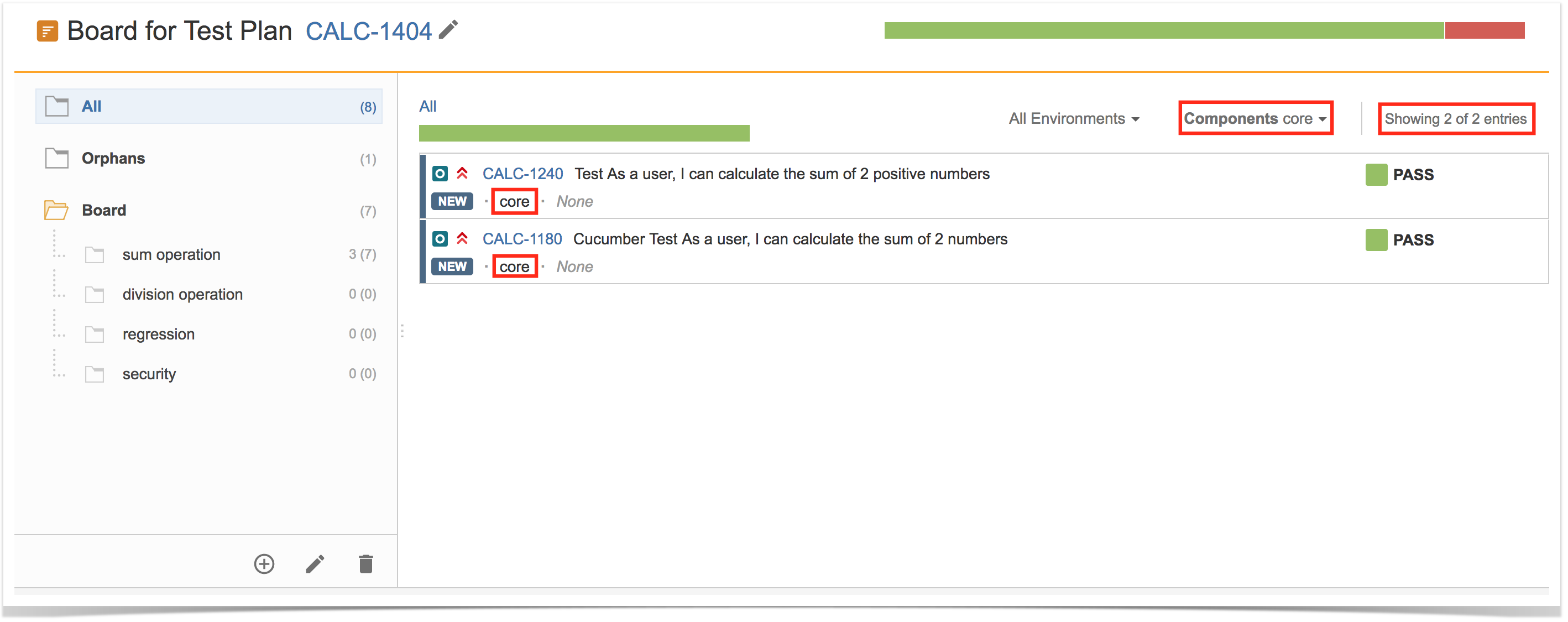Page History
...
Step 2: Choose/write the issue key of the other Test Plan.
Tracking progress
The Board presents the consolidated results for the Tests that are part of the Test Plan; in other words, you're able to see the latest status for each Test that is being tracked on the Test Plan, independently of the number of runs you make for it. Thus, if you schedule and run multiple test cycles (i.e. Test Executions), the Board will group the results from those executions and will show you the calculated status for each Test.
You can then see the overall execution status of the Test Plan, globaly, taking into account all the planned Test Executions you made on the different environments.
If you need to drill-down and see the current status for subset of Tests, you can do it at folder level.
Overall progress
In order to track the overall progress of the Test Plan, the top progress bar (T2) can be used.
Moving the cursor over the bar elements will give information on the amount of Tests (absolute & percentage) that are currently in that status.
The overall execution status takes into account the joint results for all the Test Environments where you have ran your Tests on (i.e. a Test will appear as PASS only if it passed in all the Test Environments for which you scheduled Test Executions).
Folder progress
By allowing you to see the progress per folder, you're able to analyze the status of some subset of Tests that are in the Test Plan.
The analysis per folder
Analysis by Test Environment
Tests can be analyzed per Test Environment (i.e. taking into account the results for some given Test Environment), so you can see the current testing status for that environment.
Thus, you're able to analyze on a per Test Environment basis or see the overall status, if you choose "All Environments". For more information on using Test Environments and the calculation of the status for a given environment, please see Working with Test Environments.
You can analyze the status of the Tests in the context of the Test Plan for each Board's folder; thus, you have a more finer control over the actual status of some subsets of the Tests.
If you want to evaluate the overall status of your Test Plan for some Test Environment, you can do it in the "All" meta-folder.
Folder Actions
A folder can be selected by clicking on it.
...
Filtering Tests is quite useful for example for creating the structure of the Board based on subset of Tests from the All or Orphans meta-folders.
Analysis by Test Environment
Tests can be analyzed per Test Environment (i.e. taking into account the results for some given Test Environment), so you can see the current testing status for that environment.
Thus, you're able to analyze on a per Test Environment basis or see the overall status, if you choose "All Environments". For more information on using Test Environments and the calculation of the status for a given environment, please see Working with Test Environments.
You can analyze the status of the Tests in the context of the Test Plan for each Board's folder; thus, you have a more finer control over the actual status of some subsets of the Tests.
If you want to evaluate the overall status of your Test Plan for some Test Environment, you can do it in the "All" meta-folder.
Moving to another folder
Tests can be moved to another folder just by using drag-and-drop to the destination folder.
...