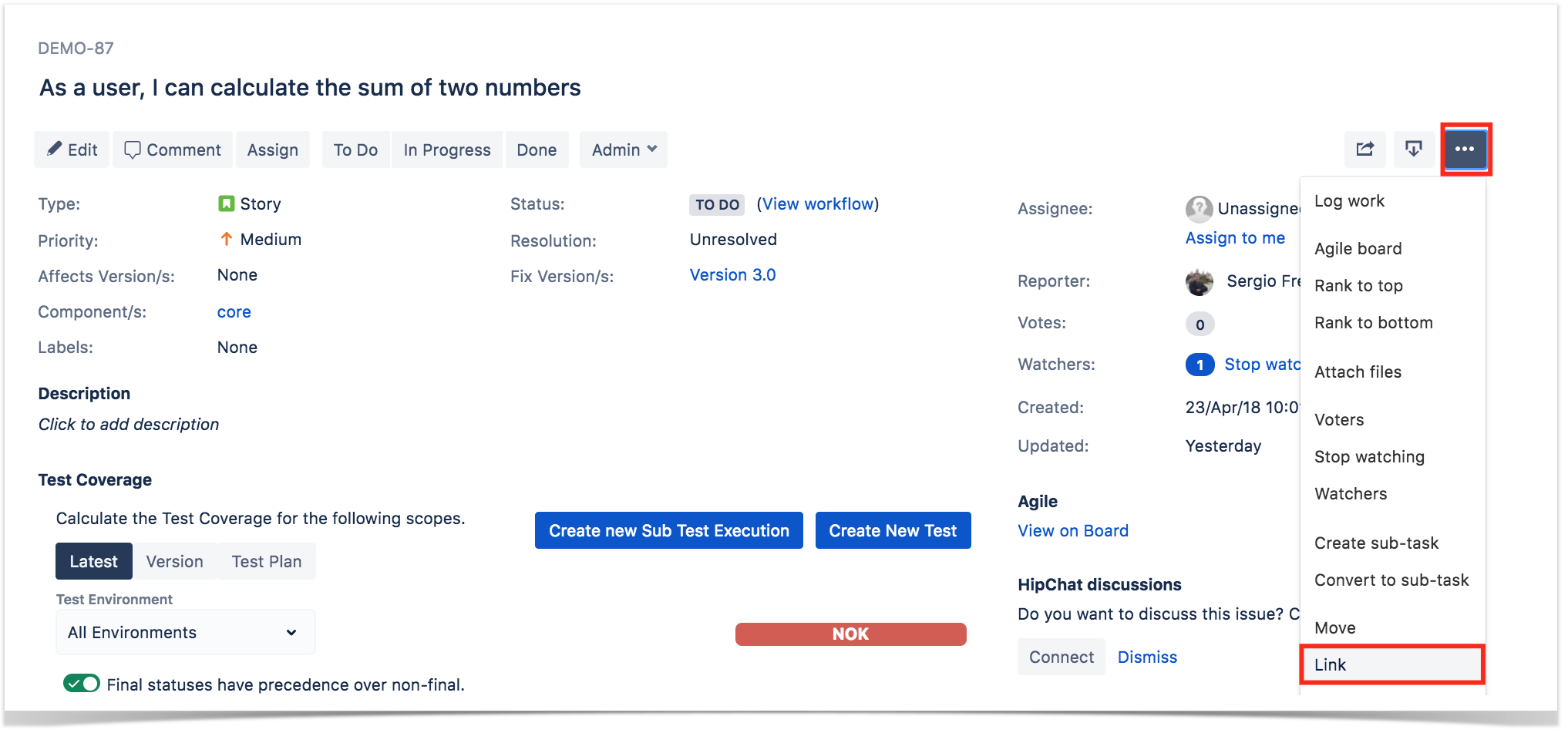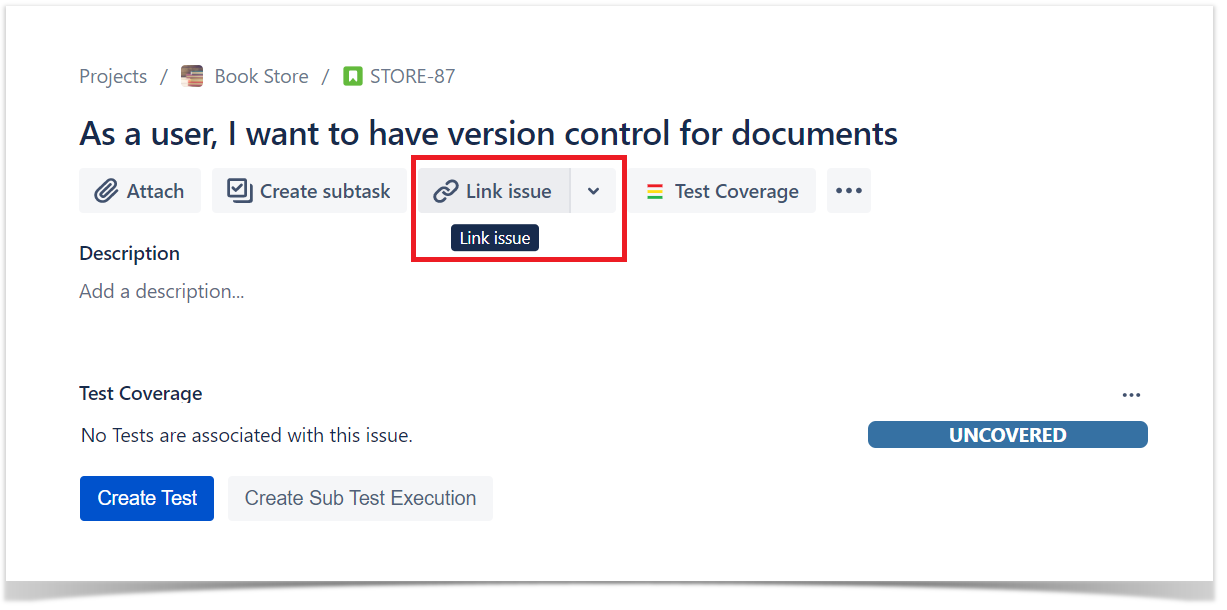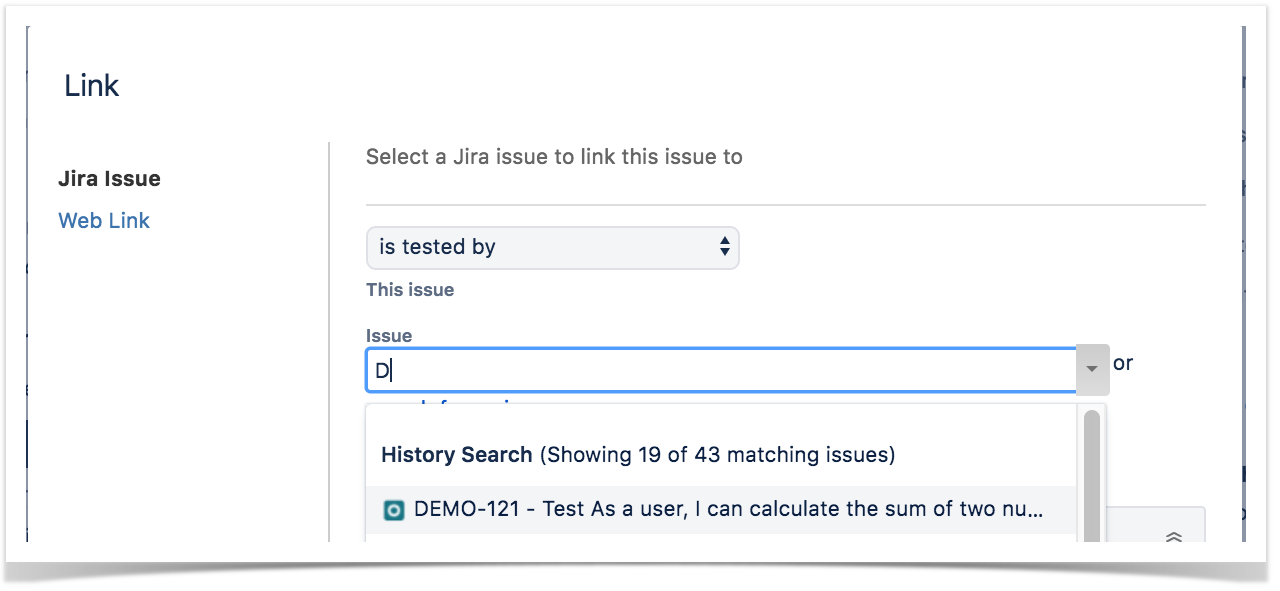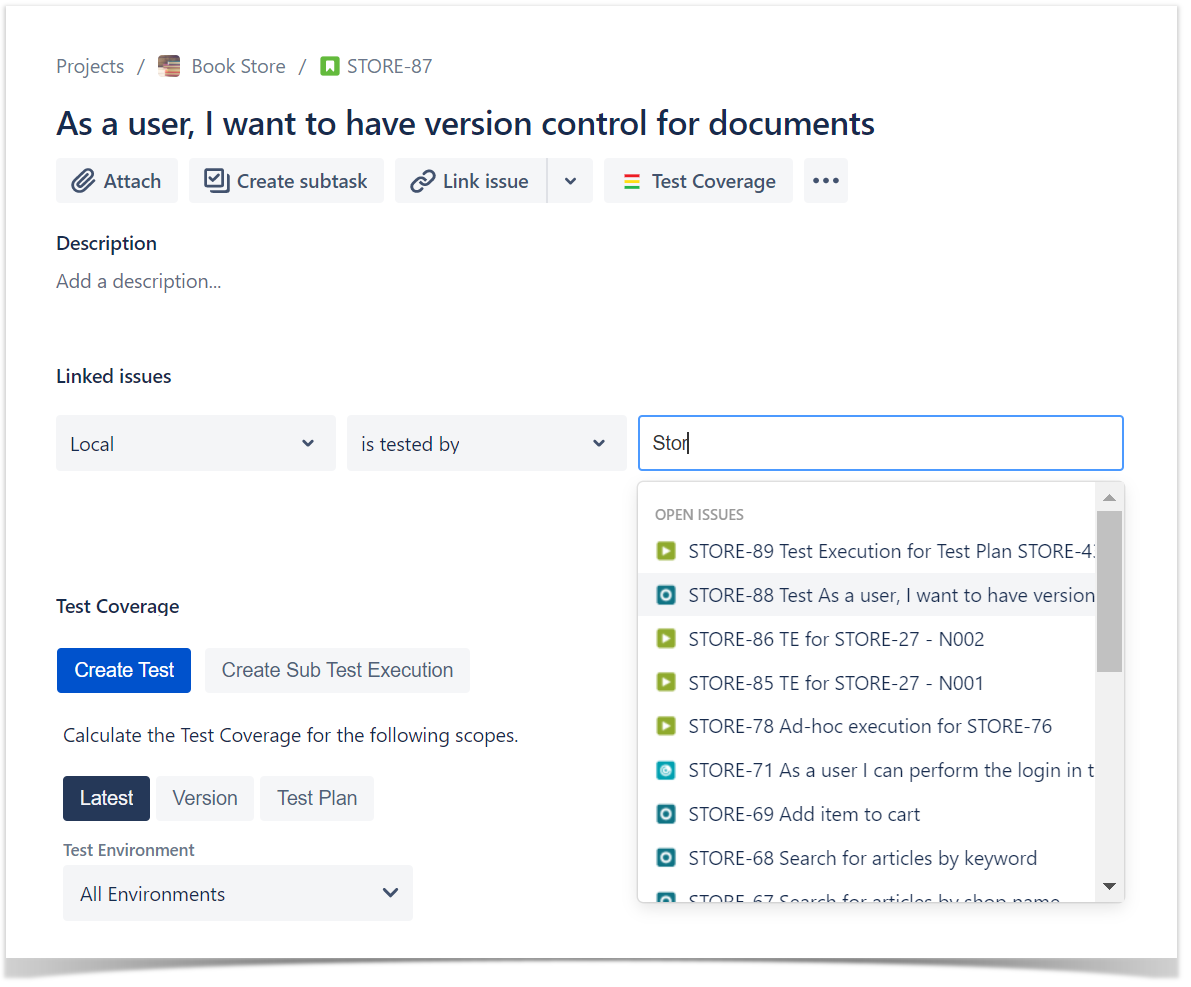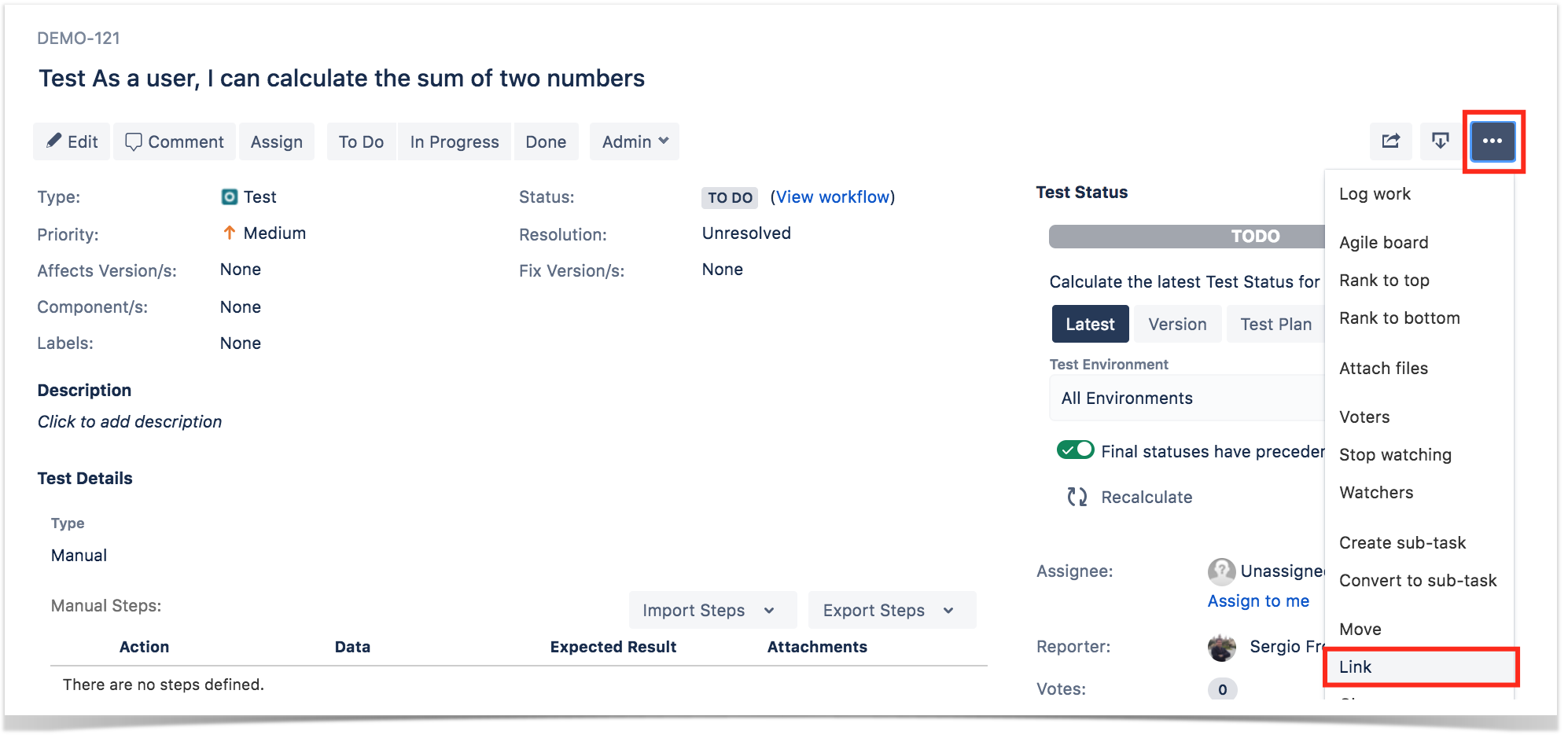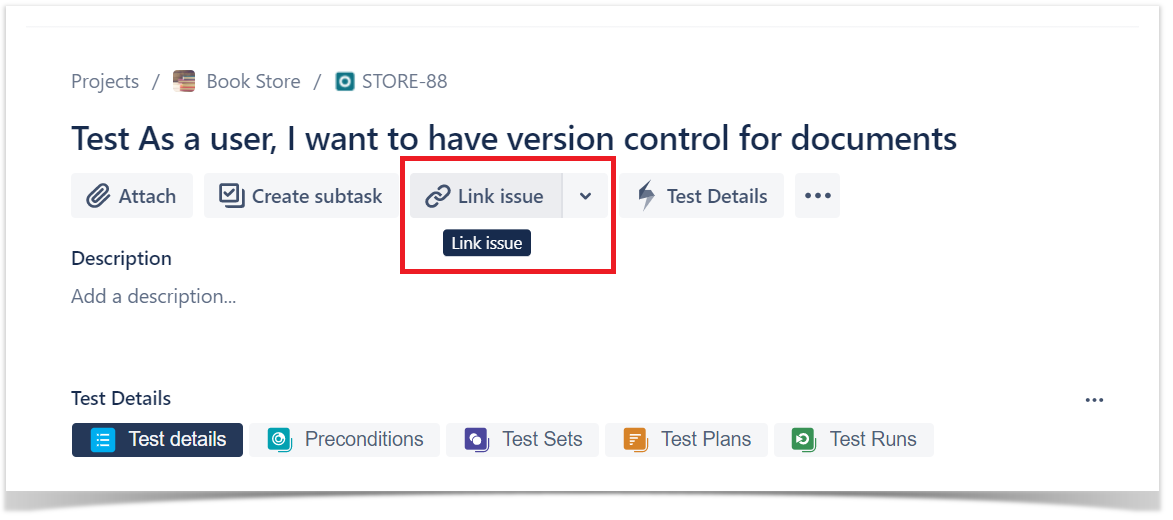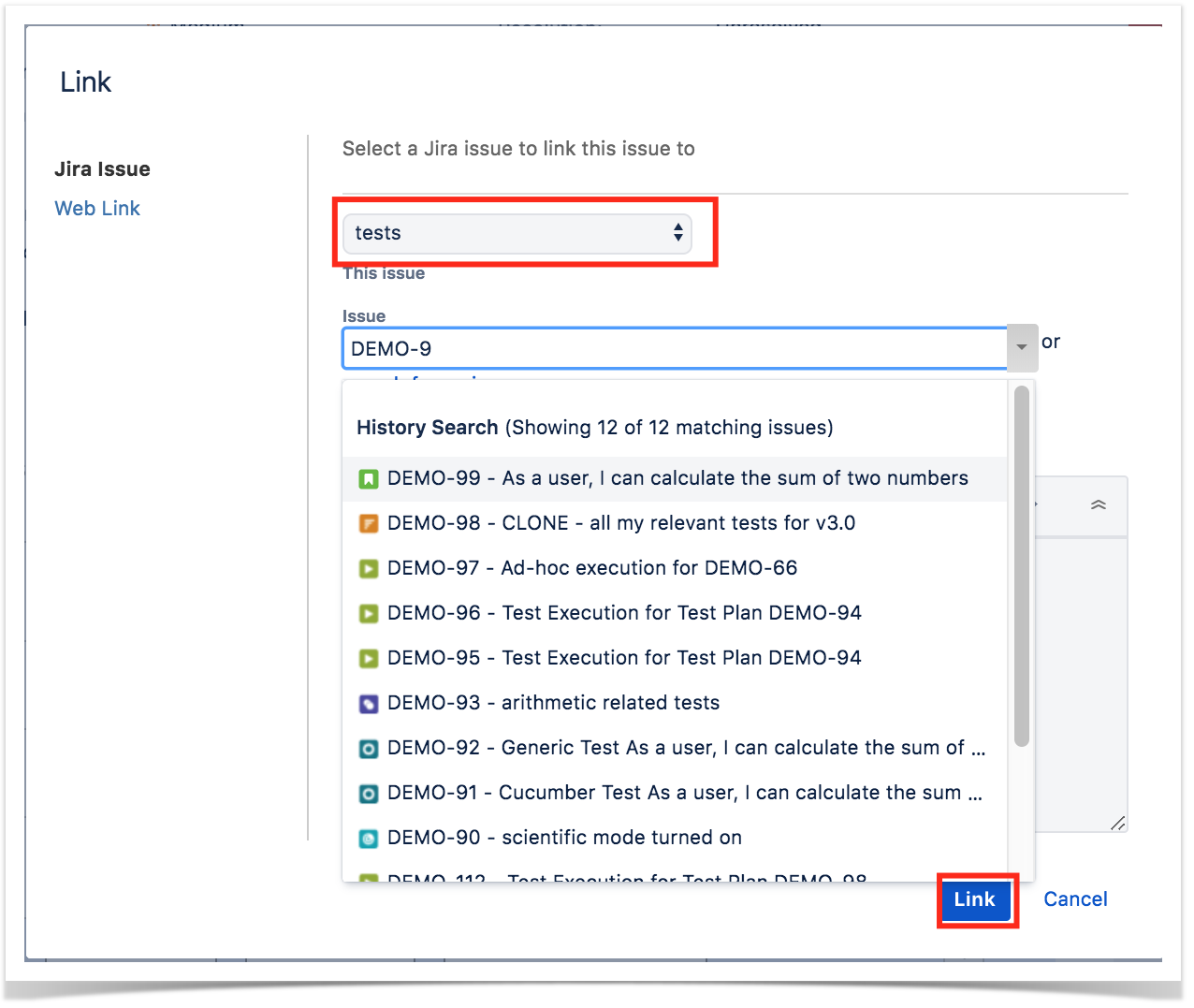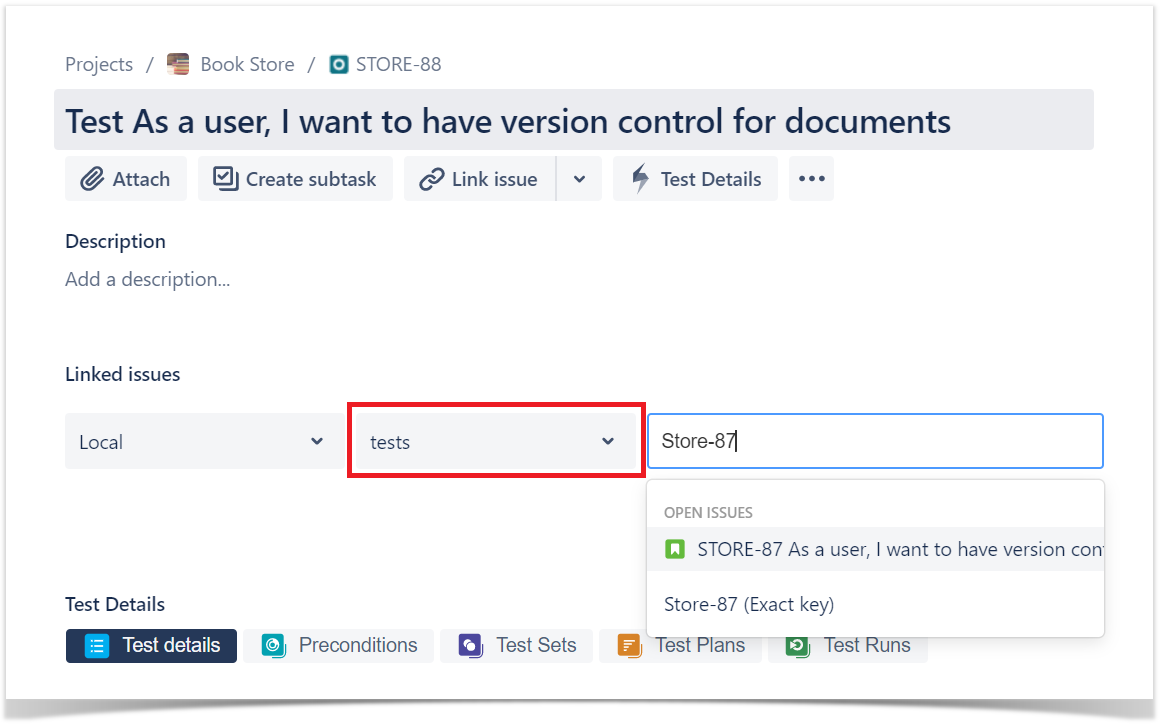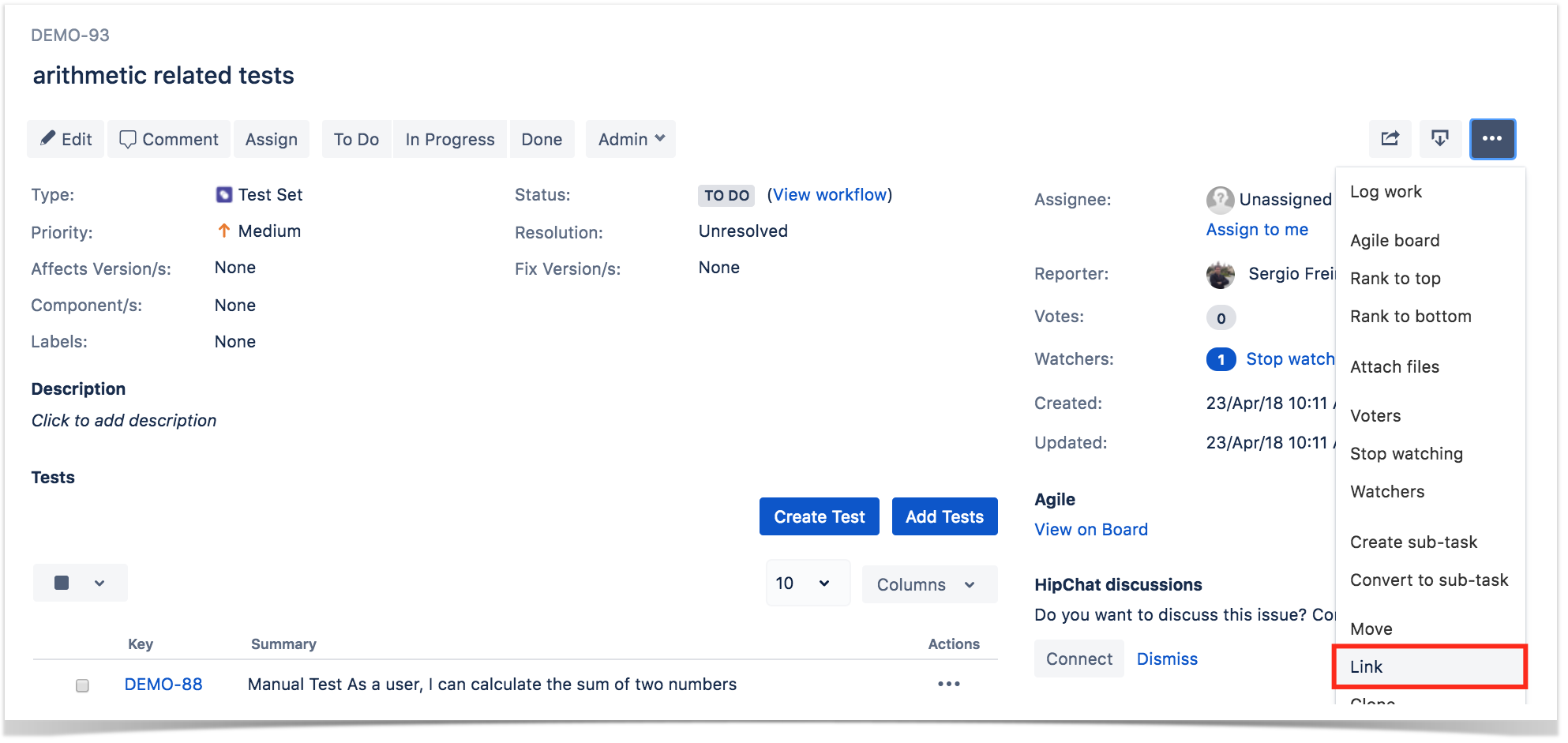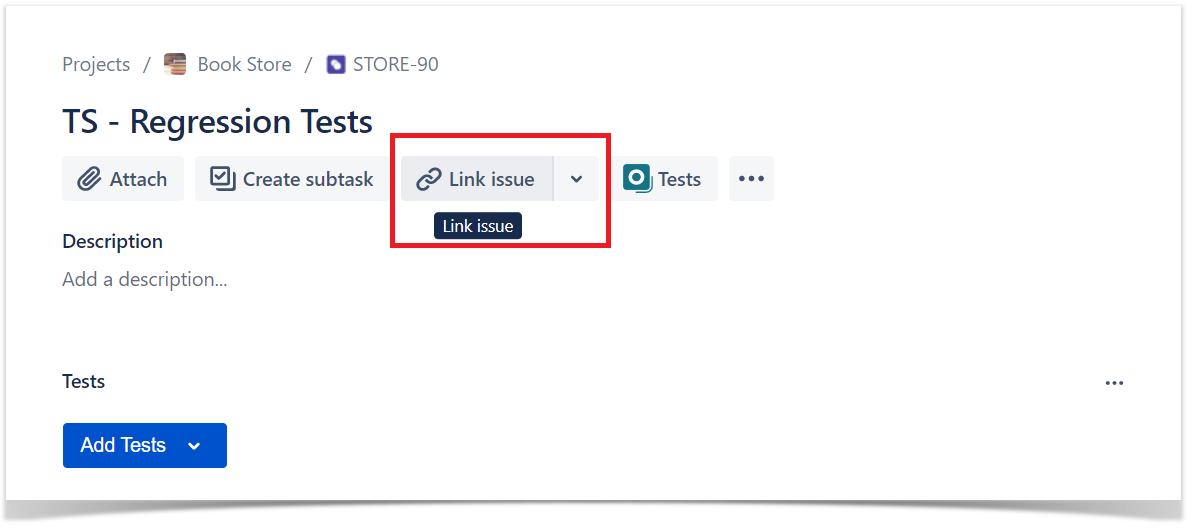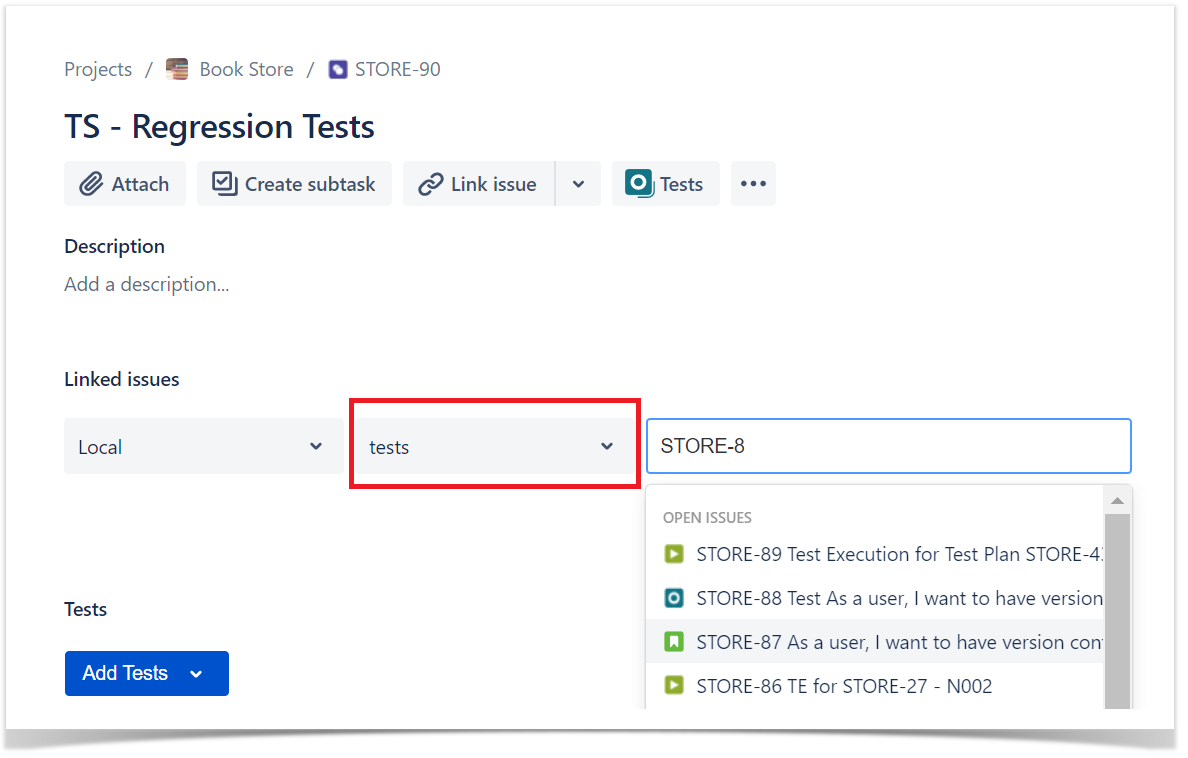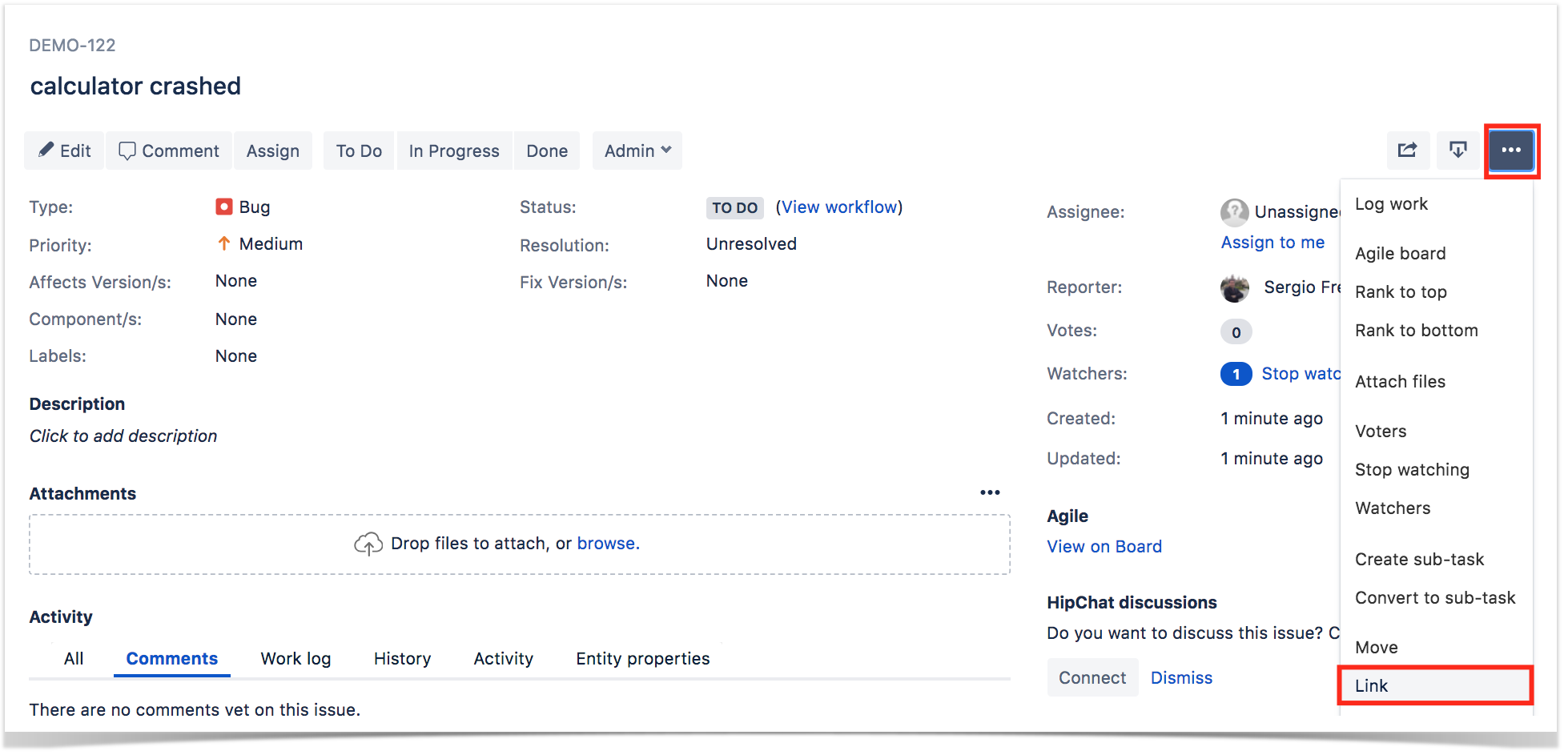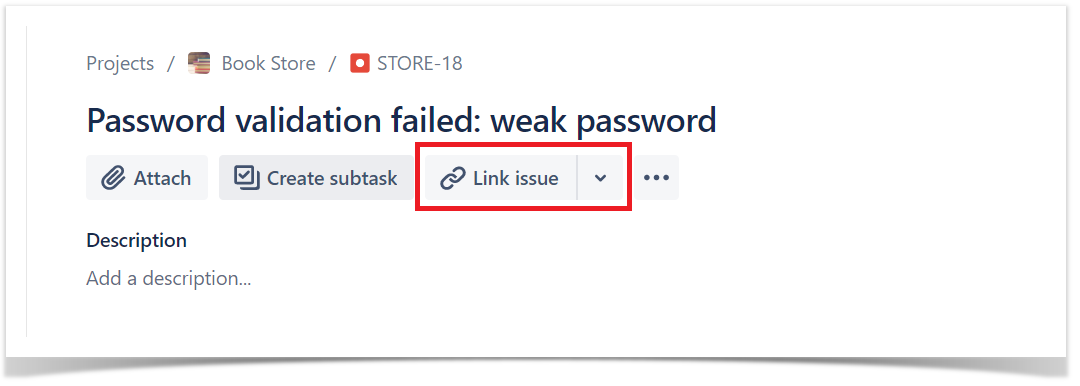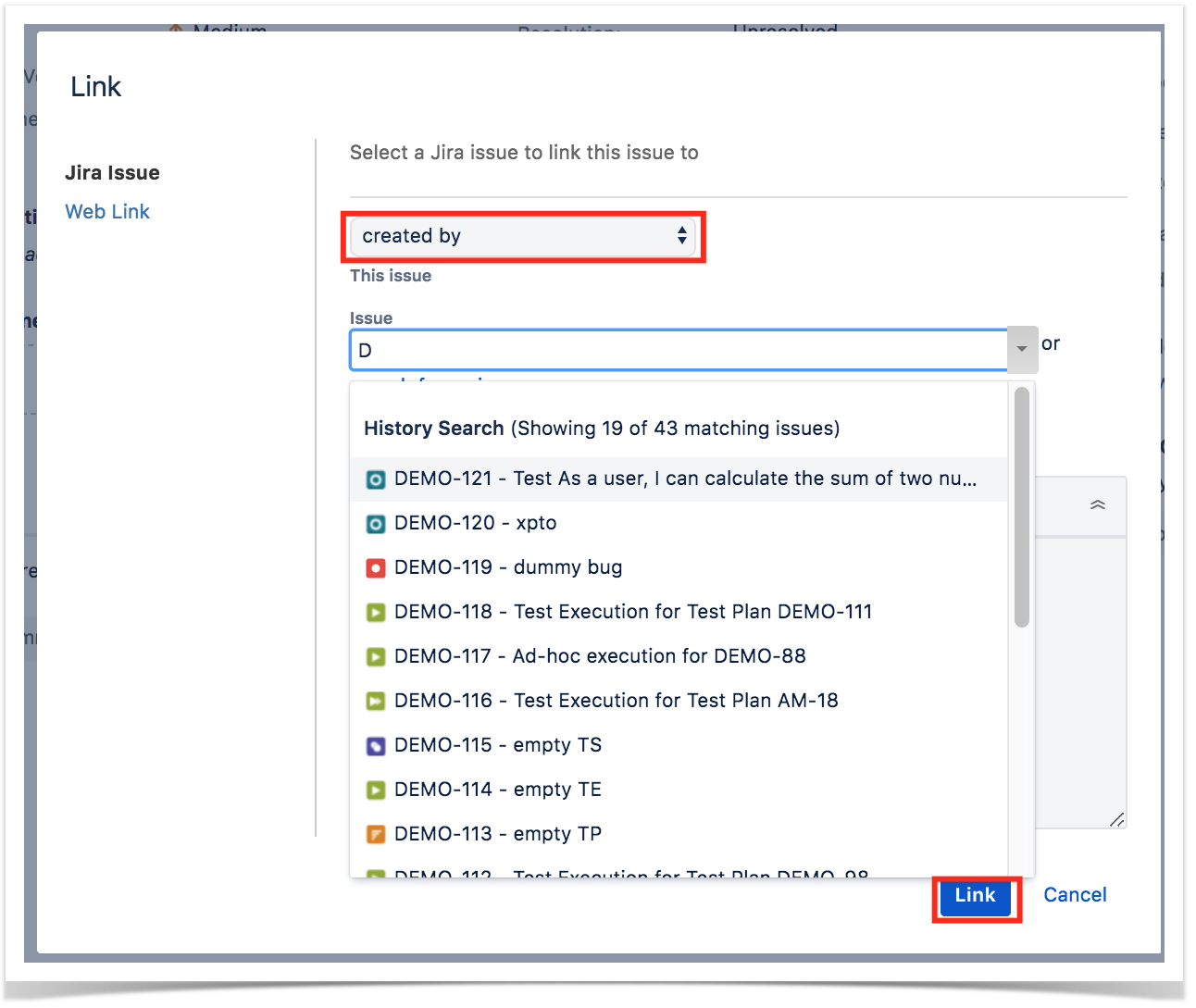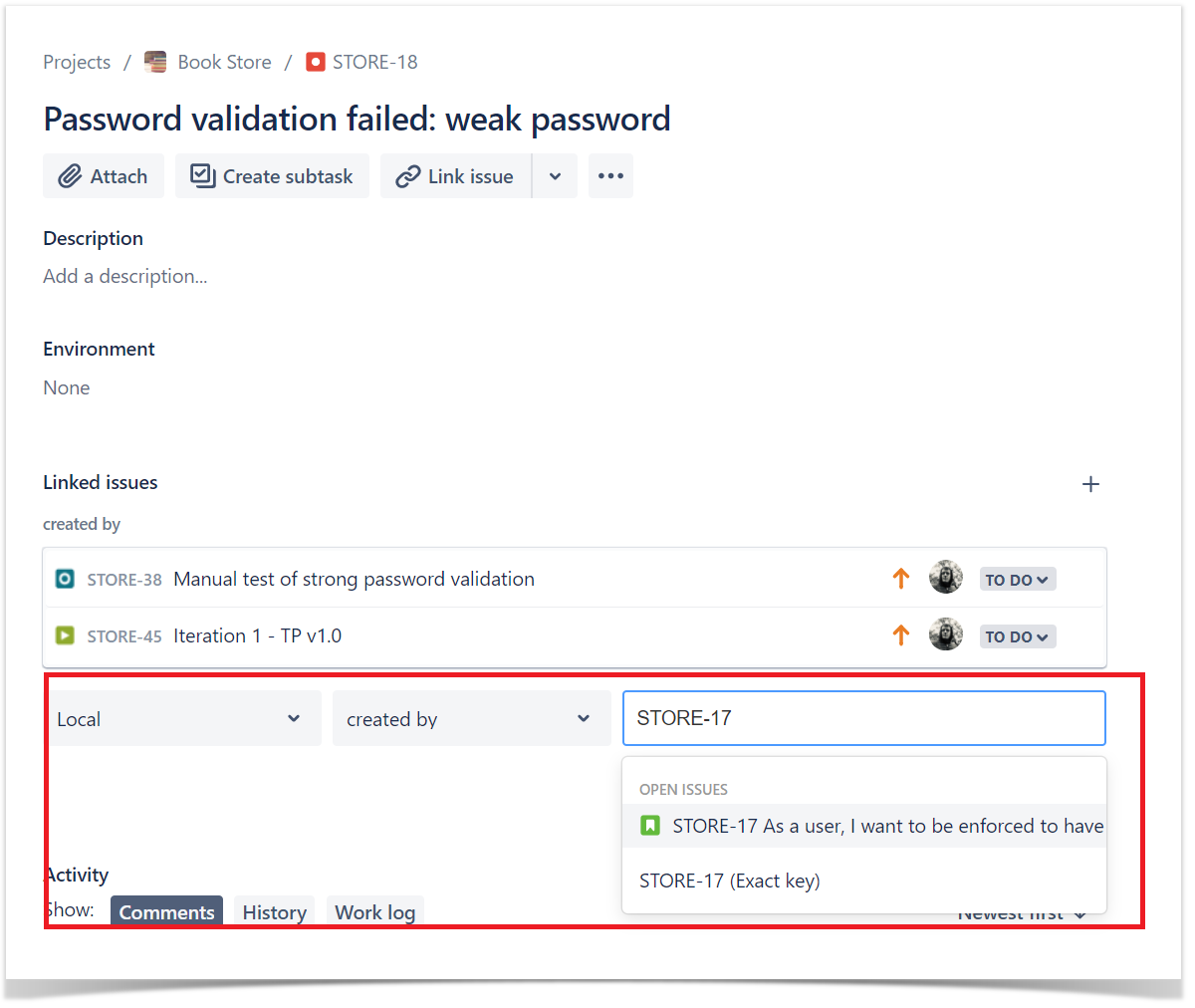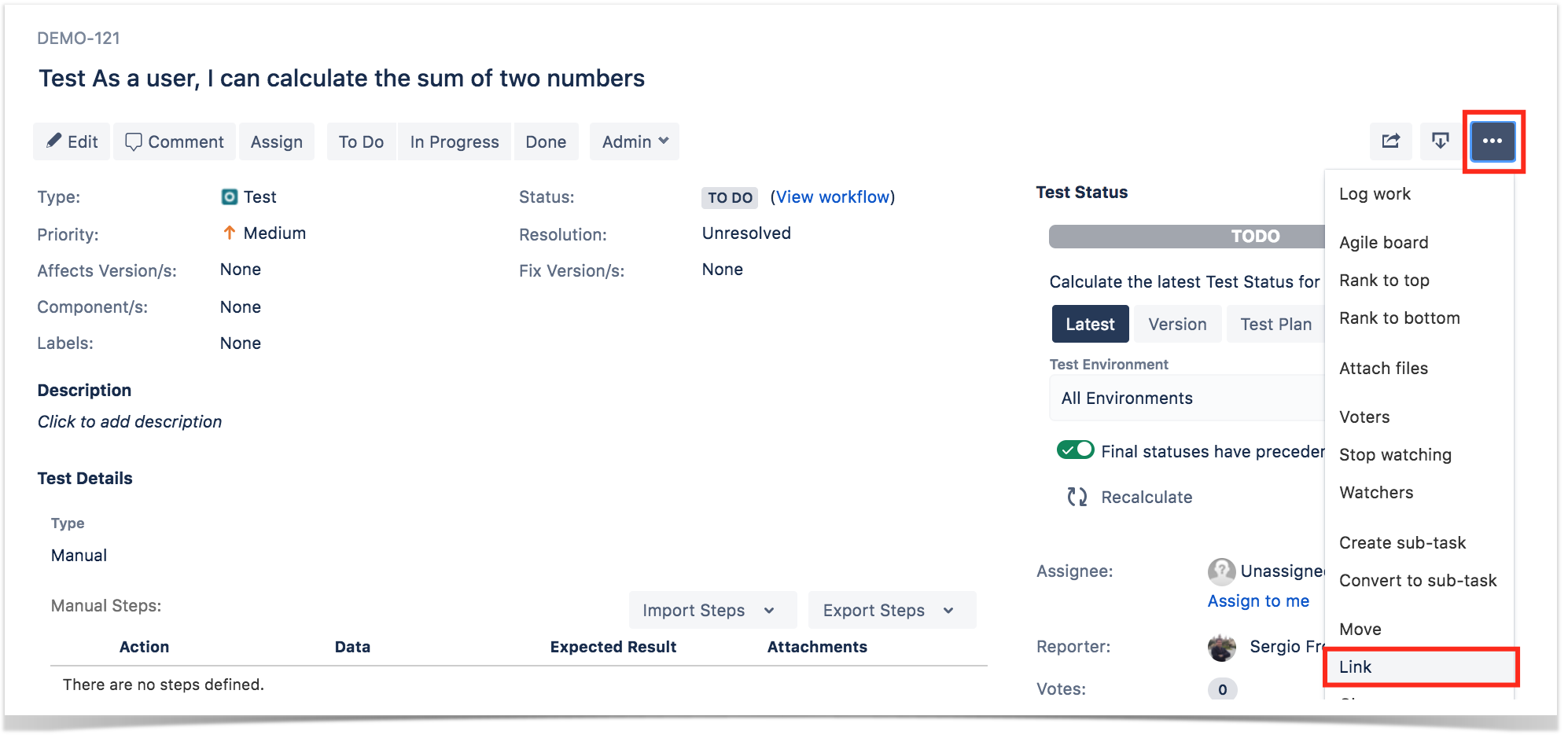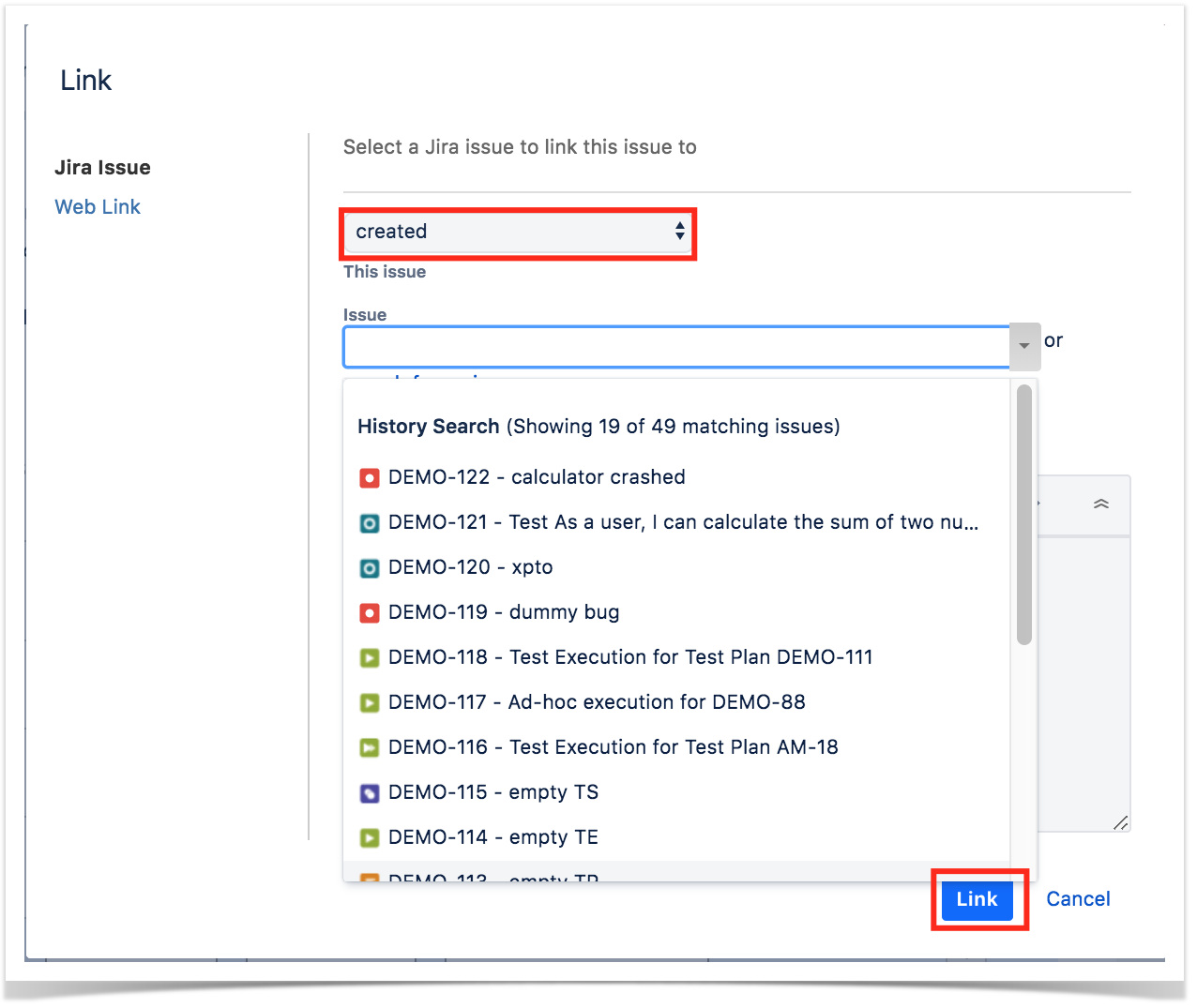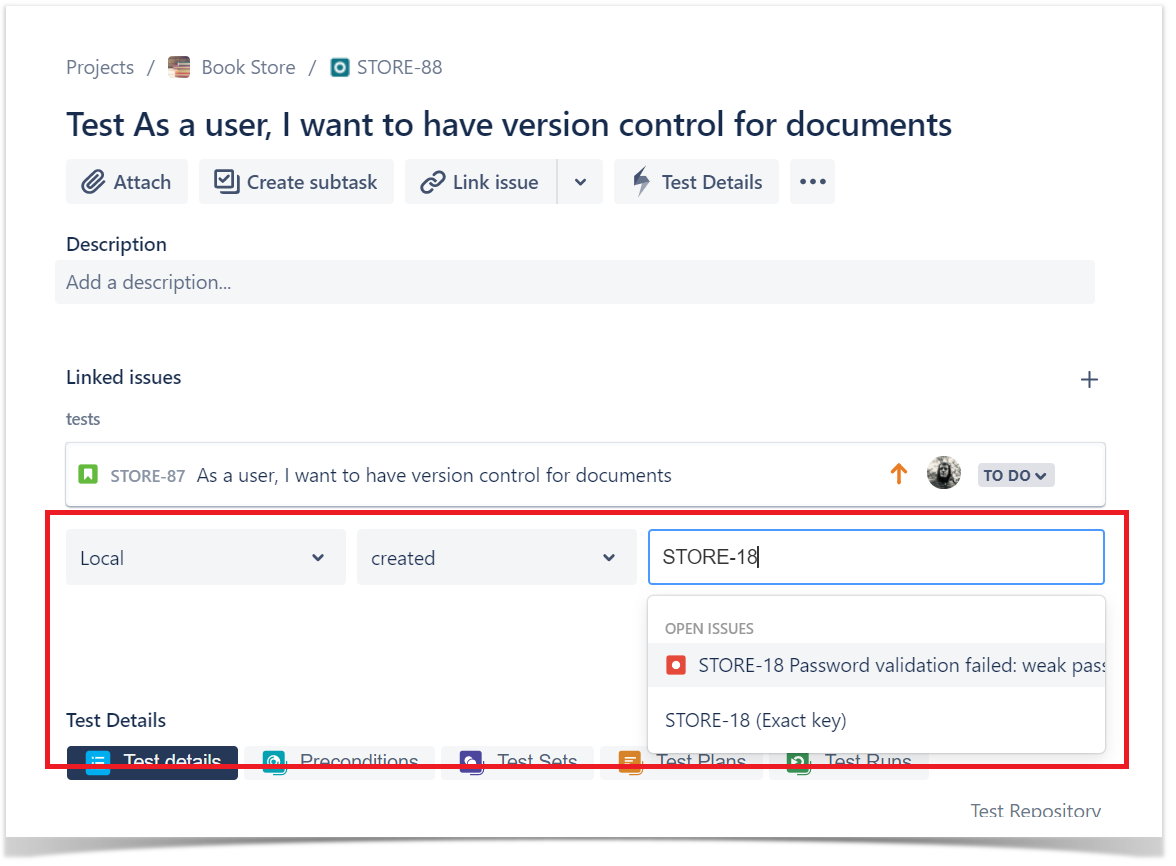Page History
...
Requirements and Defects are two concepts commonly related to Tests.
A Requirement represents a singular documented physical and functional need that a particular product or process must be able to perform. It is also an important input into the verification process, since a test should trace back to a specific requirement, showing what elements and functions are necessary for the particular project. Most of the time, Requirements are the only coverable/testable entities.
A Defect represents a condition in a software product which does not meet a software requirement (as stated in the requirement specifications) or end-user expectations (which may not be specified but are reasonable). It can be displayed as an error, flaw, failure, or fault in a computer program or system that produces an incorrect or unexpected result, or causes it to behave in unintended ways.
...
Step 1: Open the Requirement you wish to associate a Test with. In the given example, Story issue types are mapped as Requirements.
Step 2: Select .. > LinkClick on Link issue button. The Link screen section will appear.
Step 3: On the field of the This issue fieldmiddle, select the is tested by option.
Step 4: In order to select the Tests or Test Sets to be associated, you can:
- Input the desired Test/Test Set Issue Key on the Issue field
- Click on the Down Arrow on the Issue field and select the Test from its History SearchIssue list
- Click on the search for an issue link to use the Find Jira issues browser
...
Step 1: Open the Test you wish to associate a Requirement with.
Step 2: Select More > Click on Link . The Link screen issue. The Link section will appear.
Step 3: On the This issue field On the field of the middle, select the tests option option.
Step 4: In order to select the Requirements to be associated, you can:
- Input the desired Requirement Issue Key on the Issue field
- Click Click on the Down Arrow on the Issue field and select the Requirement from its History SearchIssue list
- Click on the search for an issue link to use the Find Jira issues browser
...
Step 1: Open the Test Set you wish to associate a Requirement with.
Step 2: Select ... > Link. The Link screen Click on Link issue. The Link section will appear.
Step 3: On the This issue field On the field of the middle, select the tests option option.
Step 4: In order to select the Requirements to be associated, you can:
- Input the desired Requirement Issue Key on the Issue field
- Click on the Down Arrow on the Issue field and select the Requirement from its History SearchIssue list
- Click on the search for an issue link to use the Find Jira issues browser
...
Step 1: Open the Defect you wish to associate a Test with.
Step 2: Select ... > Link. The Link screen Click on Link issue. The Link section will appear.
Step 3: On the This issue fieldthe field of the middle, select either the created by or the tested by option.
Step 4: In order to select the Tests to be associated, you can:
- Input the desired Test Issue Key on the Issue field
- Click on the Down Arrow on the Issue field and select the Test Tests from its History SearchIssue list
- Click on the search for an issue link to use the Find Jira issues browser
...
Step 2: Select More > Link. The Link screen will appear.
Step 3: On the This issue field, select select either the created or or the tests option.
Step 4: In order to select the Defects to be associated, you can:
- Input the desired Defect Issue Key on the Issue field
- Click on the Down Arrow on the Issue field and select the Defect from its History SearchIssue list
- Click on the search for an issue link to use the Find Jira issues browser
...