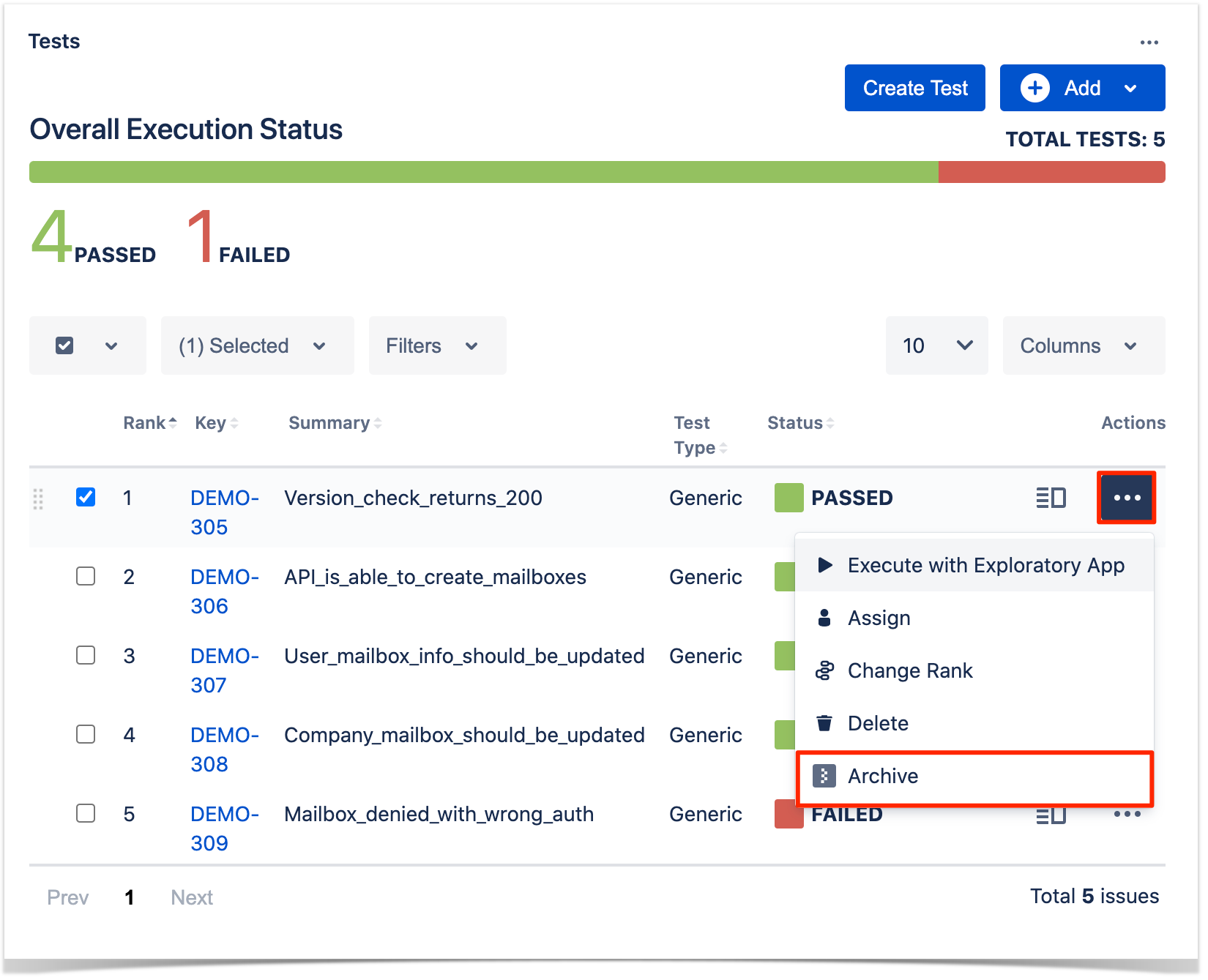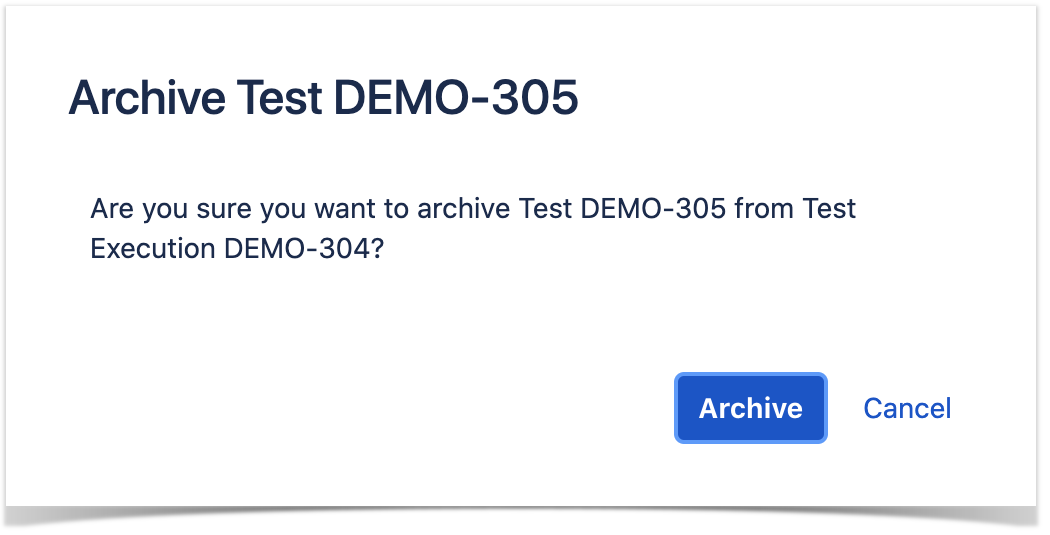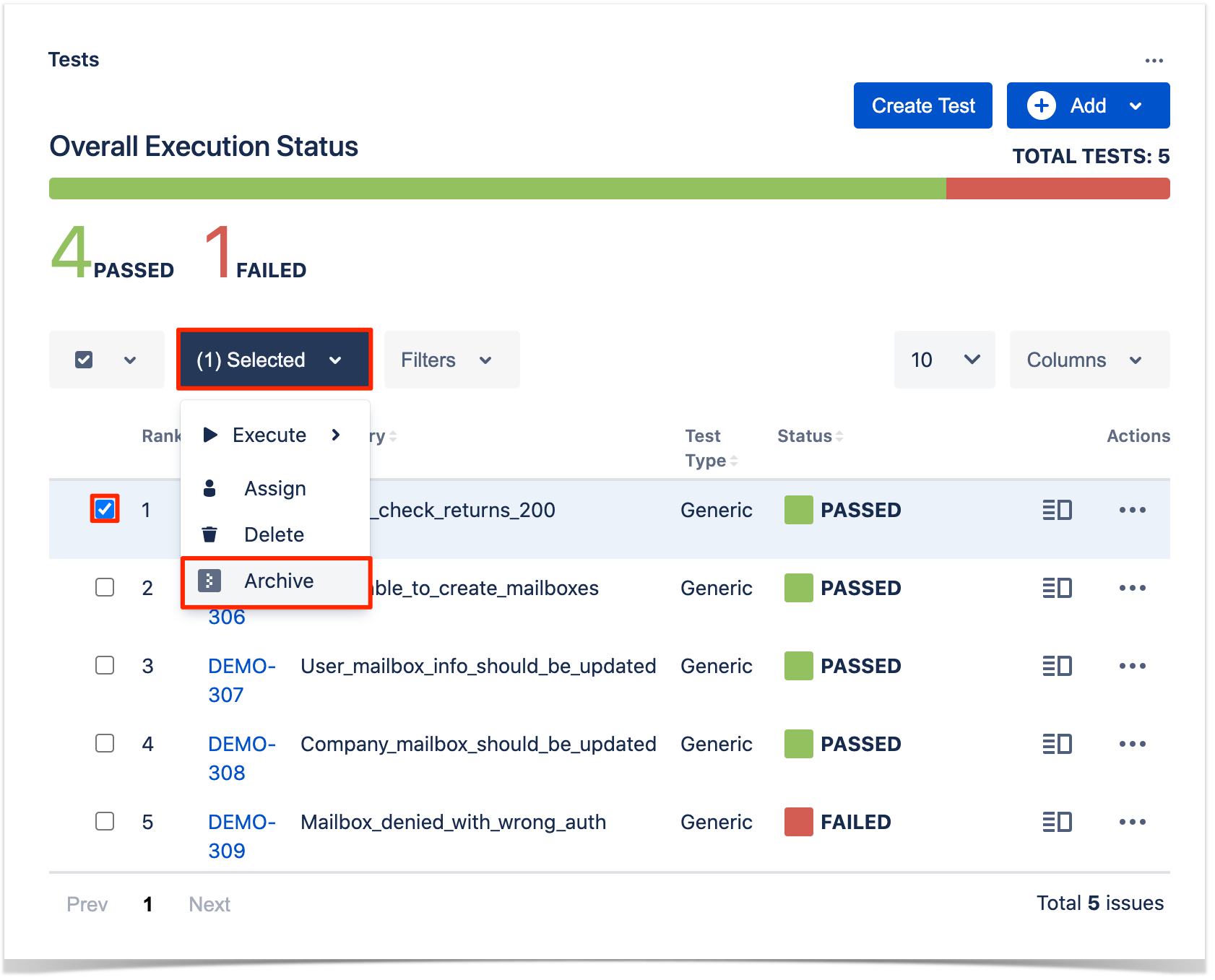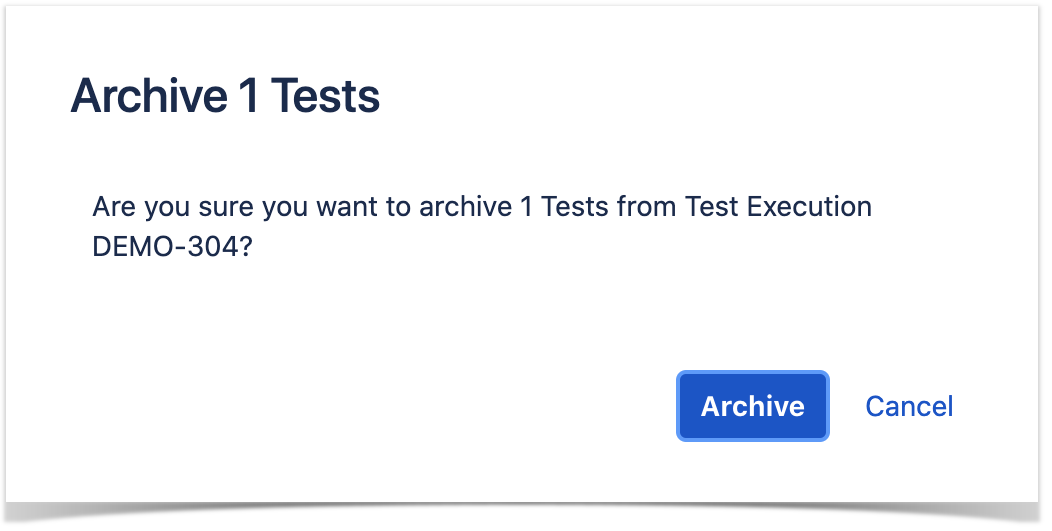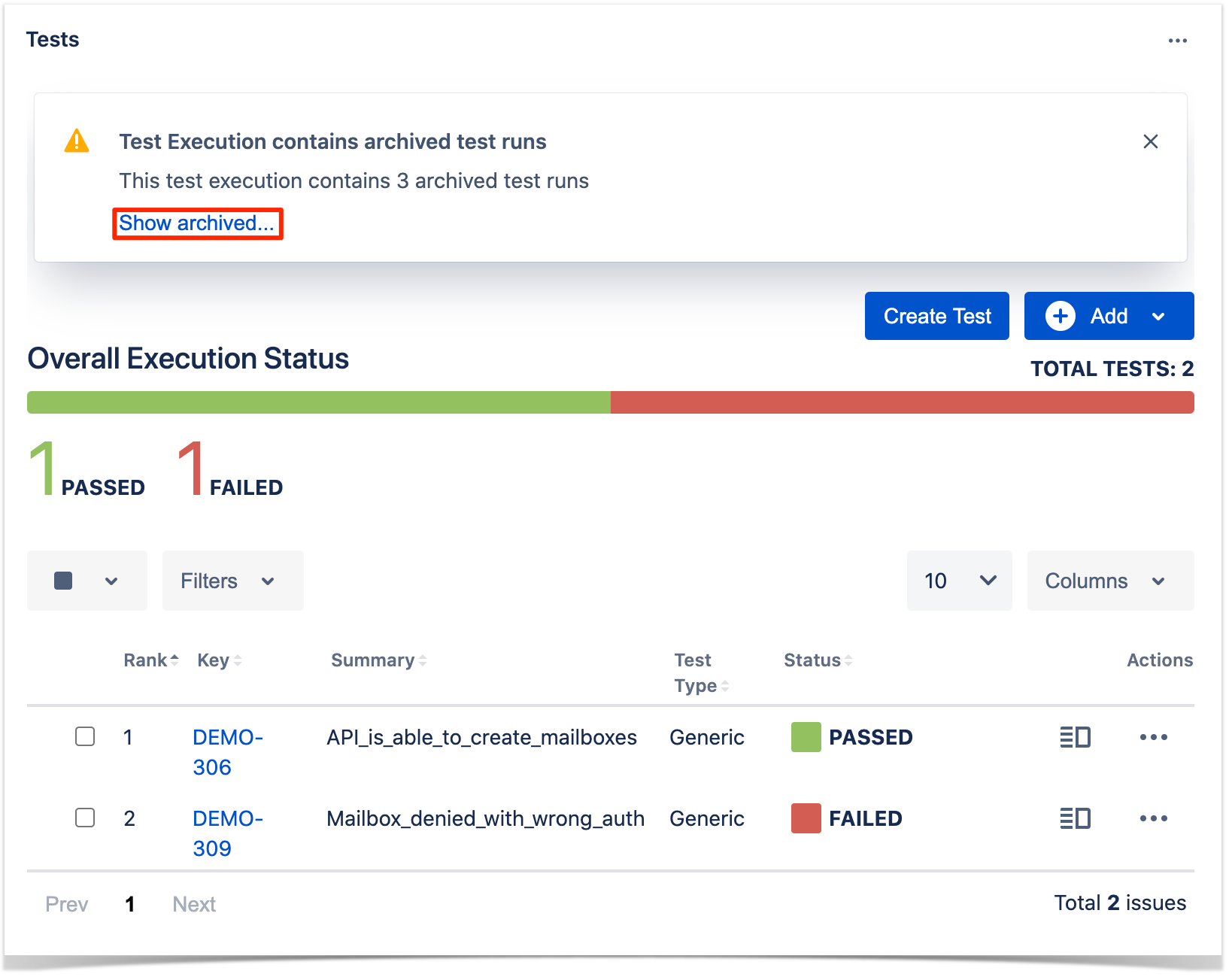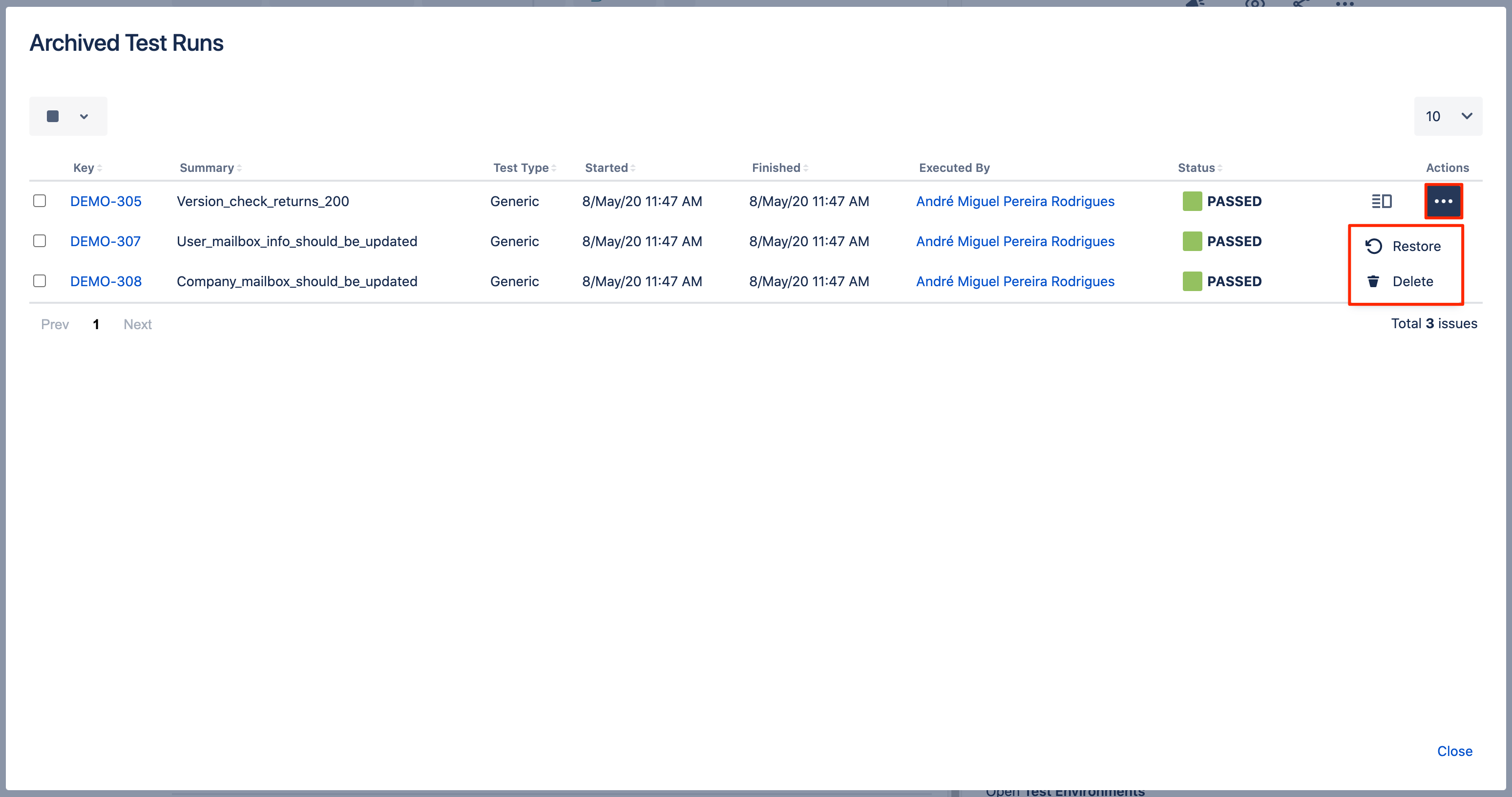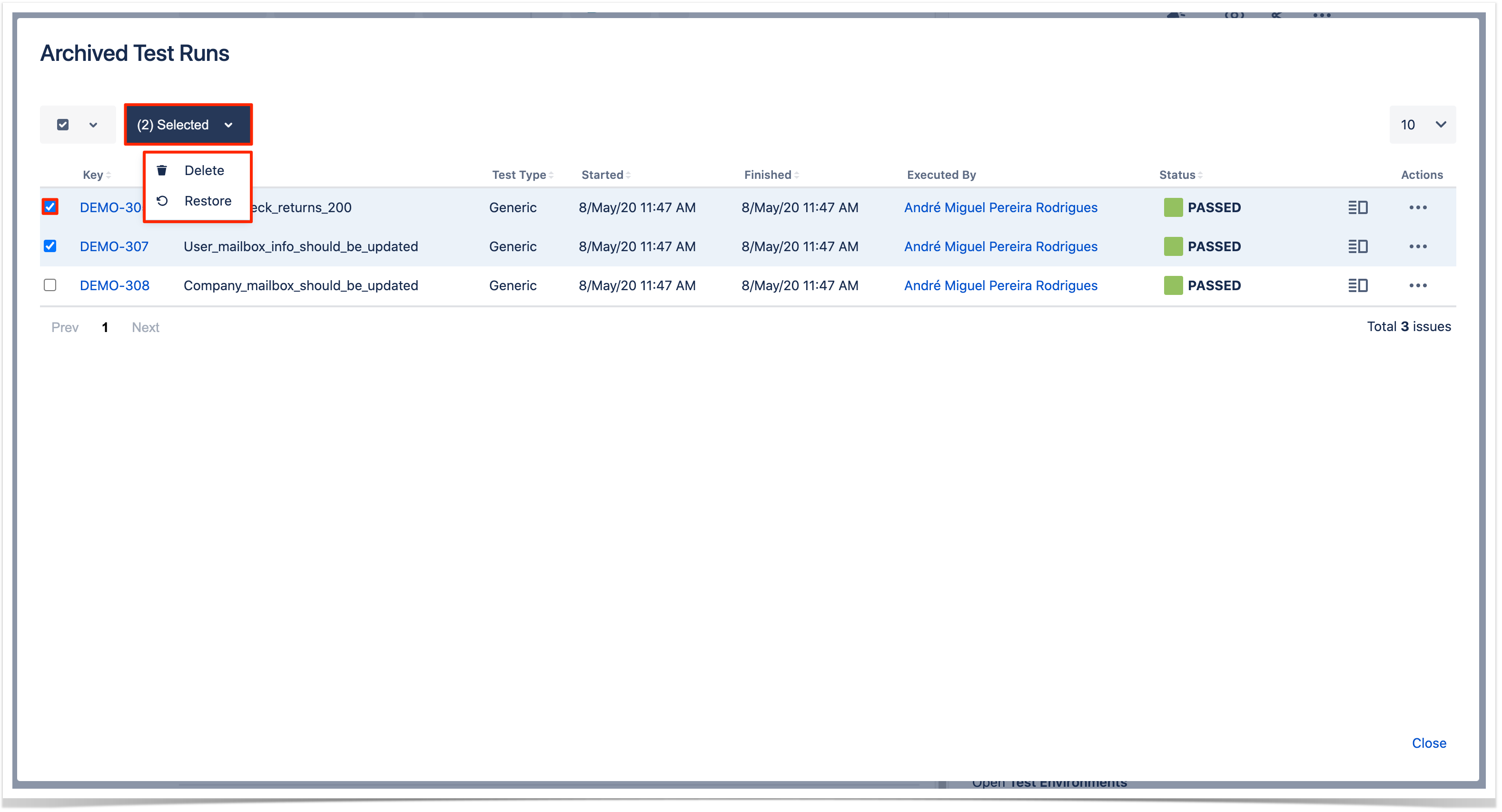Page History
...
Automated Test results can be imported back to Jira using the Test Execution view issue screen. The Test results can be imported from JSON/XML external files that must follow an Import Results specific scheme.
When importing results, only the Tests contained in the intersection between the Tests in the JSON/XML file and the Tests in the selected Test Execution are updated; all others, if any, are ignored. After importing, a new entry with the result of the operation is registered in the Activity Log of the Test Run.
...
Step 3: Click the Choose file button to navigate the local disk and select the JSON/XML/ZIP file with the automated execution results for the Test Execution.
Step 4: Click Import.
Archive Test Runs
Xray provides you with a way to explicitly archive test runs one at a time or in bulk as well as way to check all the archived test runs for a specific test execution. For more information about Test Run Archive check here.
Archive a Single Test Run
To archive a single Test Run,
Step 1: Click on the ... at the end of the row that contains the test run you wish to archive.
Step 2: Click on the Archive option that appears.
Step 3: Click the Archive button on the confirmation dialog.
Bulk archive Test Runs
To archive multiple test runs at the same time,
Step 1: Selected the test runs you wish to archive by clicking on the checkbox at the left of each test run.
Step 2: Click on the bottom that appears at the top of the table and then Archive.
Step 3: Click the Archive button on the confirmation dialog.
View archived Test Runs
To view the archived test runs of a test execution,
Step 1: Click on the Show Archived... that appears in warning message. After this a dialog will appear that shows all archived test runs for the test execution you are on.
There are 2 actions that can be performed on the archived Test Runs:
- Restore - By clicking on the ... at the end of the archived test run row and then Restore.
- Delete - By clicking on the ... at the end of the archived test run row and then Delete.
Both of these actions can be performed in bulk by selecting the test runs using the checkbox on the left then
Step 1: Selecting the archived test runs by clicking on the checkbox at the left of each test run.
Step 2: Click on the bottom that appears at the top of the table and then the desired action.
Step 3: Confirm the action on the dialog that appears.
Xray History
Any changes made to the Test Execution data are recorded on the Xray History section. These include:
- Linking the Test Execution with other entities (Tests and Test Plans)
- Changing Test Environments