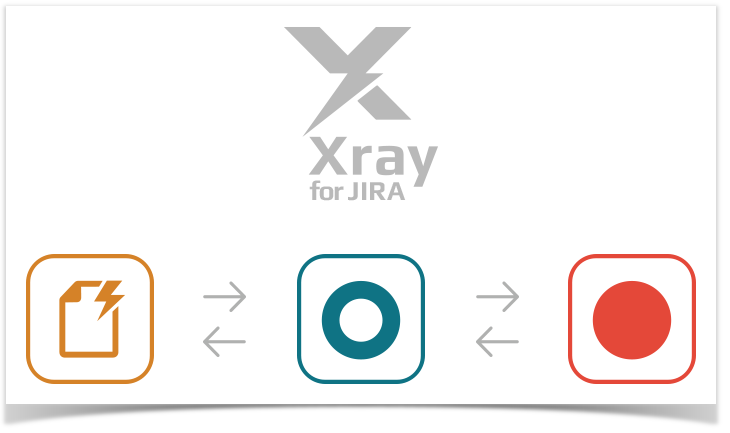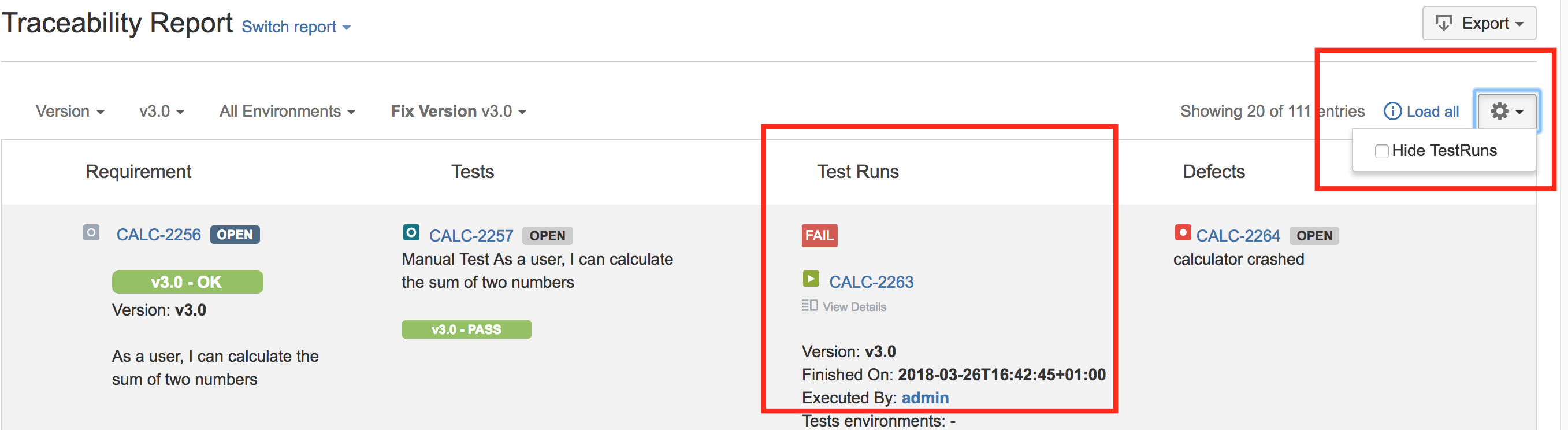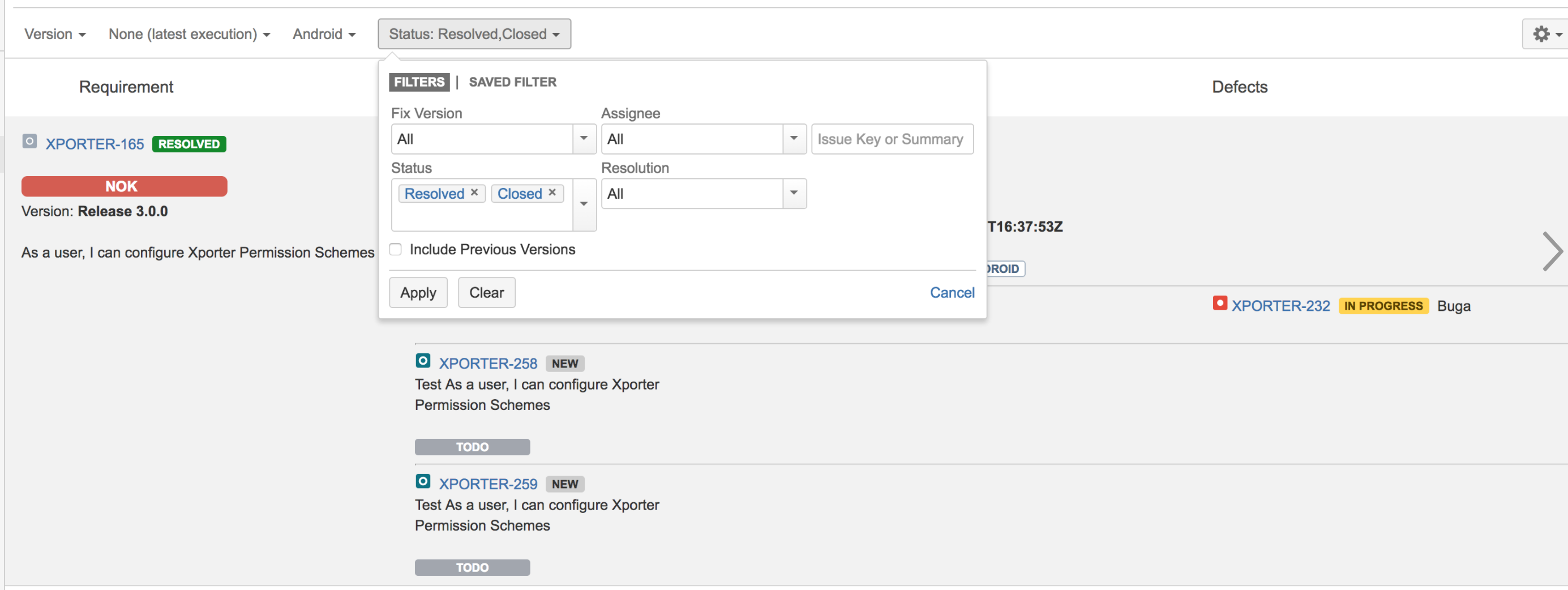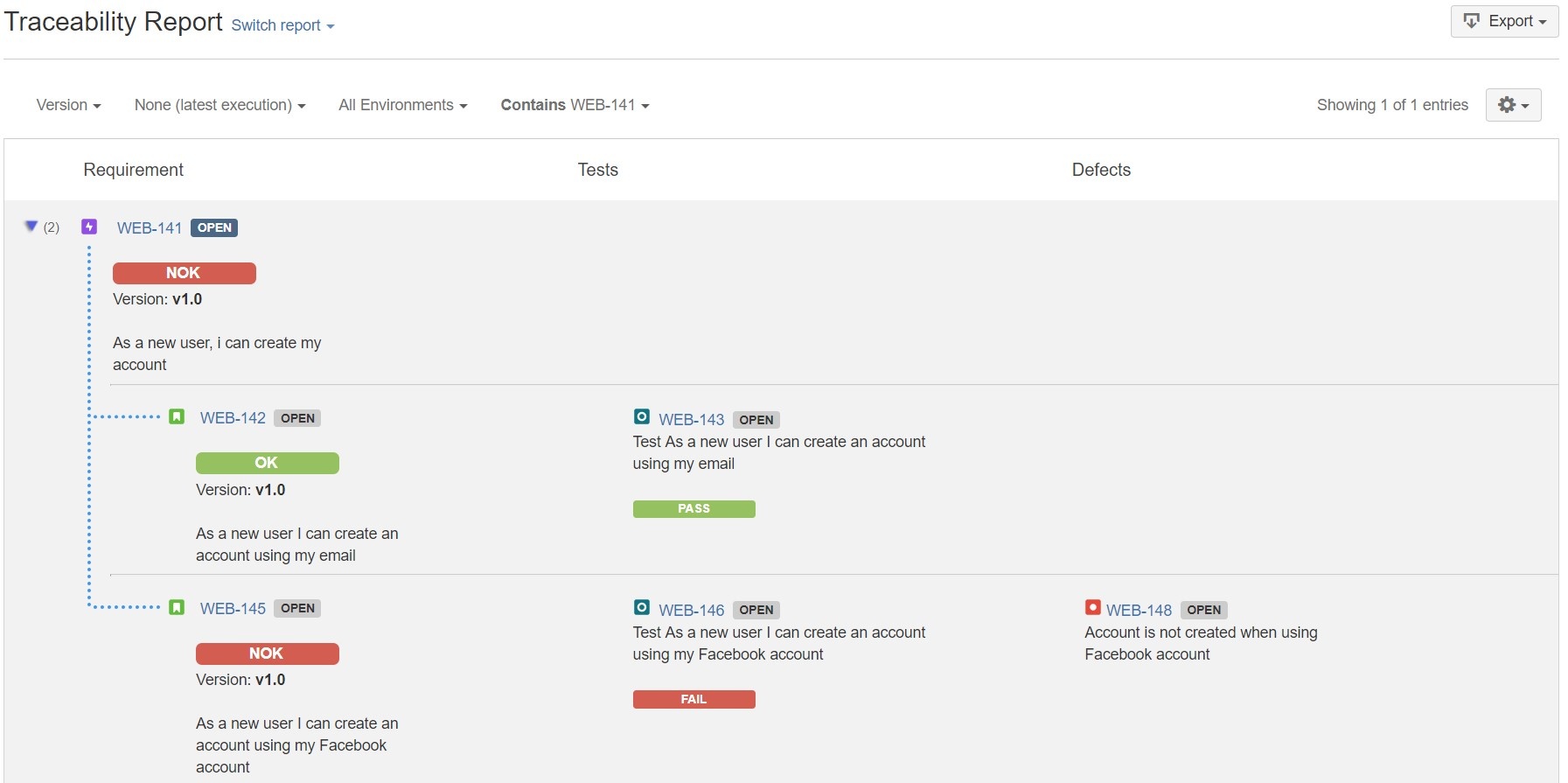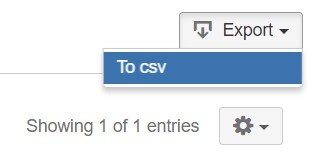Page History
Shows the requirements traceability through tests, test runs and defects.
| Note | ||
|---|---|---|
| ||
To use this report, you must enable Requirement Coverage for your project. See how in Configure Jira project to be used as Requirements project. |
...
Possible usage scenarios:
- make full traceabiliy traceability analysis, from requirements <=> Tests <=> Test Runs <=> Defects
- evaluate the requirement status for a given version and see all linked (open/closed) defects
- see the tests and test runs that cover each requirement, and analyze how that contributes to the overall requirement status
- analyze the requirements and related executions and defects in a given Test Environment
- see what defects are impacting the requirements, or a subset of the requirements of a specific version
...
This report is accessible either from the Xray Reports icon on the project's left sidebar or from the standard Reports icon, which includes other kinds of reports besides Xray.
At the top of the report you'll find three areas related with the report and with the data shown in the report.
- A: Analysis & Scope, for choosing how to analyze the entities
- B: Filter, for selecting the source data
- C: visualization information and options
Source data
Source requirements issues can be directly provided (within section B) using a saved filter or by specifying some requirement fields:
- Saved filter: a saved filter containing requirement issues
- Fix Version: version assigned to requirements
- Assignee: the requirement's assignee
- Key or Summary: the requirement's key or summary
- Status: the workflow status
- Resolution: the workflow resolutonresolution
- Include Previous Versions: take into account previous versions when searching for a requirement
...
It's also possible to configure the report with additional parameters (section C):
- Hide Test Runs: hides the Test Runs column; this is quite useful when you are using Continuous Integration and you have multiple runs
Analysis
On the left side (section A), it's possible to define the analysis strategy, i.e., the way you want to analyze the selected/filtered requirements. You can choose to analyze either by Version or Test Plan, and complement it with a Test Environment.
...
If the Test Environment is specified, then it considers only the executions within that Environment.
| Info | ||
|---|---|---|
| ||
When you choose analysis by Test Plan, the requirements are not filtered in any way. Therefore, if you want to restrict the list of requirements that are being shown (e.g., just show the requirements being indirectly covered by the Tests belonging to a Test Plan), you must always use the Filter options and eventually, some saved filter for that purpose (such as the testPlanRequirements JQL function). |
...
Therefore, we advise you to:
- use carefuly carefully the "Load all" option especially if "Hide Test Runs" is unchecked (this option is available at the top-right side of the report page);
- hide Test Runs column in the report, if the number of runs is considerable high (e.g. > 1000); the amount of information may overload your browser and it will be hard for you to analyse analyze the report with all that information.
Examples
Note: Requirements with Labels or Statuses configured to be ignored in the Requirements Coverage settings will not appear on this report.
...
Click on Export and select To csv.