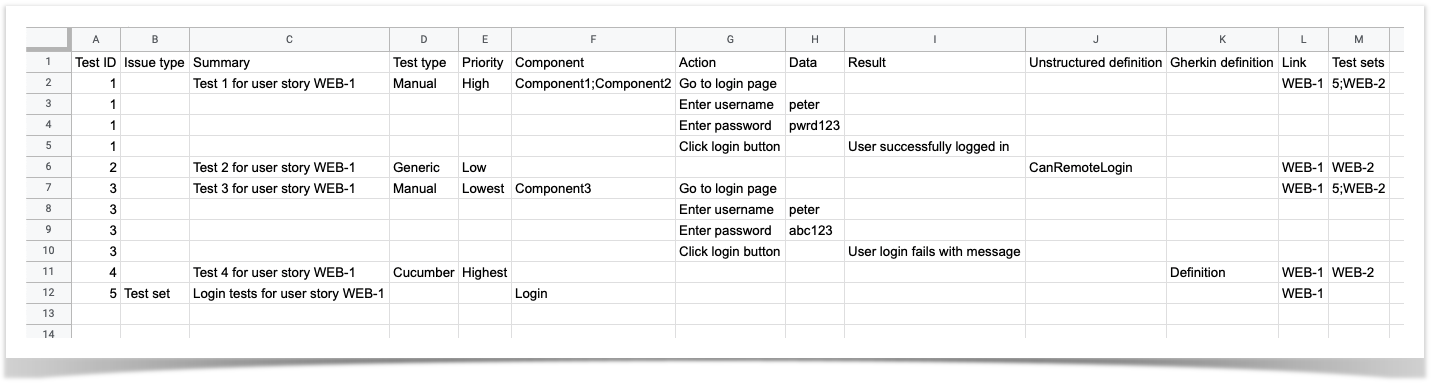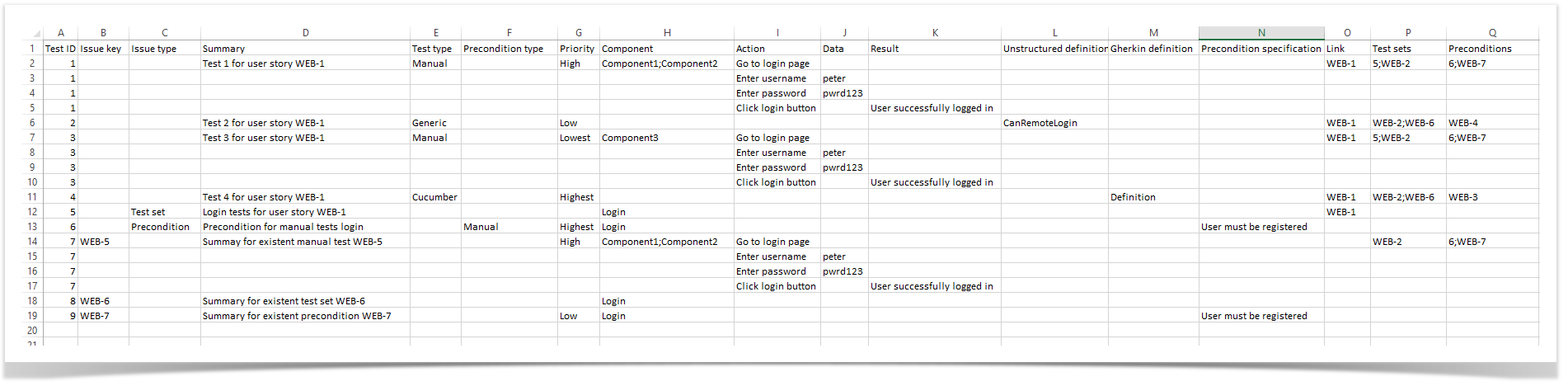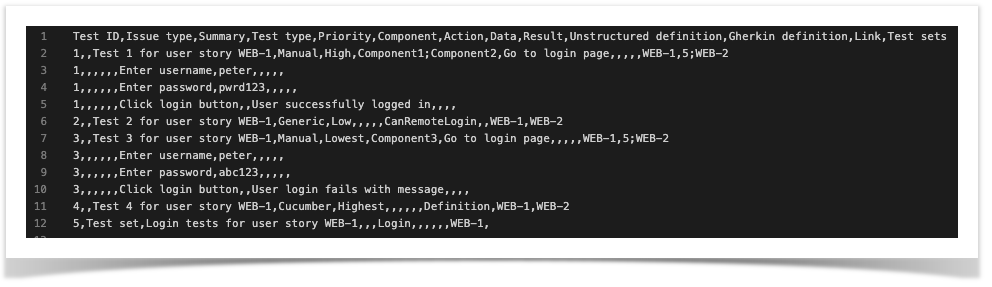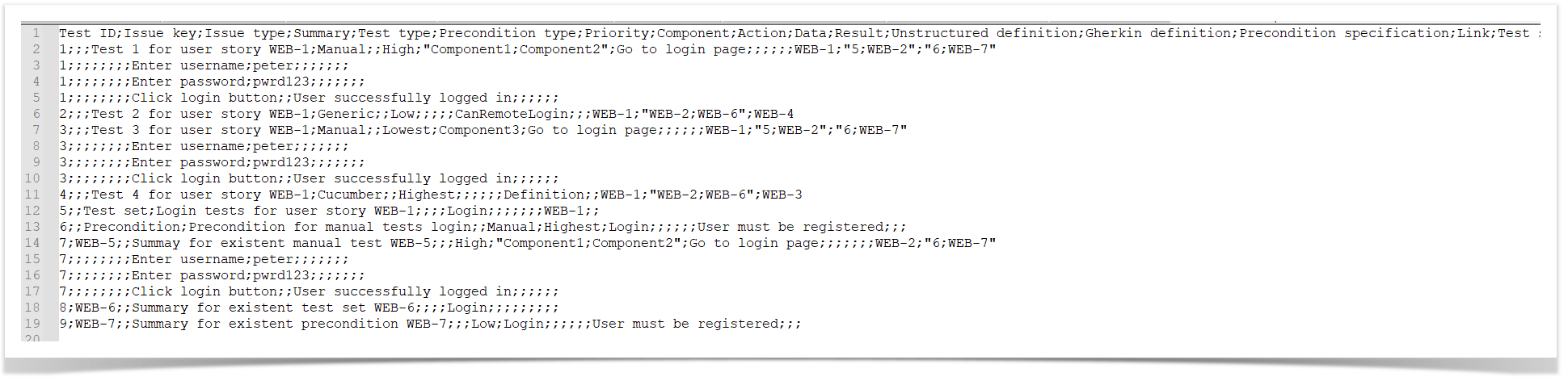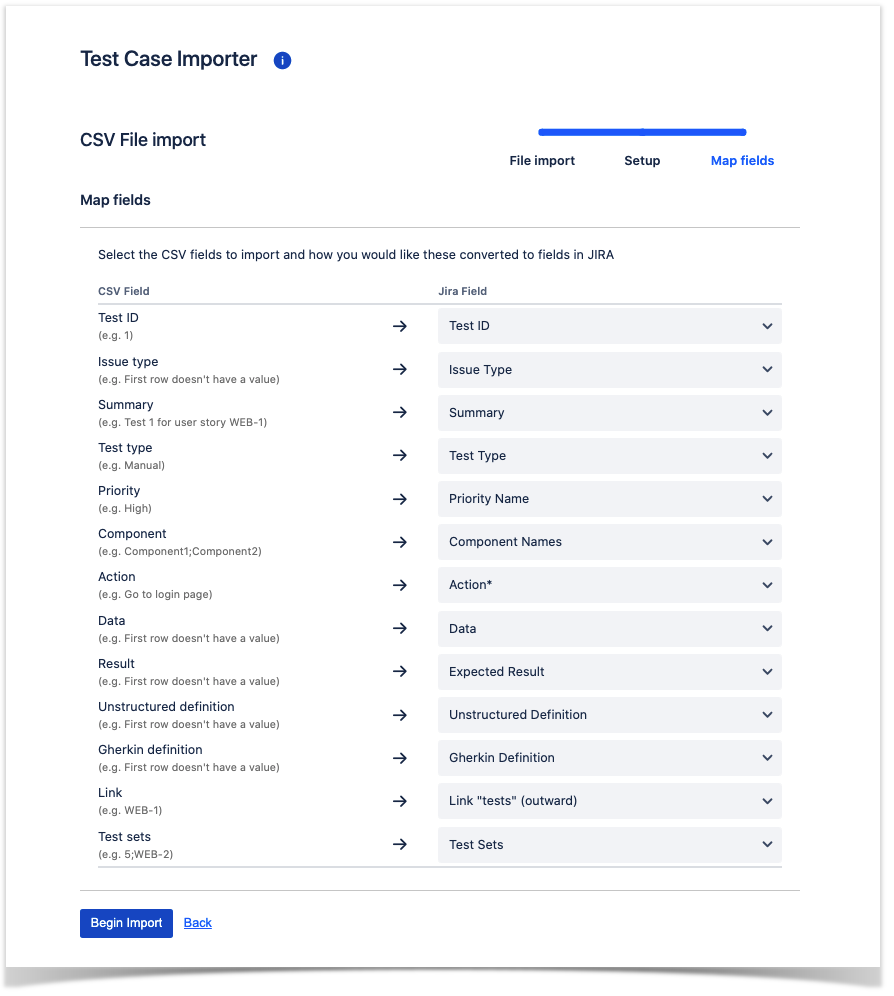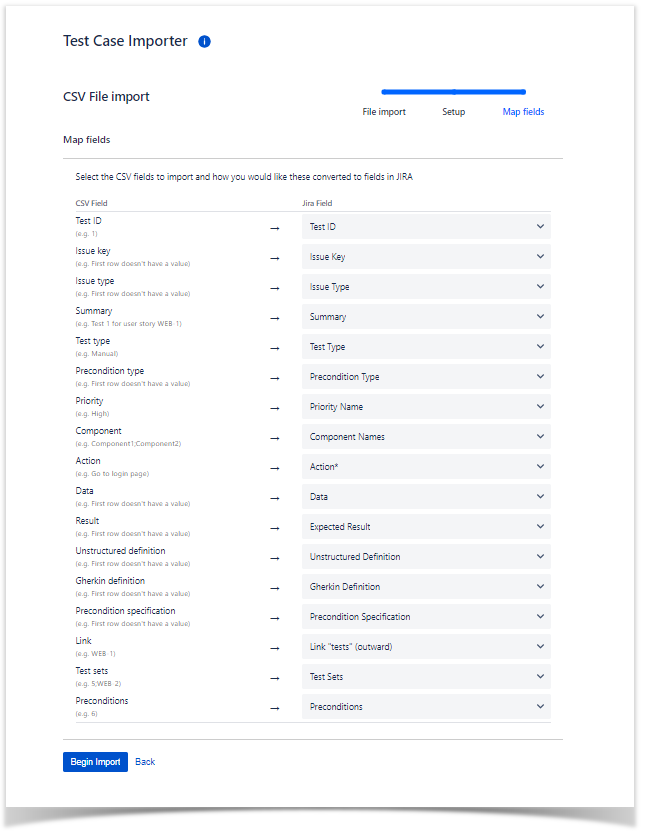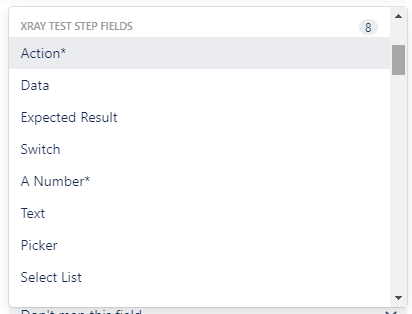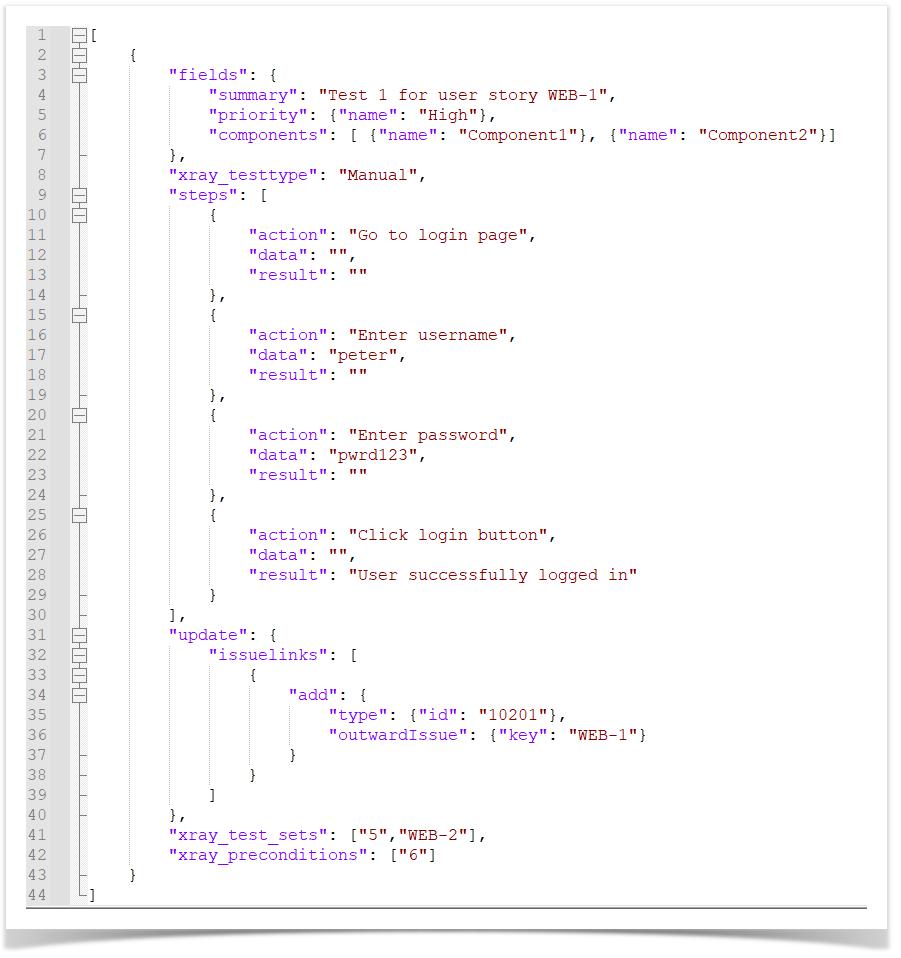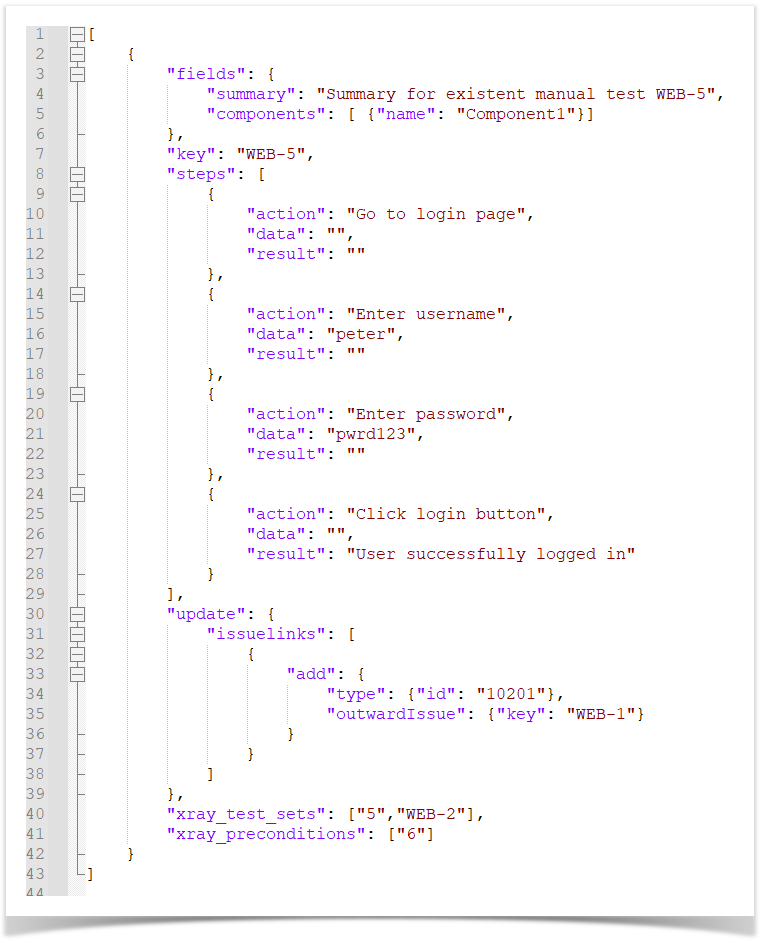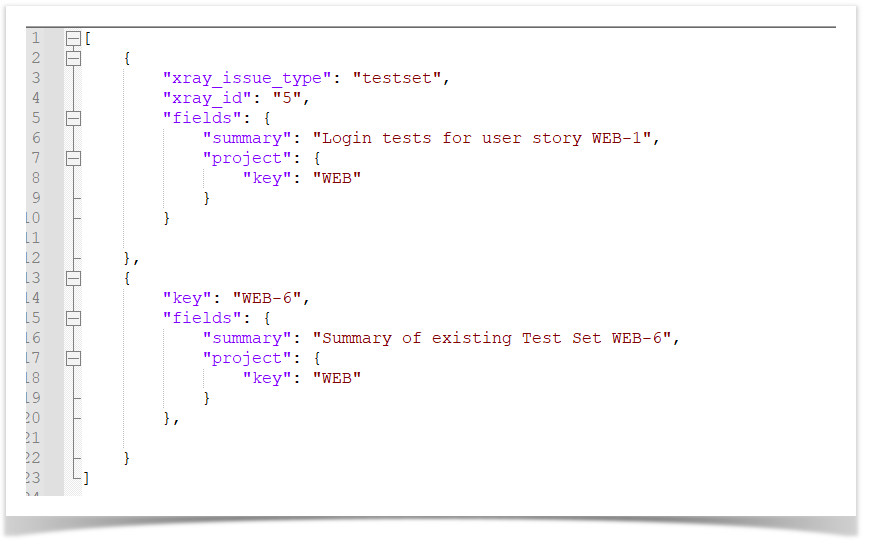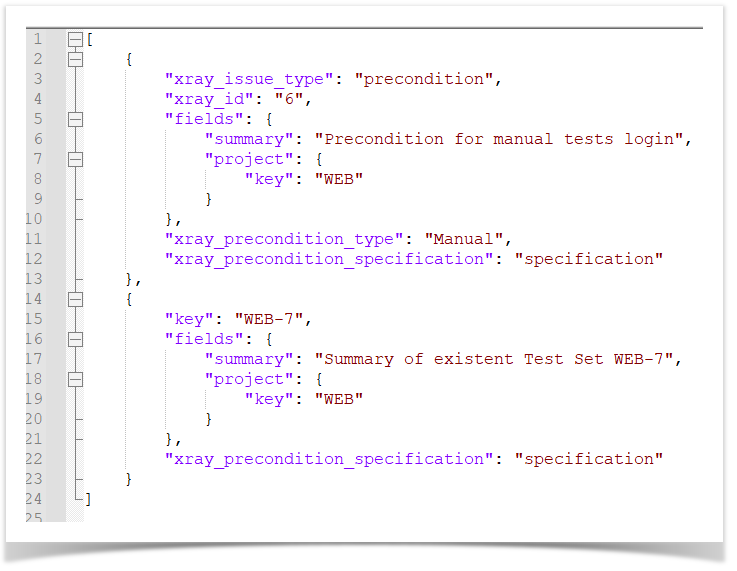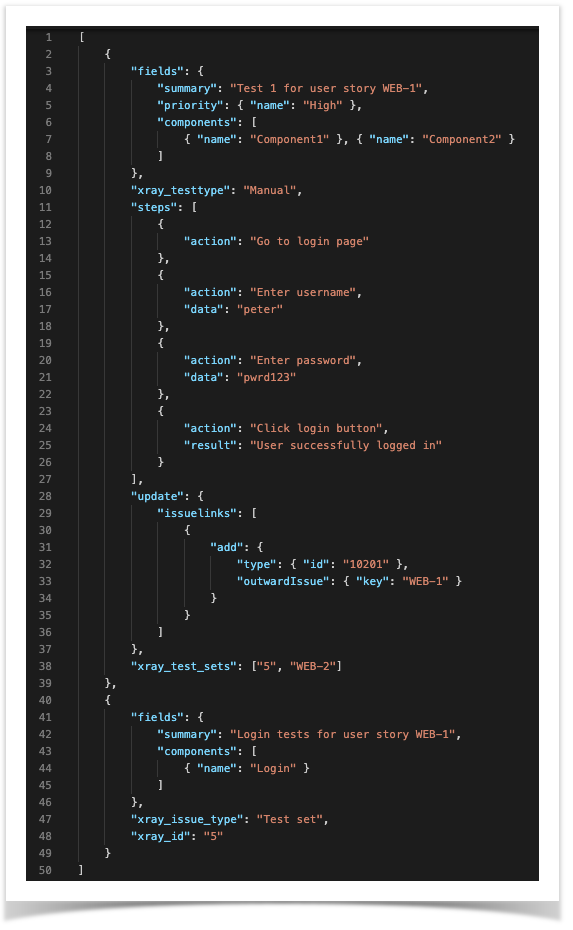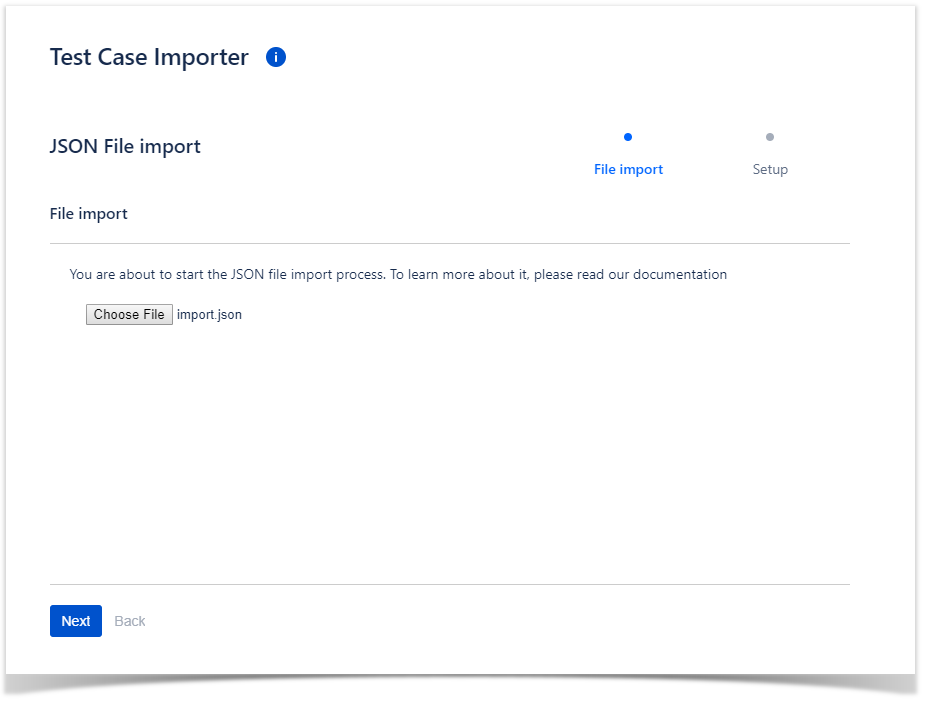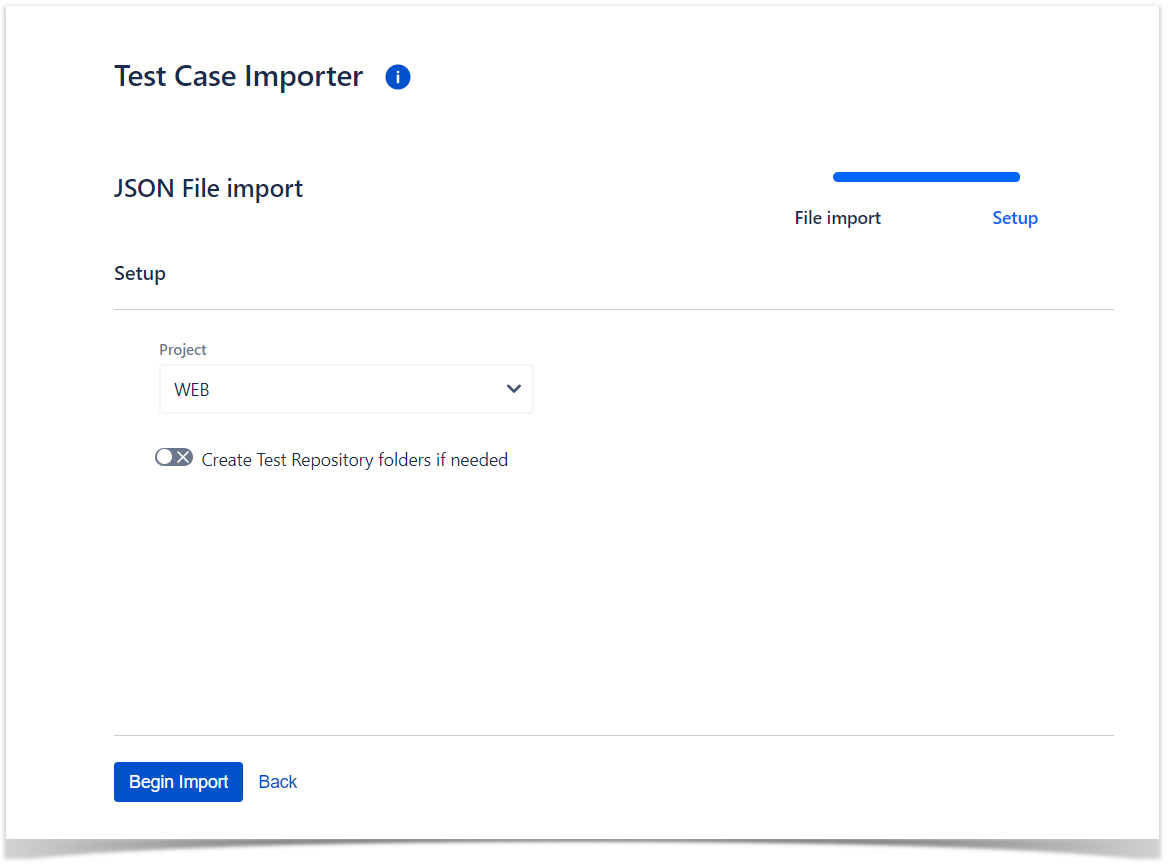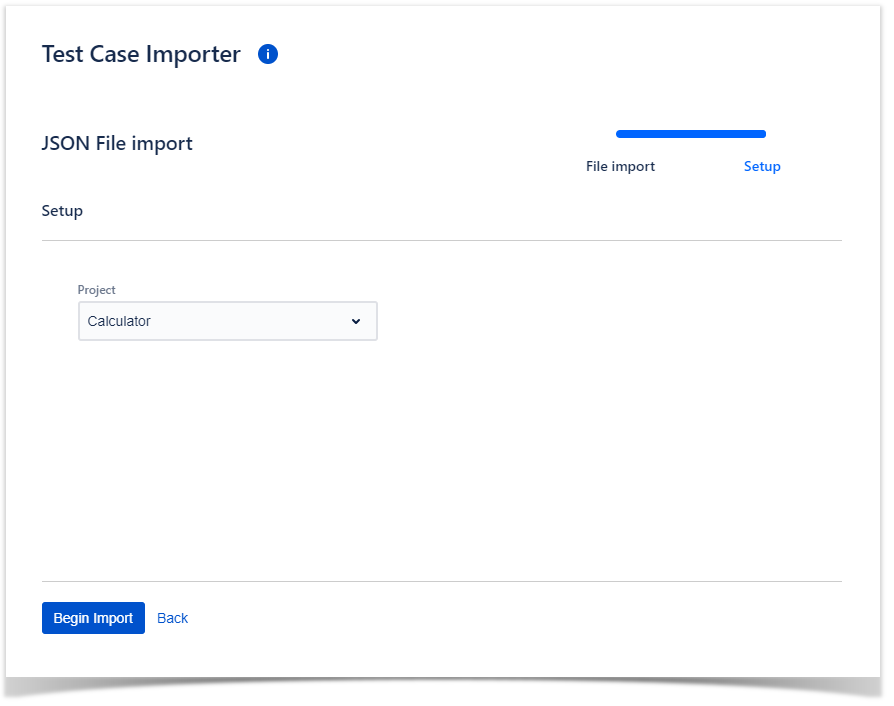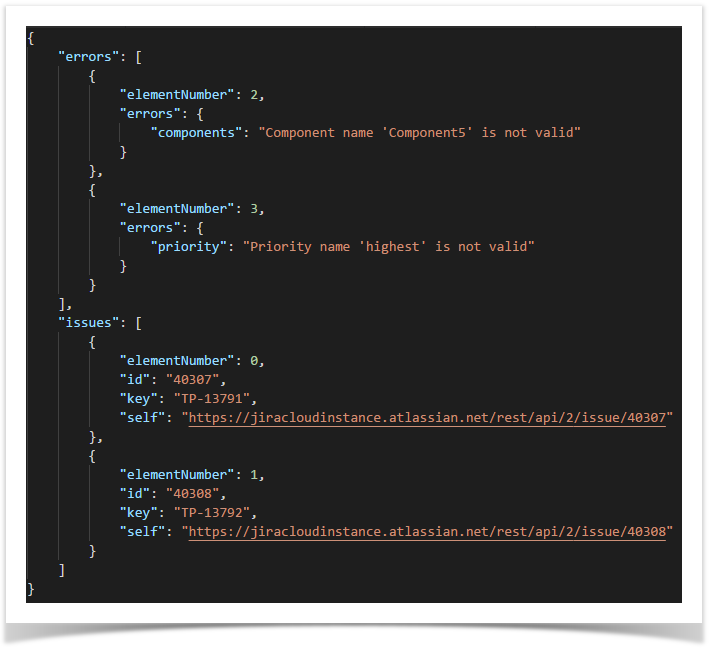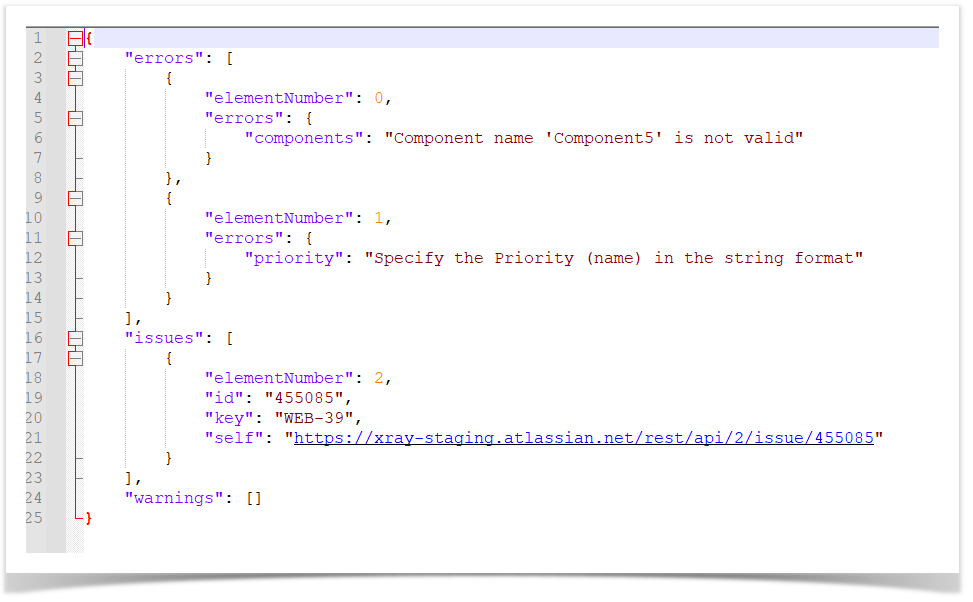Page History
You can use the Xray's Test Case Importer to import new or existent tests, preconditions and test sets issues from a CSV or JSON source file.
...
| Info | ||
|---|---|---|
| ||
The Test Case Importer is only able to create test or update tests, preconditions and test set issues. If you wish to create or update other types of issues, you should use Jira's CSV importer instead. Note that Jira's CSV importer is not able to handle any Xray related semantics though. |
...
Xray provides the ability to import multiple Tests, Preconditions or Test Sets at once either as a standard user or as a JIira Jira administrator; there is no limit on the number of issues that can be importedthe user can create or update all those issues types with a maximum number limit of 1000 issues per import.
| Info | ||
|---|---|---|
| ||
Only users that have the Make Bulk Changes permission will have this option available. The configuration can be found in the Jira Administration / System. Additionally, the user will only be able to import data into projects where he has the Create Issues permission. This configuration can be found in the Jira Projects / Project Settings / Permissions. |
From the top Apps menu
Go to Apps > Xray. In the "Xray" side menu, select "Test Case Importer" and then select the format you want to use (e.g. CSV).
From within Testing Board in a project
...
You can name the fields as you wish since they are going to be mapped during the importation process, but there are three mandatory fields that must be mapped:
- Test ID – a unique identifier for the issue, this field is used to group lines that belong to the same test case or to identify a precondition or a test set.
- Summary – this field is mandatory since Jira doesn’t allow you to create an issue without a summary.
- Test Type – this field defines the test type of the each test to import. The test type must match one of the types of the project to which the test is being imported.
Here is an example of a source file as seen in a spreadsheet application:
Here is the same example as seen in a text editor:
| Info | ||
|---|---|---|
| ||
The issues can all be imported to the same project or into multiple projects, one column in the source file can be used to define the destination project (either by having its key or id). |
...
| Info | ||
|---|---|---|
| ||
If you need to use new lines within a field, for example, in the issue description, then you need to quote the field. |
| Info | ||
|---|---|---|
| ||
The <<!clear!>> special marker removes the values of the field (with the exception of test step fields) where is it specified (only applicable as a valid input of a csv file). |
Open Test Case Importer
Open Test Case Importer and select CSV format.
...
- An existing configuration file saved from the last import made with this file or a similar one.
- The file encoding used in the CSV source file, ; this is especially important when the file contains non-ASCII characters. The supported encodings can be seen here.
- The CSV delimiter is the column delimiter used.
...
During this step, you'll define the mapping of columns to Jira/Xray fields.
There are two three mandatory fields that must be mapped: Test ID, Summary and Test Type.
Besides these ones, if you have defined additional fields as mandatory for Test issues, then you will also need to specify their mapping.
Project field
The project to which the test will be imported can be defined for each test issue in a field. The fields "Project Key" or "Project Id" can be used for this.
If no project field is mapped or when the value in this field is empty, the project selected in the Setup step will be the one where these tests issues will be imported into.
Issue Key field
To update existing issues, your CSV file needs to contain a column that maps to Issue Key. If an issue exists for a given key, it will be updated.
Issue Type field
The type of the issue being imported. The supported issue types are:
- Test ("test" case insensitive)
- Precondition ("precondition" case insensitive)
- Test set ("testset", "test_set" or "test set" case insensitive)
If no issue type is defined for an issue being imported, it will default to test. When updating issues, the field can be left empty on the csv file.
Test Type field
The type of the Test being imported. Must be filled for a Test in your CSV file, when creating one, and can be left empty when updating an existing Test.
Precondition Type field
The type of the Precondition being imported. Must be filled for a Precondition in your CSV file, when creating one, and can be left empty when updating an existing Precondition.
Precondition Specification field
The "Steps", "Definition" or "Background" of a manual, generic or cucumber Precondition type, respectively.
Preconditions field
Only for test issues, a list of preconditions to which a test will be added.
Each value should be the issue key of an existing precondition or the id of a precondition also being imported ("Test ID" field).
Test Sets field
...
Links can be created between imported tests and other existent issues using the "Link ..." Jira fields. Only applicable when creating an test.
The field is a list field and the value of the respective field should hold a list the issue keys of the issues to link to the test.
...
You can also map columns to test step fields for manual tests.
The fields are in the group "Xray Test Step Fields".
The configured test step fields for every project in the instance is shown here and the ones that are required are shown with a "*".
Unstructured Definition field
The "Definiton" of a generic Test type.
Gherkin Definition field
The "Scenario/Scenario Outline" of a cucumber Test type.
After this step the import process will start.
...
The JSON source file must have the same structure as the one used in the import through the REST API.
Example of one test being create and one existent test being updated in the JSON import format:
Example of one Test Set being created and one existent Test Set being updated in the JSON import format:
Example of one Precondition being created and one existent Precondition being updated in the JSON import format:
Open Test Case Importer
...
Choose the file having the source data to import from.
Setup step
Choosing the default project to import into. If each test to import already refers to a project, this field is not necessary to be filled, otherwise you should choose a project.
Results of the import process
...
Example of detailed import results:
In the detailed import results, the elementNumber field represents to which issue the information corresponds to (elementNumber 0 being the first issue).
...