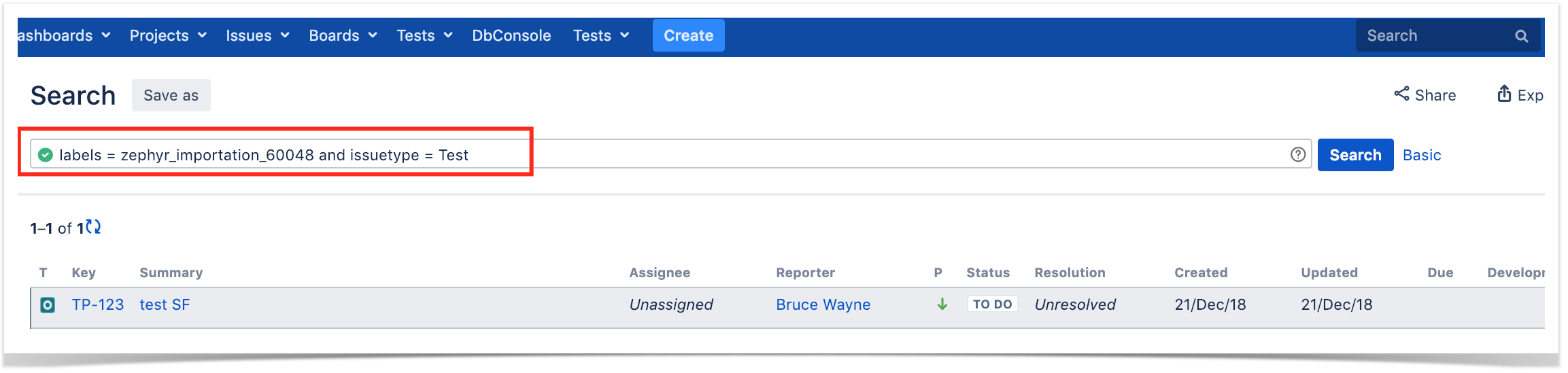Page History
...
Then, you need to choose the project where to perform the migration; this will be same where the Xray entities will be created in.
You may choose to p
Upon successful connection, you can optionally define a label to assign to the Test issues that will be created. This may be quite useful if you need a quick way to identify the newly created issues. The label syntax is restricted in the same way as the label fields in Jira. We recommend using a unique label with numbers.
finetune the process bye (un)checking some flags:
- Links between requirements and tests to respective Xray Issue Link Type used for requirement coverage: creates the link Xray uses for tracking coverage between Tests and requirements; by default Xray used the "tests" issue link type
- Zephyr Cycles to Xray Test Plans: creates Test Plans based on Zephyr Cycles
- Zephyr Ad Hoc Cycles to Xray Test Plans: creates Test Plans based on Zephyr Ad Hoc Cycles
If Zephyr Cycles to Xray Test Plans and Zephyr Ad Hoc Cycles to Xray Test Plans are unchecked then no Test Plans will be created; nevertheless, Test Executions will always be created if Zephyr Executions exist.
You need to map Zephyr's Test Statuses to Xray counterparts.
Likewise, you also need to map Zephyr's Test Step Statuses.
Then, you need to choose the project in which you want the Test issues to be created.
A final confirmation dialog presents information about the total number of Tests Xray entities that will be importedcreated.
At the end, a brief summary is shown mentioning the total number of Test Xray issues created and any warnings that occurred during the process.From this screen, you can also see the list of created issues based on the label you provided. You can also consult the detailed logs about the
Please have a look at the following section for some additional steps before concluding the migration process.
After doing the migration
After migrating data from Zephyr to Xray you will need to perform some additional operations :to recalculate the status of Tests and the coverage of the related requirements.
- reset the "TestRunStatus" custom field of the migrated Tests
- you can use the link provided in the final screen mentioned earlier for quickly obtaining the created Tests; you will be redirected to the Issues search page
- save this search as a filter (you will need it afterwards)
- do a bulk change operation on the Test issues
- reset the TestRunStatus custom field
- you can use the link provided in the final screen mentioned earlier for quickly obtaining the created Tests; you will be redirected to the Issues search page
- reset the "Requirement Status" custom field of the requirements linked to the migrated Tests
2.
- use the testRequirements JQL function using use the name of the previously saved filter as argument
- do a bulk change operation on the requirement issues
- reset the Requirement Status custom field
- use the testRequirements JQL function using use the name of the previously saved filter as argument