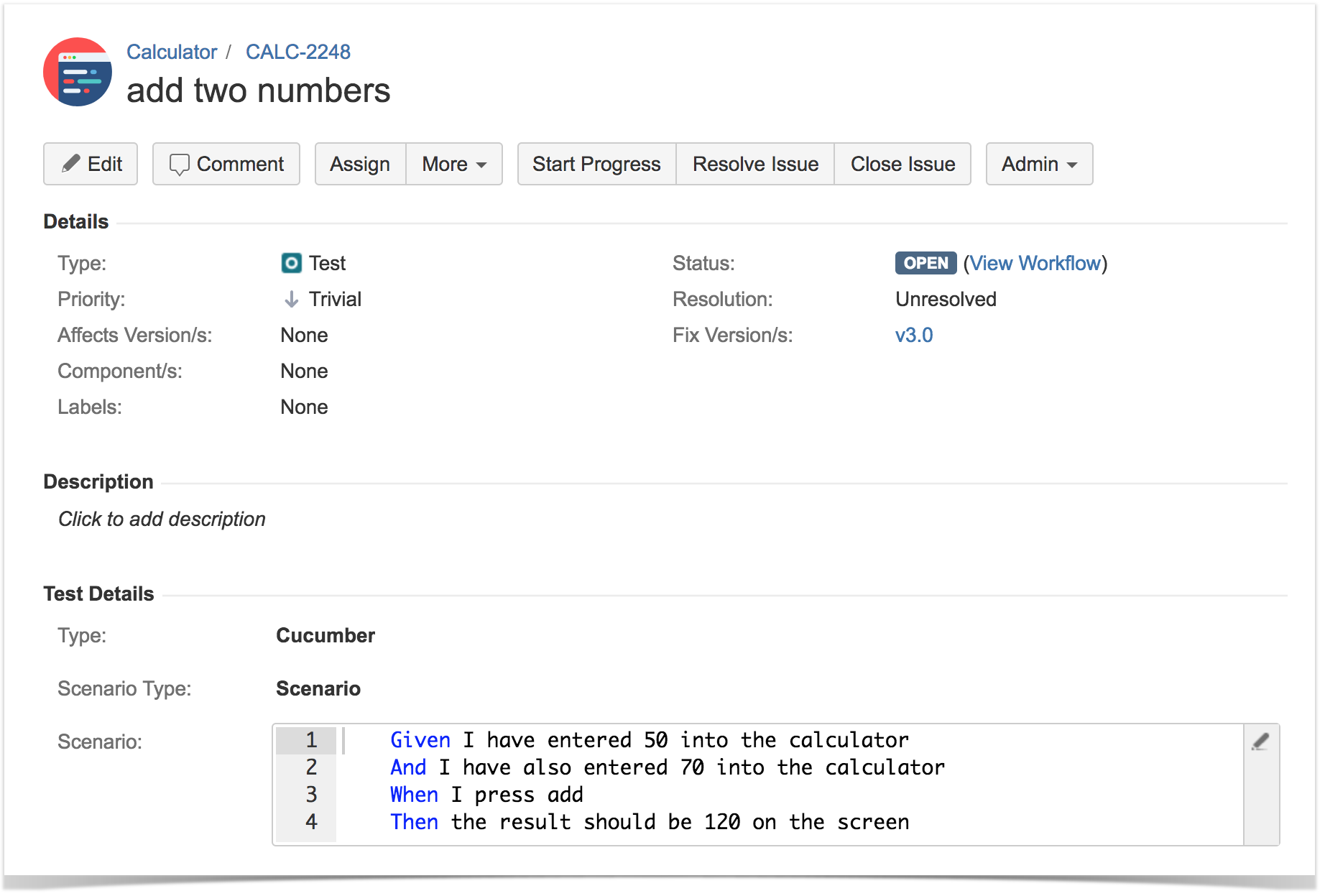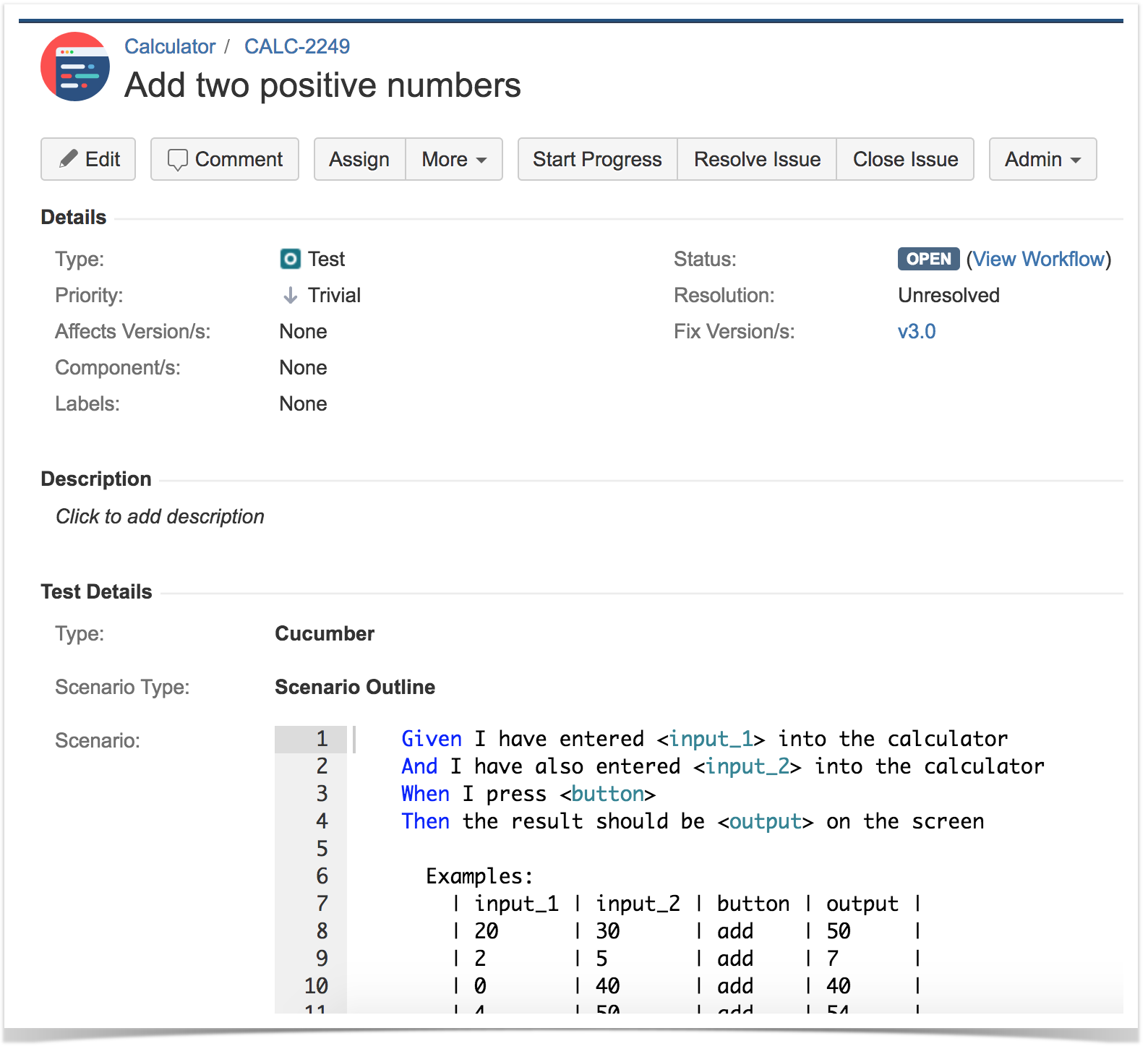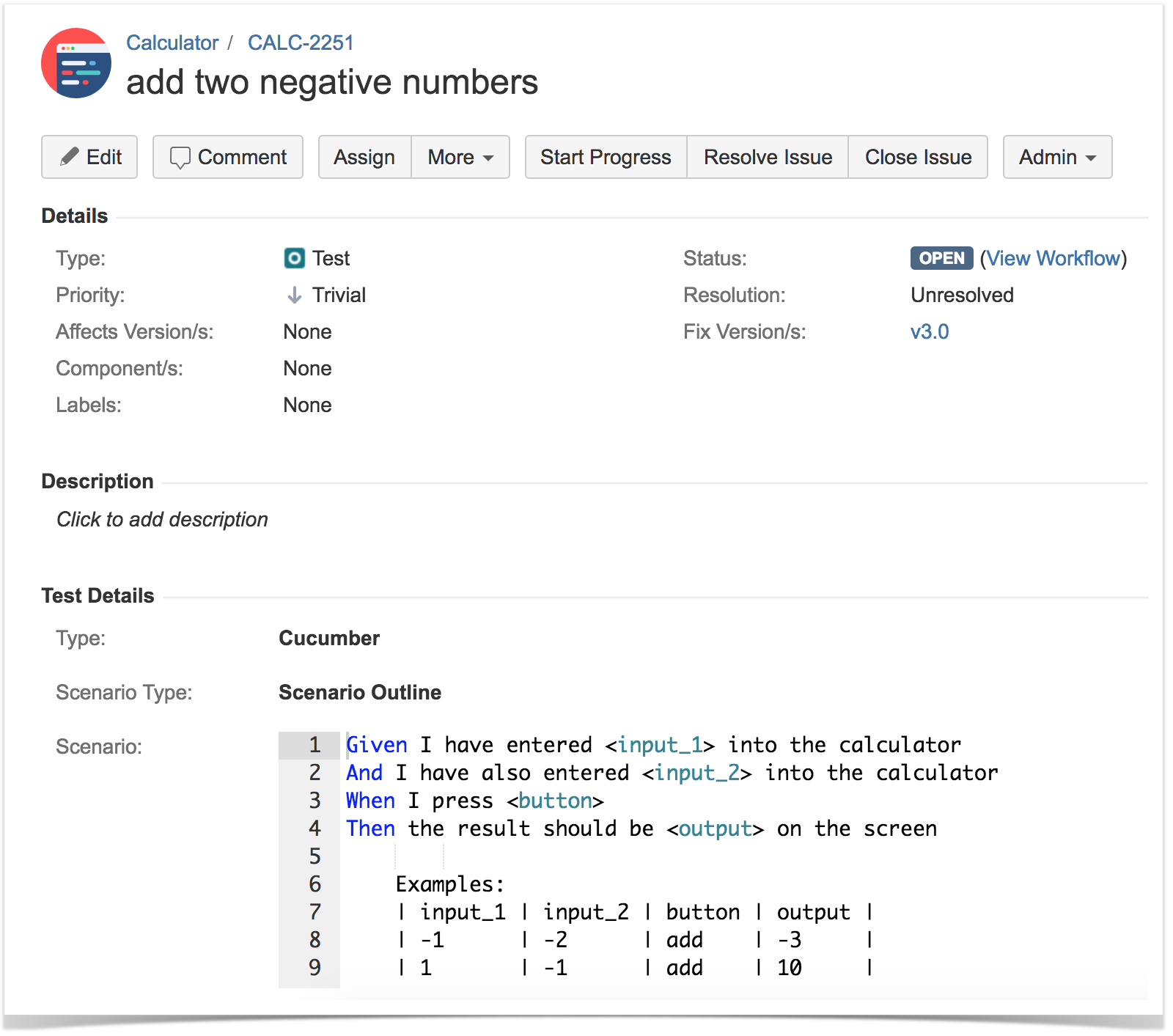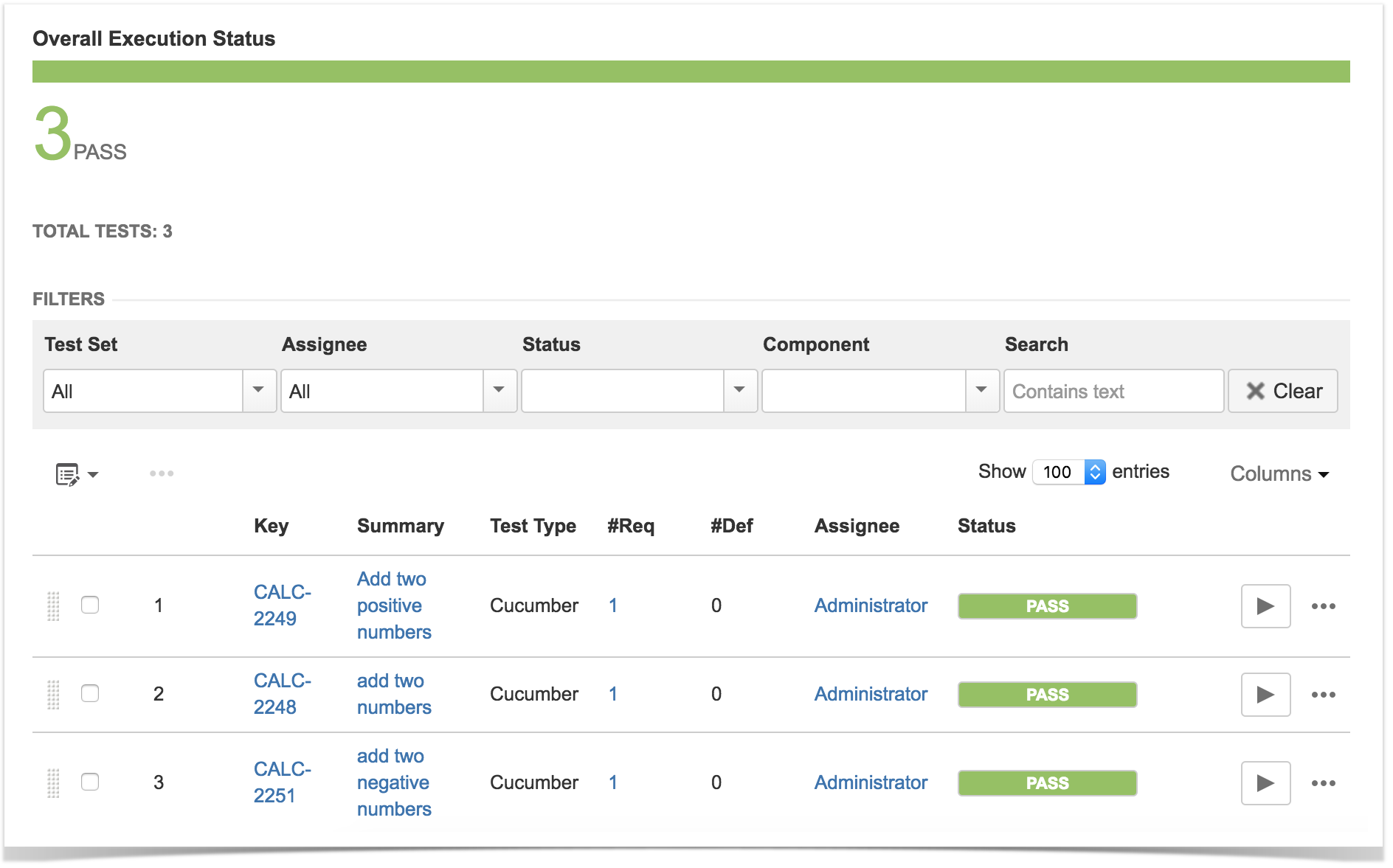Page History
...
In this tutorial, we detail more extensively the standard Cucumber workflow (more info in Testing with Cucumber), where Xray/Jira is used as the master of information, i.e. the place where you edit/manage your Cucumber Scenarios.
If you prefer to manage the .feature and respective Scenarios outside of Jira, like in your own local dev environment/IDE or in Git/SVN, then you'll need to synchronize the specification to Jira as depicted in our VCS based workflowAn alternate approach would be using your IDE, or the feature files persisted in Git for example, as the master of information. In that case, the workflow is a bit different as we'll mention ahead.
Using Xray and Jira to manage the Scenario specification
In this use case, Cucumber Tests are written in Jira using Xray of type "Scenario" or "Scenario Outline", in Jira.
You can export the specification of the tests to a Cucumber .feature file via the REST API or the Export to Cucumber UI action from within the Test Execution issue.
...
| Code Block | ||
|---|---|---|
| ||
@CALC-2250 @REQ_CALC-2247 Feature: Sum Operation #In order to avoid silly mistake # #As a math idiot # #I want to be told the sum of two numbers @TEST_CALC-2249 Scenario Outline: Add two positive numbers Given I have entered <input_1> into the calculator And I have also entered <input_2> into the calculator When I press <button> Then the result should be <output> on the screen Examples: | input_1 | input_2 | button | output | | 20 | 30 | add | 50 | | 2 | 5 | add | 7 | | 0 | 40 | add | 40 | | 4 | 50 | add | 54 | | 5 | 50 | add | 55 | @TEST_CALC-2248 Scenario: add two numbers Given I have entered 50 into the calculator And I have also entered 70 into the calculator When I press add Then the result should be 120 on the screen @TEST_CALC-2251 Scenario Outline: add two negative numbers Given I have entered <input_1> into the calculator And I have also entered <input_2> into the calculator When I press <button> Then the result should be <output> on the screen Examples: | input_1 | input_2 | button | output | | -1 | -2 | add | -3 | | 1 | -1 | add | 0 | |
The actual step implementation code lives outside of Jira. Thus, you have to make the implementation for each step/sentence.
| Code Block | ||||||
|---|---|---|---|---|---|---|
| ||||||
using System;
using TechTalk.SpecFlow;
using Microsoft.VisualStudio.TestTools.UnitTesting;
using UnitTestProject1;
namespace UnitTestProject1
{
[Binding]
public class CalculatorSteps
{
private int result;
private Calculator calculator = new Calculator();
[Given(@"I have entered (.*) into the calculator")]
public void GivenIHaveEnteredIntoTheCalculator(int number)
{
calculator.FirstNumber = number;
}
[Given(@"I have also entered (.*) into the calculator")]
public void GivenIHaveAlsoEnteredIntoTheCalculator(int number)
{
calculator.SecondNumber = number;
}
[When(@"I press add")]
public void WhenIPressAdd()
{
result = calculator.Add();
}
[Then(@"the result should be (.*) on the screen")]
public void ThenTheResultShouldBeOnTheScreen(int expectedResult)
{
Assert.AreEqual(expectedResult, result);
}
}
} |
You Before compiling and running the tests, you have to use a proper SpecFlow report template file in order to generate a valid Cucumber JSON report and you have to configure the test profile to use it.
...
| Info | ||
|---|---|---|
| ||
If the .feature was created by hand directly on your IDE, or managed elsewhere outside of Jira, and it didn't contain the Test Execution's key, then a brand new Test Execution would be created. This would also happen in case it was extracted using the REST API based on Test/requirement issue keys. |
The execution screen details will not only provide information on the overall test run result, but also of each of the examples provided in the Scenario Outline and on the respective steps.
...
In this case you are using your IDE as means to write/edit the Scenarios and eventually persist them in the VCS (e.g. Git, SVN, other) so they can be run during Continuous Integration.
In this case, you'll need to regularly synchronize the specification to Jira as depicted in our VCS based workflow.
We also recommend that the .feature contains some auxiliary tags using the syntax id:xxx in each Scenario/Scenario Outline, to better guarantee that Scenarios are always mapped against the same Tests in Xray.
Before running the Scenarios, in order to produce a Cucumber JSON report that can be properly processed by Xray, we need to use the features extracted from JIRA instead of the ones we edit, because they will contain:
- tags corresponding to Test issue keys
- tag corresponding to the related Test Execution key, in case we want to use an existing Test Execution as the criteria to select the Tests to be run
- tags corresponding to the related requirement(s)
| Info | ||
|---|---|---|
| ||
| Info | ||
| ||
Please see Testing with Cucumber for an overview on how to use Cucumber based Tests with Xray, and the VCS based workflow for the later example. |
References
- https://specflow.org/getting-started/
- https://specflow.org/plus/documentation/SpecFlowPlus-Runner-Command-Line/
- Testing with Cucumber
- Exporting Cucumber Tests - REST
...