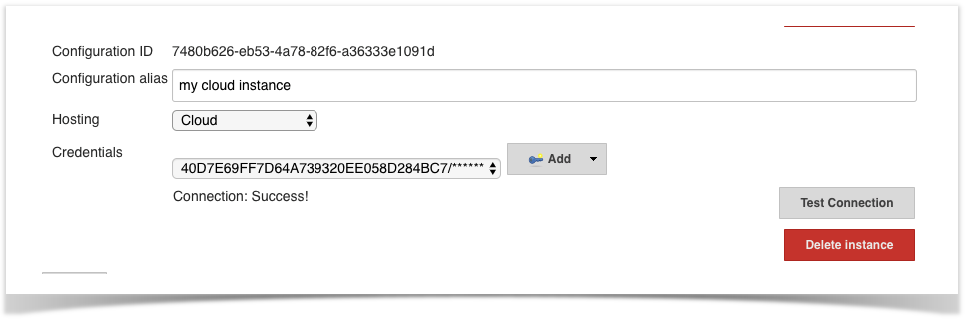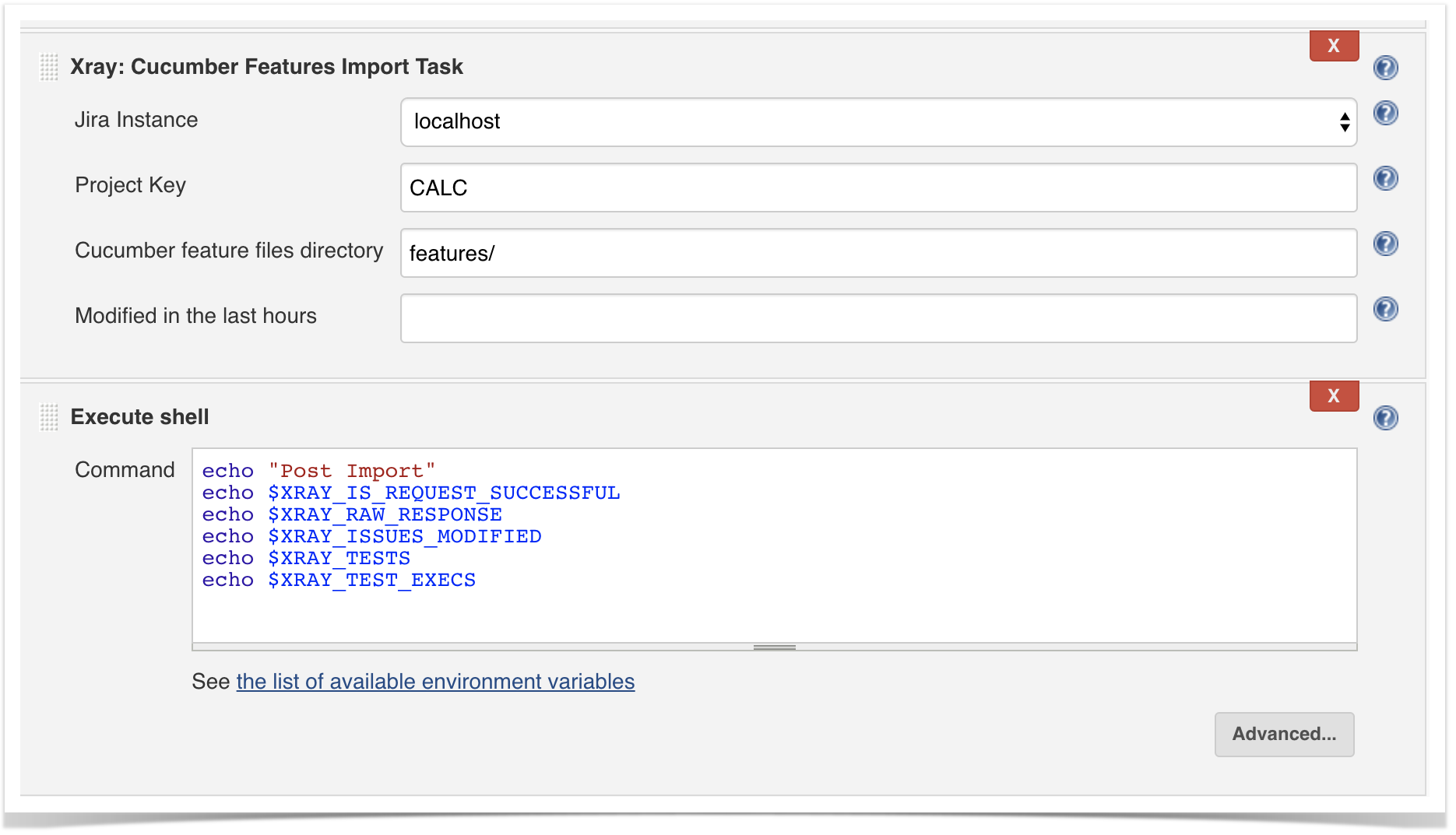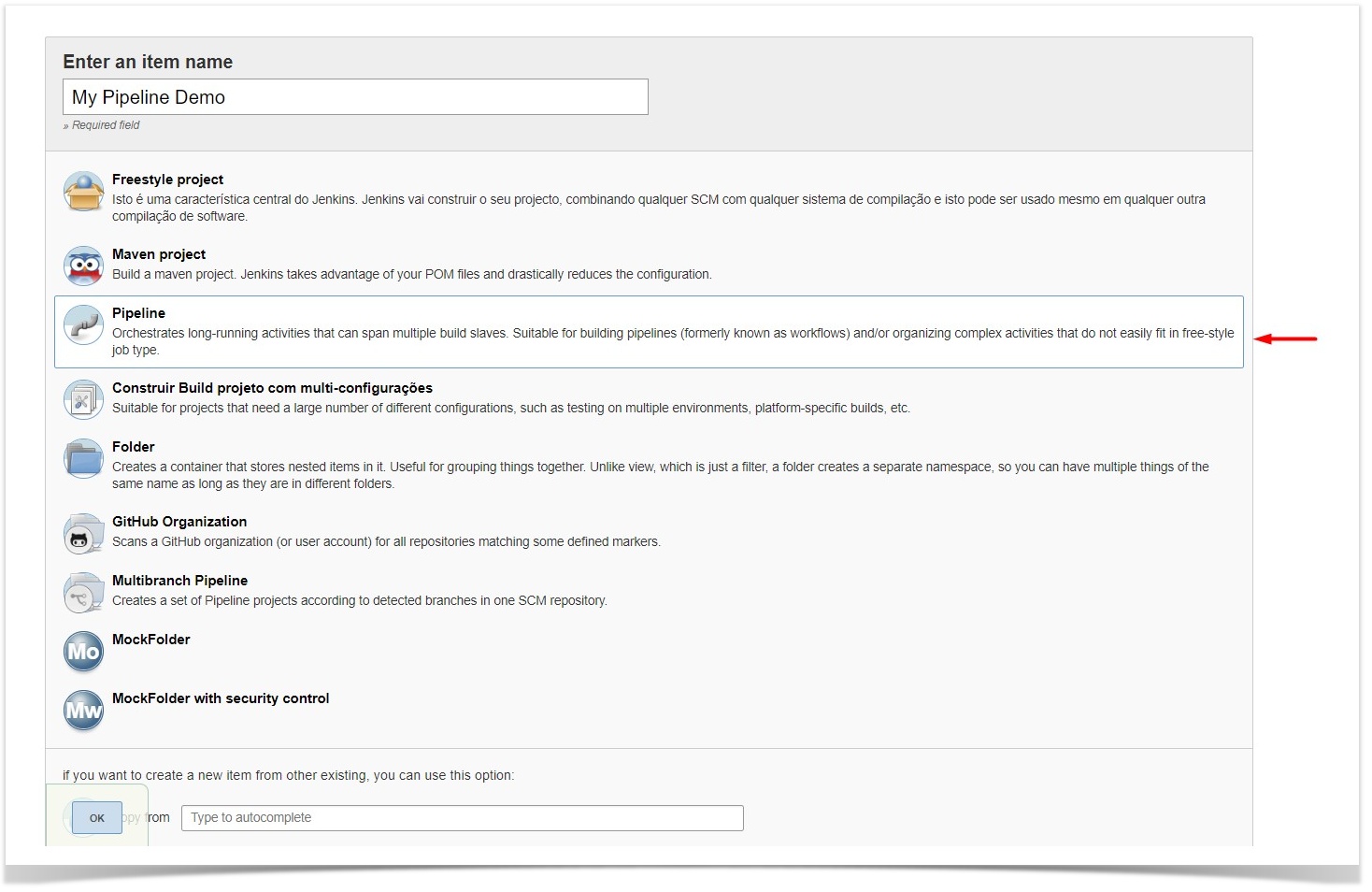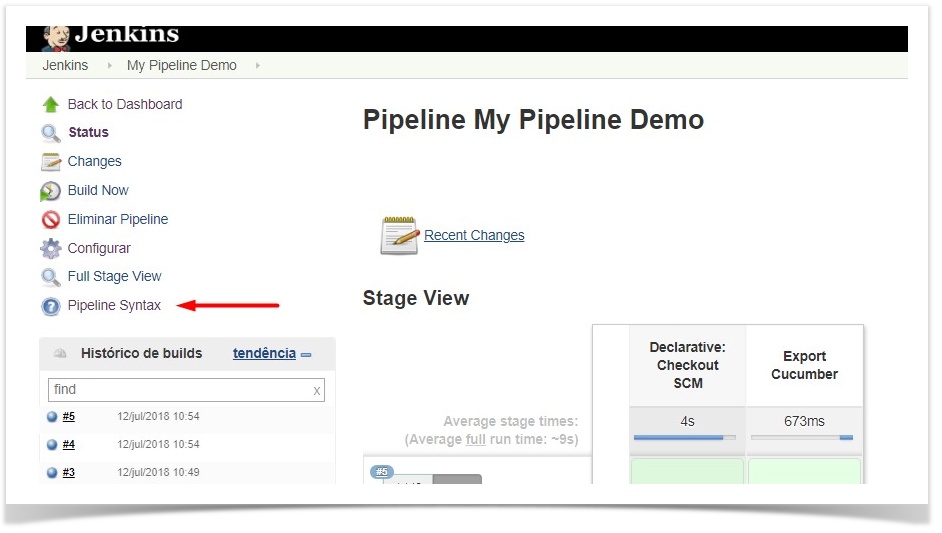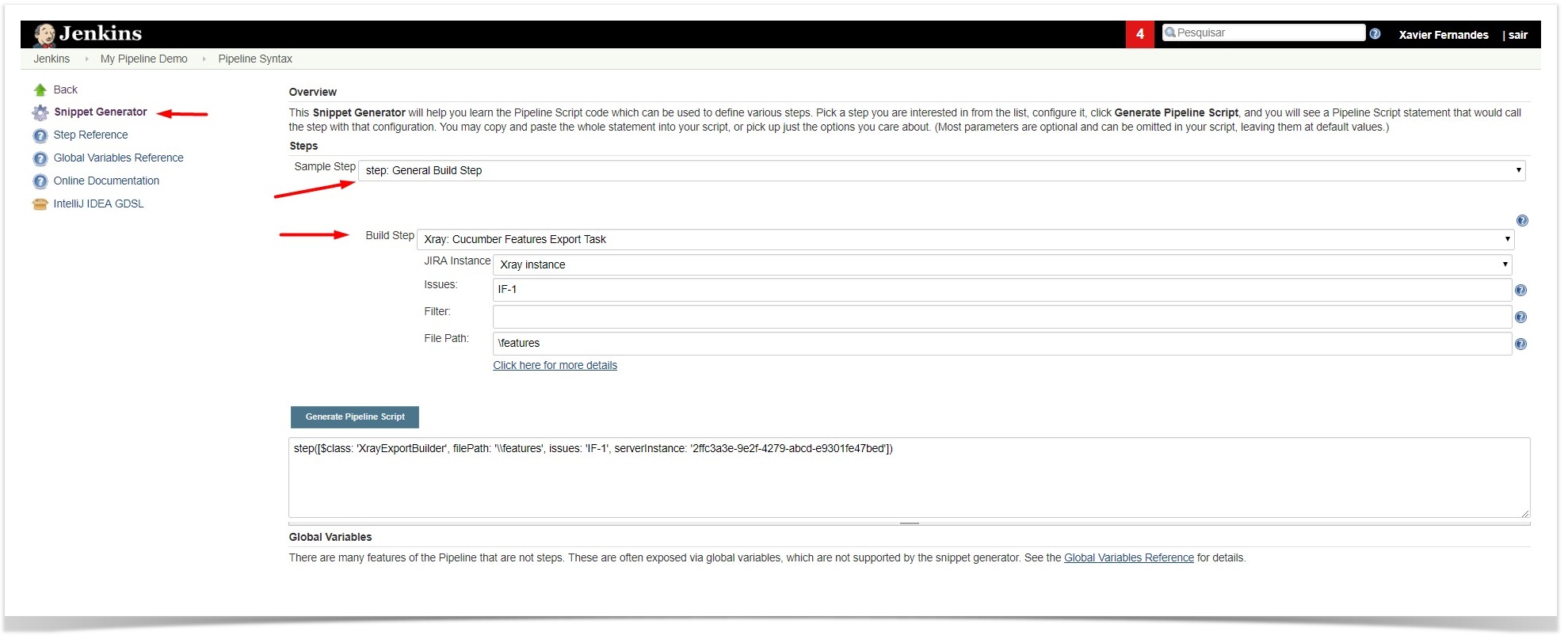Page History
...
- Go to the Update Center of Jenkins in Manage Jenkins > Manage Plugins.
- Select the advanced Advanced tab
- In the Upload Plugin section, click upload and select the file
xray-connector.hpifile.
...
Since version 2.1.0, you can install the plugin by using the Jenkins native Web UI. You can read more about how to to do it here.
Configuration
Xray for Jenkins is configured in the global settings configuration page Manage Jenkins > Configure System > Xray for Jira configuration.
Jira Instance
The Jira configuration defines connections with Jira instances.
To add a new Jira instance connection, you need to specify some properties:
- Configuration alias
- Hosting: Hosting (instance type) in this case Server/Data Center.
- Server Address: The address of the Jira Server where Xray is running
- Credentials:
- Use the Jenkins Credentials Plugin to set the API key/secret
- Make sure that was used to create the API key has the following permissions in the projects where you want to import the results and import/export feature files: View, Edit, Create.
- This field is optional - if you don't want to use a System scoped credential to authenticate in your instance, you can leave this field empty and force the users to use an User scoped credential in the build task.
...
| Info | ||
|---|---|---|
| ||
The user present in this configuration must exist in the Jira instance and have permission to Create Test and Test Execution Issues in the target project |
Creating a new Project
The project is where the work that should be performed by Jenkins is configured.
For this app, you can configure:
- Freestyle projects
- Maven Projects
- Multi-configuration Projects
- Pipeline Projects
In the home page, clicking for example New Item > Freestyle project, provide a name, and then click OK.
Build Steps
Build steps are the building blocks of the build process. These need to be defined in the project configuration.
The app provides
- one build step for exporting Cucumber Scenario/Scenario Outlines from Jira as .feature files
- one build step for importing Cucumber Tests from existing Cucumber features into Jira.
- one post-build action which publishes the execution results back to Jira, regardless of the build process status.
| Info | ||
|---|---|---|
| ||
| The fields of the tasks may take advantage of the Jenkins Environment variables, which can be used to populate fields such as the "Revision" for specifying the source code's revision. For more information, please see Jenkins set environment variables. |
Xray: Cucumber Features Export Task
This build step will export the Cucumber Tests (i.e., Scenario/Scenario Outlines) in .feature or bundled in a .zip file. The rules for exporting are defined here.
It invokes Xray's Export Cucumber Tests REST API endpoint (see more information here).
Configuration
Some fields need to be configured in order to export the Cucumber Tests. As input, you can either specify issue keys (see the endpoint documention here) or the ID of the saved filter in Jira.
...
Filter ID
...
The relative path of the directory where the features should be exported to; normally, this corresponds to the "features" folder of the Cucumber project that has the implementation steps. Note: The directory will be created if it does not exist.
Credential permissions
If you want to ket your Jenkins' users to use their own Jira credentials in each build, you need to make sure that the users that need to configure the jobs have both USE ITEM and USE OWN permissions.
These permissions are not configurable in the Credentials plugin by default, you need to run your Jenkins instance with the following flags enabled:
-Dcom.cloudbees.plugins.credentials.UseOwnPermission=true -Dcom.cloudbees.plugins.credentials.UseItemPermission=true
After enabling these flags, go to the Credentials plugin configuration page, and give the required users the USE ITEM and USE OWN permissions.
You can read more about these permissions in the official CloudBees documentation.
Jira Instance
The Jira configuration defines connections with Jira instances.
To add a new Jira instance connection, you need to specify some properties:
- Configuration alias
- Hosting: Hosting (instance type) in this case Cloud.
- Server Address: The address of the Jira Server where Xray is running
- Credentials:
- Use the Jenkins Credentials Plugin to set the API key/secret (please check Global Settings: API Keys for more info on creating API keys)
- Make sure that was used to create the API key has the following permissions in the projects where you want to import the results and import/export feature files: View, Edit, Create.
- This field is optional - if you don't want to use a System scoped credential to authenticate in your instance, you can leave this field empty and force the users to use a User scoped credential in the build task.
To add a new Credential:
Xray Client ID should be placed in the Username field
Xray Client Secret should be placed in the Password field
Note: the Configuration ID is not editable. This value can be used in the pipeline scripts.
| Info | ||
|---|---|---|
| ||
The user present in this configuration must exist in the Jira instance and have permission to Create Test and Test Execution Issues in the target project |
Creating a new Project
The project is where the work that should be performed by Jenkins is configured.
For this app, you can configure:
- Freestyle projects
- Maven Projects
- Multi-configuration Projects
- Pipeline Projects
On the home page, click for example New Item > Freestyle project, provide a name, and then click OK.
Build Steps
Build steps are the building blocks of the build process. These need to be defined in the project configuration.
The app provides
- one build step for exporting Cucumber Scenario/Scenario Outlines from Jira as .feature files
- one build step for importing Cucumber Tests from existing Cucumber features into Jira.
- one post-build action which publishes the execution results back to Jira, regardless of the build process status.
| Info | ||
|---|---|---|
| ||
| The fields of the tasks may take advantage of the Jenkins Environment variables, which can be used to populate fields such as the "Revision" for specifying the source code's revision. For more information, please see Jenkins set environment variables. |
Xray: Cucumber Features Export Task
This build step will export the Cucumber Tests (i.e., Scenario/Scenario Outlines) in .feature or bundled in a .zip file. The rules for exporting are defined here.
It invokes Xray's Export Cucumber Tests REST API endpoint (see more information here).
Configuration
Some fields need to be configured in order to export the Cucumber Tests. As input, you can either specify issue keys (see the endpoint documentation here) or the ID of the saved filter in Jira.
| field | description |
|---|
Xray: Cucumber Features Import Task
This build step will import existing cucumber Tests from existing Cucumber feature files into Xray issues. This Task will import from .feature files and also from .zip files.
It invokes Xray's Import Cumcumber Tests REST API endpoint (see more information here)
| field | decription |
|---|---|
| Jira instance | The Jira instance where Xray is running. |
| Credentials | If the above Jira Instance does not have any credential configured, you must define an User scoped credential here |
| Project Key | This is the project where the Tests and Pre-Conditions will be created/updated. |
| Cucumber feature files directory | This is the directory containing your feature files. All the files in this directory and sub directories will be imported. Supports both relative and absolute paths. |
| Modified in the last hours | By entering an integer n here, only files that where modified in the last n hours will be imported. Leave empty if you do not want to use this parameter. |
Xray: Results Import Task
The app provides easy access to Xray's Import Execution Results REST API endpoints (see more information here). Therefore, it mimics the endpoints input parameters.
It supports importing results in Xray's own JSON format, Cucumber, JUnit, XUnit and NUnit, among others.
Using a glob expression, you can import multiple results files in the following formats:
- JUnit
- TestNG
- NUnit
- XUnit
- Robot framework
For those formats, the file path needs to be relative to the workspace.
Configuration
| Issue keys | Set of issue keys separated by ";" |
Filter ID | A number that indicates the filter ID |
| File path | The relative path of the directory where the features should be exported to; normally, this corresponds to the "features" folder of the Cucumber project that has the implementation steps. Note: The directory will be created if it does not exist. |
Xray: Cucumber Features Import Task
This build step will import existing cucumber Tests from existing Cucumber feature files into Xray issues. This Task will import from .feature files and also from .zip files.
It invokes Xray's Import Cucumber Tests REST API endpoint (see more information here)
| field | description |
|---|---|
| Jira instance | The Jira instance where Xray is running. |
| Credentials | If the above Jira Instance does not have any credential configured, you must define an User scoped credential here |
| Format | A list of test result formats and its specific endpoint |
| Execution Report File | The results relative or absolute file path. Note: glob expressions are supported for
|
Additional fields
Depending on the chose test result format and endpoint, some additional fields may need to be configured.
| Project Key | This is the project where the Tests and Pre-Conditions will be created/updated. |
| Cucumber feature files directory | This is the directory containing your feature files. All the files in this directory and sub directories will be imported. Supports both relative and absolute paths. |
| Modified in the last hours | By entering an integer n here, only files that where modified in the last n hours will be imported. Leave empty if you do not want to use this parameter. |
Xray: Results Import Task
The app provides easy access to Xray's Import Execution Results REST API endpoints (see more information here). Therefore, it mimics the endpoints input parameters.
It supports importing results in Xray's own JSON format, Cucumber, JUnit, XUnit and NUnit, among others.
Using a glob expression, you can import multiple results files in the following formats:
- JUnit
- TestNG
- NUnit
- XUnit
- Robot framework
For those formats, the file path needs to be relative to the workspace.
Configuration
| field | description |
|---|---|
| Jira instance | The Jira instance where Xray is running |
| Credentials | If the above Jira Instance does not have any credential configured, you must define an User scoped credential here |
| Format | A list of test result formats and its specific endpoint |
| Execution Report File | The results relative or absolute file path. Note: glob expressions are supported for
|
Additional fields
Depending on the chose test result format and endpoint, some additional fields may need to be configured.
| format and specific endpoint | field | description | ||||||||||||
|---|---|---|---|---|---|---|---|---|---|---|---|---|---|---|
Cucumber JSON multipart NUnit XML multipart JUnit XML multipart XUnit XML multipart Robot XML multipart TestNG XML multipart | ||||||||||||||
| format and specific endpoint | field | description | ||||||||||||
Cucumber JSON multipart NUnit XML multipart JUnit XML multipart XUnit XML multipart Robot XML multipart TestNG XML multipart | Import to Same Test Execution | When this option is check, if you are importing multiple execution report files using a glob expression, the results will be imported to the same Test Execution | Test execution fields |
| Info | ||
|---|---|---|
| ||
The custom field IDs can be obtained using the Jira REST API Browser tool included in Jira. Each ID is of the form "customfield_ID". Another option, which does not require Jira administration rights, is to invoke the "Get edit issue meta" in an existing issue (e.g., in a Test issue) as mentioned here. Example: GET https://your-domain.atlassian.net/rest/api/3/issue/{issueIdOrKey}/editmeta |
| Warning | ||
|---|---|---|
| ||
Please notice that currently only the Test Execution Fields are supported. If you need to use the Test Field you may need to make a direct call (e.g. using CURL) to our REST API. |
NUnit XML
JUnit XML
XUnit XML
Robot XML
TestNG XMLKey of the Test Execution
Test execution fields
An object (JSON) specifying the fields for the issue. You may specify the object either directly in the field or in the file path.
| Info | ||
|---|---|---|
| ||
The custom field IDs can be obtained using the Jira REST API Browser tool included in Jira. Each ID is of the form "customfield_ID". Another option, which does not require Jira administration rights, is to invoke the "Get edit issue meta" in an existing issue (e.g., in a Test issue) as mentioned here. Example: GET https://your-domain.atlassian.net/rest/api/3/issue/{issueIdOrKey}/editmeta |
| Warning | ||
|---|---|---|
| ||
Please notice that currently only the Test Execution Fields are supported. If you need to use the Test Field you may need to make a direct call (e.g. using CURL) to our REST API. |
Xray: Build Environment Variables
Since version 2.2.0, the Xray plugin will now set some build environment variables according to the operation result after each of the Xray Steps mentioned above.
NUnit XML JUnit XML XUnit XML Robot XML TestNG XML | Import to Same Test Execution | When this option is check, if you are importing multiple execution report files using a glob expression, the results will be imported to the same Test Execution |
| Project key | Key of the project where the Test Execution (if the Test Execution Key field wasn't provided) and the Tests (if they aren't created yet) are going to be created | |
| Test execution key | Key of the Test Execution | |
| Test plan key | Key of the Test Plan | |
| Test environments | List of Test Environments separated by ";" | |
| Revision | Source code's revision being target by the Test Execution | |
| Fix version | The Fix Version associated with the test execution (it supports only one value) | |
| Import in parallel | If there are several result files, when this checkbox is selected, we will import all the files in parallel (using all available CPU cores) |
Xray: Build Environment Variables
Since version 2.2.0, the Xray plugin will now set some build environment variables according to the operation result after each of the Xray Steps mentioned above.
| Build Environment Variable Name | Meaning and Value |
|---|---|
XRAY_IS_REQUEST_SUCCESSFUL | Contains the string 'true' if all requests made by the step were successful, or 'false' otherwise. |
XRAY_ISSUES_MODIFIED | All |
| Build Enviroment Variable Name | Meaning and Value |
XRAY_IS_REQUEST_SUCCESSFUL | Contains the string 'true' if all requests made by the step were successful, or 'false' otherwise. |
XRAY_ISSUES_MODIFIED | All Issue keys that were modified and/or created by the step, separated by ';' with no duplicated entries (E.g. 'CALC-100;CALC-101;CALC-102'). |
XRAY_RAW_RESPONSE | The unprocessed JSON response of all requests made by the step, separated by ';'. |
XRAY_TEST_EXECS | All Test Execution Issue keys that were modified and/or created by the step, separated by ';' with no duplicated entries (E.g. 'CALC-200;CALC-201;CALC-202'). Please note that in same cases, it will be not possible to determine the issue type of the Issue key returned in the request response and in that case, the key it will only be added to the XRAY_ISSUES_MODIFIED variable. |
XRAY_TEST | All Test Issue keys that were modified and/or created by the step, separated by ';' with no duplicated entries (E.g. 'CALC-100;CALC-101;CALC-102'). |
XRAY_RAW_RESPONSE | The unprocessed JSON response of all requests made by the step, separated by ';'. |
XRAY_TEST_EXECS | All Test Execution Issue keys that were modified and/or created by the step, separated by ';' with no duplicated entries (E.g. 'CALC-200300;CALC-301201;CALC-302202'). Please note that in same cases, it will be not possible to determine the issue type of the Issue key returned in the request response and in that case, the key it will only be added to the XRAY_ISSUES_MODIFIED variable. |
XRAY_TEST | All Test Issue keys that were modified and/or created by the step, separated by ';' with no duplicated entries (E.g. 'CALC-300;CALC-301;CALC-302'). Please note that in same cases, it will be not possible to determine the issue type of the Issue key returned in the request response and in that case, the key it will only be added to the XRAY_ISSUES_MODIFIED variable. |
| Info | ||
|---|---|---|
| ||
Due to Jenkins limitations, these variables will not be set | ||
| Info | ||
| ||
Due to Jenkins limitations, these variables will not be set on Pipeline projects. |
Examples
Cucumber
In a typical Cucumber Workflow, after having created a Cucumber project and the Cucumber tests specified in Jira, you may want to have a project that exports the features from Jira, executes the automated tests on a CI environment and then imports back its results.
...
Xray for Jenkins provides support for pipelines projects, allowing you to use Xray specific tasks.
Here is a simple example of a pipeline script using the Xray: Cucumber Features Export Task
There are 3 available steps to be used in a Pipeline project:
XrayImportBuilder-Import test results (Junit, NUnit, etc...) from your Jenkins job to JiraXrayExportBuilder-Export feature files from Jira to your Jenkins job workspaceXrayImportFeatureBuilder-Import feature files from Jenkins to Jira
| Info | ||
|---|---|---|
| ||
For each of the steps mentioned above, you can check the generated syntax reference in the official Jenkins documentation website. |
| Note | ||||||
|---|---|---|---|---|---|---|
| ||||||
Please see a tutorial with working Examples using Jenkins pipeline, showcasing different scenarios, which you can download and try by yourself. |
Step: XrayImportBuilder (import test execution results)
| Expand | ||||||||||||||||||||||||||||||||||||||||||||||||||||||||||||||||||||
|---|---|---|---|---|---|---|---|---|---|---|---|---|---|---|---|---|---|---|---|---|---|---|---|---|---|---|---|---|---|---|---|---|---|---|---|---|---|---|---|---|---|---|---|---|---|---|---|---|---|---|---|---|---|---|---|---|---|---|---|---|---|---|---|---|---|---|---|---|
| ||||||||||||||||||||||||||||||||||||||||||||||||||||||||||||||||||||
|
| Expand | |||||
|---|---|---|---|---|---|
| |||||
|
| Expand | |||||
|---|---|---|---|---|---|
| |||||
|
| Expand | |||||||
|---|---|---|---|---|---|---|---|
| |||||||
|
| Expand | |||||||
|---|---|---|---|---|---|---|---|
| |||||||
|
Step: XrayExportBuilder (export cucumber features from Jira to Jenkins)
| Expand | ||||||||||||||||||||||||
|---|---|---|---|---|---|---|---|---|---|---|---|---|---|---|---|---|---|---|---|---|---|---|---|---|
| ||||||||||||||||||||||||
|
| Expand | |||||
|---|---|---|---|---|---|
| |||||
|
| Expand | |||||
|---|---|---|---|---|---|
| |||||
|
| Expand | |||||
|---|---|---|---|---|---|
| |||||
|
Step: XrayImportFeatureBuilder (import cucumber features from Jenkins to Jira)
| Expand | ||||||||||||||||||||||||||||||||
|---|---|---|---|---|---|---|---|---|---|---|---|---|---|---|---|---|---|---|---|---|---|---|---|---|---|---|---|---|---|---|---|---|
| ||||||||||||||||||||||||||||||||
|
| Expand | |||||
|---|---|---|---|---|---|
| |||||
|
| Expand | |||||
|---|---|---|---|---|---|
| |||||
|
| Info | ||
|---|---|---|
| ||
For Pipeline specific documentation, you may want to give a look at: |
Cucumber Workflow suggestions
Cucumber ("standard" workflow)
This is a declarative example, for Cucumber tests using the "standard" workflow (see Testing in BDD with Gherkin based frameworks (e.g. Cucumber)).
| Code Block | ||||
|---|---|---|---|---|
| ||||
pipeline | ||||
| Code Block | ||||
| ||||
pipeline { agent any stages { stage('Export features from CucumberXray') { steps { step checkout([$class: 'XrayExportBuilderGitSCM', filePath branches: [[name: '\\features', issues: 'IF-1', serverInstance: '2ffc3a3e-9e2f-4279-abcd-e9301fe47bed'*/master']], doGenerateSubmoduleConfigurations: false, extensions: [], submoduleCfg: [], userRemoteConfigs: [[credentialsId: 'a3285253-a867-4ea7-a843-da349fd36490', url: 'ssh://git@localhost/home/git/repos/automation-samples.git']]]) } step([$class: 'XrayExportBuilder', } } } |
| Info | ||
|---|---|---|
| ||
For Pipeline specific documentation, you may want to give a look at: |
Examples
JUnit
This is a declarative example, for JUnit based tests.
| Code Block | ||||
|---|---|---|---|---|
| ||||
pipeline { agent any stages {filePath: 'cucumber_xray_tests/features', filter: '11400', serverInstance: '552d0cb6-6f8d-48ba-bbad-50e94f39b722']) } } stage('CompileTest'){ steps { { sh "cd cucumber_xray_tests && cucumber -x -f json -o data.json" } checkout([$class: 'GitSCM', branches: [[name: '*/master']], doGenerateSubmoduleConfigurations: false, extensions: [[$class: 'SparseCheckoutPaths', sparseCheckoutPaths: [[path: 'java-junit-calc/']]]], submoduleCfg: [], userRemoteConfigs: [[credentialsId: 'a3285253-a867-4ea7-a843-da349fd36490', url: 'ssh://git@localhost/home/git/repos/automation-samples.git']]]) } stage('Import results to Xray') { steps { sh "mvn clean compile -f java-junit-calc/pom.xml" step([$class: 'XrayImportBuilder', endpointName: '/cucumber', } importFilePath: 'cucumber_xray_tests/data.json', serverInstance: '552d0cb6-6f8d-48ba-bbad-50e94f39b722']) } } stage('Test'){} } } |
Cucumber ("VCS/Git based" workflow)
This is a declarative example, for Cucumber tests using the "VCS/Git based" workflow (see Testing in BDD with Gherkin based frameworks (e.g. Cucumber)).
| Code Block | ||||
|---|---|---|---|---|
| ||||
pipeline steps{ agent any stages { sh "mvn test -f java-junit-calc/pom.xml" stage('Synch (update) recent tests to Xray'){ } steps }{ stage('Import results to Xray') { steps {checkout([$class: 'GitSCM', branches: [[name: '*/master']], doGenerateSubmoduleConfigurations: false, extensions: [], submoduleCfg: [], userRemoteConfigs: [[credentialsId: 'a3285253-a867-4ea7-a843-da349fd36490', url: 'ssh://git@localhost/home/git/repos/automation-samples.git']]]) step([$class: 'XrayImportBuilderXrayImportFeatureBuilder', endpointNamefolderPath: '/junit', fixVersion: 'v3.0', importFilePath: 'java-junit-calc/target/surefire-reports/*.xmlcucumber_xray_tests/features', importToSameExecutionlastModified: 'true10', projectKey: 'CALC', serverInstance: '552d0cb6-6f8d-48ba-bbad-50e94f39b722']) } } } } |
Cucumber ("standard" workflow)
This is a declarative example, for Cucumber tests using the "standard" workflow (see Testing in BDD with Gherkin based frameworks (e.g. Cucumber)).
| Code Block | ||||
|---|---|---|---|---|
| ||||
pipeline { } agent any} stages { stage('Export features from Xray'){ steps { checkout([$class: 'GitSCM', branches: [[name: '*/master']], doGenerateSubmoduleConfigurations: false, extensions: [], submoduleCfg: [], userRemoteConfigs: [[credentialsId: 'a3285253-a867-4ea7-a843-da349fd36490', url: 'ssh://git@localhost/home/git/repos/automation-samples.git']]]) sh "rm -rf cucumber_xray_tests/features" step([$class: 'XrayExportBuilder', filePath: 'cucumber_xray_tests/features', filter: '11400', serverInstance: '552d0cb6-6f8d-48ba-bbad-50e94f39b722']) } } stage('Test'){ steps{ sh "cd cucumber_xray_tests && cucumber -x -f json -o data.json" } } stage('Import results to Xray') { steps { step([$class: 'XrayImportBuilder', endpointName: '/cucumber', importFilePath: 'cucumber_xray_tests/data.json', serverInstance: '552d0cb6-6f8d-48ba-bbad-50e94f39b722']) } } } } |
Cucumber ("VCS/Git based" workflow)
Using parameters
You can ask for human input in your pipeline builds by passing parametersThis is a declarative example, for Cucumber tests using the "VCS/Git based" workflow (see Testing in BDD with Gherkin based frameworks (e.g. Cucumber)).
| Code Block | ||||
|---|---|---|---|---|
| ||||
pipeline { agent any stagesparameters { stage('Synch (update) recent tests to Xray'){ steps { string(defaultValue: "NTP", description: '', name: 'projectKey') string(defaultValue: checkout([$class"Android", description: 'GitSCM', branches: [[name: '*/master']], doGenerateSubmoduleConfigurations: false, extensions: [], submoduleCfg: [], userRemoteConfigs: [[credentialsId: 'a3285253-a867-4ea7-a843-da349fd36490', url: 'ssh://git@localhost/home/git/repos/automation-samples.git']]])env') } stages { stage ('Import Results') { steps { step([$class: 'XrayImportFeatureBuilderXrayImportBuilder', folderPath endpointName: 'cucumber_xray_tests/featuresjunit', lastModified: '10', projectKey: 'CALC', serverInstance: '552d0cb6-6f8d-48ba-bbad-50e94f39b722']) importFilePath: } 'java-junit-calc/target/surefire-reports/*.xml', } importToSameExecution: 'true', stage('Export features from Xray'){ projectKey: params.projectKey, steps { revision: params.projectKey + env.BUILD_NUMBER, checkout([$class: 'GitSCM', branches: [[name: '*/master']], doGenerateSubmoduleConfigurations: false, extensions: [], submoduleCfg: [], userRemoteConfigs: [[credentialsIdserverInstance: 'a3285253552d0cb6-a8676f8d-4ea748ba-a843bbad-da349fd3649050e94f39b722', url: 'ssh://git@localhost/home/git/repos/automation-samples.git']] testEnvironments: params.env]) } sh "rm -rf cucumber_xray_tests/features" } step([$class: 'XrayExportBuilder', filePath: 'cucumber_xray_tests/features', filter: '11400', serverInstance: '552d0cb6-6f8d-48ba-bbad-50e94f39b722']) } } stage('Test'){ steps{ sh "cd cucumber_xray_tests && cucumber -x -f json -o data.json" } } stage('Import results to Xray') { steps { step([$class: 'XrayImportBuilder', endpointName: '/cucumber', importFilePath: 'cucumber_xray_tests/data.json', serverInstance: '552d0cb6-6f8d-48ba-bbad-50e94f39b722']) } } |
Recommendations
You can automatically generate your step scripts using the Jenkins Snippet Generator.
This is the simplest way to generate your step script, and we strongly recommend the use of this snippet due to the complexity of some task related parameters.
Jira instances configuration via Groovy script (Jenkins Script Console)
If you use a containerised version of Jenkins, or simply want to avoid creating the Jira configurations manually (using the Jenkins UI), you can use the following script in the Jenkins Script Console.
To use the script below, you just need to modify the contents of the instances and deleteOldInstances variables.
| Code Block | ||||||
|---|---|---|---|---|---|---|
| ||||||
import jenkins.model.Jenkins import net.sf.json.JSONArray import net.sf.json.JSONObject import com.xpandit.plugins.xrayjenkins.model.HostingType import com.xpandit.plugins.xrayjenkins.model.XrayInstance import com.xpandit.plugins.xrayjenkins.model.ServerConfiguration // true, if you want the old Jira instances removed, false otherwise. boolean deleteOldInstances = false /* Represents the Jira instances to be added to the Global Jenkins configuration. * - name: the name of the Jira instance to be displayed to the users. * - hostingType: must be one of two values. 'SERVER' for Server or Data Center instances OR 'CLOUD' for cloud instances. * - url: [ONLY FOR SERVER INSTANCES] the base URL/IP of the Jira server address. * - credentialId: [OPTIONAL] the credential ID from the 'Credentials' plugin that will be used to authenticate the jira REST API requests. */ JSONArray instances = [ }[ } } } |
Using parameters
You can ask for human input in your pipeline builds by passing parameters
| Code Block | ||||
|---|---|---|---|---|
| ||||
pipeline{ agent any name: 'my Jira server', parameters { string(defaultValue: "NTP", descriptionhostingType: 'SERVER', name: 'projectKey') string(defaultValue: "Android", description: '', name: 'env') url: 'http://example.com', } stages { stagecredentialId: ('Import Results') { steps {'xxxxxxxx-xxxx-xxxx-xxxx-xxxxxxxxxxxx' // Credential ID from the 'Credentials' plugin. ], step([$class: 'XrayImportBuilder', [ endpointNamename: '/junitmy Jira cloud', importFilePathhostingType: 'java-junit-calc/target/surefire-reports/*.xmlCLOUD', importToSameExecutioncredentialId: 'true', xxxxxxxx-xxxx-xxxx-xxxx-xxxxxxxxxxxx' // Credential ID from the 'Credentials' plugin. ] ] as JSONArray // ~~~ projectKey: params.projectKey, revision: params.projectKey + env.BUILD_NUMBER,Saves the new Jira instances into the Jenkins global configuration ~~~ ServerConfiguration config = ServerConfiguration.get() List<XrayInstance> xrayInstances = new ArrayList<XrayInstance>() instances.each {instance -> String name = instance.optString('name', '') String hostingTypeString = serverInstance: '552d0cb6-6f8d-48ba-bbad-50e94f39b722',instance.optString('hostingType', '') String url = instance.optString('url', '') String credentialId testEnvironments: params.env])= instance.optString('credentialId', null) HostingType hostingType = hostingTypeString == 'CLOUD' ? HostingType.CLOUD : }HostingType.SERVER xrayInstances.add(new XrayInstance(null, name, hostingType, url, credentialId)) } List<XrayInstance> oldXrayInstances = config.getServerInstances() if (!deleteOldInstances && oldXrayInstances != null) }{ } } |
Recommendations
You can automatically generate your step scripts using the Jenkins Snippet Generator.
...
xrayInstances.addAll(oldXrayInstances)
}
config.setServerInstances(xrayInstances)
config.save()
println('Xray Jira Instances created :)') |
Troubleshooting
The build process is failing with status code 403
...
If you are a Jira administrator, you can go to Jira administration > User Management and reset the failed login.
The Jira xxx configuration of this
...
task was not found
If you obtain this error, probably you have migrated from an old version of this plugin. You need to open each project/job configuration and save it.
...