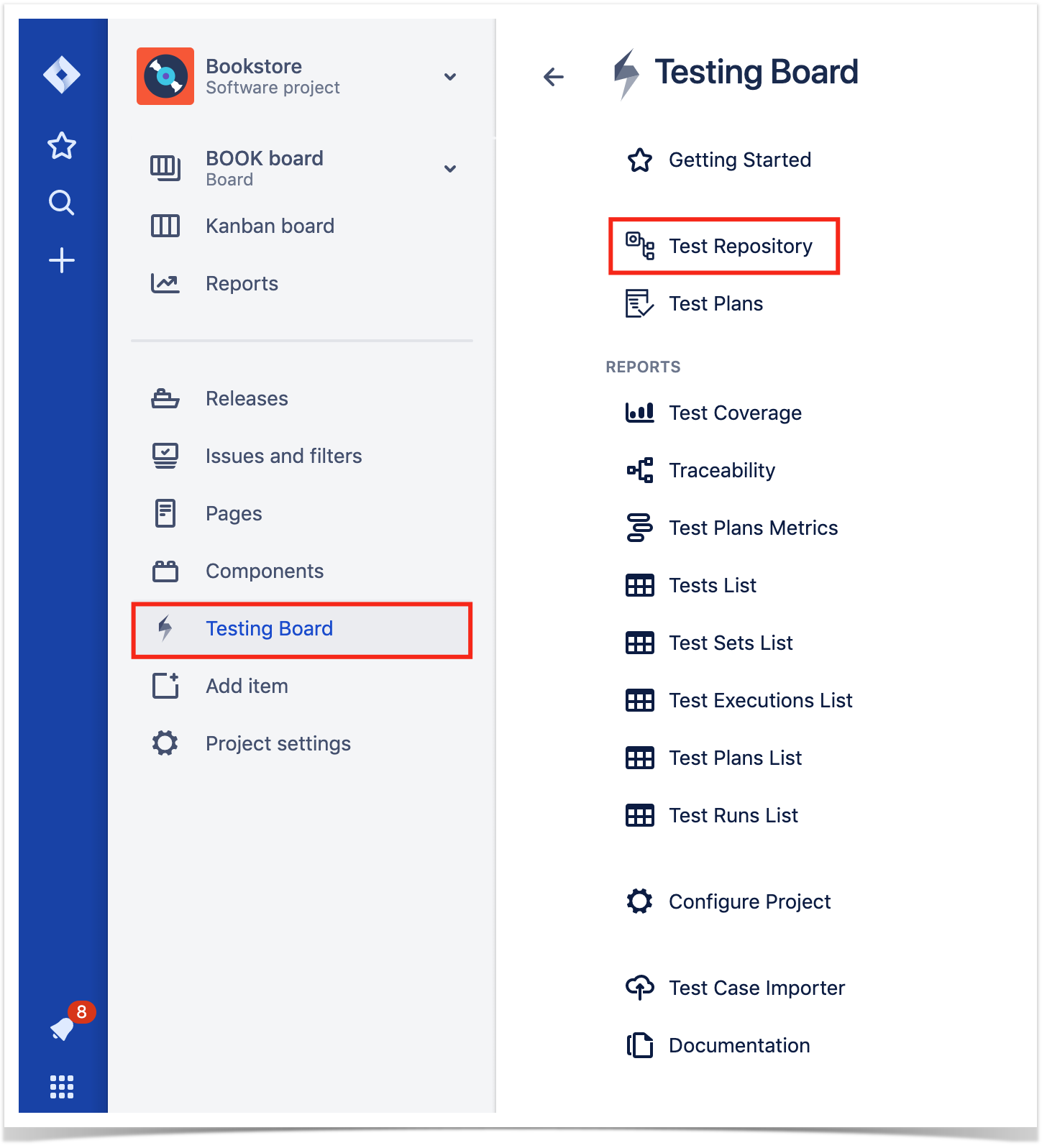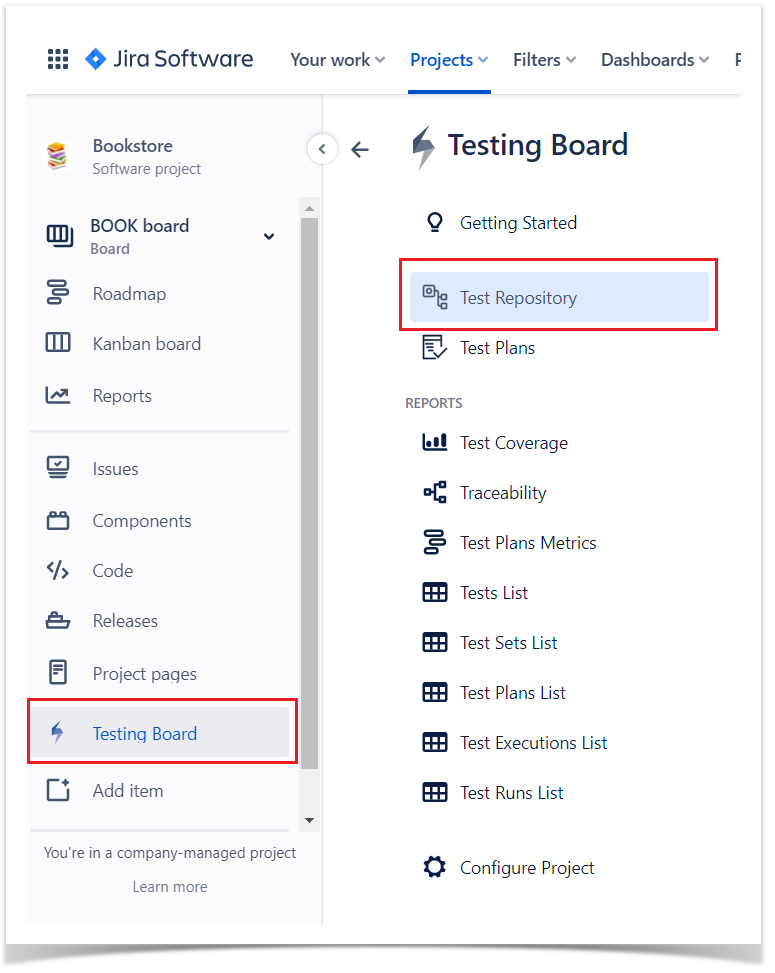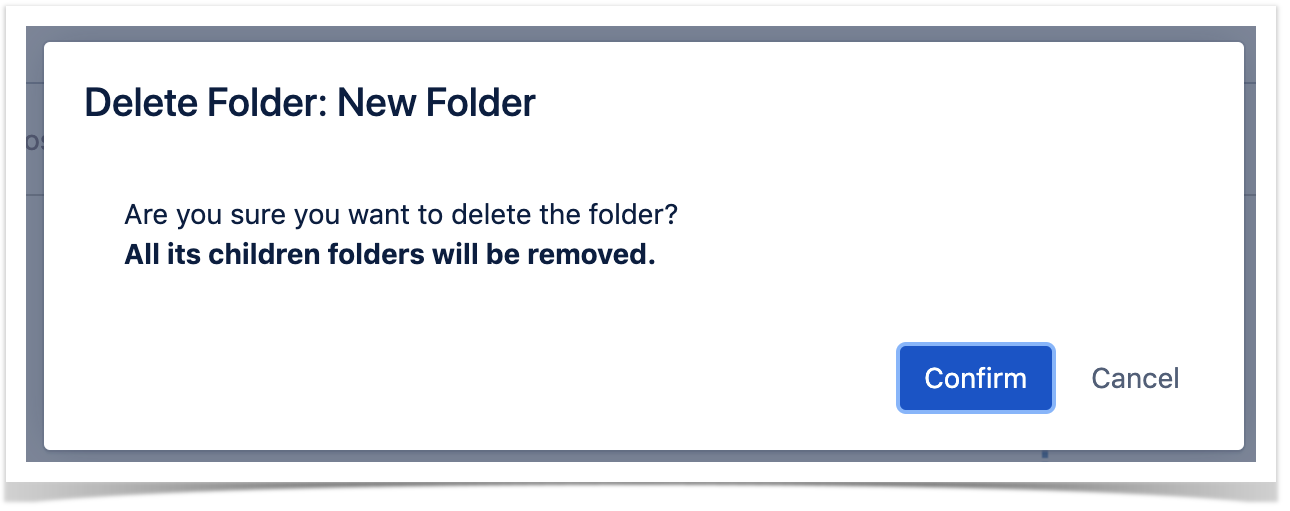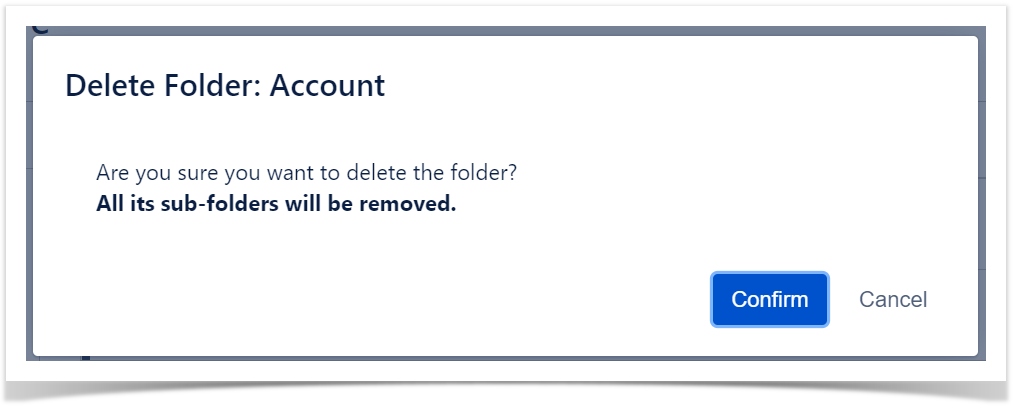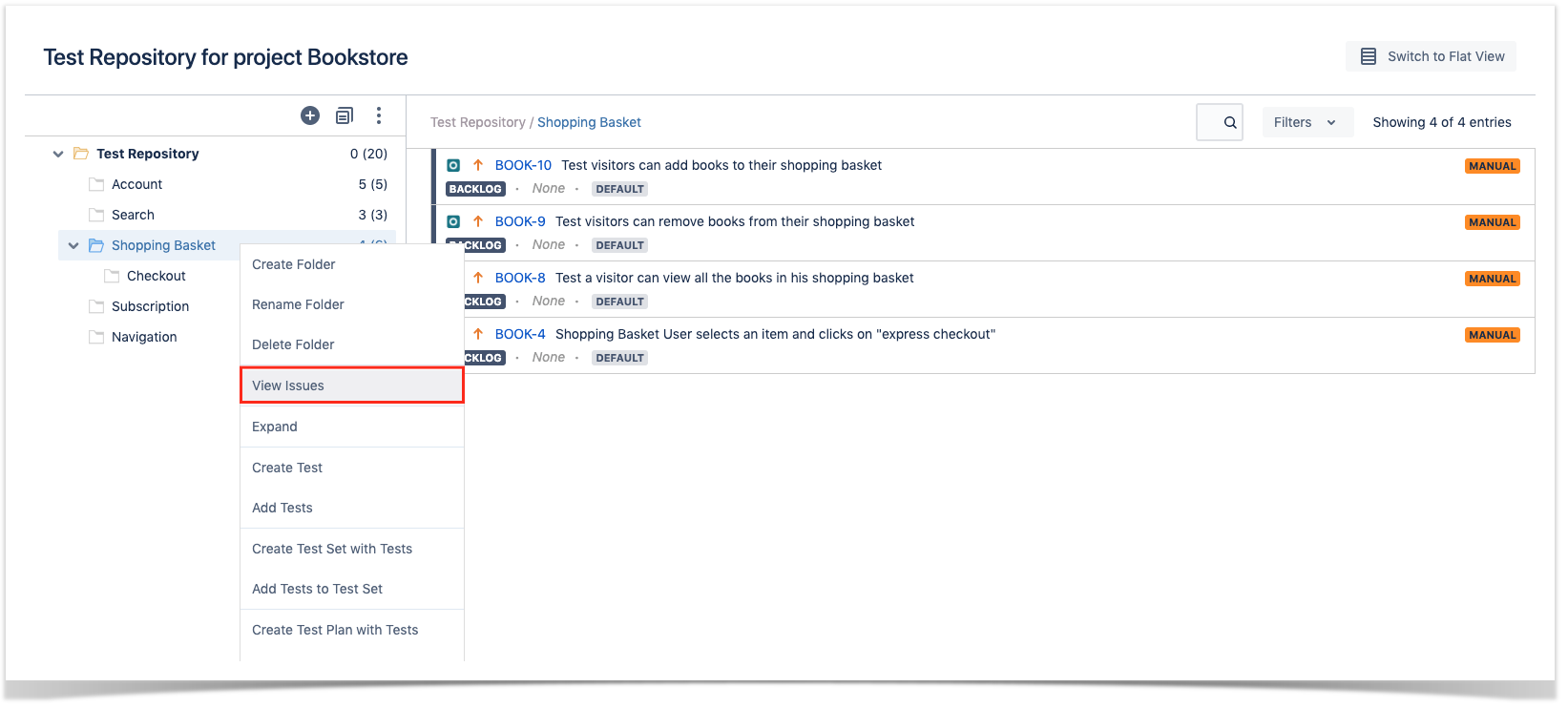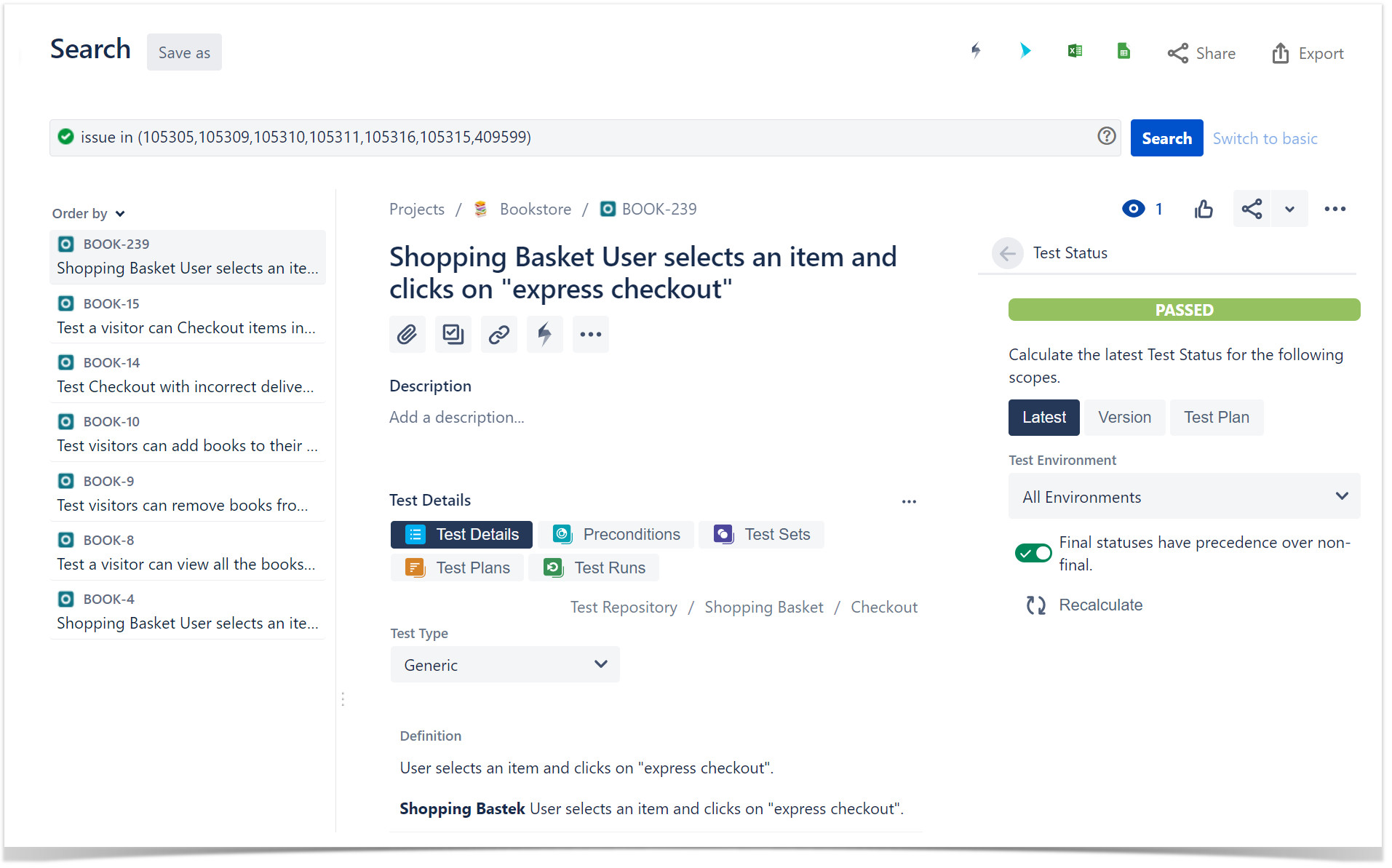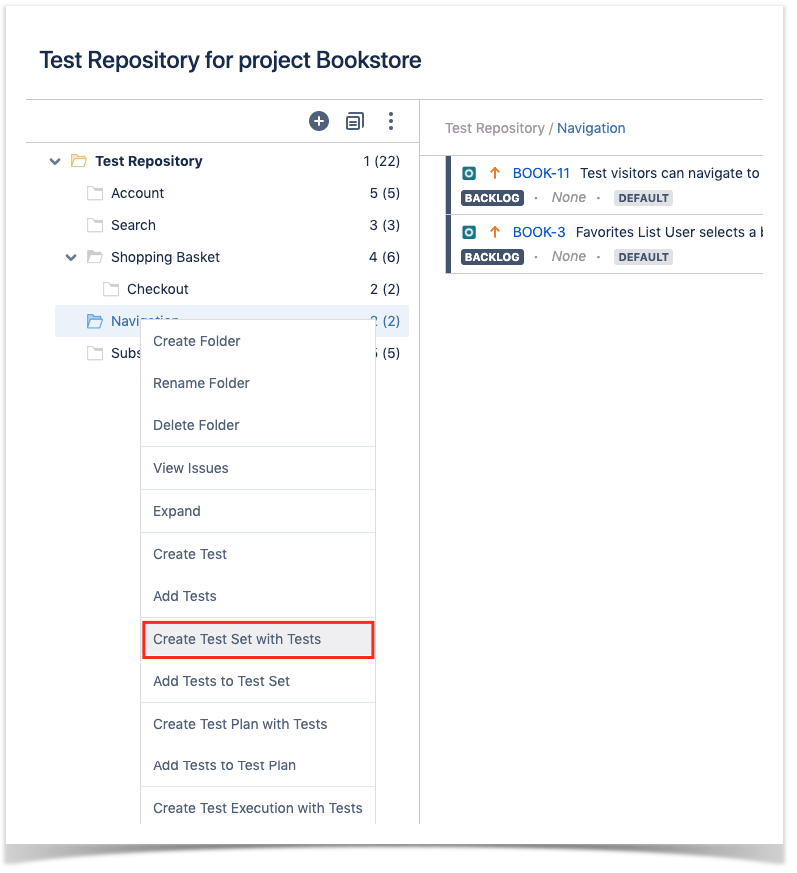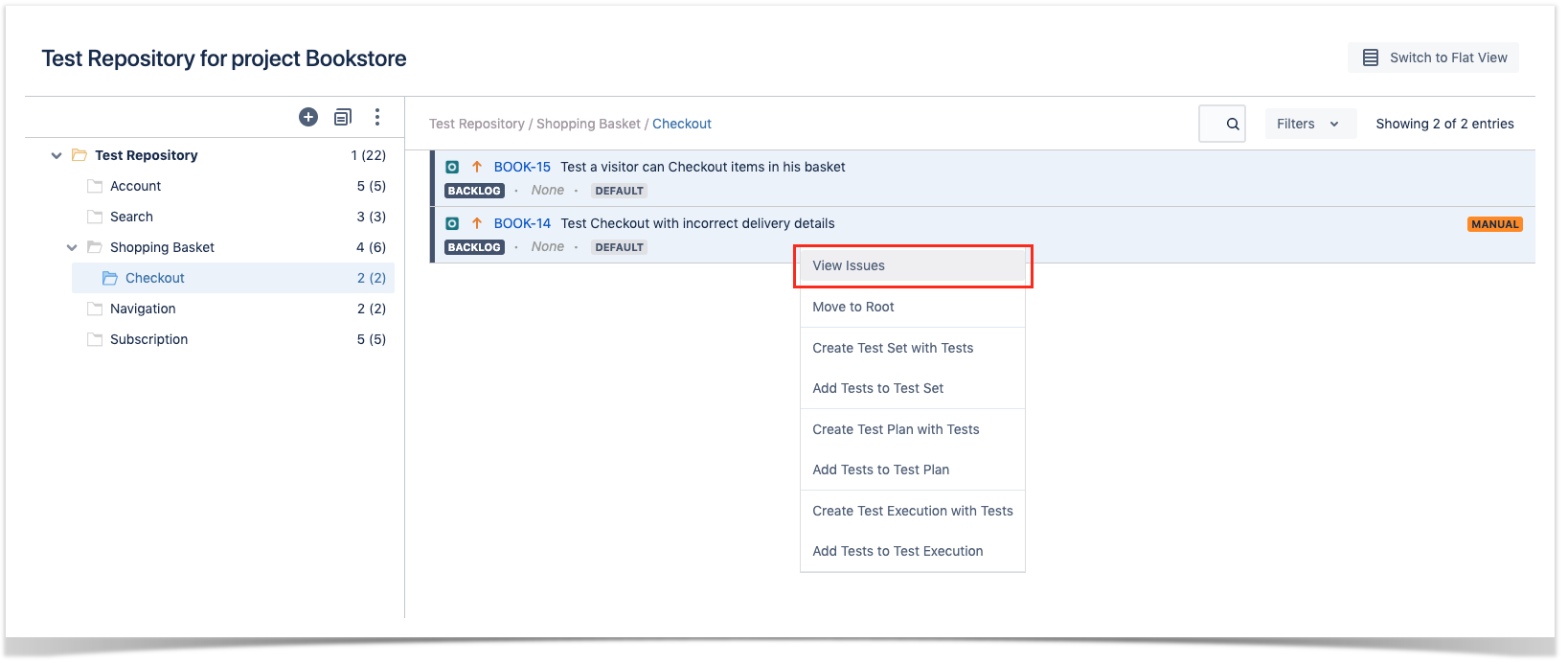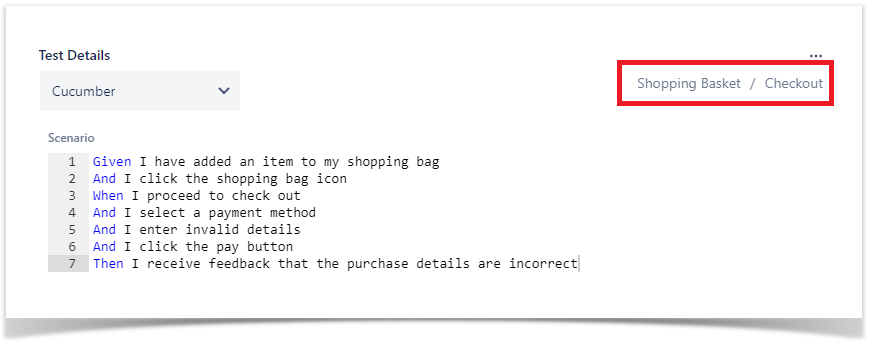Page History
...
The Test Repository screen can be accessed from the project left sidebar by clicking on the "Testing Board" option and then Test Repository.
The image below depicts the several key areas of the Test Repository screen, which include the Test Repository itself, along with some auxiliary folders.
...
Step 3: Confirm the removal of the folder.
Expand/Collapse
...
Step 2: Click on View Issues.
A new tab will be open that will take you to the search issues page
...
Moving to another folder
A folder, including its descendants, can be moved to another folder just by dragging-and-dropping to the destination folder.
...
Step 2: Click on the Create Test Set with Tests.
Step 3: Fill out the Test Set fields and click Create. Your brand-new Test Set is created with all the Tests, in the proper order.
...
Step 2: Use the context action View Issues.
How ranking works when creating, or adding Tests to Xray entities
...
The Test Repository can be reached from the Test issue page in the Test Details section:
The location of the test within the Test Repository is shown and each of folders in the Test's path is clickable to send the user to the respective folder.
...