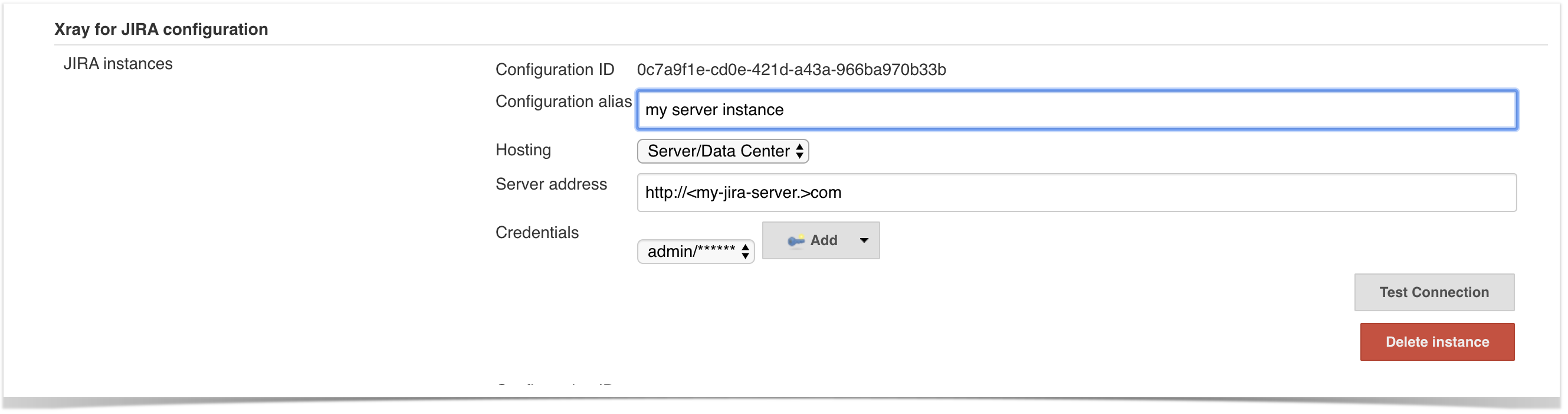Page History
...
| Children Display | ||||
|---|---|---|---|---|
|
Upgrading to version 2.1.1
| Warning | ||
|---|---|---|
| ||
|
Installation
The installation is made manually. For more information on how to install add-ons, please refer to how to install add-ons.
...
If you have the actual xray-for-jira-connector.hpi file,
- Go to the Update Center of Jenkins in Manage Jenkins > Manage Plugins.
- Select the advanced tab
- In the Upload Plugin section, click upload and select the file
xray-for-jira-connector.hpifileconnector.hpifile.
Jenkins Native Installation (via web UI)
Since version 2.1.0, you can install the plugin by using the Jenkins native Web UI. You can read more about how to to it here.
Configuration
Xray for Jenkins is configured in the global settings configuration page Manage Jenkins > Configure System > Xray for Jira configuration.
...
- Configuration alias
- Hosting: Hosting (instance type) in this case Server/Data Center.
- Server Address: The address of the Jira Server where Xray is running
- Credentials:
- Use the Jenkins Credentials Plugin to set the username/password (if you are using a Server/Data Center instance).
- Make sure that the user you are using have the following permissions in the projects where you want to import the results and import/export feature files: View, Edit, Create
- User: username
- Password.
note: the Configuration ID is not editable. This value can be used in the pipelines scripts.
| Info | ||
|---|---|---|
| ||
The user present in this configuration must exist in the JIRA instance and have permission to Create Test and Test Execution Issues |
Creating a new Project
...
- Freestyle projects
- Maven Projects
- Multi-configuration Projects
- Pipeline Projects
. In the home page, clicking for example New Item > Freestyle project, provide a name, and then click OK.
...
This build step will export the Cucumber Tests (i.e., Scenario/Scenario Outlines) in .feature or bundled in a .zip file. The rules for exporting are defined here.
It invokes Xray's Export Cucumber Tests REST API endpoint (see more information here).
...
| field | description |
|---|---|
| Jira instance | The Jira instance where Xray is running |
| Format | A list of test result formats and its specific endpoint |
| Execution Report File | The results relative file path Note: glob expressions are supported for
|
Additional fields
Depending on the chose test result format and endpoint, some additional fields may need to be configured.
| Format and specific endpoint |
|---|
| Field |
|---|
| Description | ||||||
|---|---|---|---|---|---|---|
Behave JSON multipart Cucumber JSON multipart NUnit XML multipart JUnit XML multipart Robot XML multipart TestNG XML multipart | Import to Same Test Execution | When this option is check, if you are importing multiple execution report files using a glob expression, the results will be imported to the same Test Execution | ||||
Test execution fields | An object (JSON) specifying the fields for the issue. You may specify the object either directly in the field or in the file path.
| |||||
NUnit XML JUnit XML Robot XML TestNG XML | Import to Same Test Execution | When this option is check, if you are importing multiple execution report files using a glob expression, the results will be imported to the same Test Execution | ||||
| Project key | Key of the project where the Test Execution (if the Test Execution Key field wasn't provided) and the Tests (if they aren't created yet) are going to be created | |||||
| Test execution key | Key of the Test Execution | |||||
| Test plan key | Key of the Test Plan | |||||
| Test environments | List of Test Environments separated by ";" | |||||
| Revision | Source code's revision being target by the Test Execution | |||||
| Fix version | The Fix Version associated with the test execution (it supports only one value) |
Examples
Cucumber
In a typical Cucumber Workflow, after having created a Cucumber project and the Cucumber tests specified in Jira, you may want to have a project that exports the features from Jira, executes the automated tests on a CI environment and then imports back its results.
...
This is a declarative example, for Cucumber tests using the "standard" workflow (see Testing in BDD with Gherkin based frameworks (e.g. Cucumber)).
| Code Block | ||||
|---|---|---|---|---|
| ||||
pipeline {
agent any
stages {
stage('Export features from Xray'){
steps {
checkout([$class: 'GitSCM', branches: [[name: '*/master']], doGenerateSubmoduleConfigurations: false, extensions: [], submoduleCfg: [], userRemoteConfigs: [[credentialsId: 'a3285253-a867-4ea7-a843-da349fd36490', url: 'ssh://git@localhost/home/git/repos/automation-samples.git']]])
step([$class: 'XrayExportBuilder', filePath: 'cucumber_xray_tests/features', filter: '11400', serverInstance: '552d0cb6-6f8d-48ba-bbad-50e94f39b722'])
}
}
stage('Test'){
steps{
sh "cd cucumber_xray_tests && cucumber -x -f json -o data.json"
}
}
stage('Import results to Xray') {
steps {
step([$class: 'XrayImportBuilder', endpointName: '/cucumber', importFilePath: 'cucumber_xray_tests/data.json', serverInstance: '552d0cb6-6f8d-48ba-bbad-50e94f39b722'])
}
}
}
} |
...
This is a declarative example, for Cucumber tests using the "VCS/Git based" workflow (see Testing in BDD with Gherkin based frameworks (e.g. Cucumber)).
| Code Block | ||||
|---|---|---|---|---|
| ||||
pipeline {
agent any
stages {
stage('Synch (update) recent tests to Xray'){
steps {
checkout([$class: 'GitSCM', branches: [[name: '*/master']], doGenerateSubmoduleConfigurations: false, extensions: [], submoduleCfg: [], userRemoteConfigs: [[credentialsId: 'a3285253-a867-4ea7-a843-da349fd36490', url: 'ssh://git@localhost/home/git/repos/automation-samples.git']]])
step([$class: 'XrayImportFeatureBuilder', folderPath: 'cucumber_xray_tests/features', lastModified: '10', projectKey: 'CALC', serverInstance: '552d0cb6-6f8d-48ba-bbad-50e94f39b722'])
}
}
stage('Export features from Xray'){
steps {
checkout([$class: 'GitSCM', branches: [[name: '*/master']], doGenerateSubmoduleConfigurations: false, extensions: [], submoduleCfg: [], userRemoteConfigs: [[credentialsId: 'a3285253-a867-4ea7-a843-da349fd36490', url: 'ssh://git@localhost/home/git/repos/automation-samples.git']]])
sh "rm -rf cucumber_xray_tests/features"
step([$class: 'XrayExportBuilder', filePath: 'cucumber_xray_tests/features', filter: '11400', serverInstance: '552d0cb6-6f8d-48ba-bbad-50e94f39b722'])
}
}
stage('Test'){
steps{
sh "cd cucumber_xray_tests && cucumber -x -f json -o data.json"
}
}
stage('Import results to Xray') {
steps {
step([$class: 'XrayImportBuilder', endpointName: '/cucumber', importFilePath: 'cucumber_xray_tests/data.json', serverInstance: '552d0cb6-6f8d-48ba-bbad-50e94f39b722'])
}
}
}
} |
...