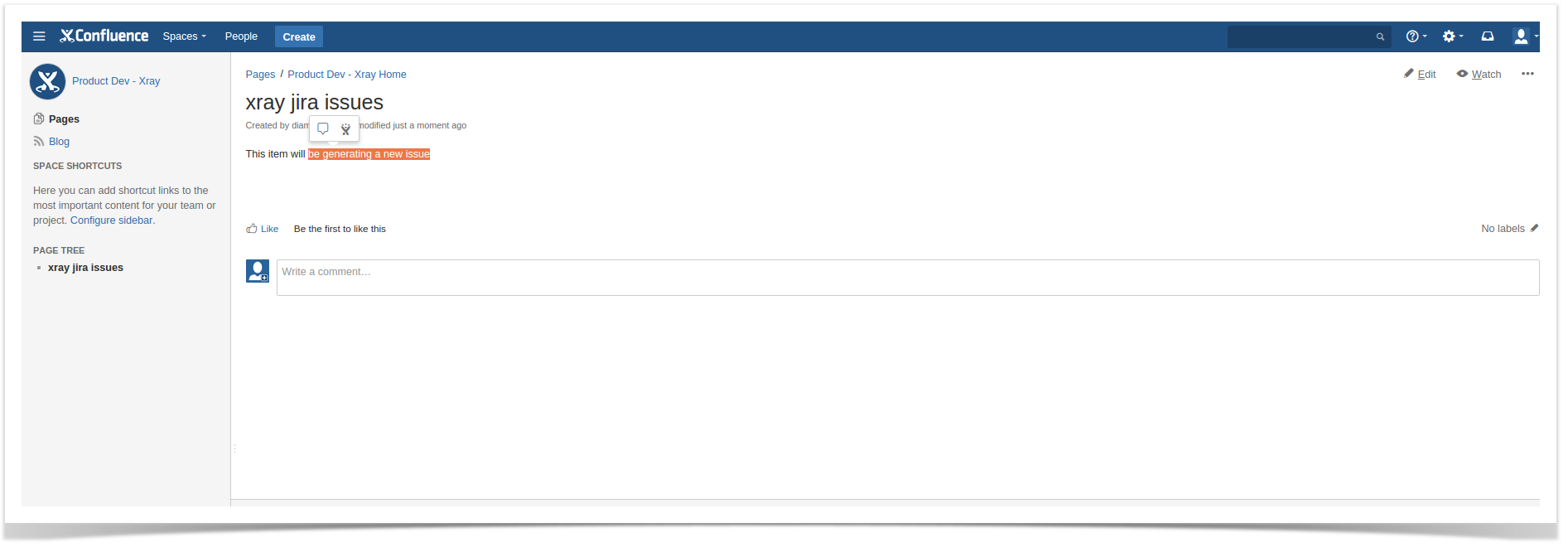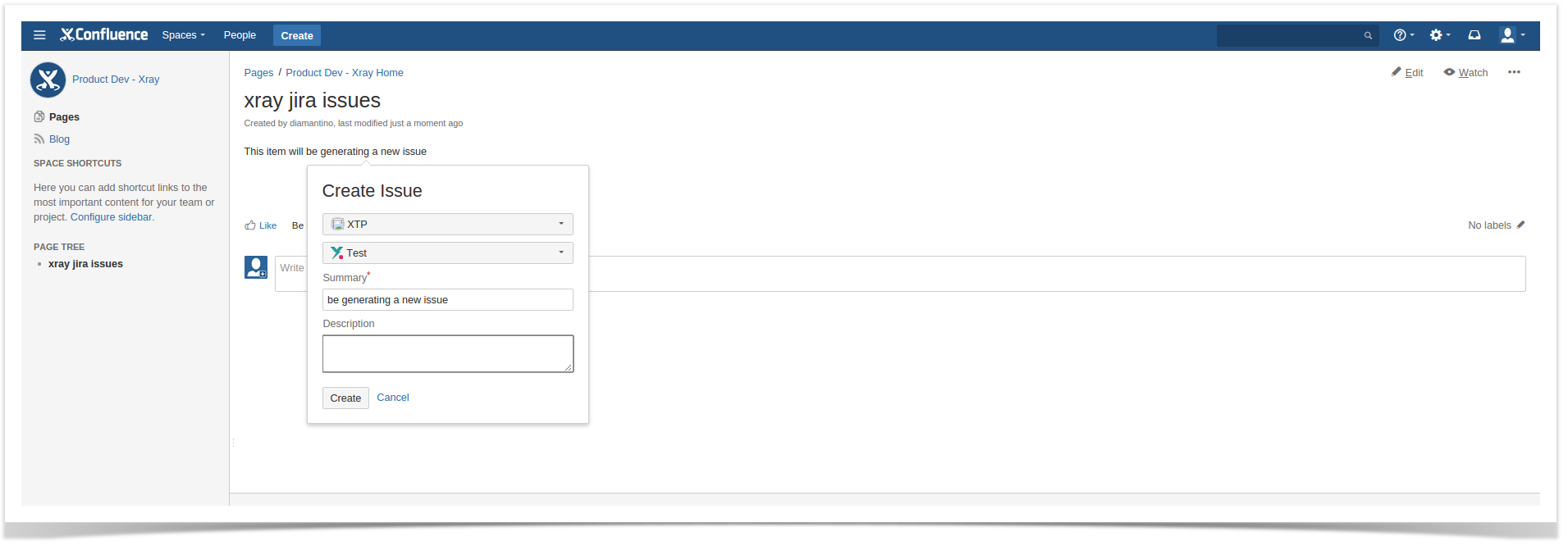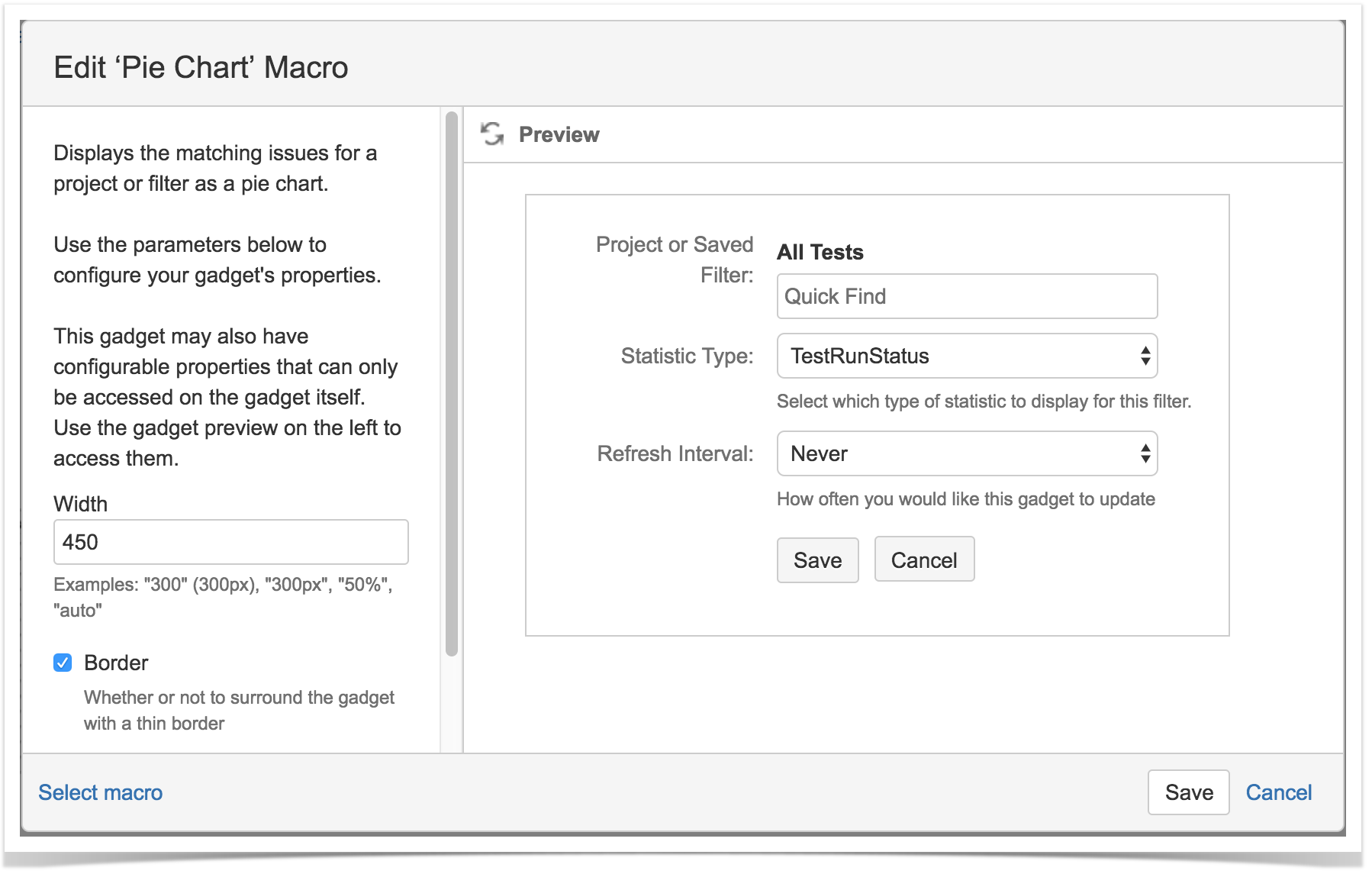Page History
Xray allows you to create Xray issues (e.g., Tests, Pre-Conditions, etc.) from Confluence pages. It also allows you to embed Jira gadgets in pages, including standard ones like Filter Results or Xray-specific gadgets.
Once you have configured your Jira server with your Confluence server, you can see the Jira content in Confluence. If you face any issues you may look at Troubleshooting section below.
Create Xray issues from Confluence
Xray issue types can be created directly from Confluence.
| Note |
|---|
This feature has still some limitations regarding custom fields. Xray custom fields are limited by this issue. |
Confluence "Jira Issue/Filter" macro
Xray custom fields can also be included in the listing.
Jira Gadgets
Standard
Since Xray uses different issue types (e.g., Test, Pre-Condition, Test Set, Test Execution, Test Plan) for the different testing-related entities, you can use standard Jira gadgets to create useful reports using Jira dashboards. These gadgets can also be included in Confluence pages. The example below illustrates the use of the "Pie Chart" Jira gadget for listing Test issues and generating statistics based on the TestRunStatus custom field.
Xray-specific gadgets
You can include Xray gadgets (e.g., "Overall Requirement Coverage") in Confluence pages. For this, you just need to insert the proper macro.
Troubleshooting
- Make sure your application links are created correctly in both your Jira and Confluence instances.
- Make sure your external gadgets are provisioned in the Confluence administration; you can register one by one or you can subscribe to all gadgets from your Jira instance.
- In Confluence, make sure you have authenticated against Jira; you may have some notification in order to authenticate or you may force it (for example, by listing a set of Jira issues in Confluence using the "Jira issue/filter" macro)
Try referencing a gadget directly in the Confluence page by using its XML URL and see if it works. The URLs of all the Jira gadgets URL are in its feed (e.g., "http://192.168.56.101/rest/gadgets/1.0/g/feed") . Example below:
No Format {gadget:url=http://192.168.56.101/rest/gadgets/1.0/g/com.xpandit.plugins.xray:overall-requirement-covereage-gadget/gadgets/overall-requirement-coverage/overall-requirement-coverage-gadget.xml|width=600}