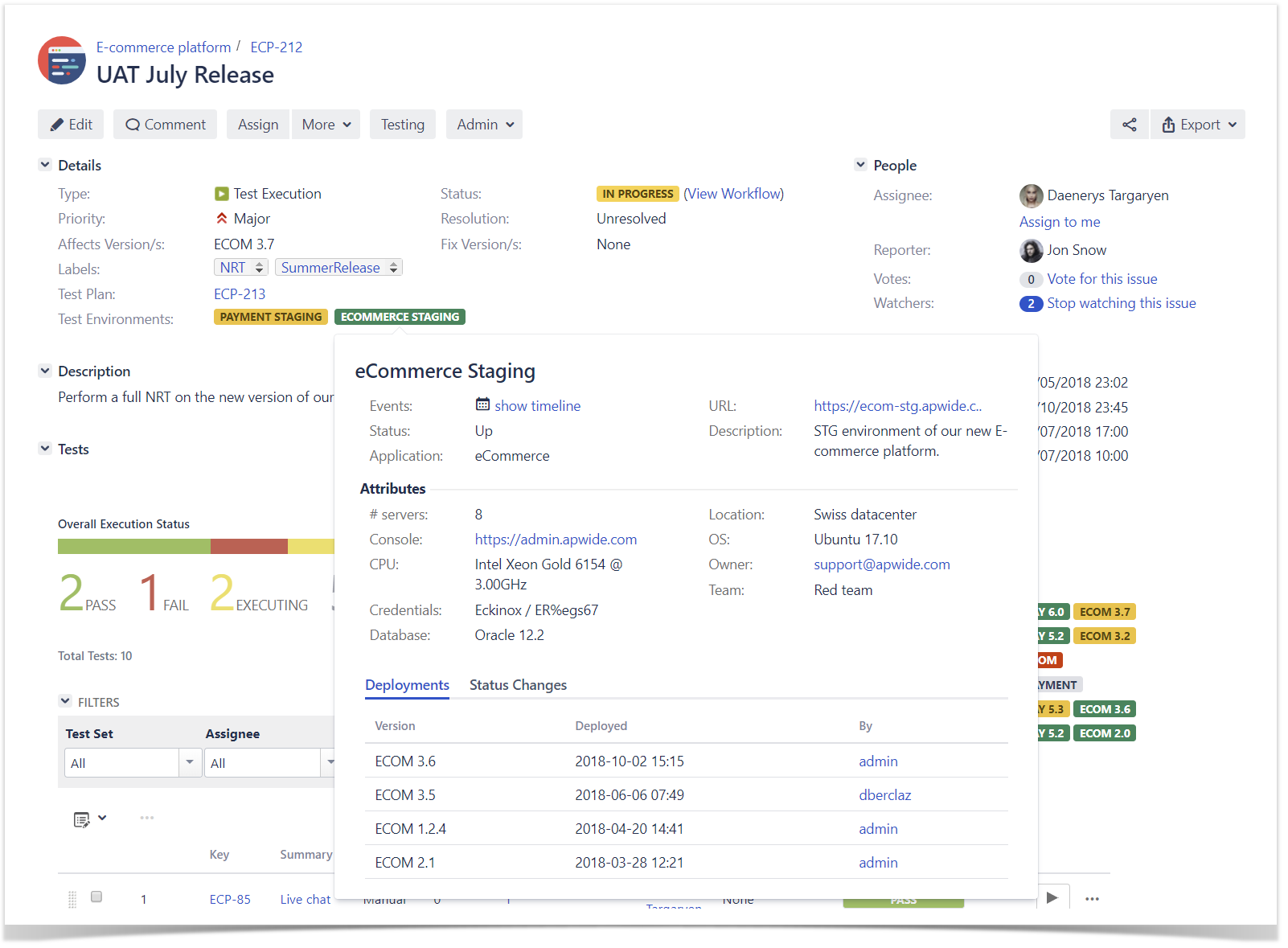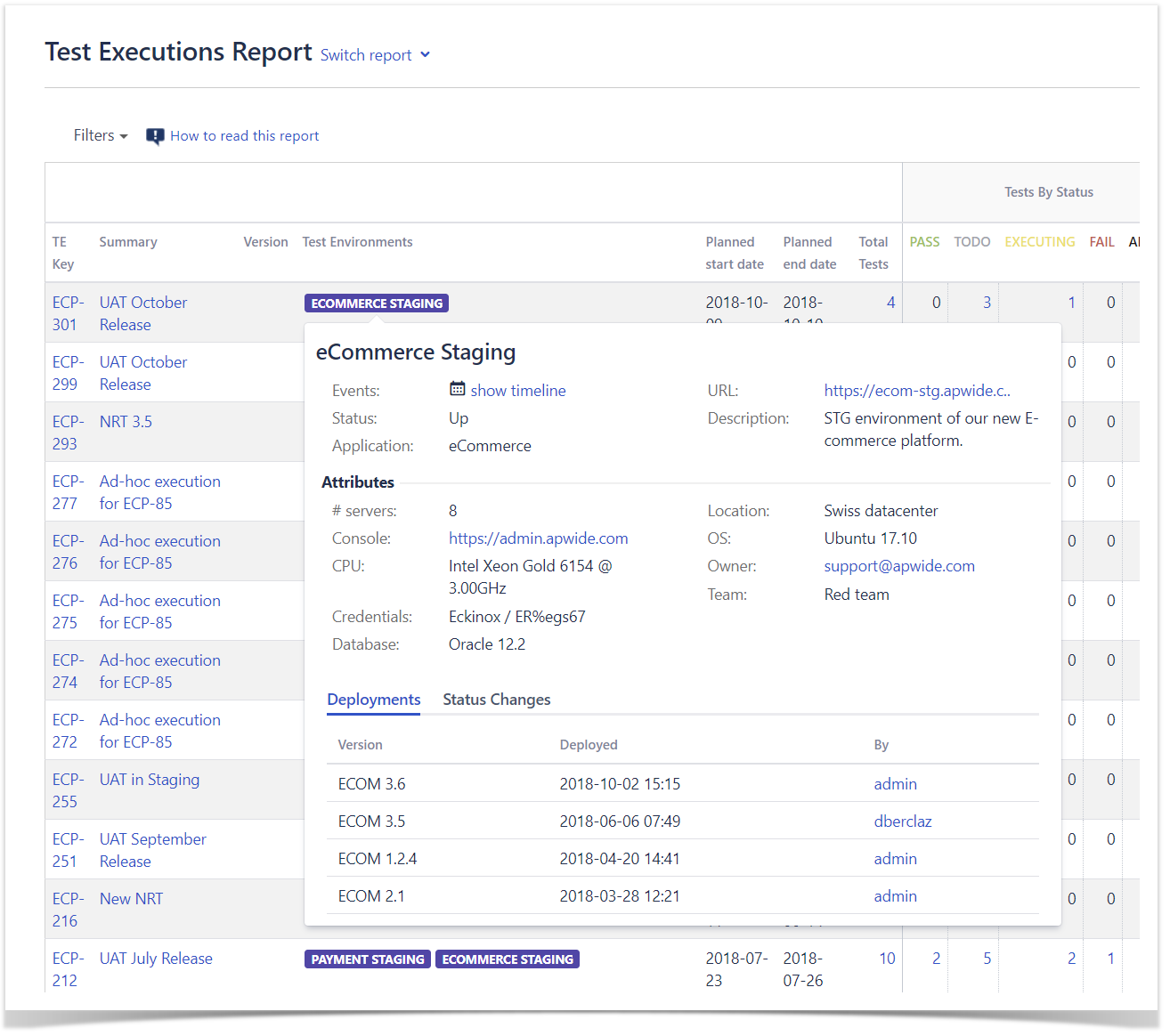Page History
Xray provides powerful capabilities for analysis of test results and coverage on a per environment basis, allowing users to easily understand how tests and requirements are on specific target environments.
However, Xray is somehow limited on the management capabilites of Test Environments; they are created similar to labels and they're available to all your Jira projects. You may require more advanced management capabilities for your Test Environments. Fortunately, there is Apwide Golive (previously known as "Apwide Test Environment Manager") which complements Xray built-in features, allowing you to fully manage Test Environments, their availability amongst other.
On Xray screens, the QA team knows as soon as an Environment becomes unstable or when the wrong version of an application is deployed. Efficiency increases with clickable links to access the Environments and the possibility to book dedicated Environments for test campaigns.
Test Executions and Test Plans are now planned on a Timeline with drag-and-drop and Xray issues dates are automatically updated. Jira filters can be used to obtain a real-time list of bugs that can be tested on a specific environment, taking into consideration the deployed version and the environment status. You can also easily understand how tests and requirements are faring on specific target environments.
| Table of Contents |
|---|
Brief overview of Apwide's Features
Apwide Golive is a complete Test Environments management solution.
A Test Environment is composed by the definition of an "application" and a "category".
An "application" is an abstraction of some generic application entity; it's not exactly a "JIRA project", although it may be bound to the versions of some given project. An environment "category" defines the purpose of the Test Environment. More information on the core concepts here.
Some of Apwide Golive features include:
- ability to manage Test Environments
- create/edit/remove
- manage the status of a Test Environment
- manage the deployed application version on a Test Environment
- Environment Roles (i.e. permissions per team)
- track the historical status changes (e.g. the availability) of a Test Environment
- track the deployed versions through time on a Test Environment
- plan custom events, and Jira issues, on Test Environments using the Timeline
- subscribe to changes on Test Environments
| Widget Connector | ||
|---|---|---|
|
| Info | ||
|---|---|---|
| ||
If you have further questions concerning Apwide Golive app, please contact their team here. |
Features and Limitations
The current integration with Xray allows you to:
- visualize and manage Test Executions planning dates (begin & end date) in the Timeline page; it's possible also to manage Test Plans, as long as you also assign Test Environments to them;
- use (exclusively or complementarily) the Test Environments managed by Apwide Golive whenever creating Test Executions;
- assess information related with Test Environments, such as its current status, right in the screens where Test Environments may be present (e.g. reports, Test Execution issue screen).
As limitations, please consider that:
- all information shown about a Test Environment is always the current one; in other words, if you look at the Test Environment information on a Test Run or in a Test Execution, you are not looking at the information at the time that entity was created/run; you're always looking at the current information about that Test Environment.
Installation
In order to use the new extenders that Xray provides, you need to:
- Install Xray version 3.2.0 or above;
- Install Apwide Golive version 6.2.0 or above;
- Install Apwide Xray-Integration version 1.2.4 or above;
| Info | ||||
|---|---|---|---|---|
| ||||
Please see the installation tutorial in video below.
|
Configuration
The configuration is managed in "Apwide Xray-Integration" app settings.
The integration needs to be explicitly enabled; it's also possible to enforce the usage of Apwide only based Test Environments.
Use cases
Assign a Test Environment from Apwide in Test Executions
Whenever creating a Test Execution, or whenever editing an existing one, you can specify a Test Environment being managed by Apwide Golive.
Depending on the Apwide Xray-Integration configuration, you may be limited or not to use just Test Environments from Apwide.
Assess in loco Test Environment information
It's possible to display current/actual information about a given Test Environment in different places.
1. In Test Execution issue screen
2. In the Test Runs section, in the Test issue screen
3. In the reports
Visualize and manage planning dates and allocation for Test Executions and/or Test Plans
Test Executions can be planned right in the Timeline view provided by Apwide Golive.
- Add a new issues based calendar
2. Define the name and the colour corresponding of the issues
3. Specify the JQL to define the scope for the issues
4."Define the Default Values that will be pre-filled so that new Test Executions can be created using the calendar drag-and-drop (refer to the below video)
4. You can now see the Test Executions issues in the Timeline; you can also change the planning dates by moving the left/right side edges of the issue item
| Info | ||
|---|---|---|
| ||
It's also possible to manage Test Plans planning dates using this app, as long as you also include the Test Environments custom field in the screens associated with Test Plan issues. You need to update the "Test Environments" custom field in Jira's "Custom Fields" administration section, so that the applicable contexts will also include the Test Plan issue type. |