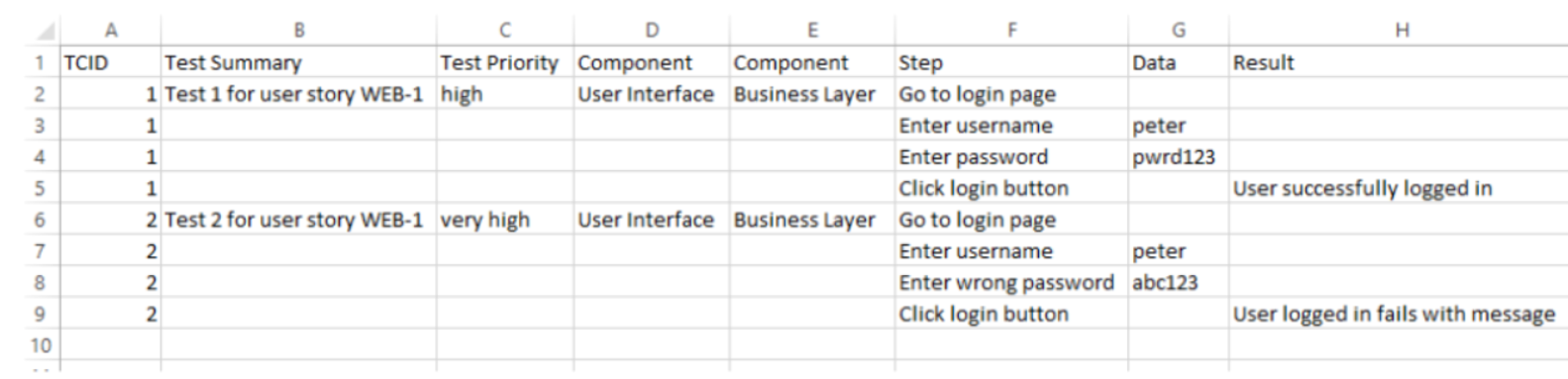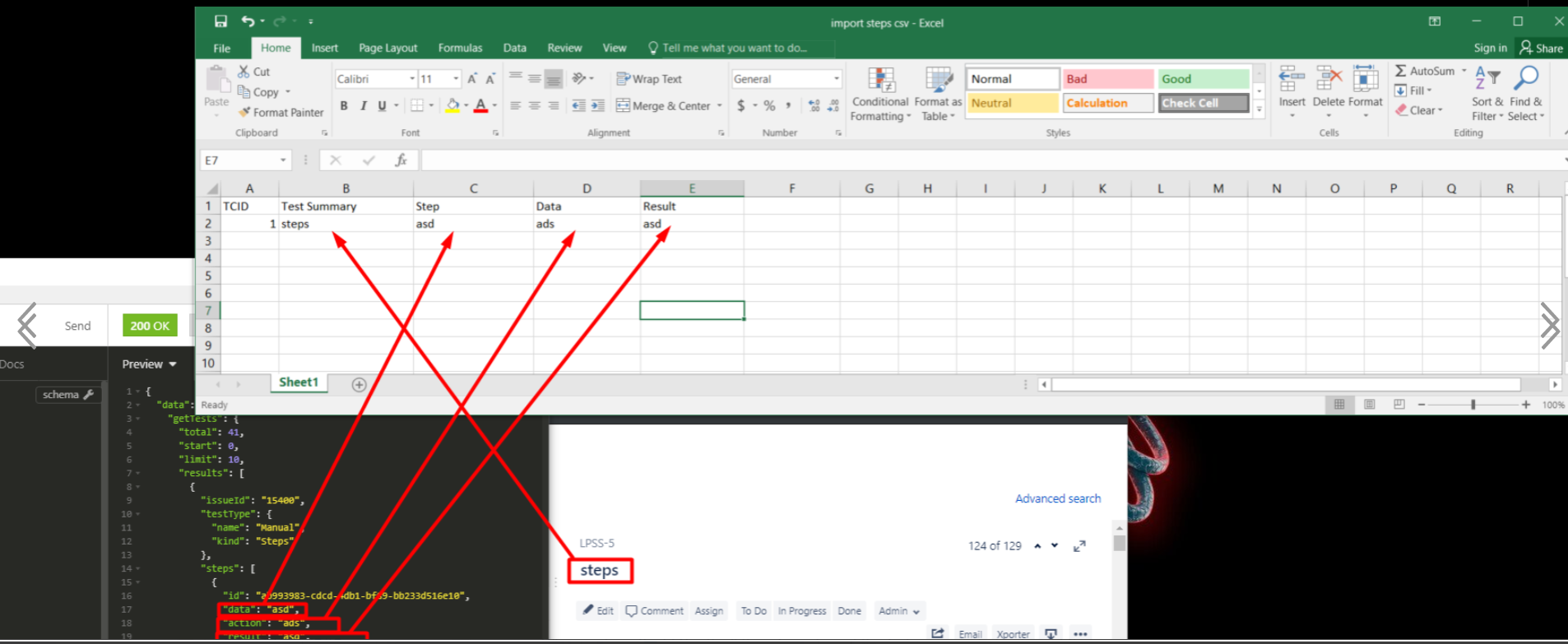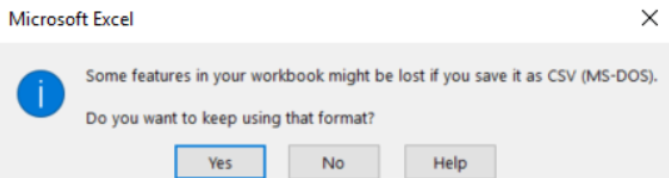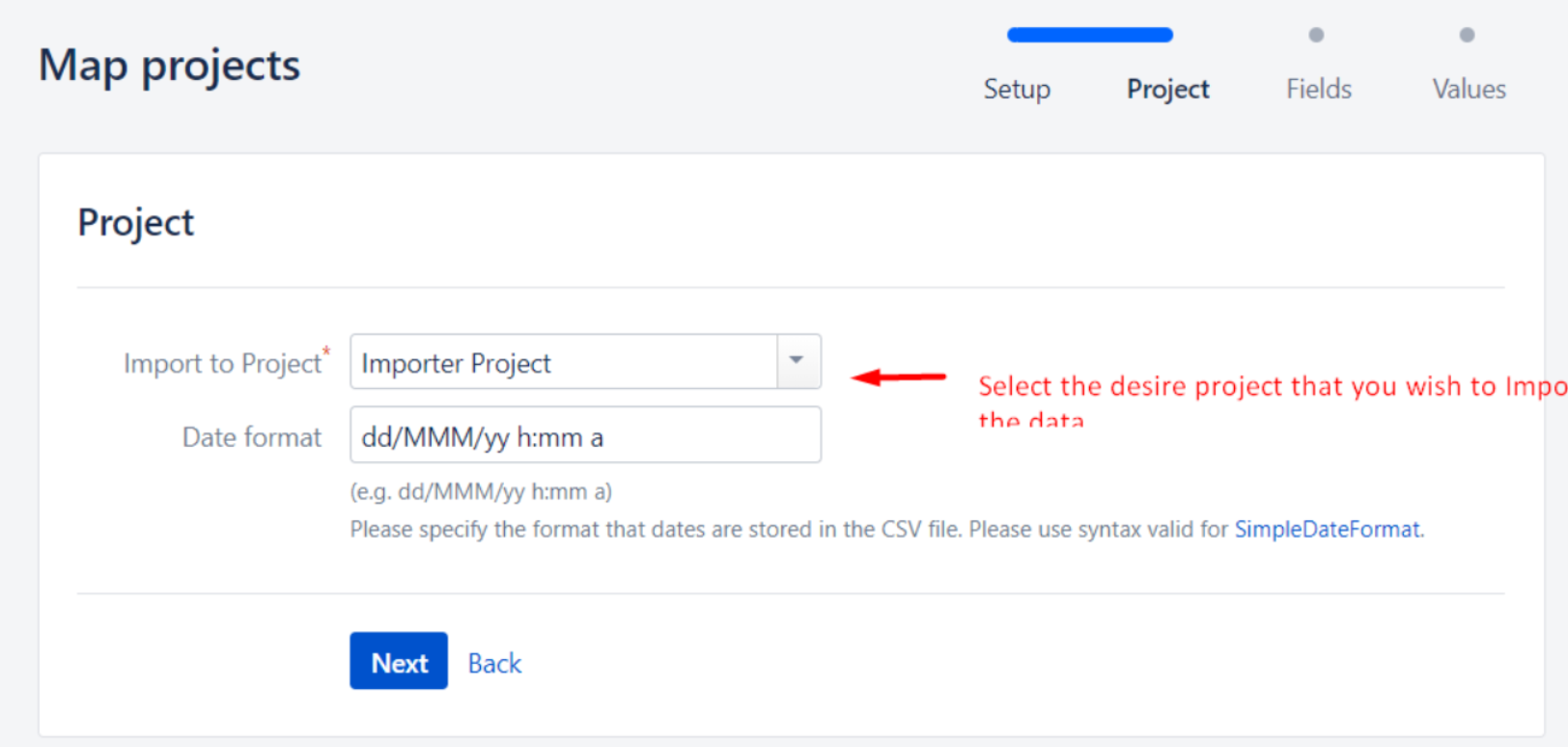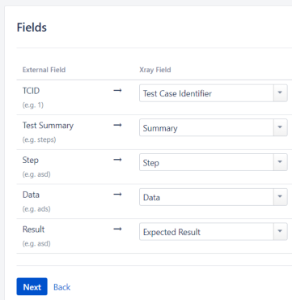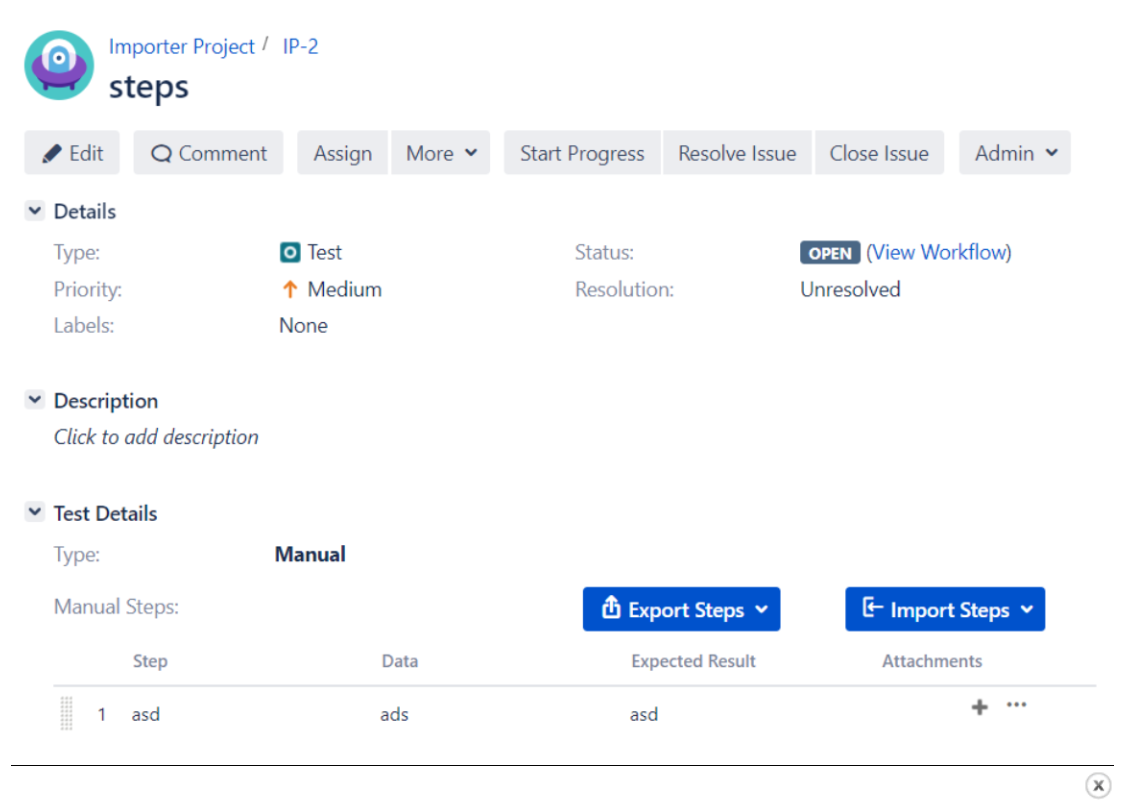Page History
...
1 - How to export the tests with steps from the Xray cloud
To export the Tests with steps, you can use GraphQL API, with which you can ask exactly what you need and nothing more.
To make a request to Xray's GraphQL API, for starters, you need to be authenticated using the same end for Rest API authentication. As an HTTP client, we use Insomnia, which is native with GraphQL support. After the connections have been made, use our Xray's GraphQL Schema Documentation which provides the queries to get data from Xray.
...
After exporting, on the Insomnia Screen, you will get the information that you requested of test and stepsfor the Test and Steps. Between does those lines, when you find parts like this:
...
I mention the field summary because it is a field that is needed to have when using the Test Case Importer!
The next step is to add that information to an excel Excel that meets this test case structure:
...
Using the example that I have been giving, it will be something like this:
After this, save it in a CSV format:
Press "Yes"
...
When we have the CSV with all the information of on the Tests, we can start to Import the data into the Data Center version. To do that, you can use the Xray's Test Case Importer (a Jira Importer Plugin extension) to import Manual Tests from a CSV source file.
Lets Let's then go to the Test Case Importer and edit the options:
...
Select the project that you wish to import:
Map the fields with fields from the CSV:
Press Next, and the import will start.
The ending result will be this (again with the example issue):
Link for related documentation
Rest API authentication
...