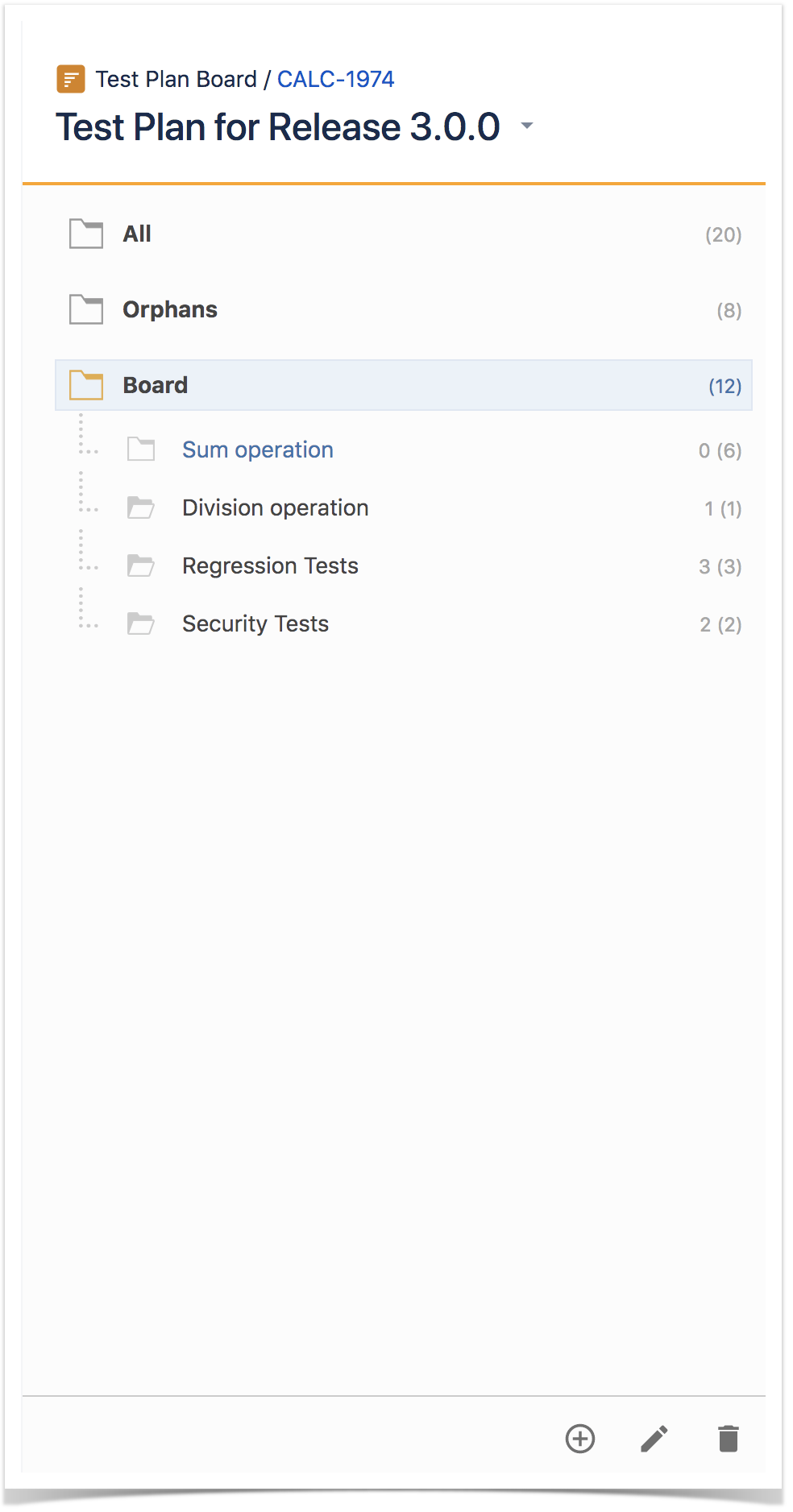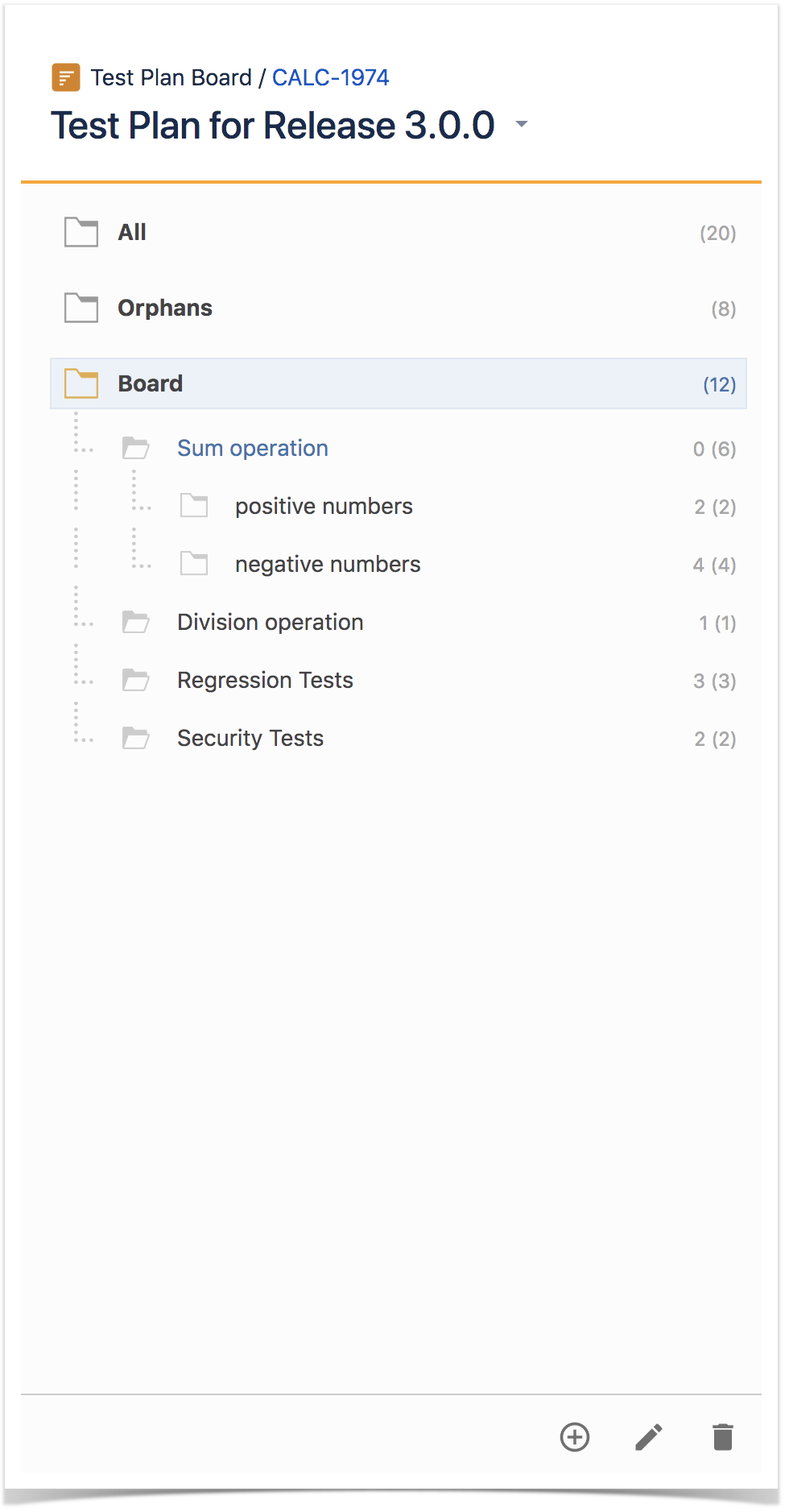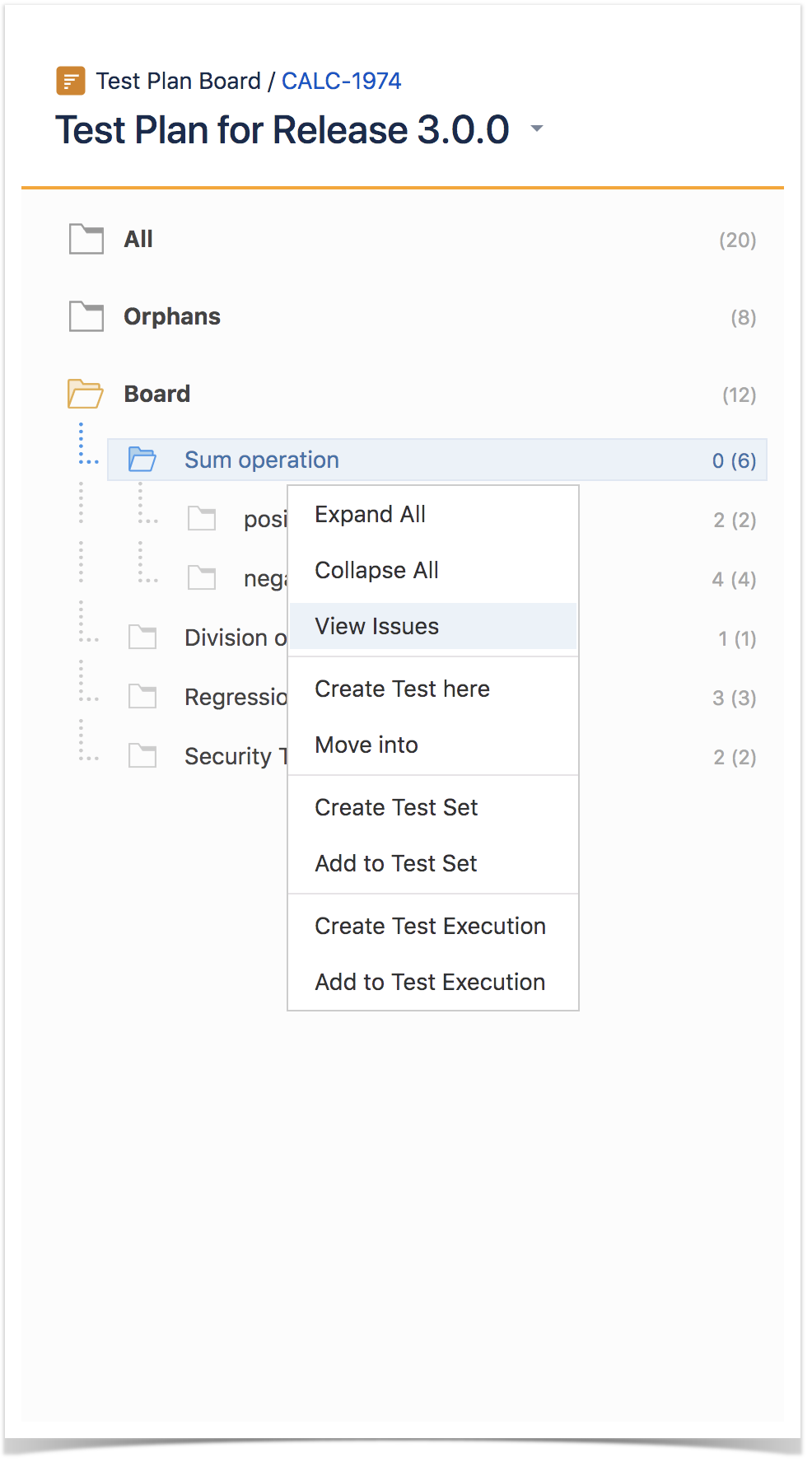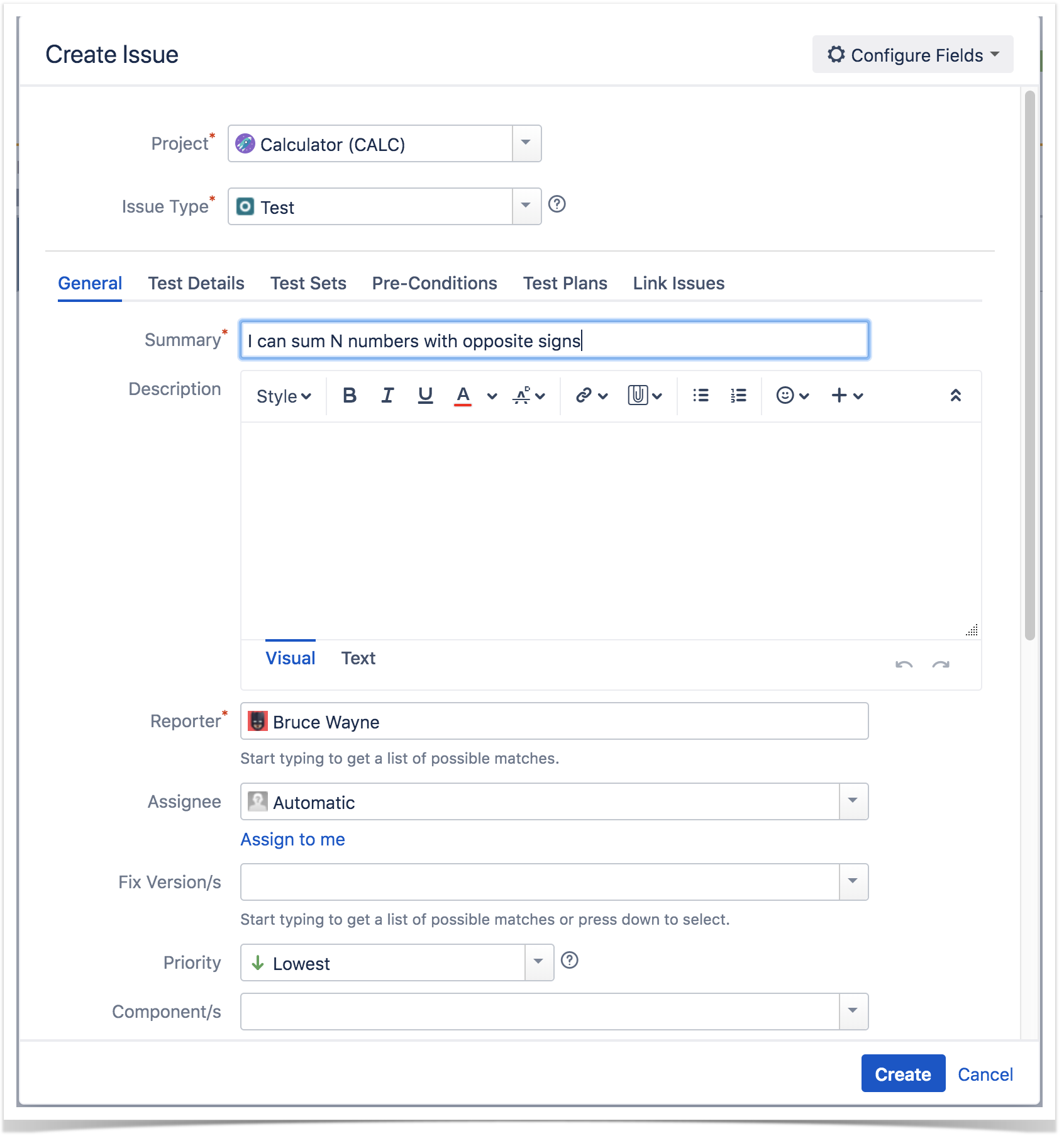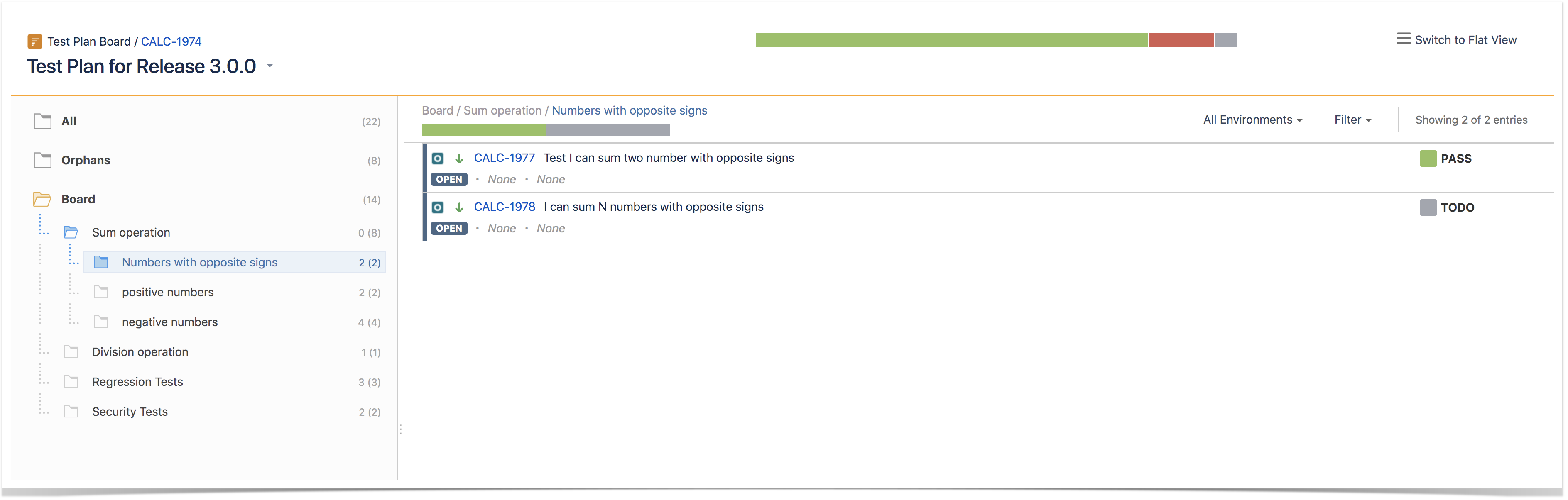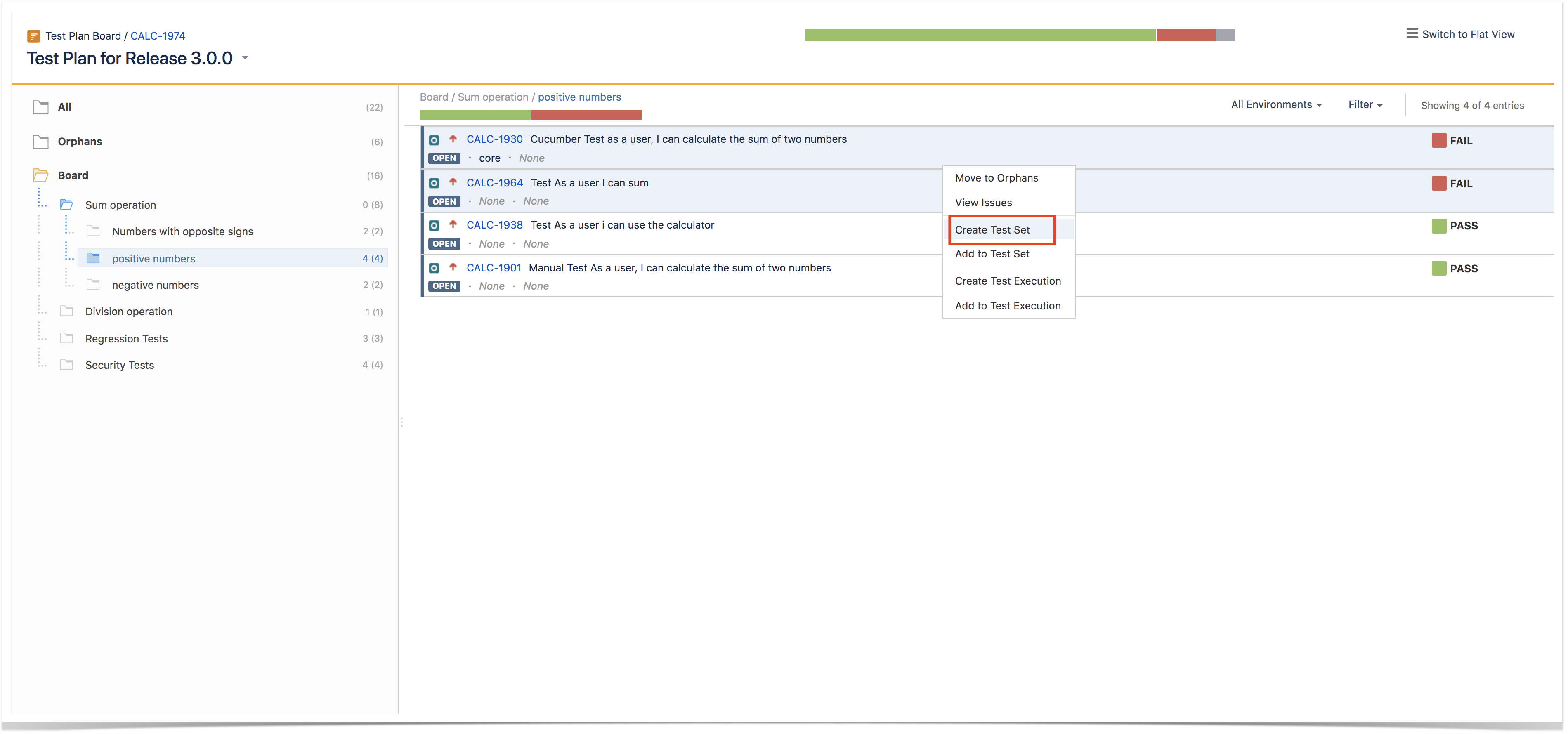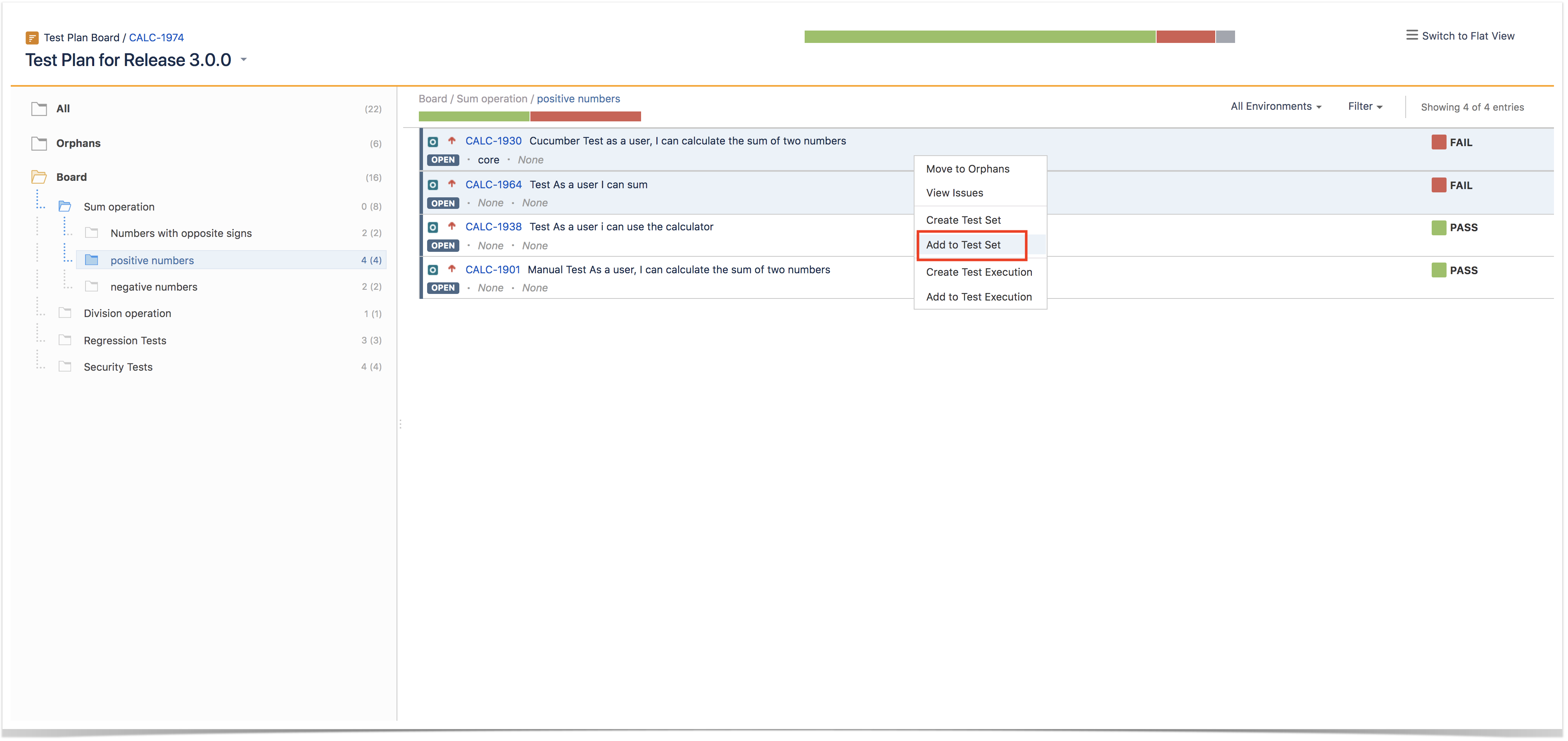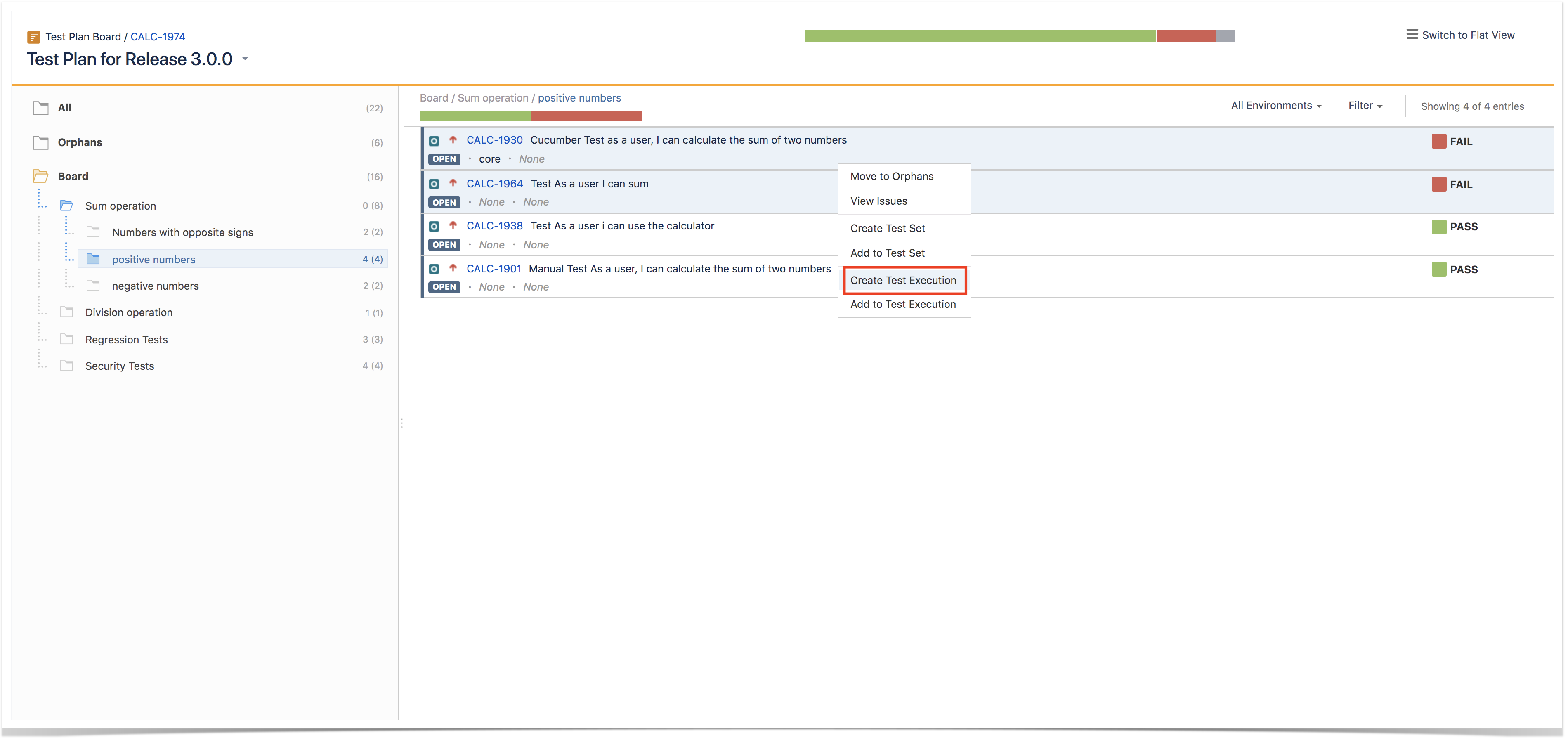Page History
...
Folders can be expanded or collapsed easily by clicking the folder.
Expand/Collapse All
...
Step 2: Use the context action View Issues.
You will be redirected to the search issues page
Moving to another folder
...
Step 3: Fill out the Test fields and click Create. You have created a brand-new Test and associated it with the selected folder.
Move into
Users can "add" Tests, that are already part of the Test Plan, to an existing folder based on some filters or JQL.
...
Use the context action Create Test Set to create a new Test Set containing the selected Tests.
Add to Test Set(s)
Use the context action Add to Test Set to add selected Tests to an existing Test Set.
Create Test Execution
...
Note that when creating a Test Execution from a folder, or selection of Tests, this Test Execution will be linked to the Test Plan.
Add to Test Execution(s)
...