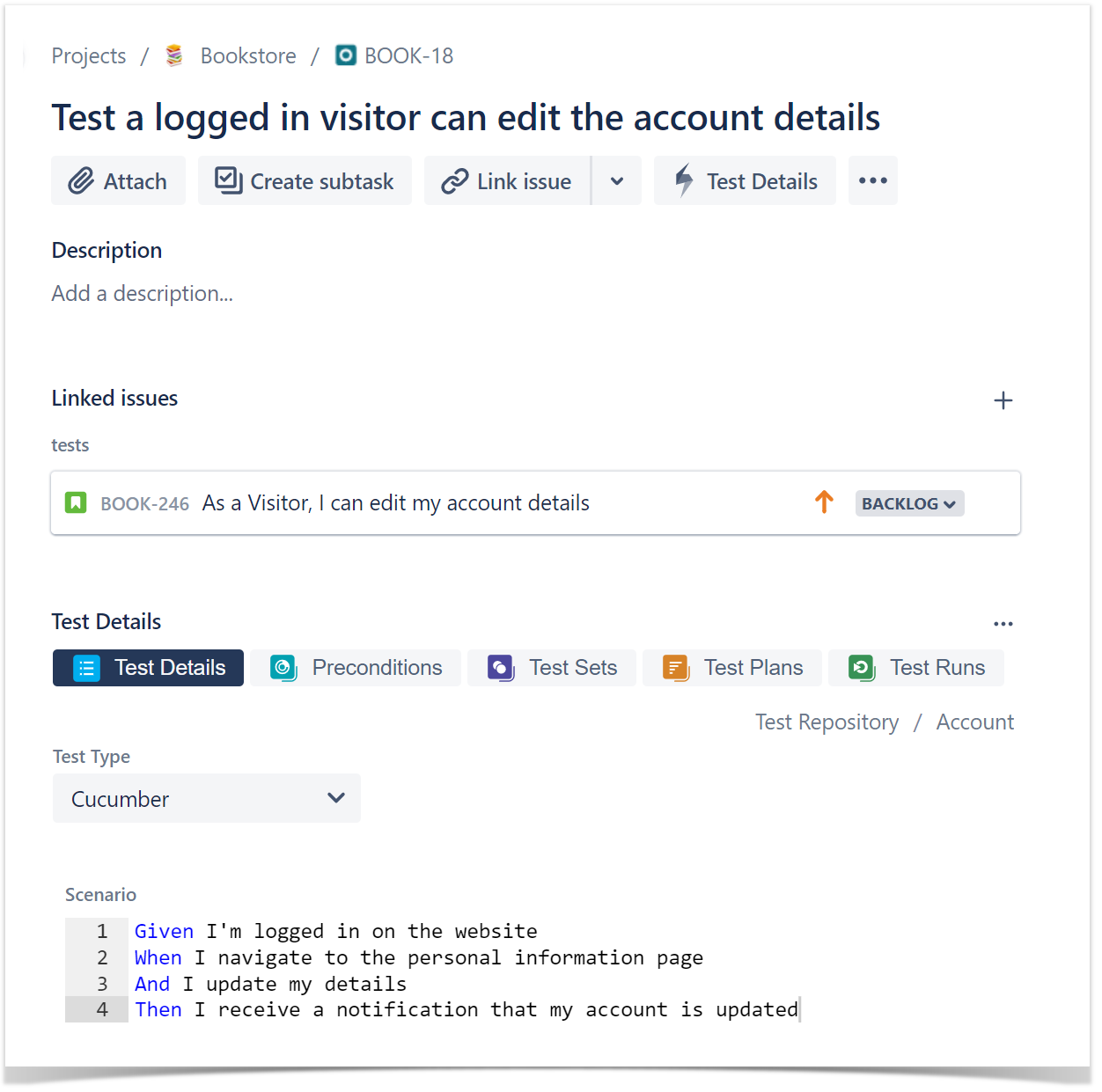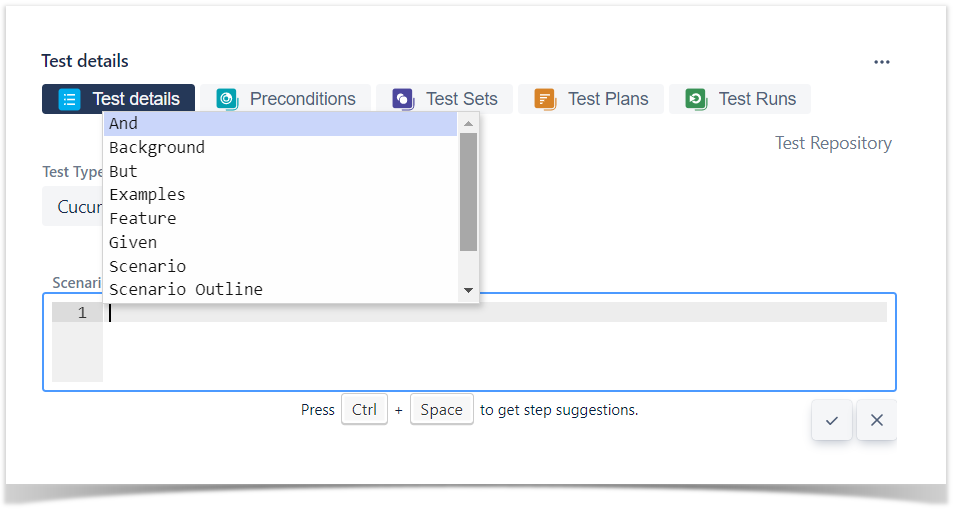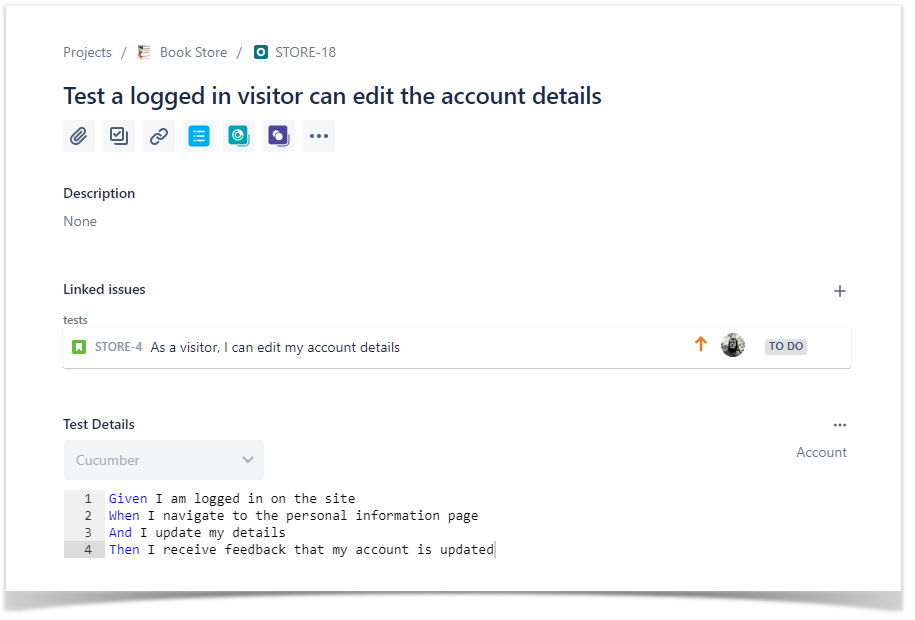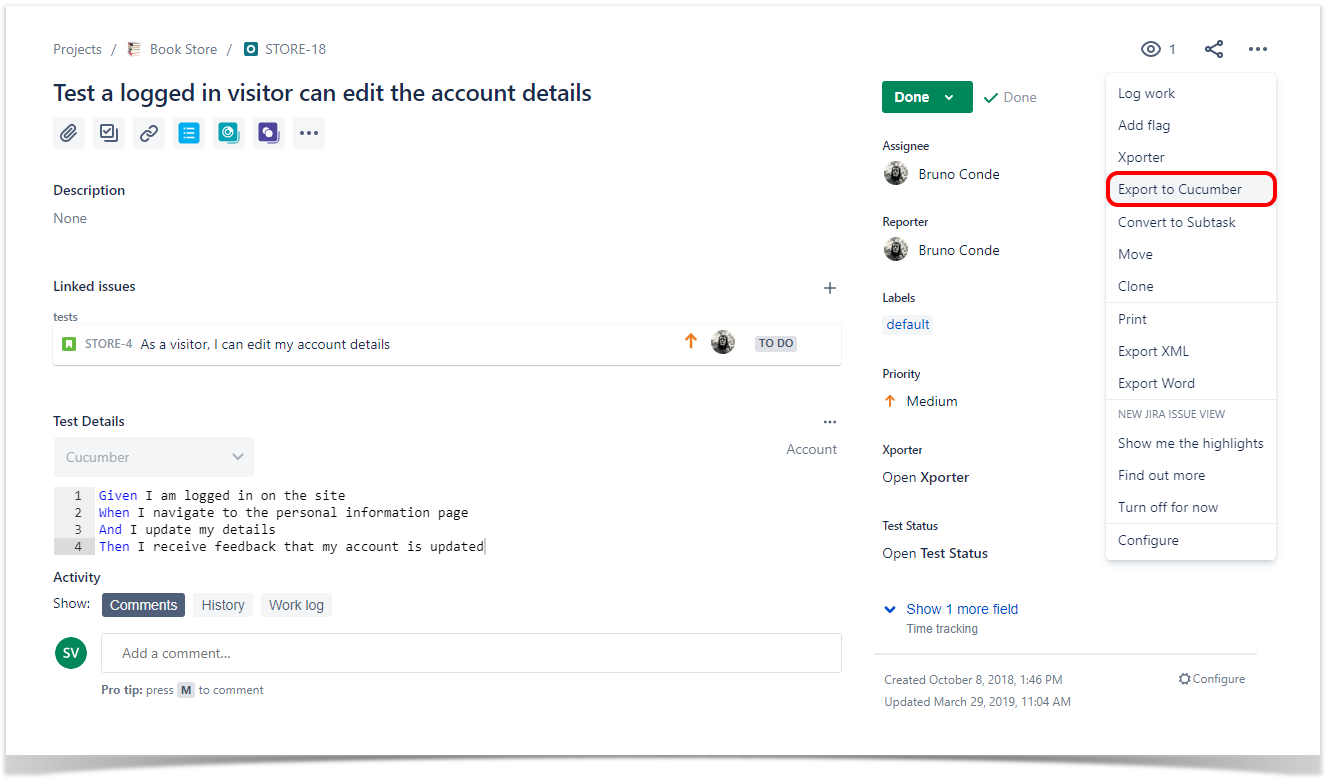Page History
Cucumber is a tool that executes plain-text functional descriptions as automated tests. The language that Cucumber understands is called Gherkin, which is a business-readable, domain-specific language that describes the software’s behavior without detailing how that behavior is implemented. It is a line-oriented language and uses indentation to define structure. Line endings terminate statements (e.g., steps). Either spaces or tabs may be used for indentation (but spaces are more portable). Most lines start with a keyword.
For more information on the Cucumber Basics, please consult the Wiki and Tutorials at: http://cucumber.io
Table of Contents
Fields
Gherkin Tests are divided in two Scenario Types:
...
The Scenario Types are inferred from the Scenario specification, i.e., the behavior to be reproduced by the Cucumber tool in entered in the Steps field.
Edit Scenario Description
To edit a scenario, click in the scenario description editor, and it will enter in edit mode. The edit mode is easily identified by its background color and by the Save and Cancel buttons at the bottom of the textbox.
Some Gherkin keywords suggestions can be displayed if pressed CTRL+Space keys.
Once you are done editing the scenario description you should press the Save button.
Export to Cucumber
...
Step 1: Open the Cucumber Test issue view page.
Step 2: Select ... > Xray - Export to Cucumber. The file will be downloaded to the browser.