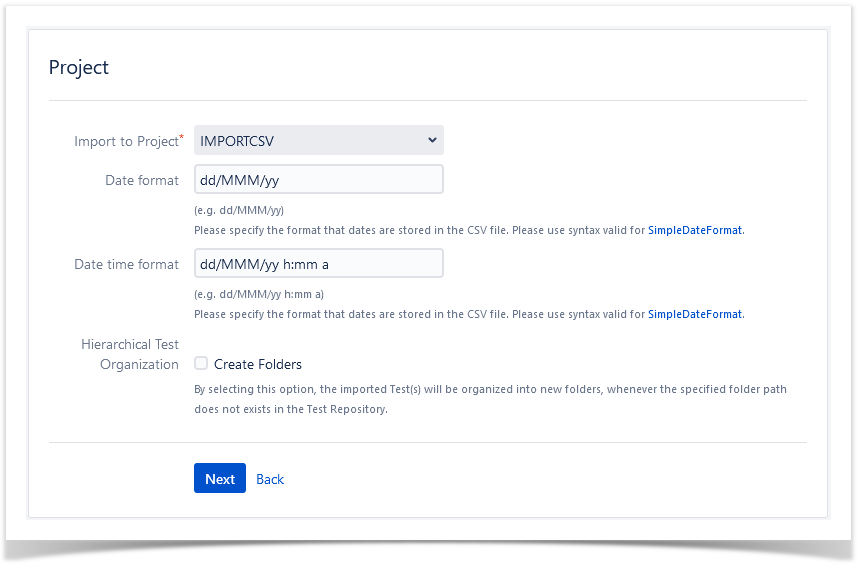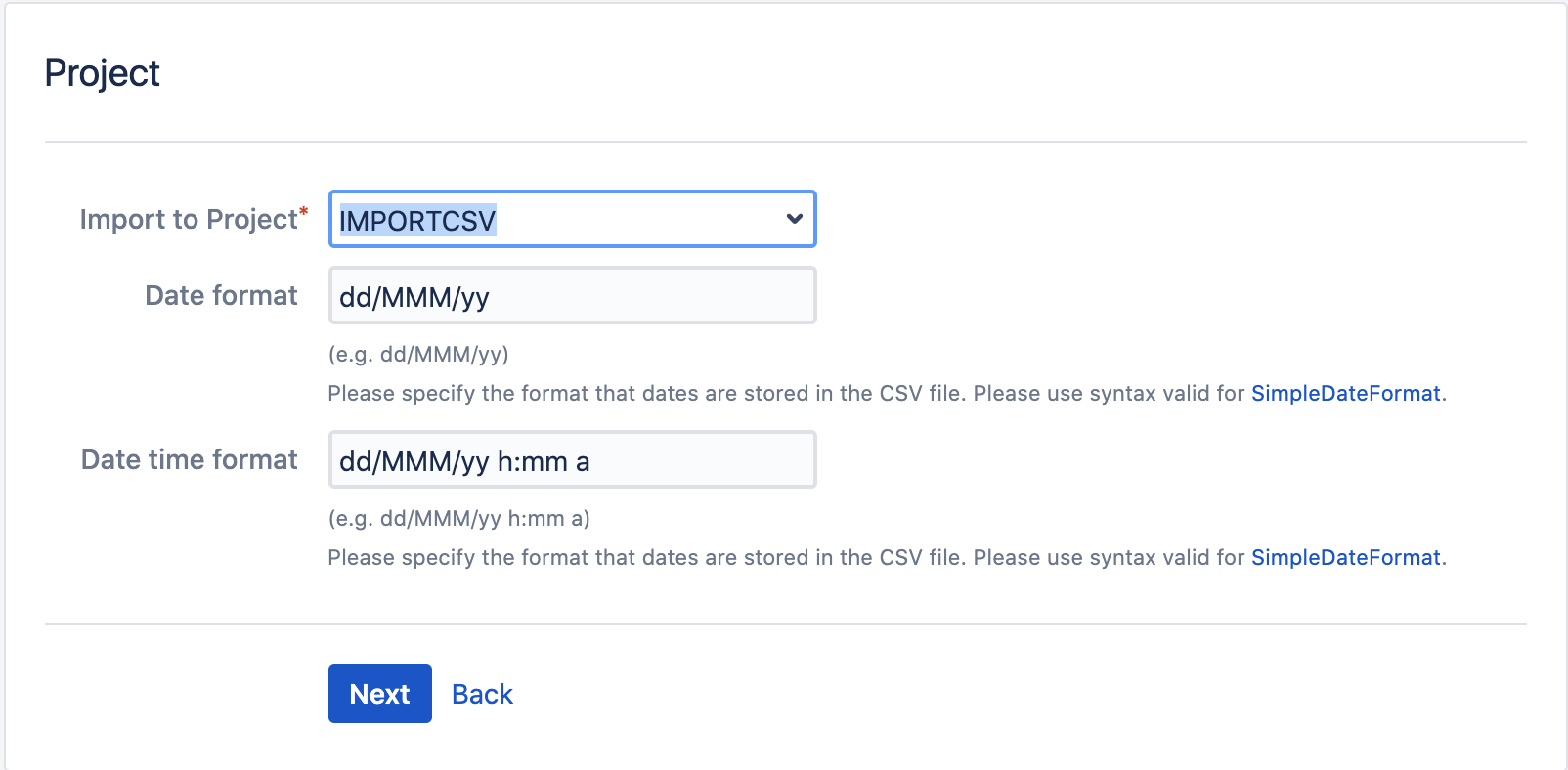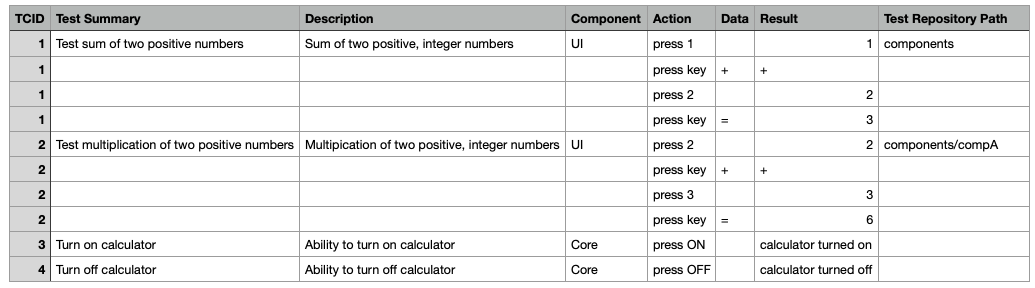Page History
...
| Info | ||
|---|---|---|
| ||
Please make sure your project has Xray's "Test" issue type and its associated screens are configured properly. This is done automatically if you followed the Quick Setup instructions. If you added Xray's issue types by hand to your project or if you changed the screens/screen scheme configurations, then you may need to perform additional configuration operations. More info on Custom Fields and Screen Configuration and Configuring Xray with an Existing Project |
Downloadable examples
...
Please check multiple examples in the tutorial Examples using Test Case Importer (as well as code in GitHub).
Importing Test Cases
Xray provides the ability to import multiple test cases at once either as a standard user or as a JIRA administrator; there is no limit on the number of tests that can be imported.
...
- Select the Xray project where you want your Manual Test cases to be imported.
- Set the Date formats that will be used for all Jira custom fields and also to the Manual Test Step Custom fields of type "Date picker" and "DateTime picker".
Check the Hierarchical Test Organization - Create Folders option to allow mapping the imported Manual Test cases Test Repository Path on the Field Mapping Page
Field Mapping Page
...
Folders and their respective sub-folders must be delimited by "/", as shown in the following example:
To create new folders and sub-folders, in case they do not exist in the Test Repository, or map the imported Manual tests to folders and sub-folders that already exist in the Test Repository, you must select the option 'Create Folders' in the Setup page of the Test Case importer.
| Info | ||
|---|---|---|
| ||
To have this option available, you must be able to, at least, access the target project (i.e., browse permission), the Hierarchical Test Organization must be enabled in Xray settings, and:
Or
|
With the 'Create Folders' in the Setup page of the Test Case importer, on Field Mapping page, during During the mapping step, you need to map the CSV column containing the path to the "Test Repository Path" Xray's custom field.
...
| Info | ||
|---|---|---|
| ||
The "Test Repository Path" is case insensitive and each folder is trimmed (spaces are removed from the start/end of it). This means that "components/compA", "components /compA", and " components/COMPA" are all the same and will be mapped to the same folder within the Test Repository. If the folder is not found, then the Test is created, but it is not associated with any folder; it will appear in the "Orphans" meta-folder. Unless you selected the option 'Create Folders', in the Setup page. |
To create new folders and sub-folders, in case they do not exist in the Test Repository, you must select the option 'Create Folders' in the Setup page of the Test Case importer.
Make sure you have the Hierarchical Test Organization enabled and the logged in user belongs to a Project Role allowed to edit the Test Repository. You can check this settings under the Xray Global Settings.
...
Links
You can import a link to other issues for newly-created Tests by choosing the "Link ..." mapping.
...