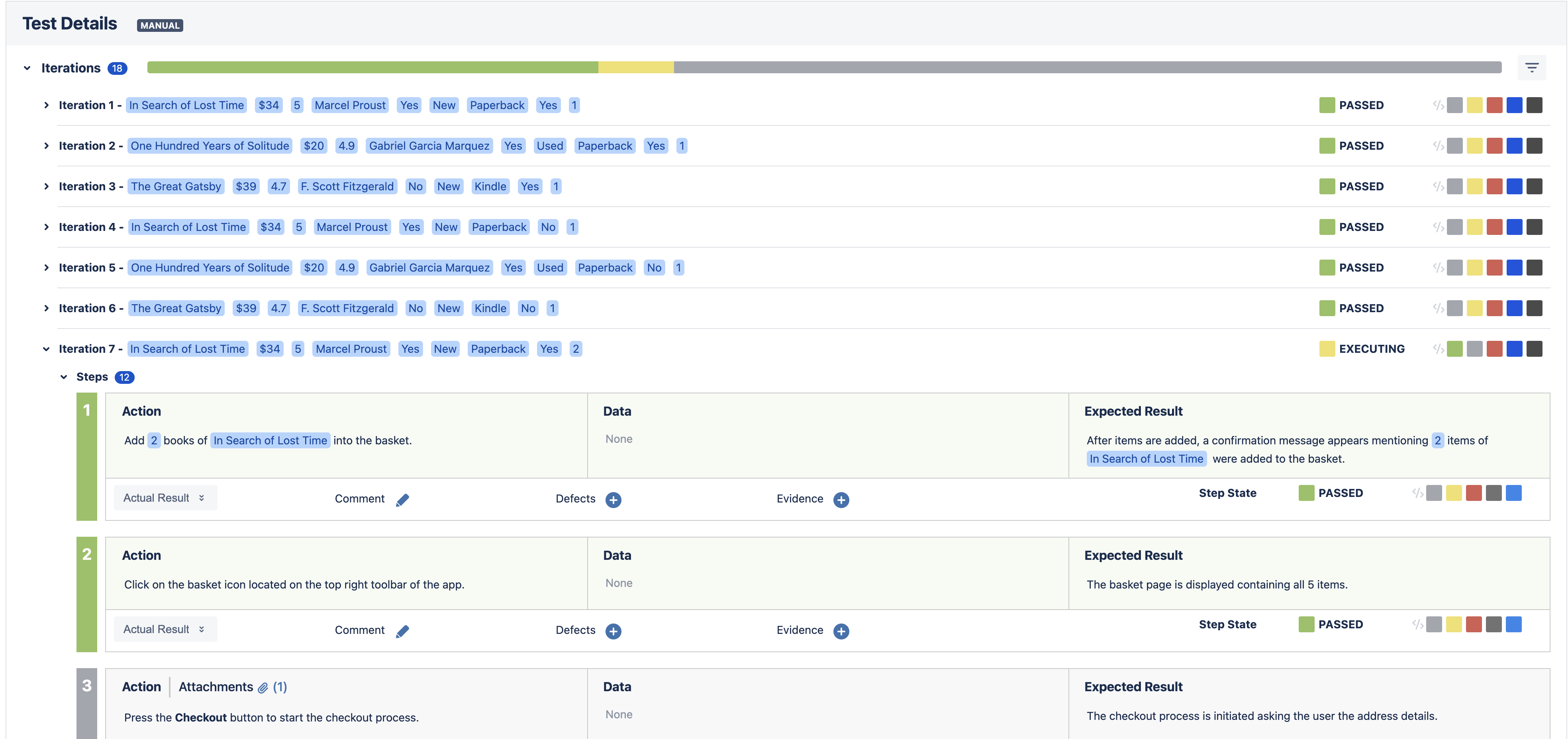Page History
...
- the Comment field which contains any notes about the corresponding step;
- the Defects field which contains any defect associated with the corresponding step. It is also possible to input new defects by:
- Clicking on the Create Defect to create a new Defect
- Clicking on the Create Sub-Task to create a new Sub-Task
- Clicking on the Add Defects to add an already existing defect - the Evidences field which contains any attachment associated with the corresponding step. It is also possible to input new attachments by clicking on the + button, which opens the Attach Files dialogue box. When creating a Defect from a step, the Step Evidences will be copied as attachments into the new issue.
- the Status which contains the current step testing status. This can be changed by clicking on any of the status in front of your Step Status.
...
Gherkin Tests always display the Test scenario on the execution page. Usually, these tests are automated and their result can be imported into Xray. However, it is also possible to execute these Tests manually by setting the overall result of the Test Run, or by setting the result of each example (in case of scenario outlines).
Manual Execution
After importing automated results
Examples
A scenario outline of an automated Cucumber test will normally contain an "examples" table containing several inputs and outputs for the given scenario.
...
When a step status is changed, the iteration status will be updated automatically, according to the step statuses and, in turn, the overall test status will also be updated based on all iterations statuses.
Automated Results
...