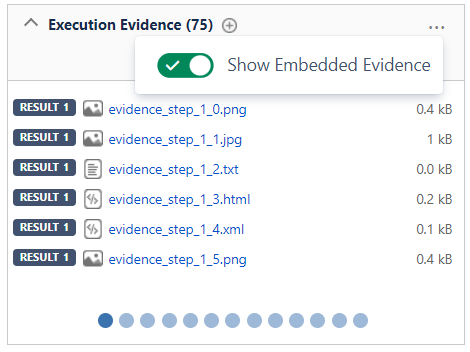Page History
...
By enabling the Show Step Evidence option, besides the Global Evidence, the Test Step Evidence will be shown in this list along with the index of the Step it belongs to.
Embedded Cucumber Evidence
When importing Cucumber JSON results, the evidence imported appear in the Global Execution Evidence field.
The Cucumber Embedded files are displayed on the Global Evidence if the Show Embedded Evidence option is enabled.
Issue Details
This section includes some fields present on the Test issue. It often contains useful information for testers to execute the Test.
...
- the Actual Result field which contains the actual result of the execution of the step;
- This field can be edited using the wiki markup toolbar from Jira
- It's possible to refer to an Evidence previously added to any Step or Global execution
- It's possible browse the local files through the browse option
- the Comment field which contains any notes about the corresponding step;
- the Defects field which contains any defect associated with the corresponding step. It is also possible to input new defects by:
- Clicking on the Create Defect to create a new Defect
- Clicking on the Create Sub-Task to create a new Sub-Task
- Clicking on the Add Defects to add an already existing defect - the Evidences field which contains any attachment associated with the corresponding step. It is also possible to input new attachments by clicking on the + button, which opens the Attach Files dialogue box
- the Status which contains the current step testing status. This can be changed by clicking on any of the status in front of your Step Status.
...