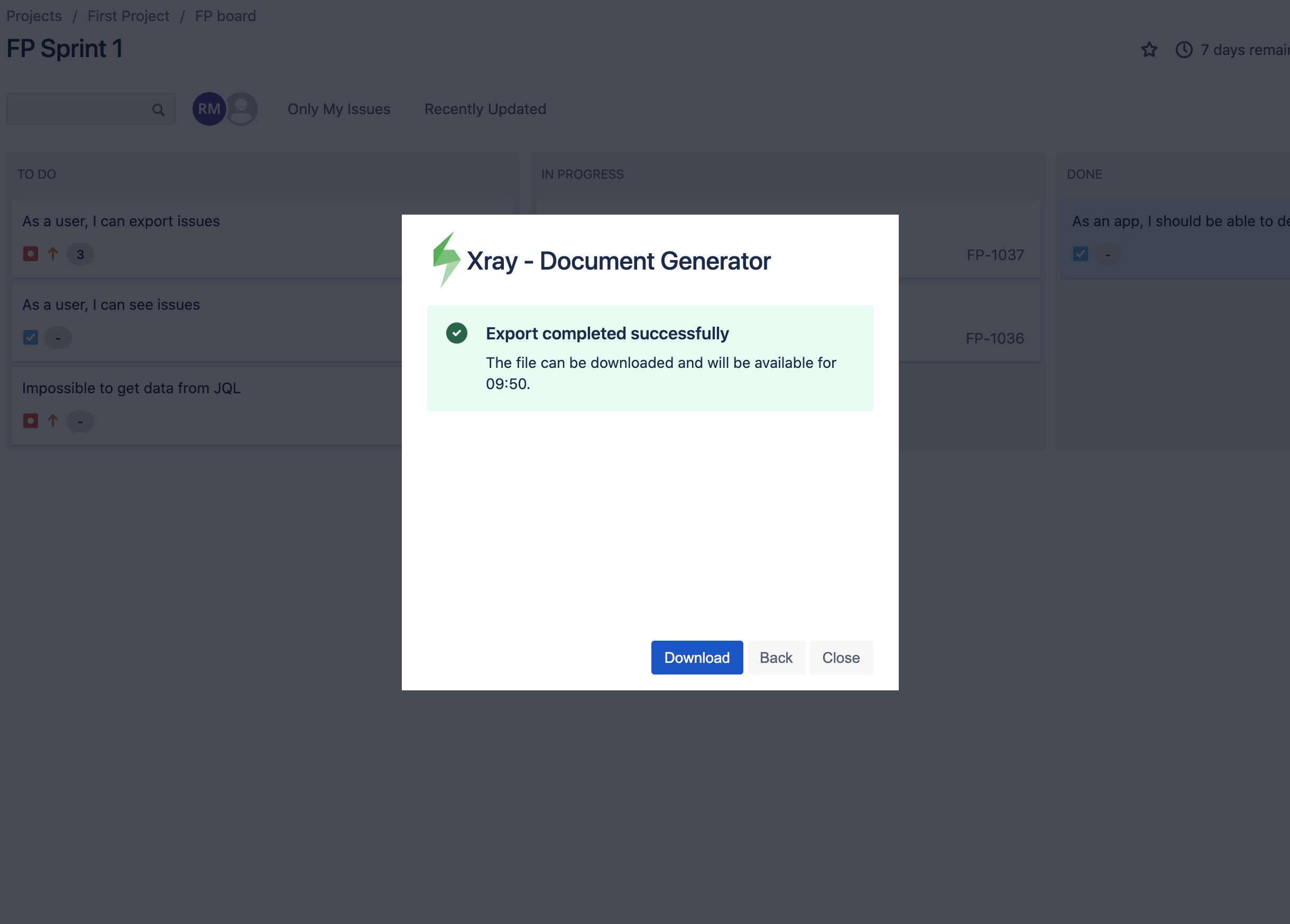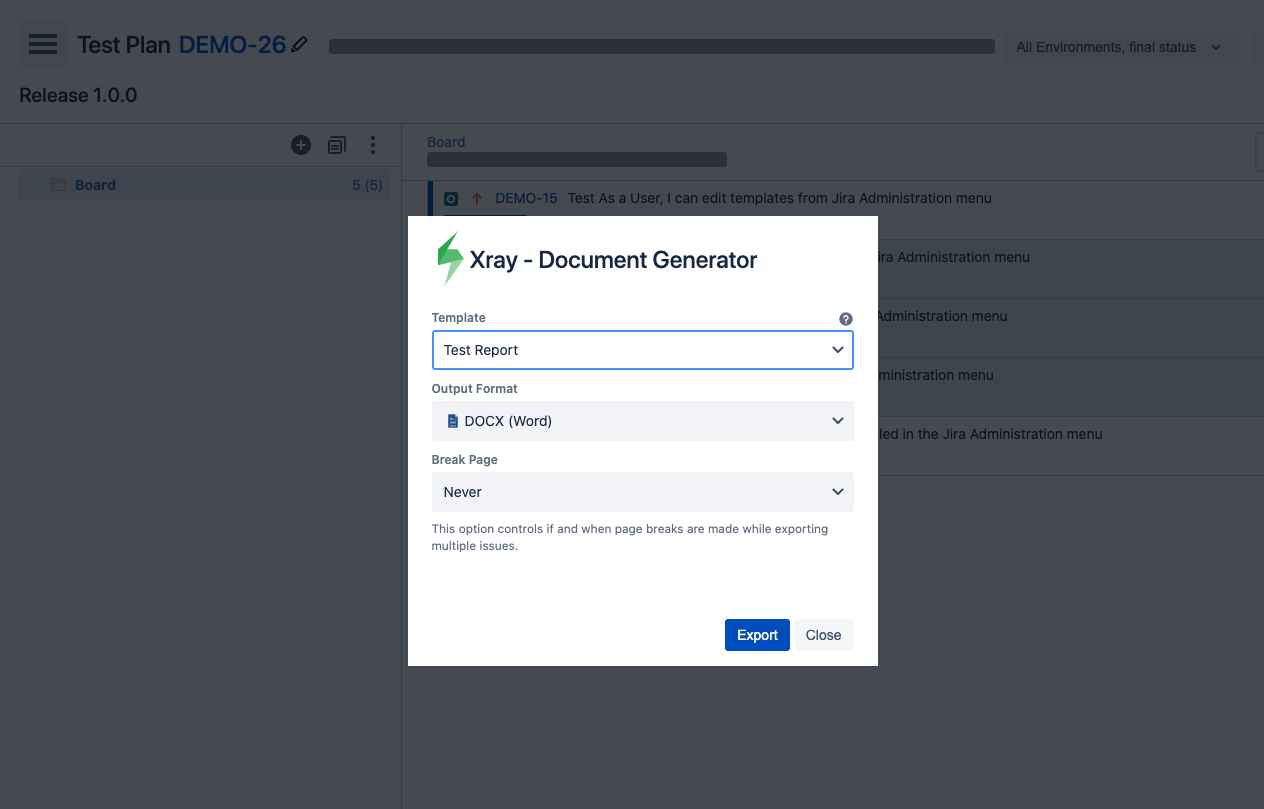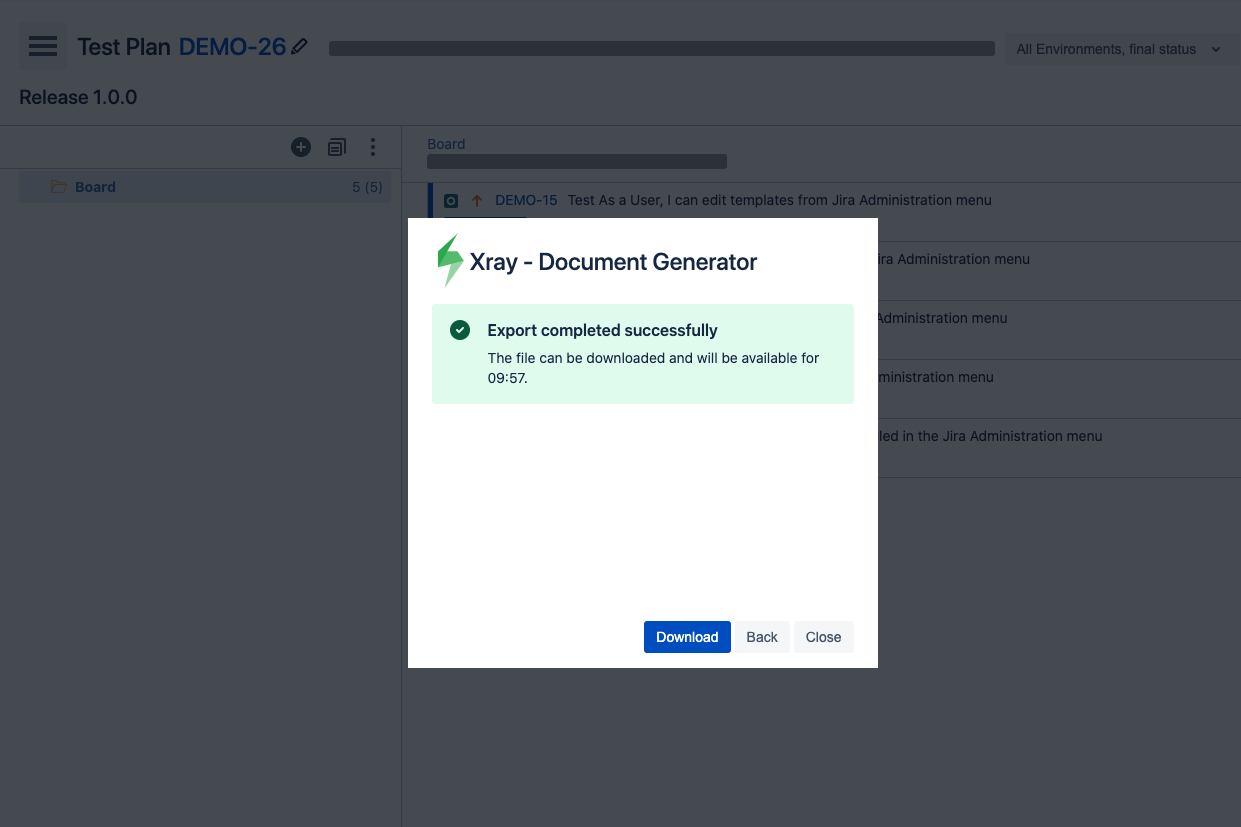Page History
| Table of Contents |
|---|
| Excerpt |
|---|
Exporting a Single IssueUsing the Xray Document Generator Option buttonYou can export a Single Issue using the Xray - Document Generator button. This option is available only if is Xray issue type, coverable or defect. Coverable or defect can be defined on Project Settings. Step 1 - From the menu, select Xray - Document Generator.
Step 2 - Choose your template and the export type format. Then click Export.
Step 3 - Wait for the operation to finish and then click on the link to download your document.
Exporting Multiple IssuesUsing the menu optionYou can export the results of a search filter using the Xray option on the Export menu. Step 1 - From the menu, select the Xray Icon.
Step 2 - Choose your template, the export type format, and the option that allows you to break a page when changing Issues, Projects, Issue Types or Components. Then, click Export . Step 3 - Wait for the operation to finish and then click on the link to download your document.
Exporting from Agile BoardXray Document generator is available on the Agile Boards/Releases and you will be able to export all the issues allowed by Xray that belong to the Active Sprint, Backlog or Releases. Export from Active SprintDocument Generator allows our users to export all the issues that belong to the Active Sprint, directly from the Agile Board. Step 1 - |
...
From the Agile Board, select Board, then click on the Xray - Document Generator option.
Step 2 - |
...
After clicking on the Xray - Document Generator option, you will have a pop-up that will have a list with all context available to export, all templates available to use on this context, the export type format and the option that allows you to break a page when changing Issues, Projects, Issue Types or Components. Then, click |
...
Export |
...
.
Step 3 - Wait for the operation to finish and then click on the link to download your document.
As illustrated above, this is a simple process and it will help you get all the issues from the active sprint in an easy and simple way. Export from BacklogXray allows our users to export all the issues that belong to the Backlog and also those that belong to a certain sprint. Step 1 - |
...
From the Backlog Board, click on the Xray - Document Generator button. Step 2 - |
...
After clicking on the Xray - Document Generator button, you will have a pop-up that will have a list of all templates available to use in this context, the export type format and the option that allows you to break a page when changing Issues, Projects, Issue Types or Components. You also can export various sprints and backlog. Then, click |
...
Export |
...
. Step 3 - Wait for the operation to finish and then click on the link to download your document. As illustrated above, this is a simple process and it will help you get all the issues from the backlog board in an easy and simple way. Export from ReleasesXray - Document |
...
Generator allows to export all the issues that belong to a Release. Step 1 - From the detail of a Release, click on the Document Generator button. Step 2 - Choose your template and the export type format. Then click Export. Step 3 - Wait for the operation to finish and then click on the link to download your document.
Export from Testing BoardTest RepositoryXray - Document Generator allows to export tests available on the Test Repository view. Step 1 - From the Project Settings, click on the Testing Board and navigate to the Test Repository. Step 2 - Select the tests required for the exportation by selecting a folder, sub-folder, or selecting the tests in the list. Step 3 - Choose your template and the output format. Then click Export. Step 4 - Wait for the operation to finish and then click on the link to download your document. Test PlansXray - Document Generator allows to export tests available on the Test Repository view. Step 1 - From the Project Settings, click on the Testing Board and navigate to Test Plans. Step 2 - Select the tests required for the exportation by selecting a folder, sub-folder, or selecting the tests from the test plan. Step 3 - Choose your template and the output format. Then click Export. Step 4 - Wait for the operation to finish and then click on the link to download your document. Xray - Document Generator allows to export the current Test Plan. Step 1 - From the Project Settings, click on the Testing Board and navigate to the Test Plans. Click on the Document Generator button to export the Test Plan.
Step 2 - Choose your template and the output format. Then click Export. Step 3 - Wait for the operation to finish and then click on the link to download your document. |