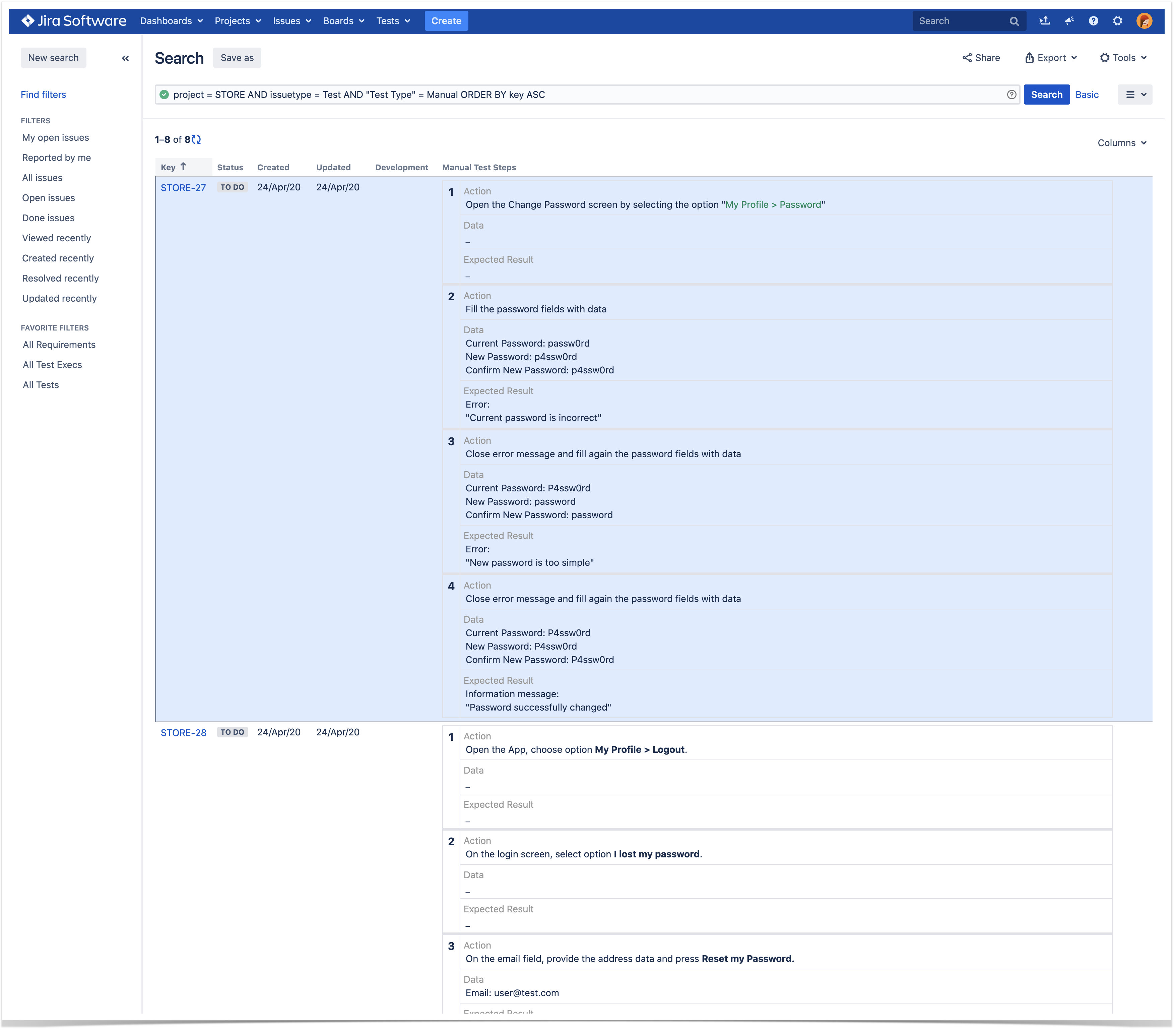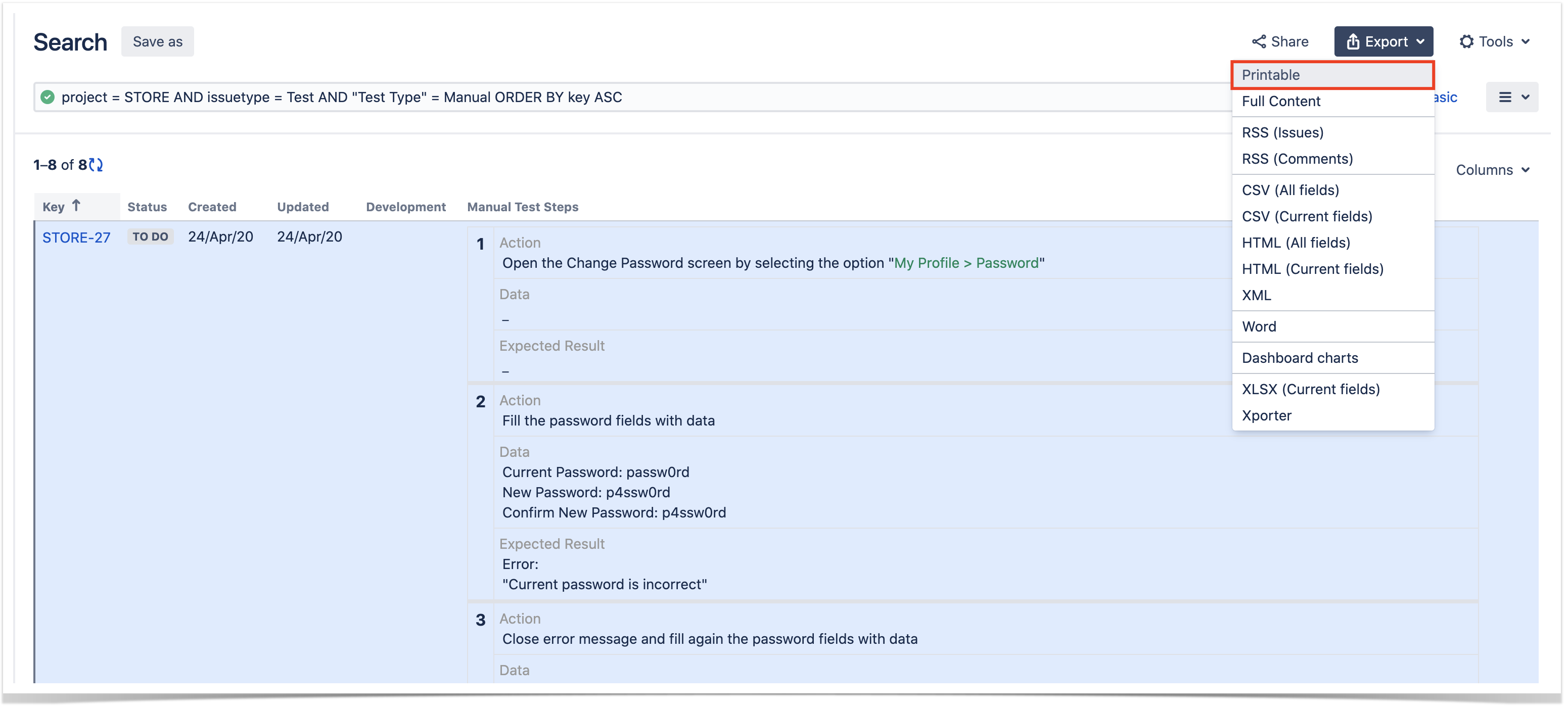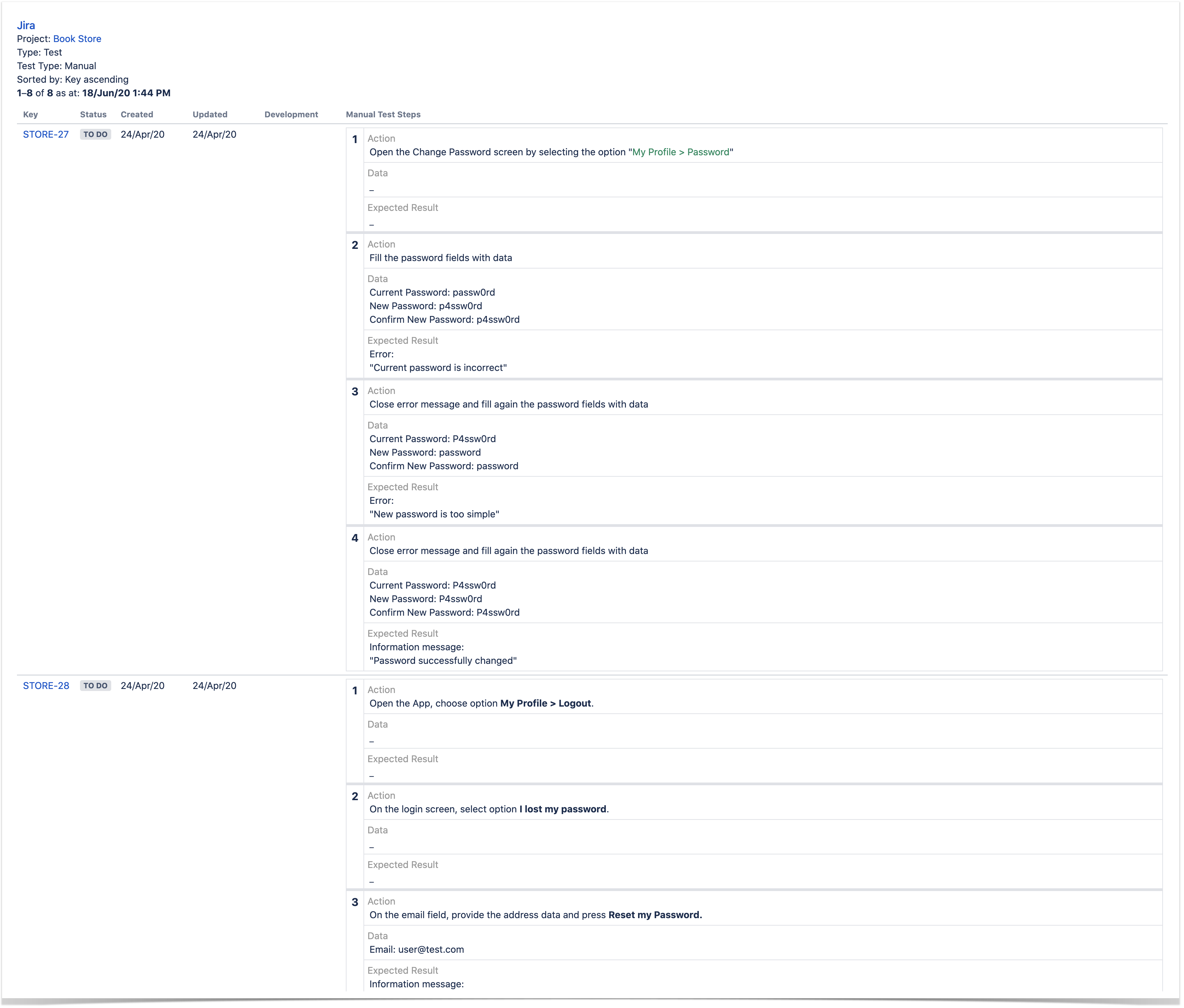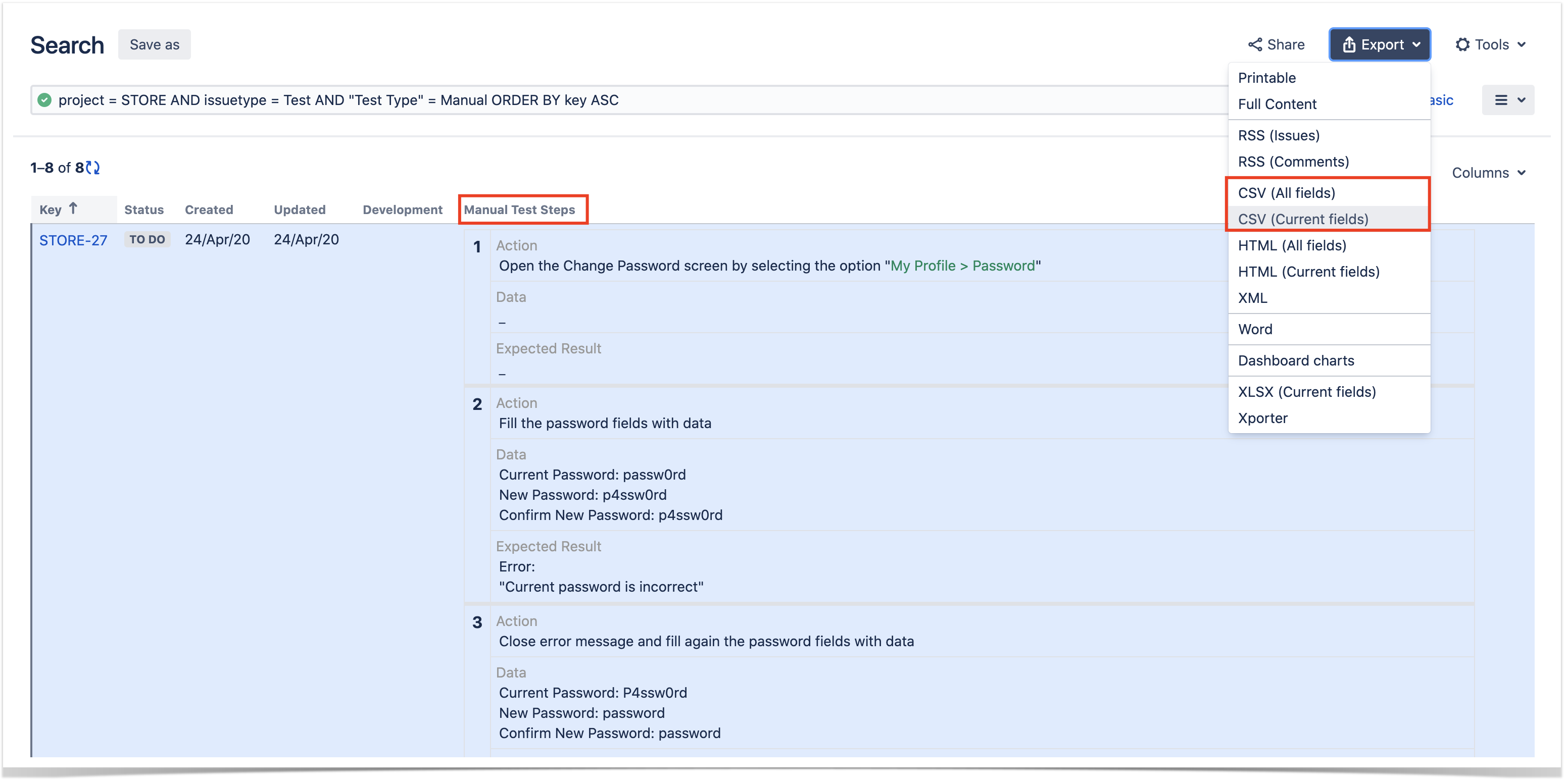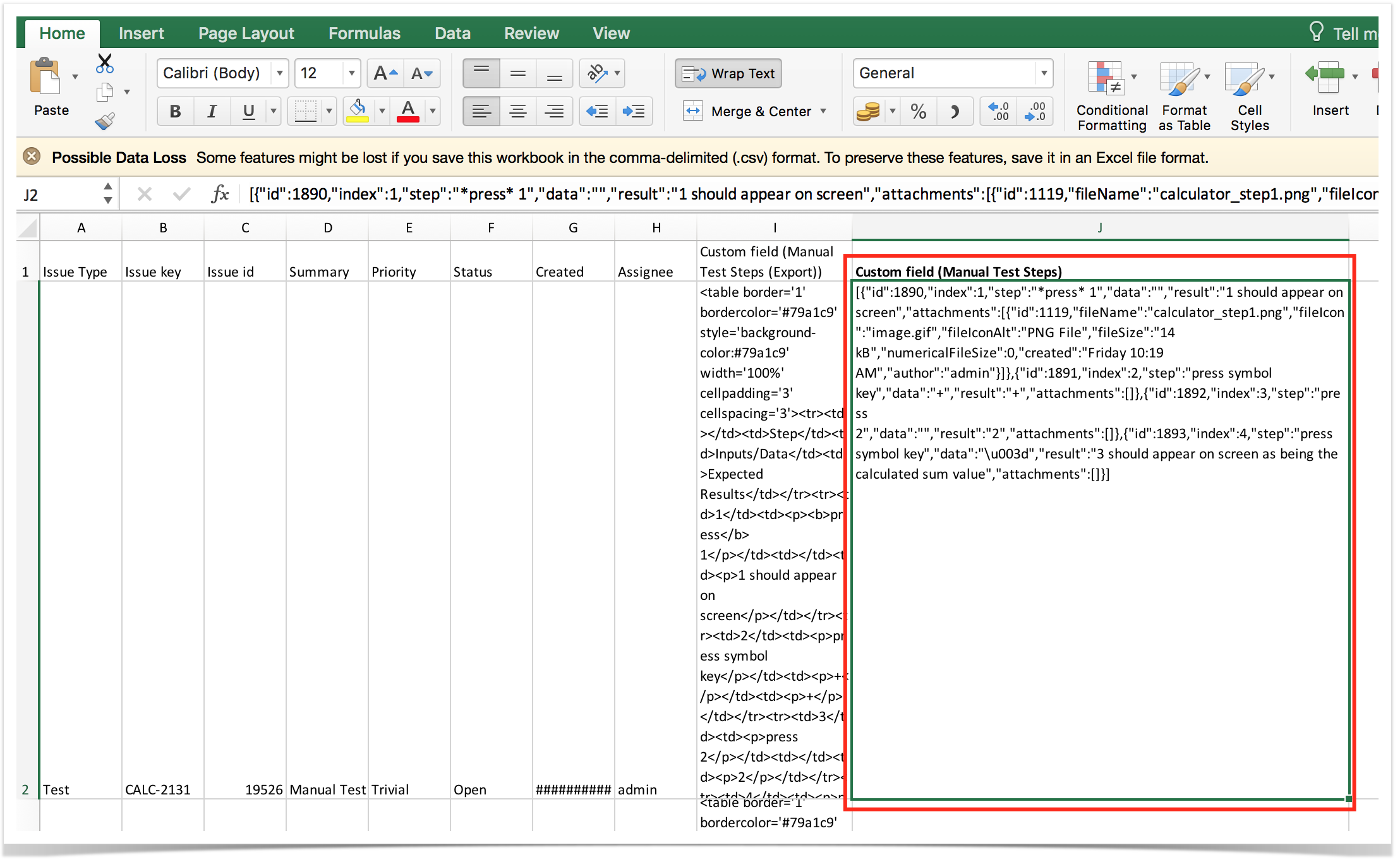Page History
Exporting tests can be done in different ways: either by using some of Jira's built-in features (which vary from Jira version to Jira version) or by using Xporter app. What you can do with Jira out-of-the-box may be rather limited but it may be enough to address your needs. If you want to have full control over the layout and the format of the generated document, then Xporter is the way to go.
| Table of Contents |
|---|
Jira lets you export your data in CSV or Excel (file is saved as XLS, but you can open it with your spreadsheet tool and export it to CSV). Xray custom fields are compatible with this function. Even Manual Test Steps field can be exported in a JSON format so that it can be imported back to Jira directly.
| Info | ||
|---|---|---|
| ||
Since Jira 7.2, Jira only provided the ability to export issues to CSV in a limited way; recent versions do not support natively the ability of exporting to Excel. If you need to export issues, including your Tests, to Excel or fully customizable templates, then we recommend you use the Xporter app. |
Export to a printable layout / PDF
Recent versions of Jira give the ability to export issues, including Xray Tests, to a printable, non-customizable, layout.
You just need to go to Issues > Search, select the Test issues, and the column "Manual Test Steps", if you're aiming to export manual test cases.
Then you can "export" them to a printable, non-customizable, layout, by clicking on Export > Printable.
Which will generate something like...
Then the browser can be used to print this to paper or, eventually, to PDF (if the browser supports this natively or if there is a custom printer driver for this purpose).
Export to CSV
If you want to export to CSV to have an Excel-like sheet, with the steps in a readable way, exporting to CSV using Jira will not provide you that ability (Xporter would be the proper solution).
If you want to export the Test definition (Test's description and manual test steps) in order to import them once again, you may use the following approach.
Go to Issues > Search, select the Test issues, and the column "Manual Test Steps"; that column has the steps in HTML but when you export them to CSV, they will be converted into a JSON format within the CSV column.
| Excerpt Include | ||||||
|---|---|---|---|---|---|---|
|