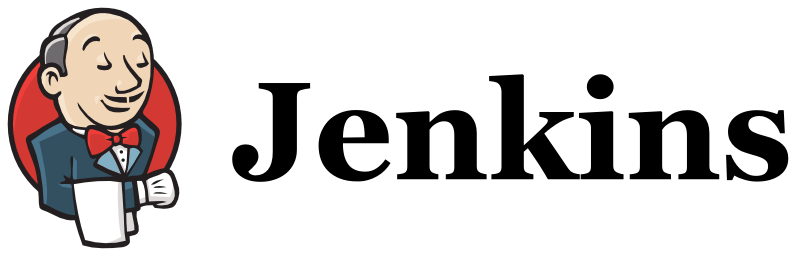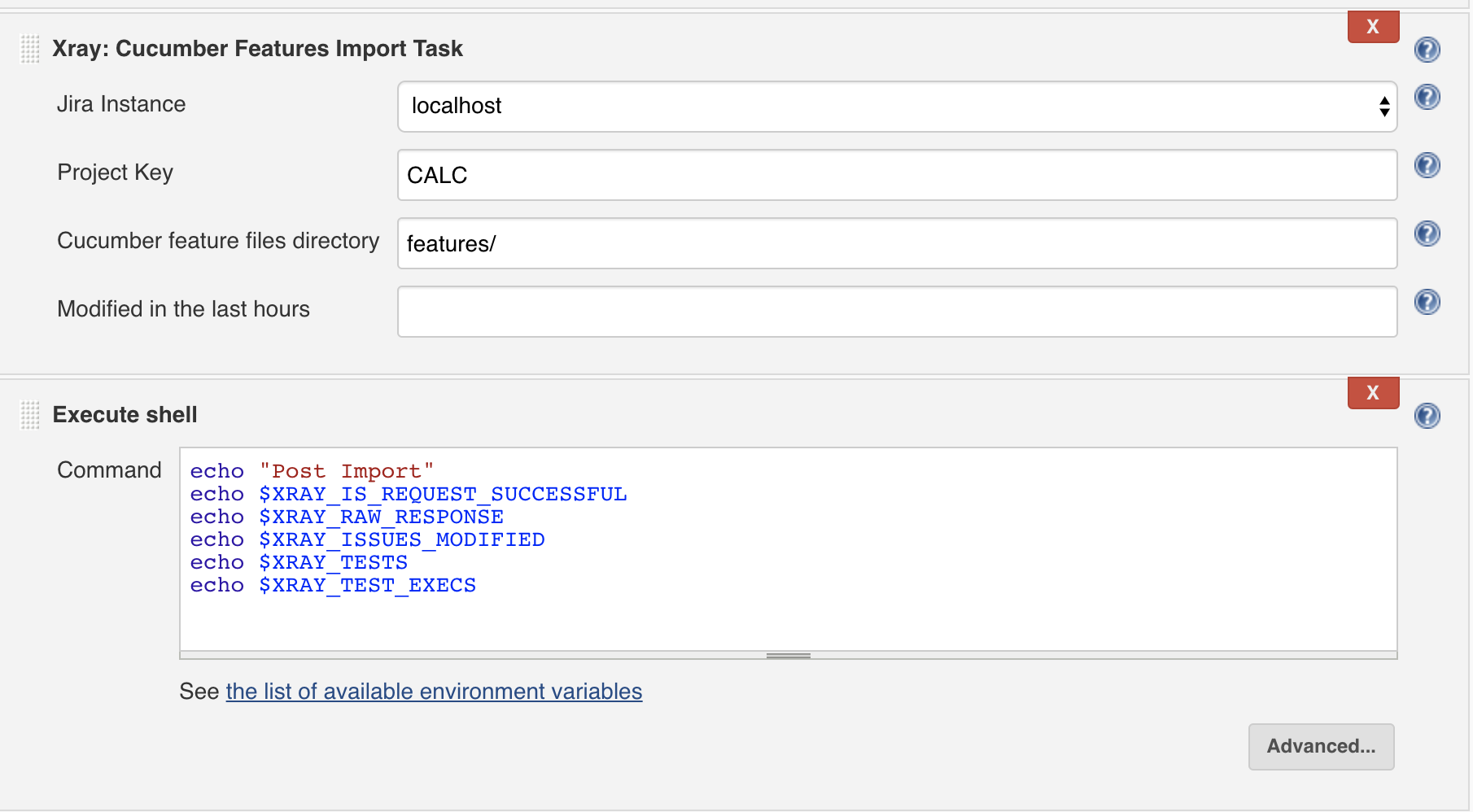Page History
| Table of Contents |
|---|
Overview
Xray enables easy integration with Jenkins through the "Xray for JIRA Jenkins Plugin", providing the means for successful Continuous Integration by allowing users to report automated testing results.
...
The installation is made manually. For more information on how to install add-ons, please refer to to how to install add-ons.
| Info | ||
|---|---|---|
| ||
The Jenkins baseline for this app is v2.60.3 and it may not work properly with previous versions. |
Manual Installation
| Info | ||
|---|---|---|
| ||
You may download the latest version of the Jenkins plugin from the latest Release Notes. |
...
Xray for Jenkins is configured in the global settings configuration page Manage Jenkins > > Configure System > Xray > Xray for Jira configuration.
Jira servers
The Jira servers configuration defines connections with Jira instances.
To add a new Jira instance connection, you need to specify some properties:
- Configuration alias
- Hosting: Hosting (instance type) in this case Server/Data Center.
- Server Address: The address of the Jira Server where Xray is running
- Credentials:
- Use the Jenkins Credentials PluginCredentials Plugin to set the username/password (if you are using a Server/Data Center instance).
- Make sure that the user you are using have the following permissions in the projects where you want to import the results and import/export feature files: View, Edit, Create.
...
This build step will export the Cucumber Tests (i.e., Scenario/Scenario Outlines) in .feature or bundled in a .zip file. The rules for exporting are defined defined here.
It invokes Xray's Export Cucumber Tests REST API endpoint (see more information here).
...
Some fields need to be configured in order to export the Cucumber Tests. As input, you can either specify issue keys (see the endpoint documention documention here) or the ID of the saved filter in Jira.
...
| field | decription |
|---|---|
| JIRA instance | The Jira instance where Xray is running. |
| Project Key | This is the project where the Tests and Pre-Conditions will be created/updated. |
| Cucumber feature files directory | This is the directory containing your feature files. All the files in this directory and sub directories will be imported. Supports both relative and absolute paths. |
| Modified in the last hours | By entering an integer integer n here here, only files that where modified in the last last n hours hours will be imported. Leave empty if you do not want to use this parameter. |
...
For those formats, the file path needs to be relative to the workspace.
Configuration Configuration
| field | description |
|---|---|
| Jira instance | The Jira instance where Xray is running |
| Format | A list of test result formats and its specific endpoint |
| Execution Report File | The results relative or absolute file path Note: glob expressions are supported for
|
...
| Format and specific endpoint | Field | Description | ||||
|---|---|---|---|---|---|---|
Behave JSON multipart Cucumber JSON multipart NUnit XML multipart JUnit XML multipart Robot XML multipart TestNG XML multipart | Import to Same Test Execution | When this option is check, if you are importing multiple execution report files using a glob expression, the results will be imported to the same Test Execution | ||||
Test execution fields | An object (JSON) specifying the fields for the issue. You may specify the object either directly in the field or in the file path.
| |||||
NUnit XML JUnit XML Robot XML TestNG XML | Import to Same Test Execution | When this option is check, if you are importing multiple execution report files using a glob expression, the results will be imported to the same Test Execution | ||||
| Project key | Key of the project where the Test Execution (if the the T est Execution Key field field wasn't provided) and the Tests (if they aren't created yet) are going to be created | |||||
| Test execution key | Key of the Test Execution | |||||
| Test plan key | Key of the Test Plan | |||||
| Test environments | List of Test Environments separated by ";" | |||||
| Revision | Source code's revision being target by the Test Execution | |||||
| Fix version | The Fix Version associated with the test execution (it supports only one value) |
...
| Info | ||
|---|---|---|
| ||
Due to Jenkins limitations, these variables will not be set on Pipeline projects. |
Examples
Cucumber
In a typical typical Cucumber Workflow, after having created a Cucumber project and the Cucumber tests specified in Jira, you may want to have a project that exports the features from Jira, executes the automated tests on a CI environment and environment and then imports back its results.
...
In this example, we configured the task to extract the the features from a set of issues (PROJ-78 and PROJ-79) to the folder that holds the Cucumber project.
...
To start the configuration, add the build step Xray Xray: Cucumber Features Import Task.
...
To start the configuration, add the post-build action Xray Xray: Results Import Task.
After that, configure it.
In this example, we we configured the task to import the Cucumber JSON results back to Jira.
...
Once all configurations are done, click Save at the bottom of the page.
After running the jobthe job, the expected result is a new Test Execution issue created in the Jira instance.
...
For Cucumber, Behave, JUnit, Nunit and Robot, Xray for Jenkins allows you to create new Test Executions and have control over newly-created Test Execution fields. You can send two files, the normal execution result file and a JSON file similar to the one Jira one Jira uses to create new issues. More details regarding how Jira creates new issues here.
For this scenario and example, the import task needs to be configured with the Cucumber JSON Multipart format. When selecting this option, you can additionally configure the Test Execution fields in in one of two ways:
- Insert the relative path to the JSON file containing the information, or
- Insert the JSON content directly in the field.
...
And configured the task to import the the Cucumber JSON Multipart results results back to Jira.
Once all configurations are done, click Save at the bottom of the page.
...
Apart from supporting Cucumber natively, Xray enables you enables you to take advantage of many other testing frameworks like JUnit. In this sense, Xray for Jenkins lets you import results in other formats besides Cucumber JSON.
...
To start the configuration, add the post-build action Xray Xray: Results Import Task.
After that, configure it.
...
Here is a simple example of a pipeline script using the Xray: Cucumber Features Export Task Task
| Code Block | ||||
|---|---|---|---|---|
| ||||
pipeline {
agent any
stages {
stage('Export Cucumber') {
steps {
step([$class: 'XrayExportBuilder', filePath: '\\features', issues: 'IF-1', serverInstance: '2ffc3a3e-9e2f-4279-abcd-e9301fe47bed'])
}
}
}
} |
...
This is a declarative example, for JUnit based tests using the multipart variant/endpoint which allows customization over the Test Execution issue fields.
By changing the value of the the endpointName variable, you can easily adapt it for other automation frameworks (e.g. Robot framework, TestNG, NUnit).
| Code Block | ||||
|---|---|---|---|---|
| ||||
pipeline {
agent any
stages {
stage('Compile'){
steps {
checkout([$class: 'GitSCM', branches: [[name: '*/master']], doGenerateSubmoduleConfigurations: false, extensions: [[$class: 'SparseCheckoutPaths', sparseCheckoutPaths: [[path: 'java-junit-calc/']]]], submoduleCfg: [], userRemoteConfigs: [[credentialsId: 'a3285253-a867-4ea7-a843-da349fd36490', url: 'ssh://git@localhost/home/git/repos/automation-samples.git']]])
sh "mvn clean compile -f java-junit-calc/pom.xml"
}
}
stage('Test'){
steps{
sh "mvn test -f java-junit-calc/pom.xml"
}
}
stage('Import results to Xray') {
steps {
step([$class: 'XrayImportBuilder', endpointName: '/junit/multipart', importFilePath: 'java-junit-calc/target/surefire-reports/TEST-com.xpand.java.CalcTest.xml', importInfo: '''{
"fields": {
"project": {
"key": "CALC"
},
"summary": "Test Execution for java junit ${BUILD_NUMBER}",
"issuetype": {
"id": "9"
},
"customfield_11807": [
"CALC-1200"
]
}
}''', inputInfoSwitcher: 'fileContent', serverInstance: '552d0cb6-6f8d-48ba-bbad-50e94f39b722'])
}
}
}
} |
...
This is a declarative example, for Cucumber tests using the "VCS/Git based" workflow (see see Testing in BDD with Gherkin based frameworks (e.g. Cucumber)).
...
This is the simplest way to generate your step script, and we strongly recommend the use of this snippet due to the complexity of some task related parameters.
Troubleshooting
The build process is failing with status code 403
When you check the log, it has the following:
By default, when you successively uccessively try to log into Jira with the wrong credentials, the Jira instance will prompt you to provide a CAPTCHA the next time you try to log in. It is not possible to provide this information via the build process, so it will fail with status code 403 Forbidden.
...