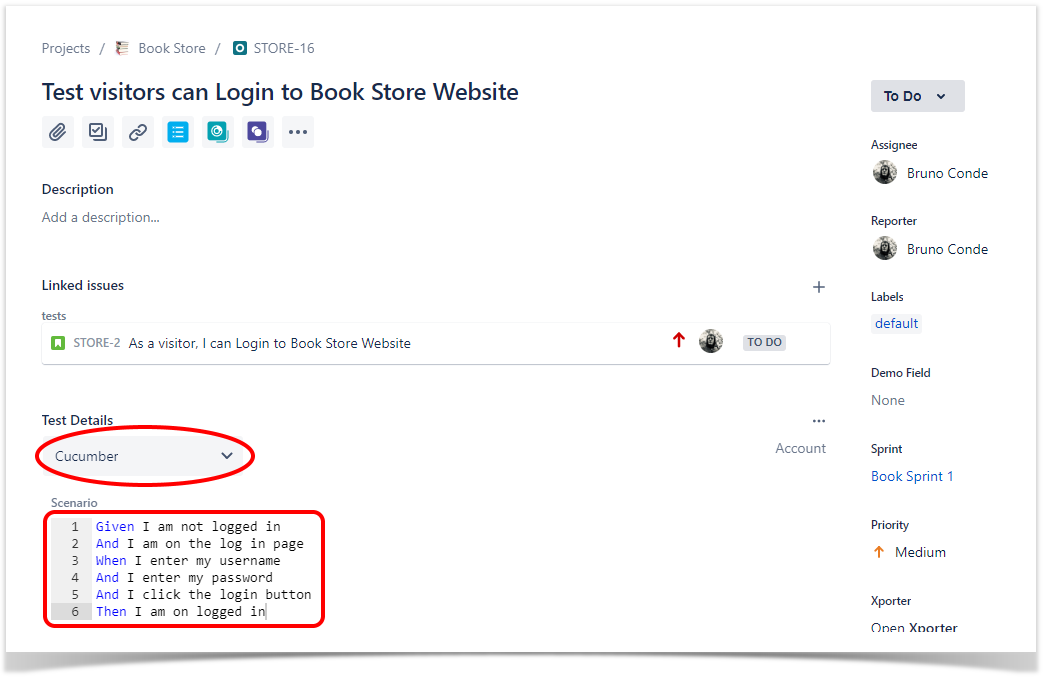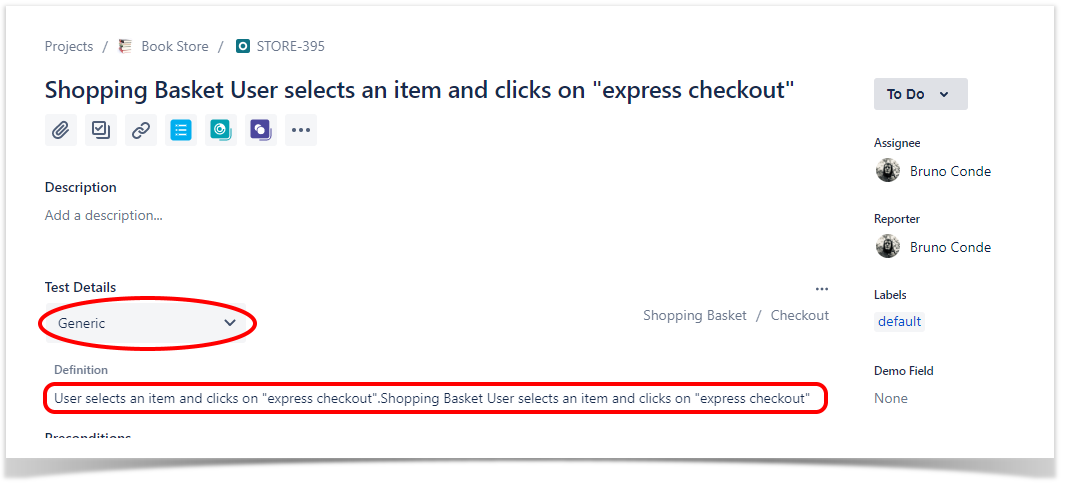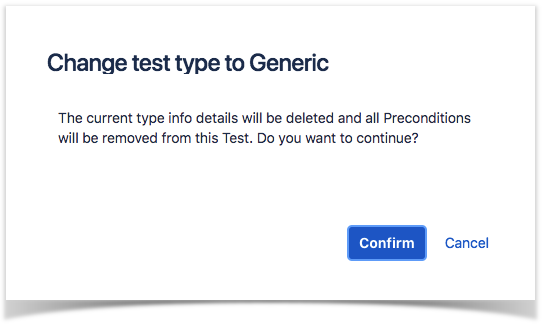Page History
| Info |
|---|
As said in the beginning of this tutorial, Tests are Jira issues because of this "Editing" an issue will be the same as you do for standard issue types. |
| UI Steps | |||||||||||
|---|---|---|---|---|---|---|---|---|---|---|---|
UI Step | Inline Editing Xray TestsXray Test issue sections support inline editing similar to Jira native and custom fields inline edit. This prevents full page reloads when modifying fields. Below is a example of the available editing inline fields for a Test of type "Cucumber." Inline Edit FieldsTo inline edit a field, just hover over the field view area and click it. The following Test fields support inline edit:
To inline edit automated Test issues: Step 1: If you are inline editing a Cucumber Test: Step 2: If you are inline editing a Generic Test: Manual Test Steps TableTo edit the steps of a Manual Test please check this page.
|