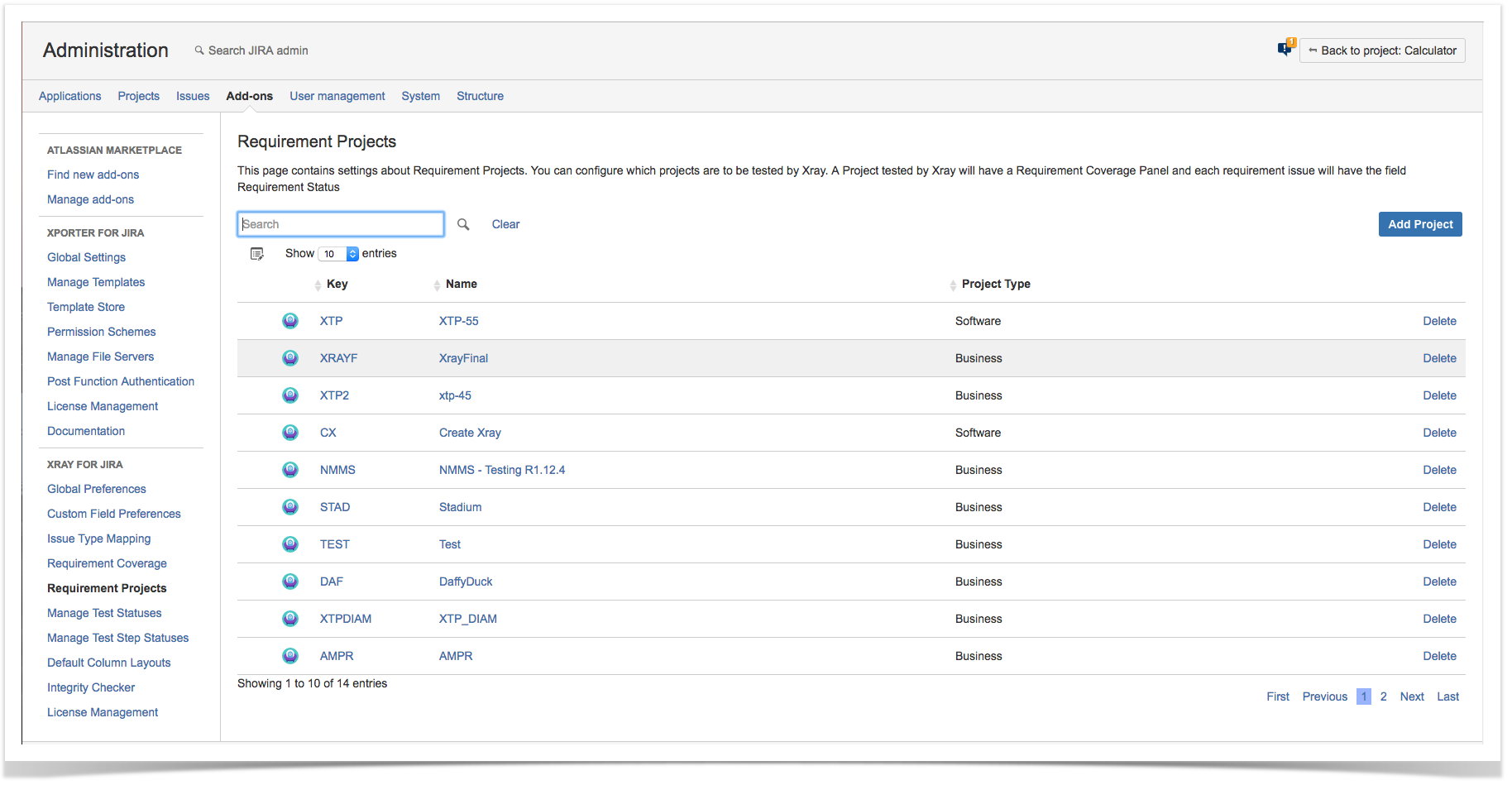Page History
...
| Info |
|---|
A Requirement Project means that you will have the ability to add Requirement Coverage analysis to your requirement project without having to couple any issue types or make extra configurations. This action will enable the Requirement Coverage Status Custom field in your Requirement Issuesissues. You can perform this configuration in an existing project or in a newly created one! |
| UI Steps | ||||||
|---|---|---|---|---|---|---|
|