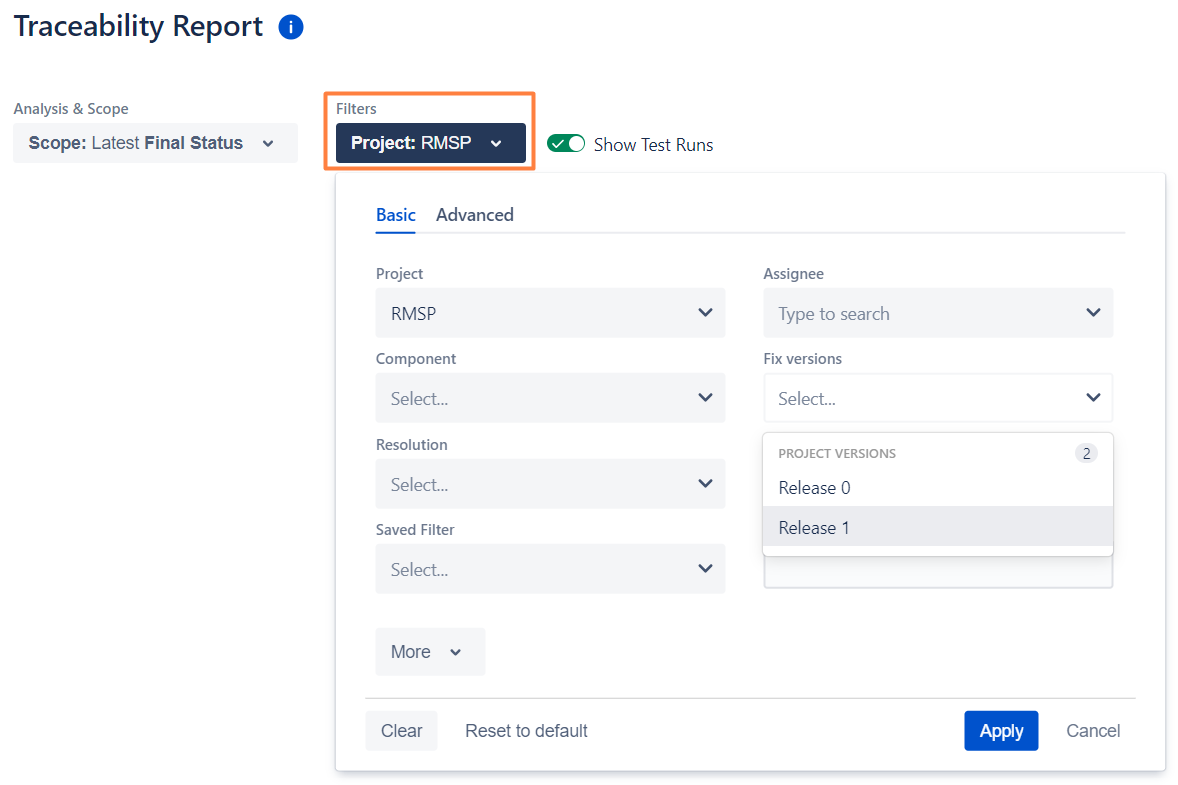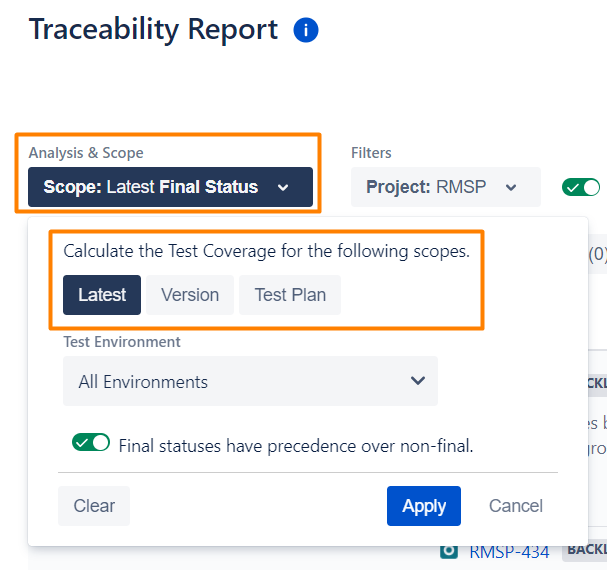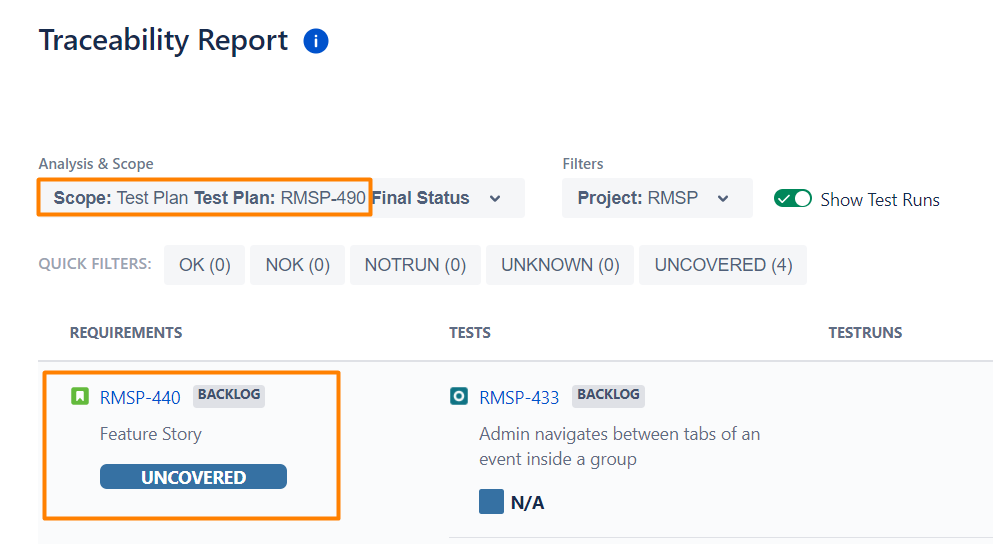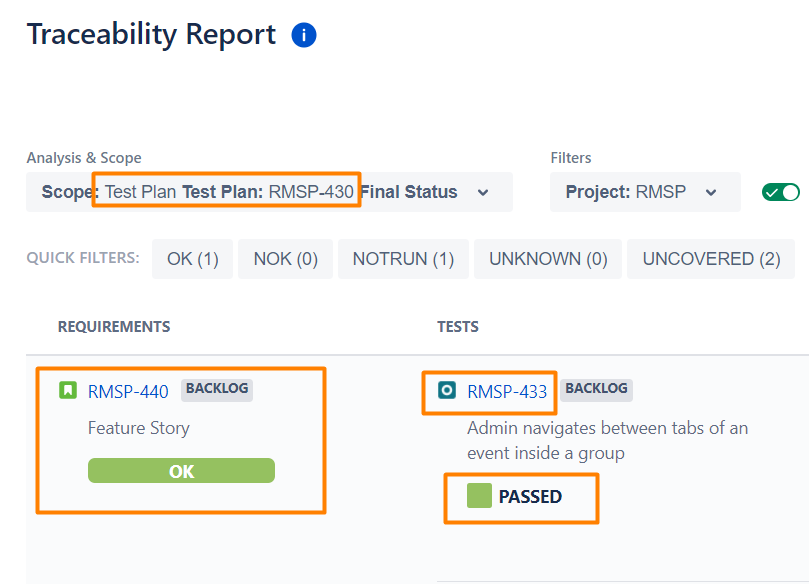Page History
...
One common source of confusion is the two configuration settings found in the reports, the Analysis & Scope, and the Filters.
Filter
The Filters is the setting the will select the issues that are going to be shown.
Analysis & Scope
The Analysis & Scope influences how the status is shown; it will not limit the issues shown (it is the Filters who do this).
The purpose of the Analysis & Scope is to analyze the status result from a given perspective like a Test Plan (for instance).
How this can be useful, for instance, if you want to see the coverage of the Tests that belong to a Test Plan compare to all the requirements available.
In case you only want to filter and not change the perspective view over the results, please use just the Filters setting on the right side
Examples of analysis & scope:
- Using the scope to analyze the results based on the Test Plan RMSP-490. It shows that the requirement RMSP-440 is UNCOVERED when the scope is only the results from the Test Plan RMSP-490. And it means that the Test case RMSP-433 is not part of the Test Plan RMSP-490. So the Requirement is not covered if using only the scope of the Test Plan RMSP-4
- Changing the scope to another Test Plan RMSP-430, the Status of the same requirement changes to OK, because in this Test Plan the same Test case has passed. So this allows us to see the status results based on a given context. For instance, if the Test Plans represent Scrum Sprints, we can know that in one Sprint the requirement is OK and in another Sprint the same requirement was not tested yet.
| Info |
|---|
Related articles
| Content by Label | ||||||||||||||||||
|---|---|---|---|---|---|---|---|---|---|---|---|---|---|---|---|---|---|---|
|
...