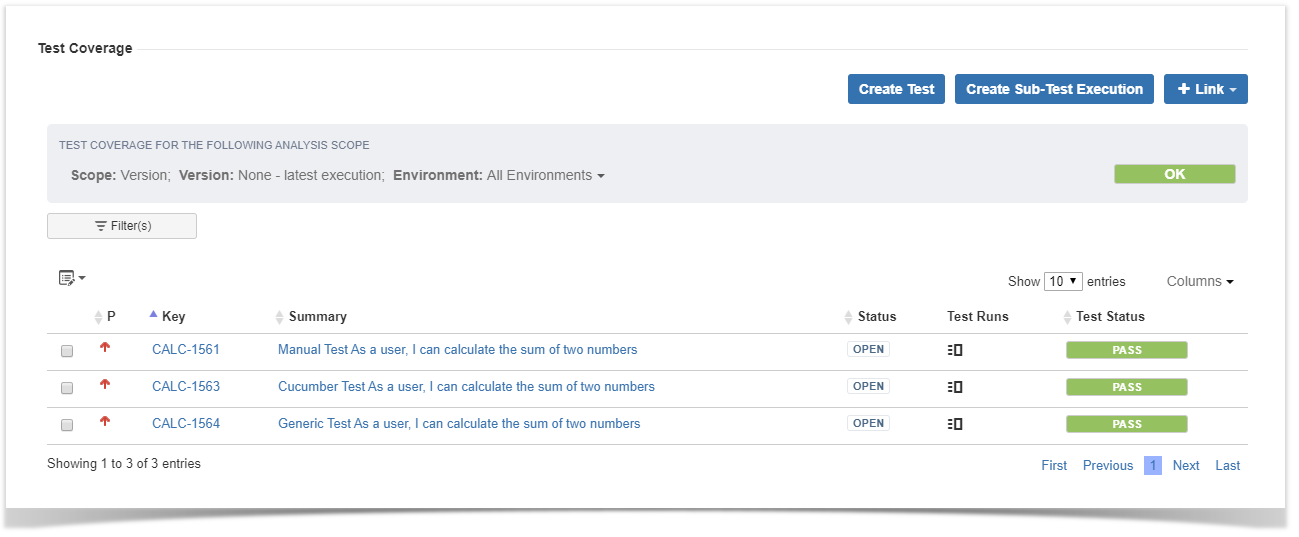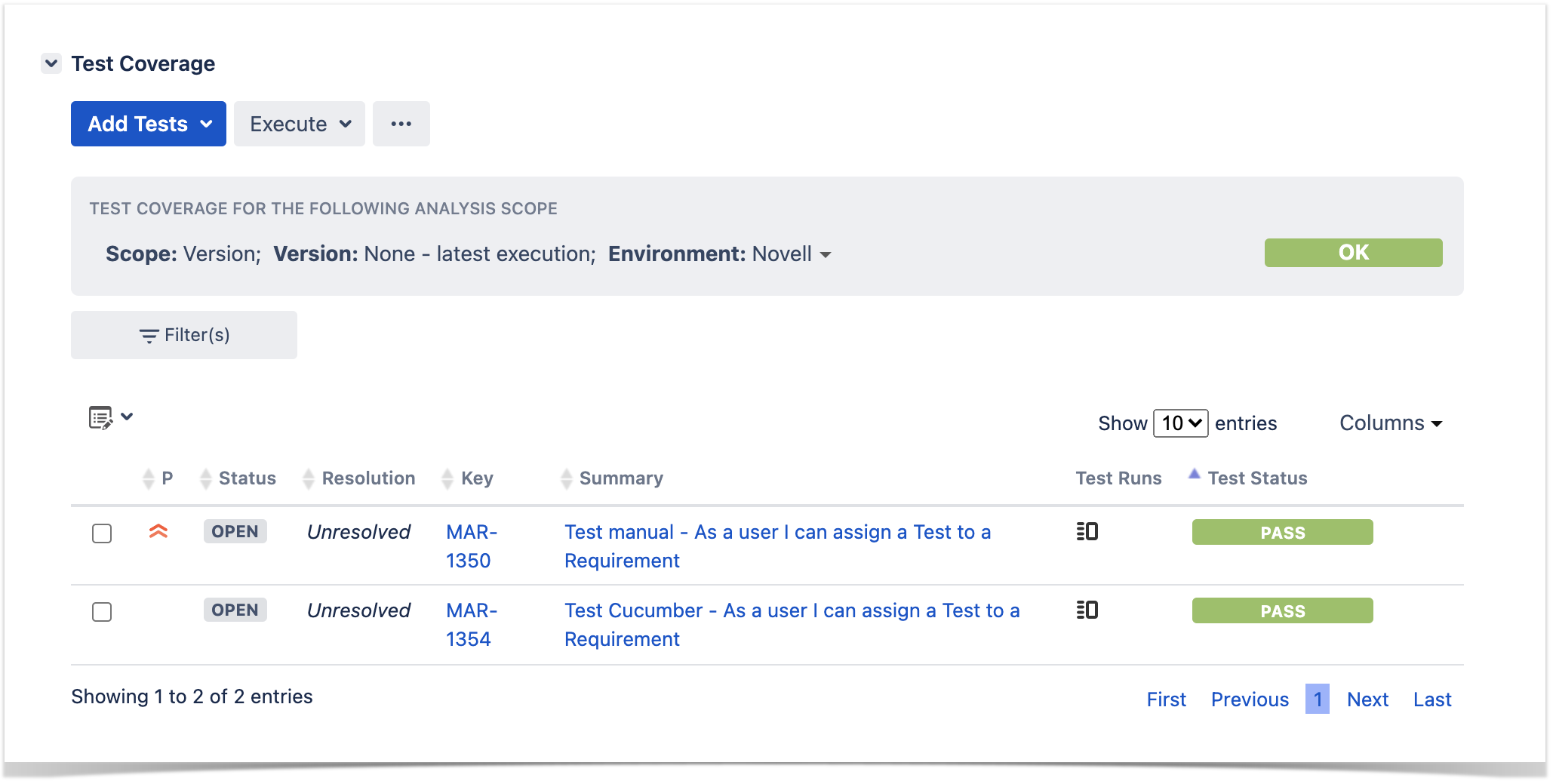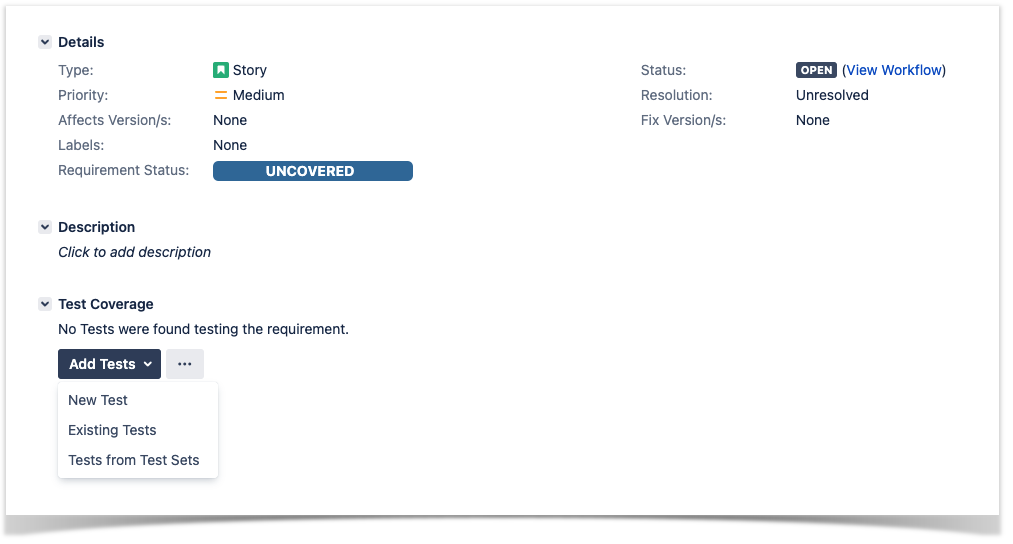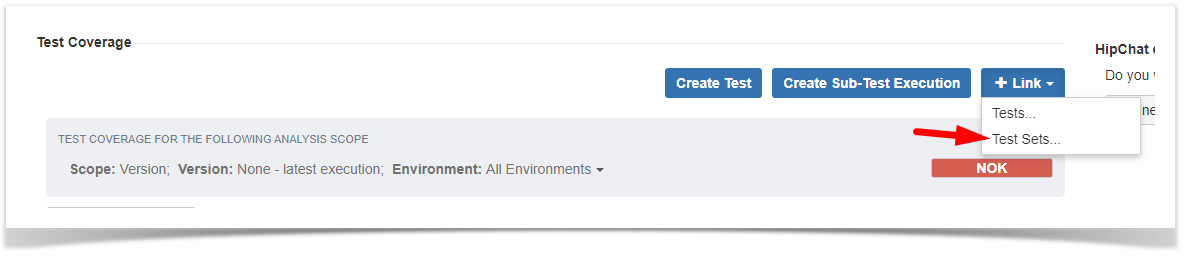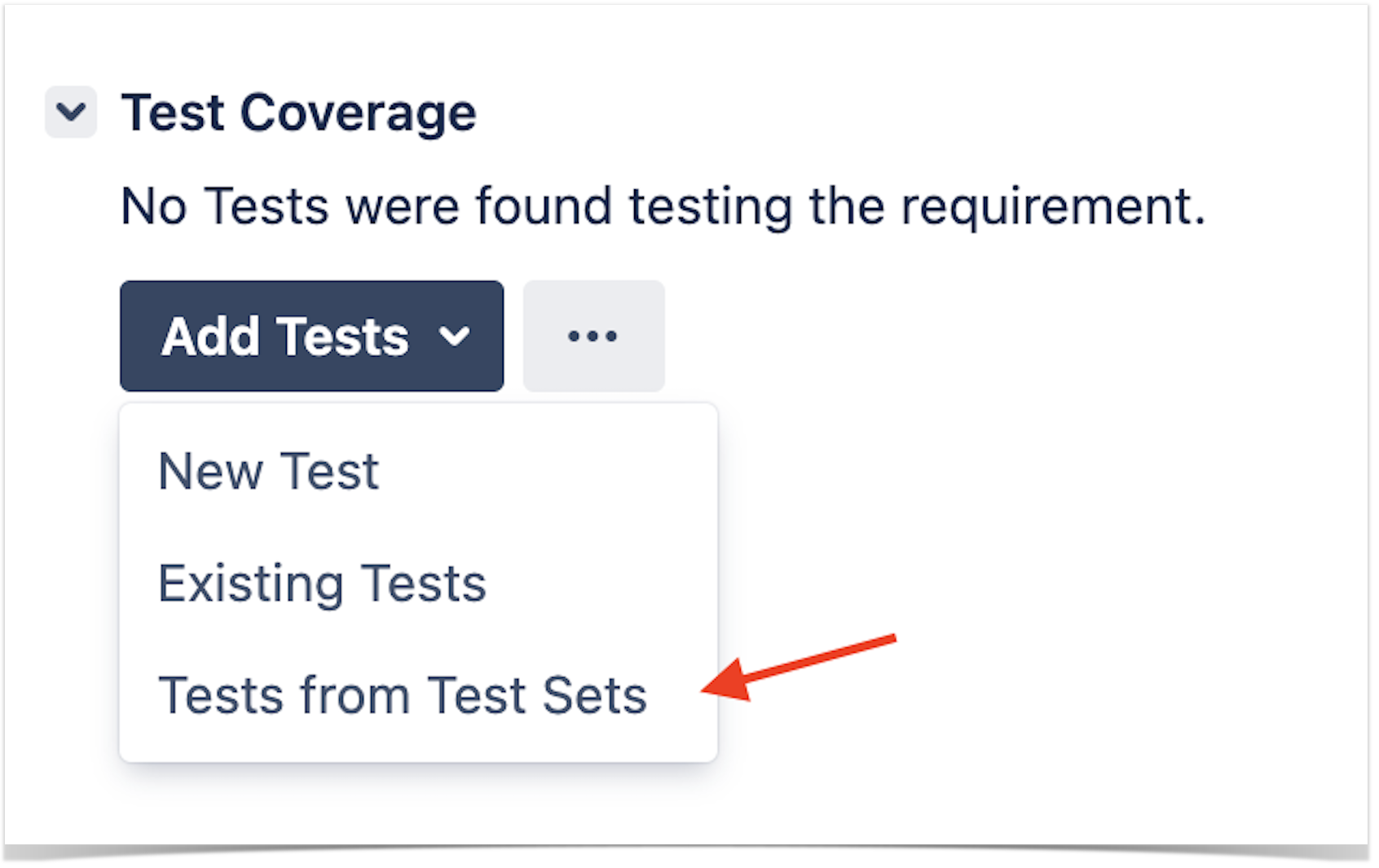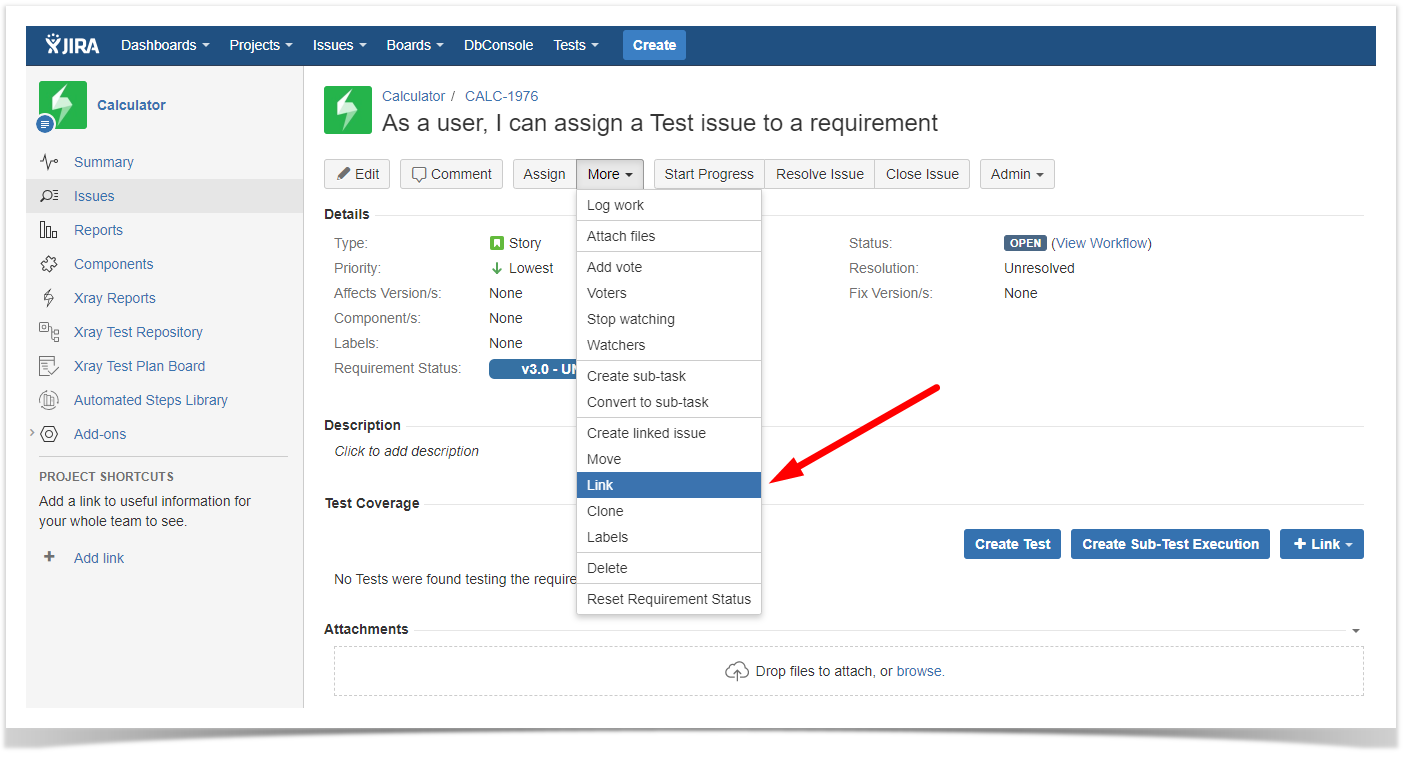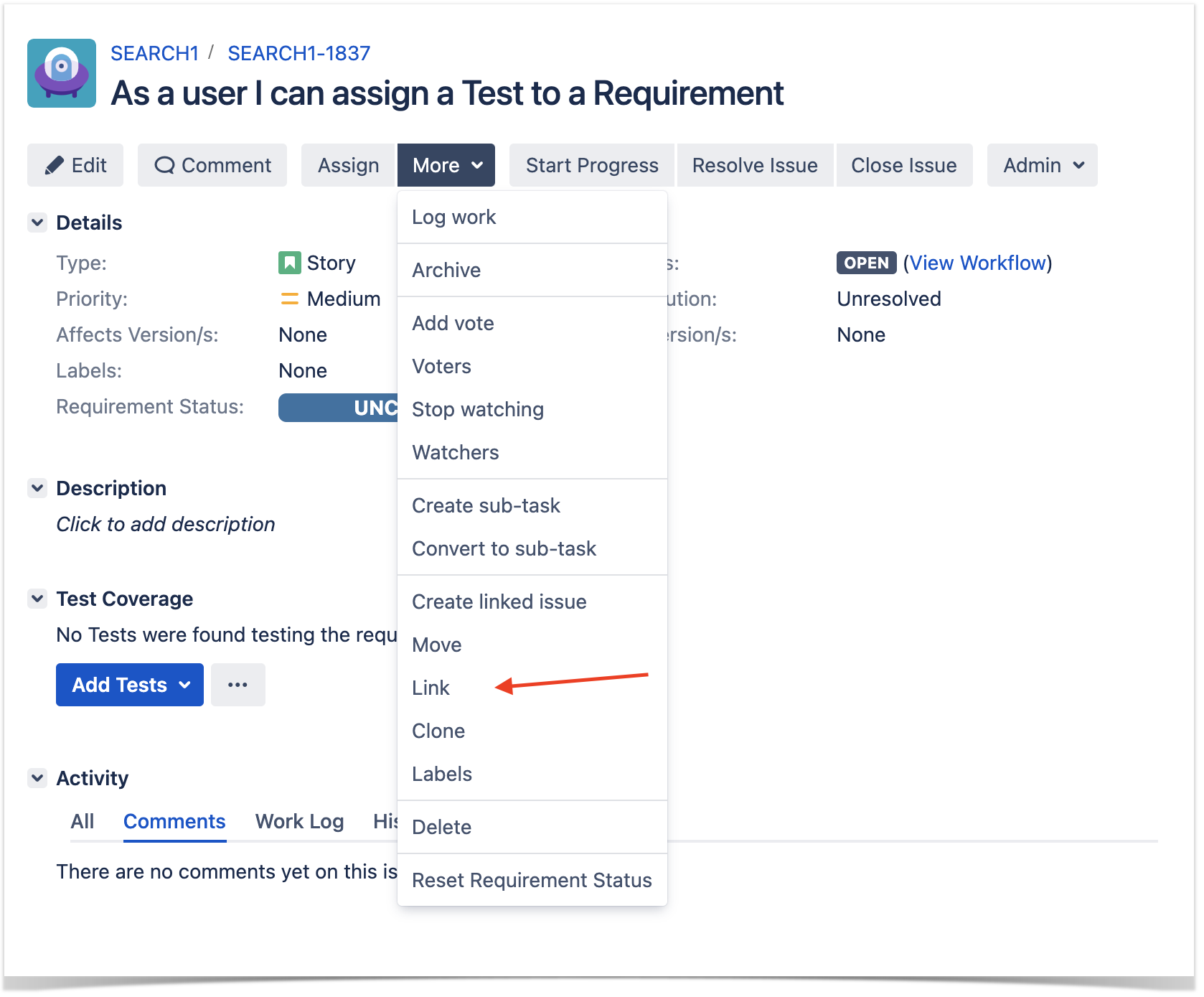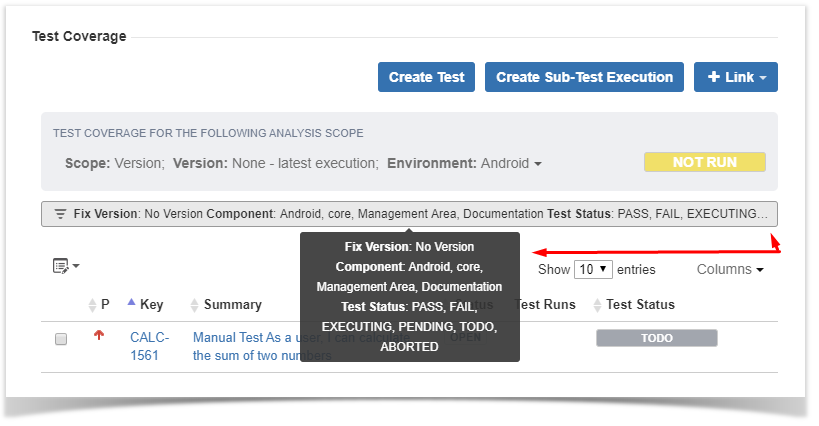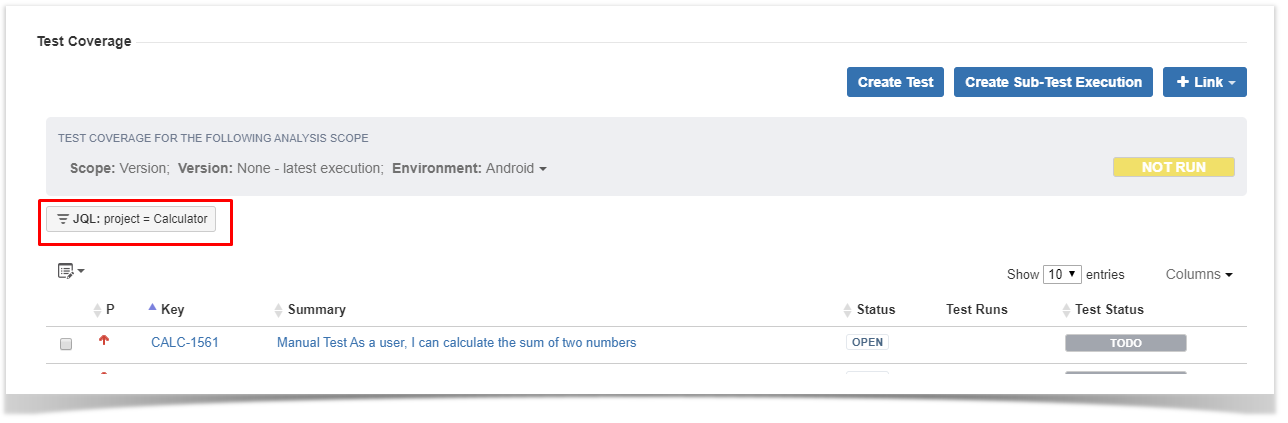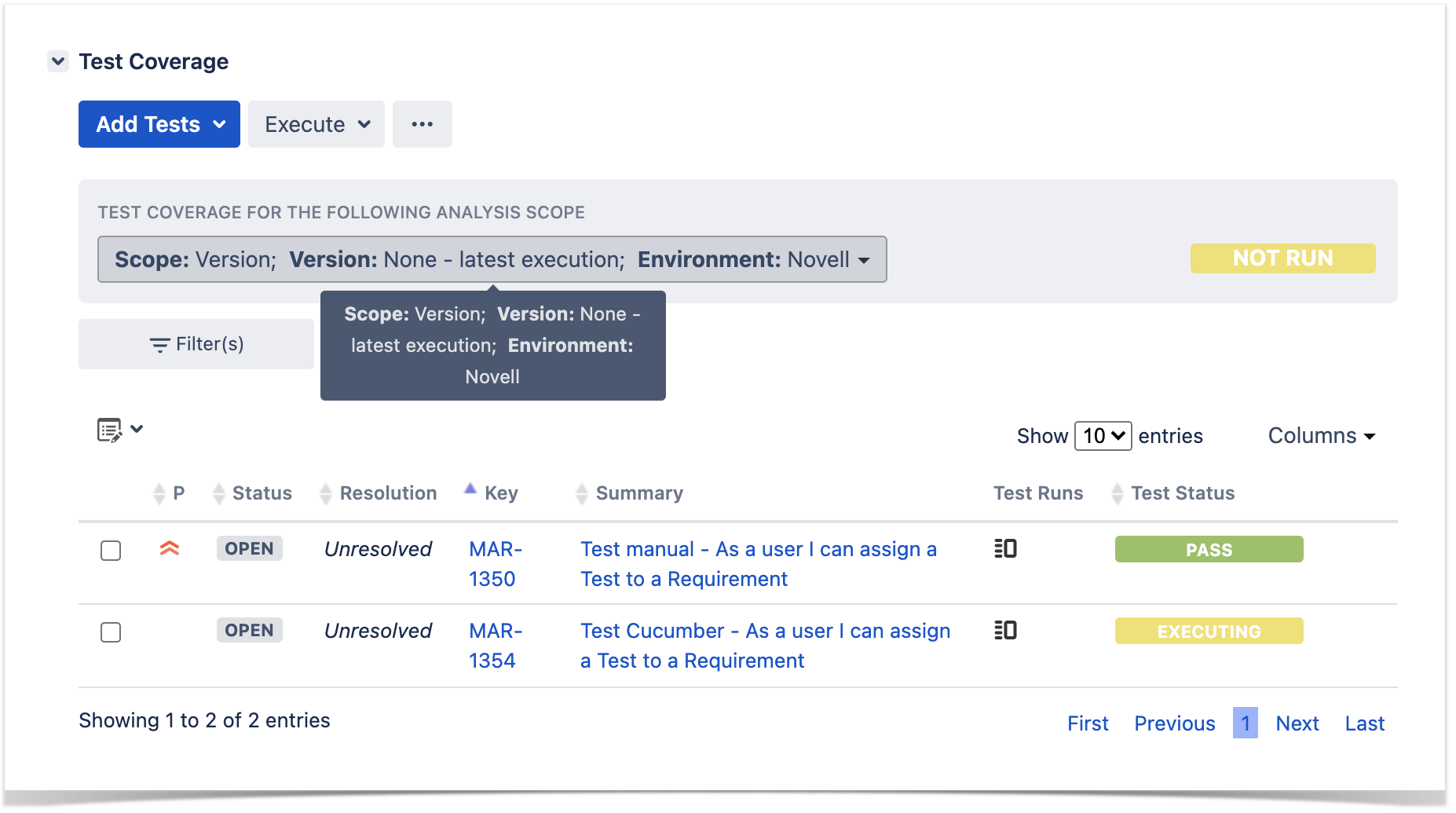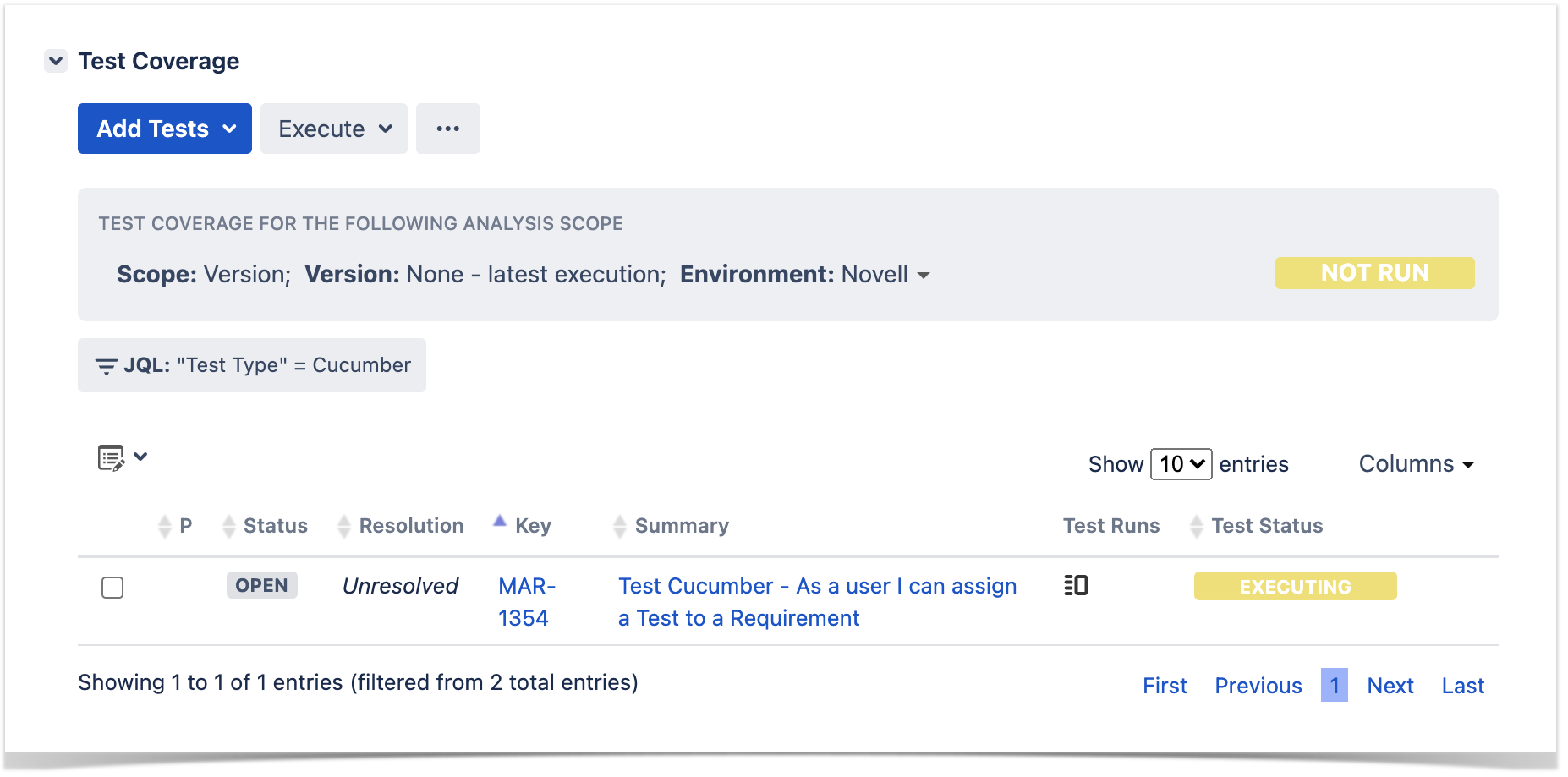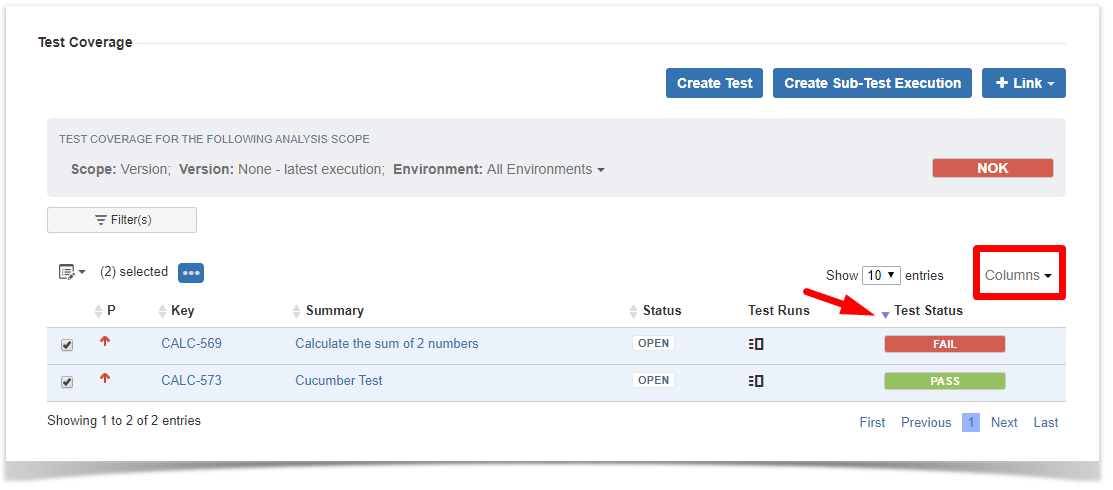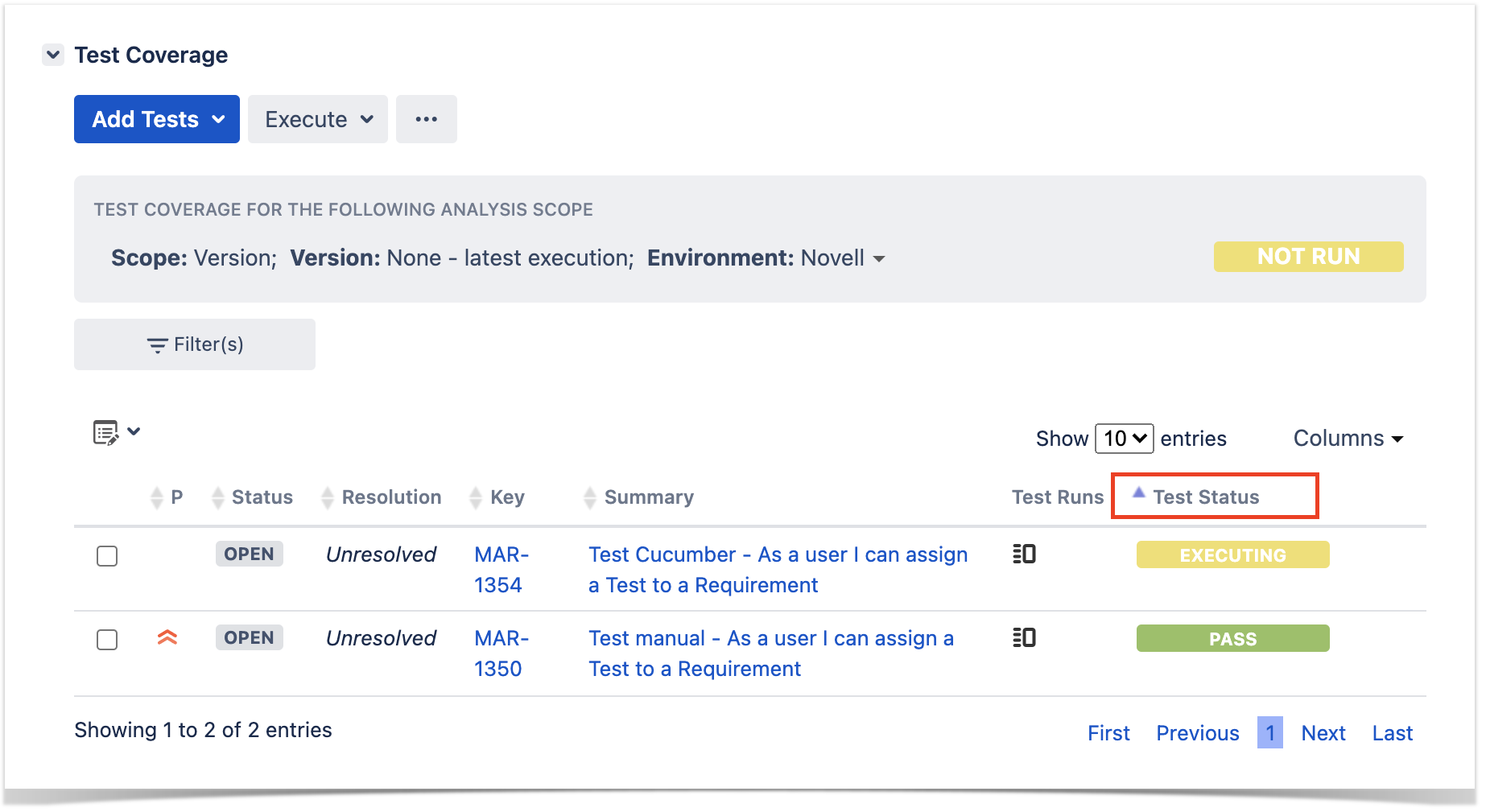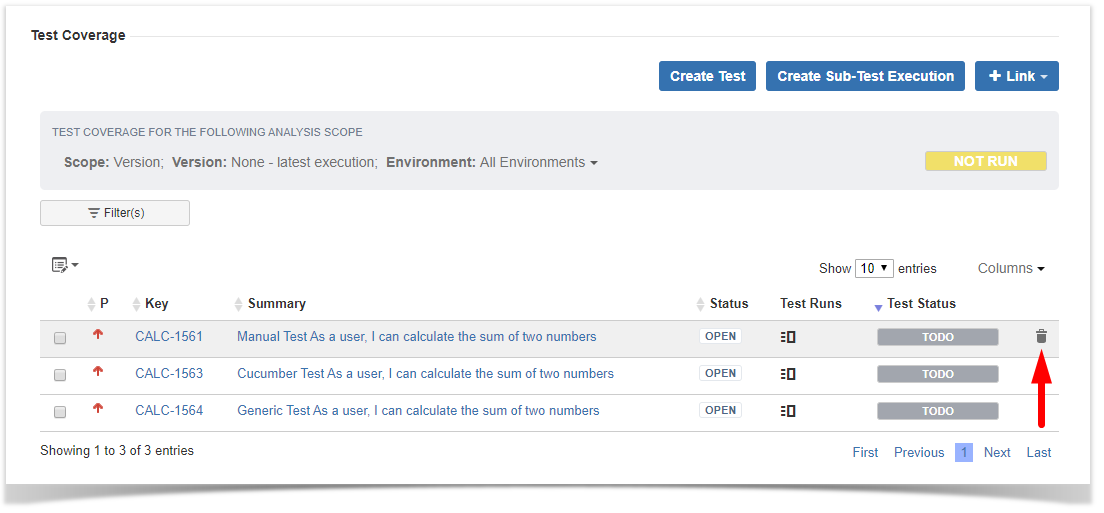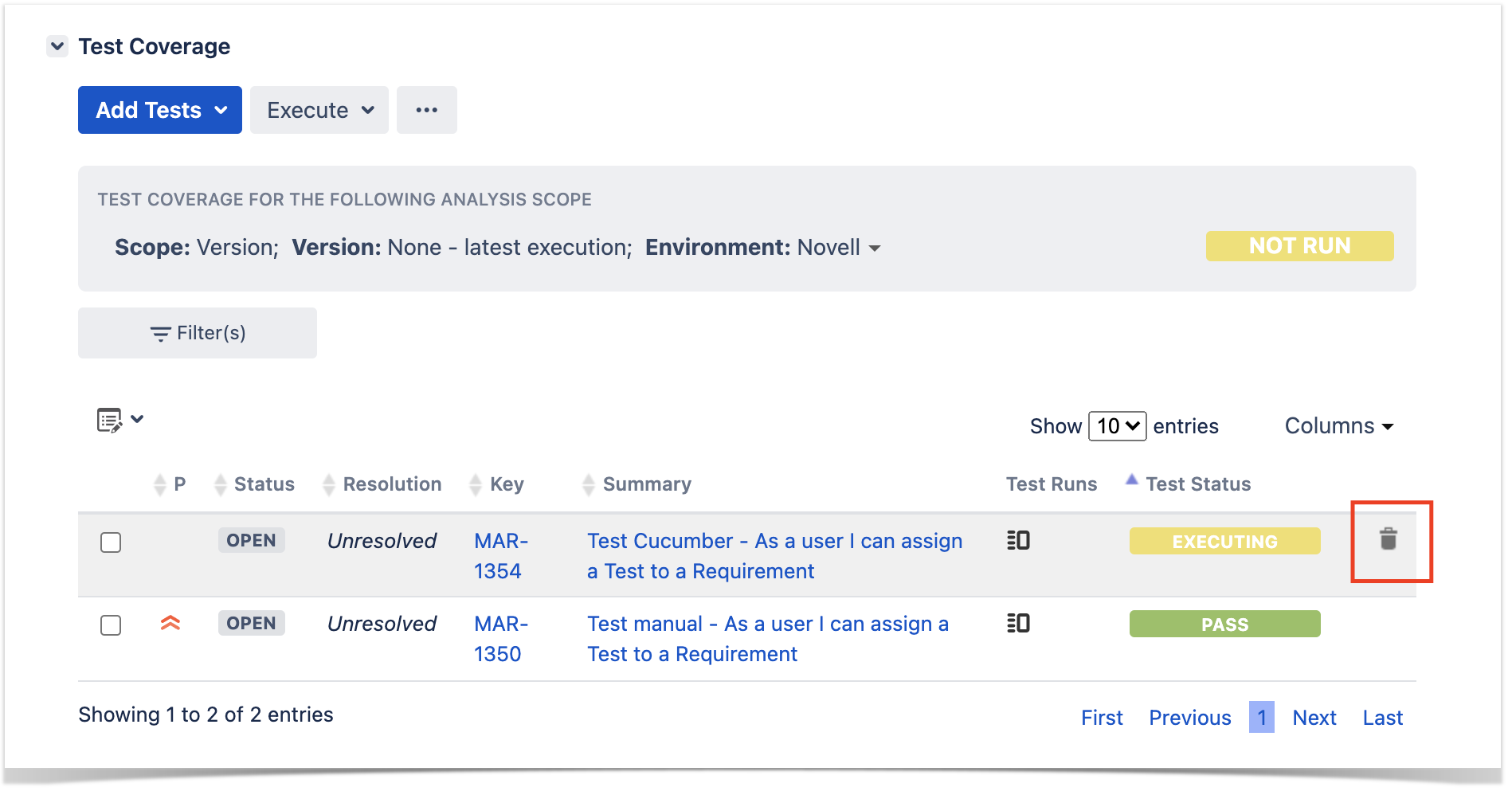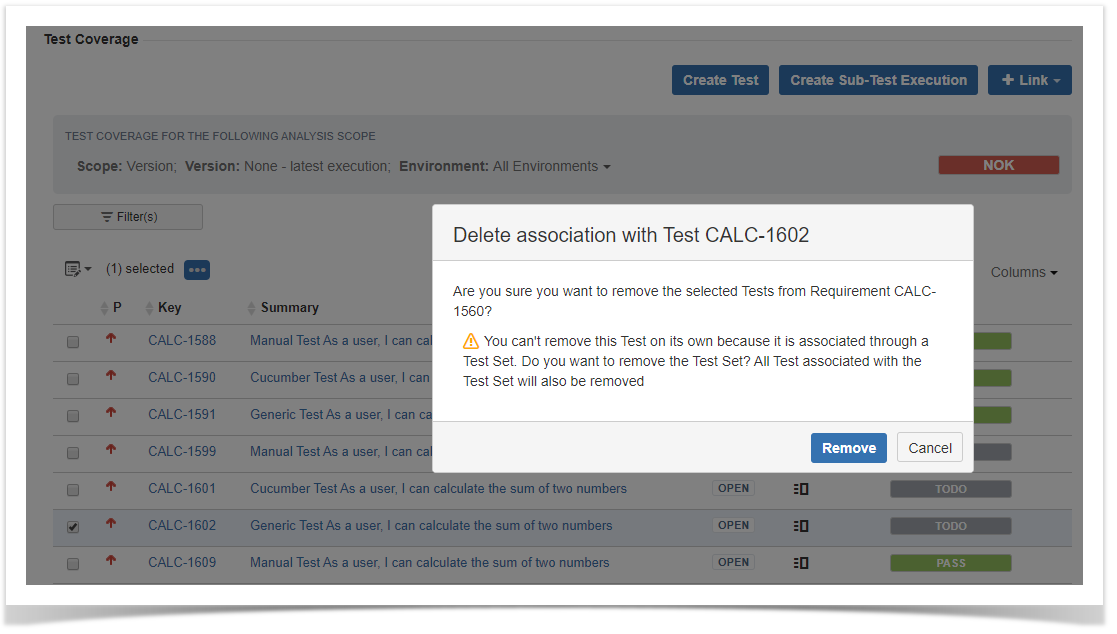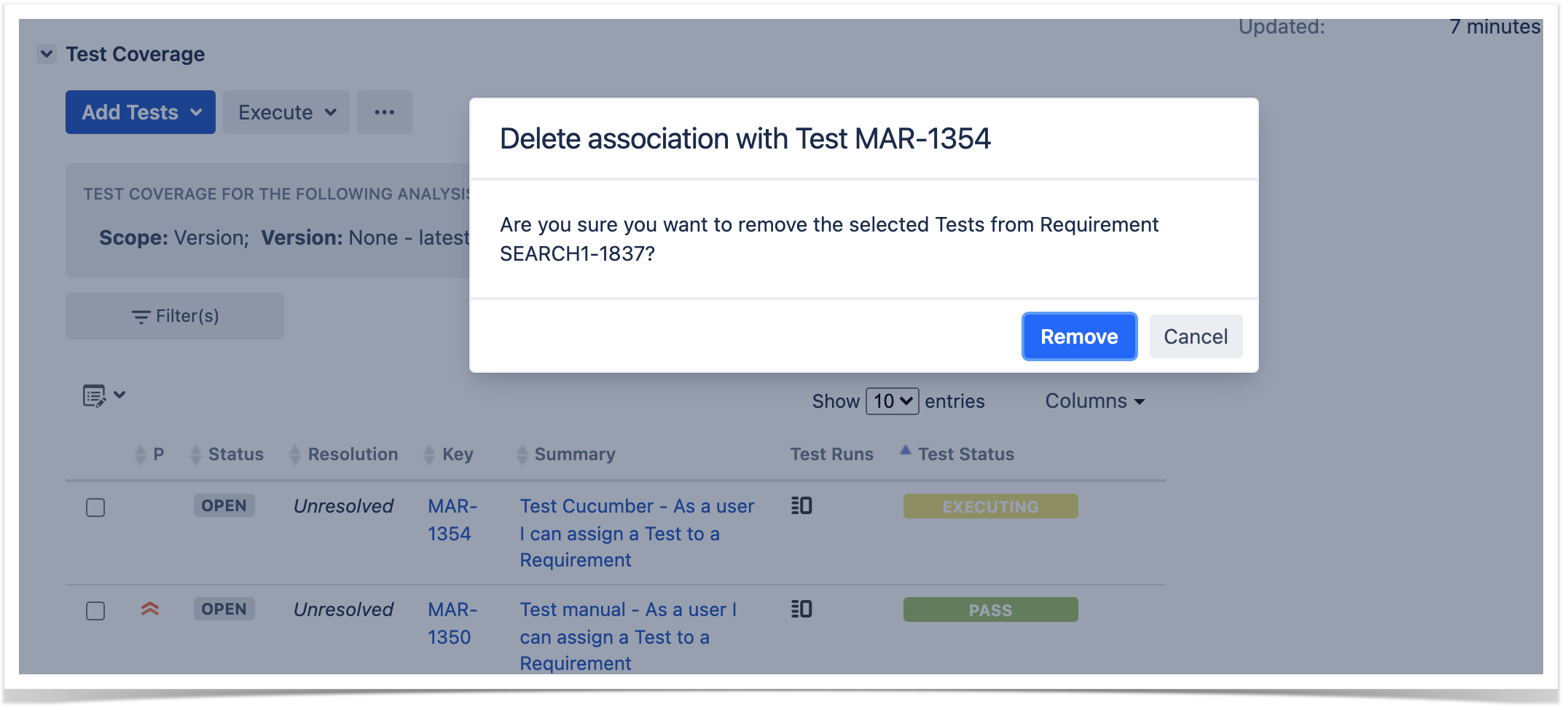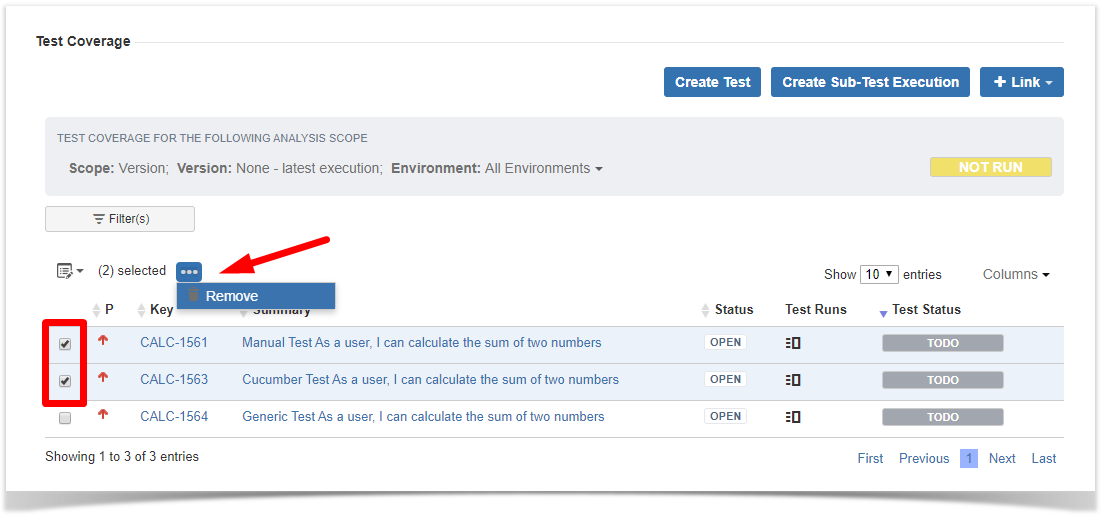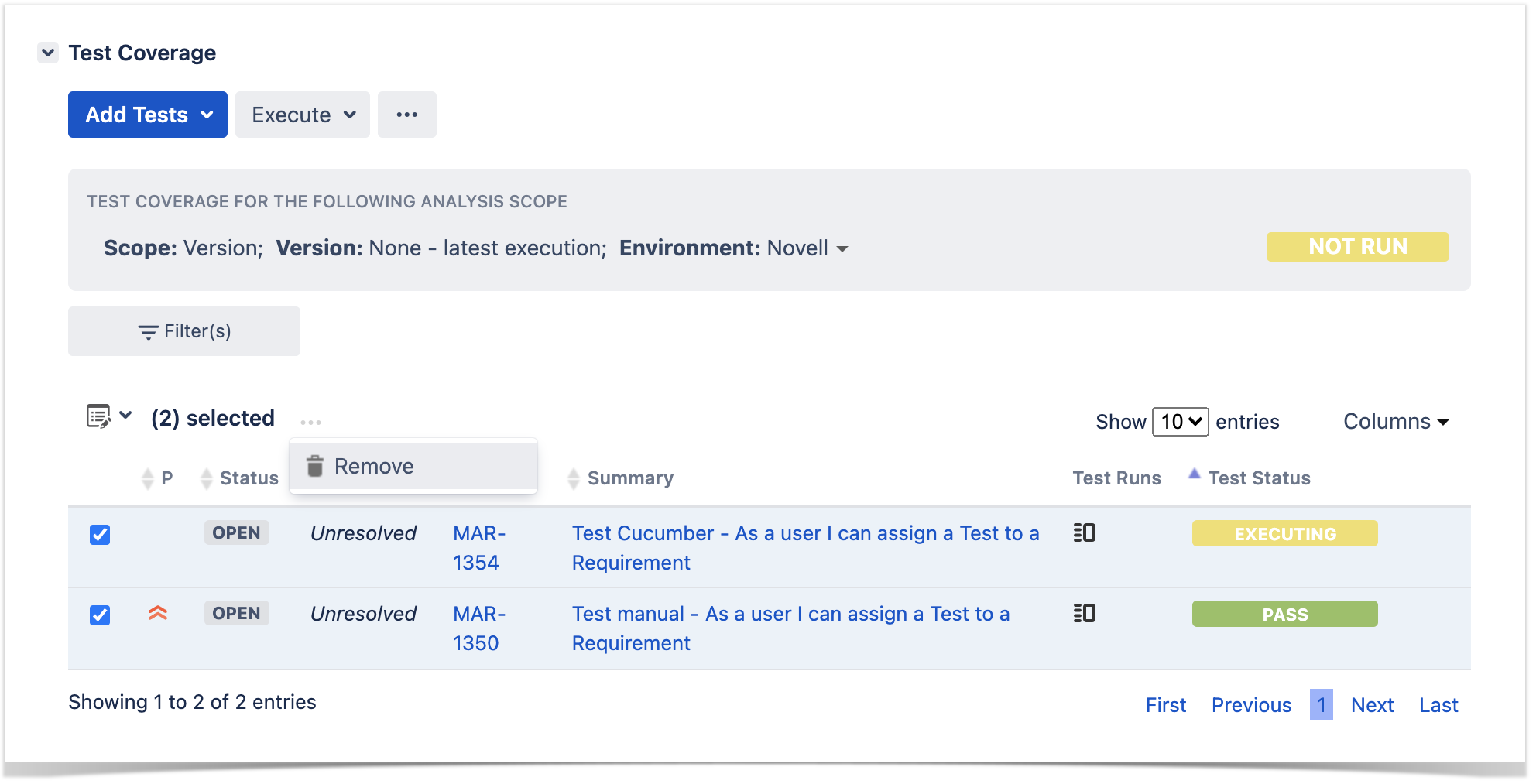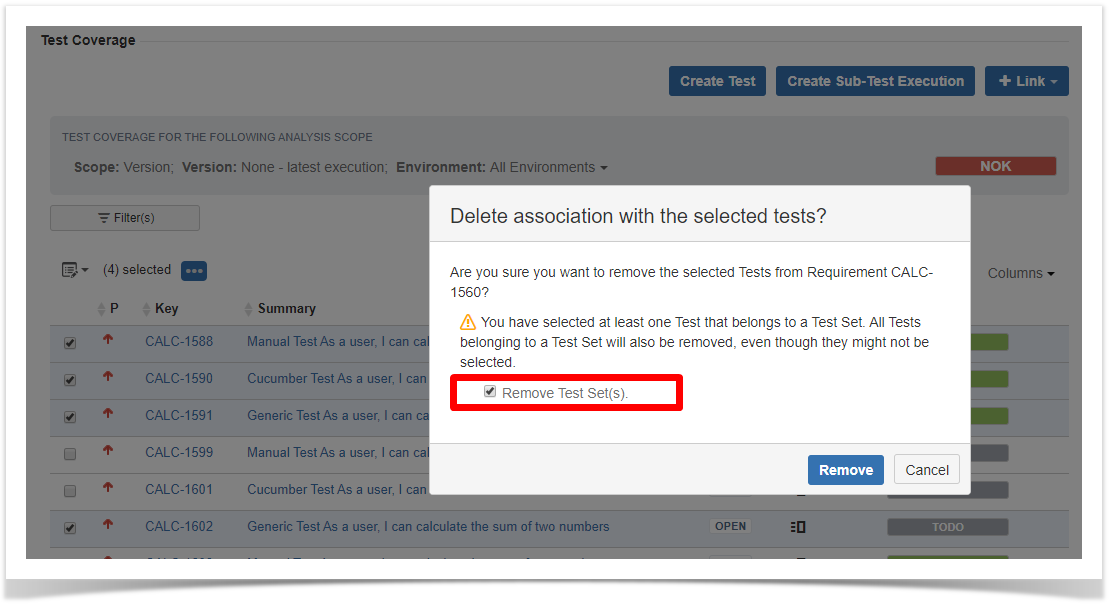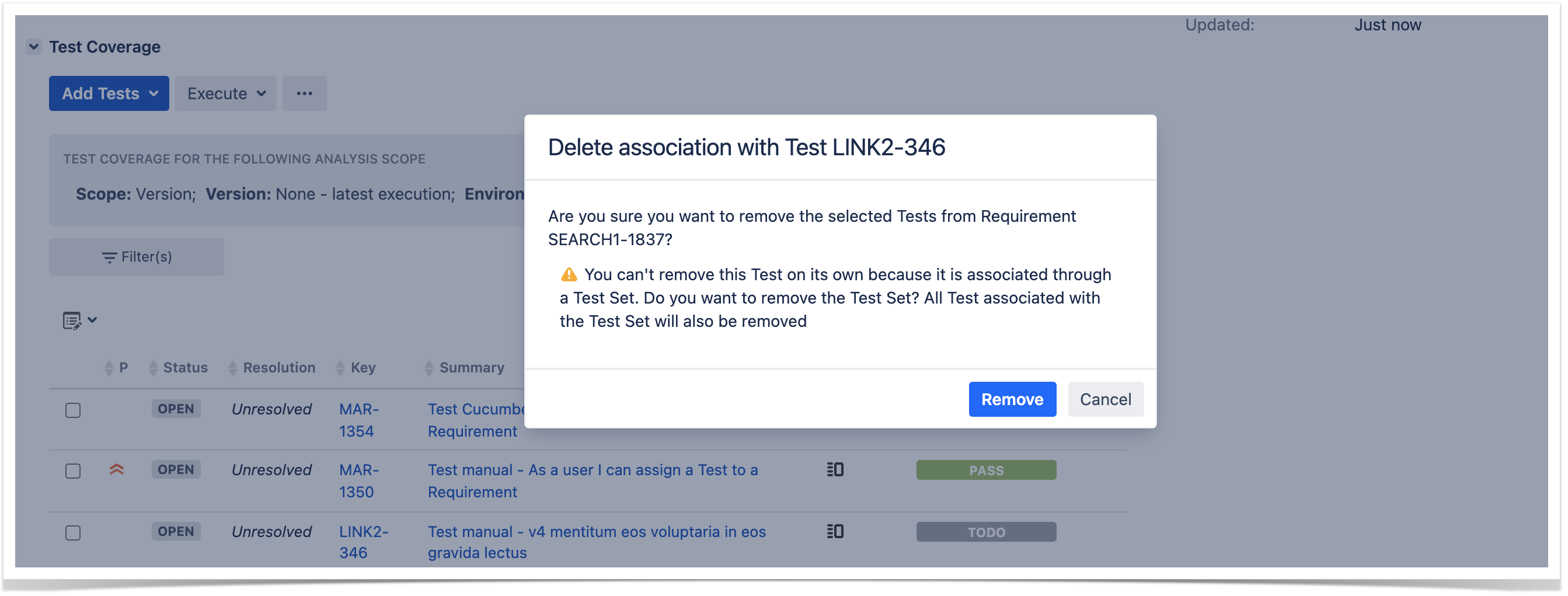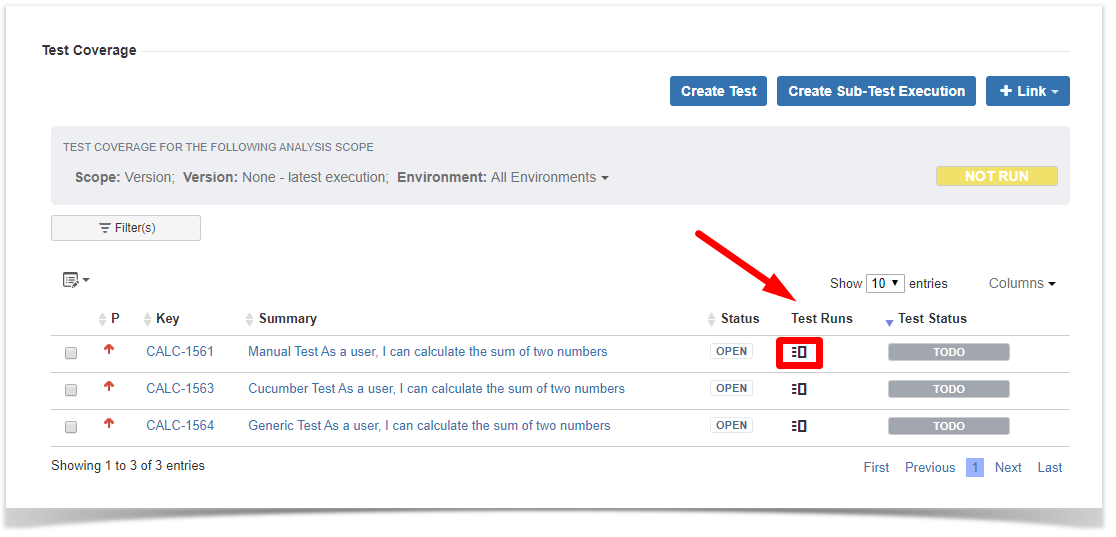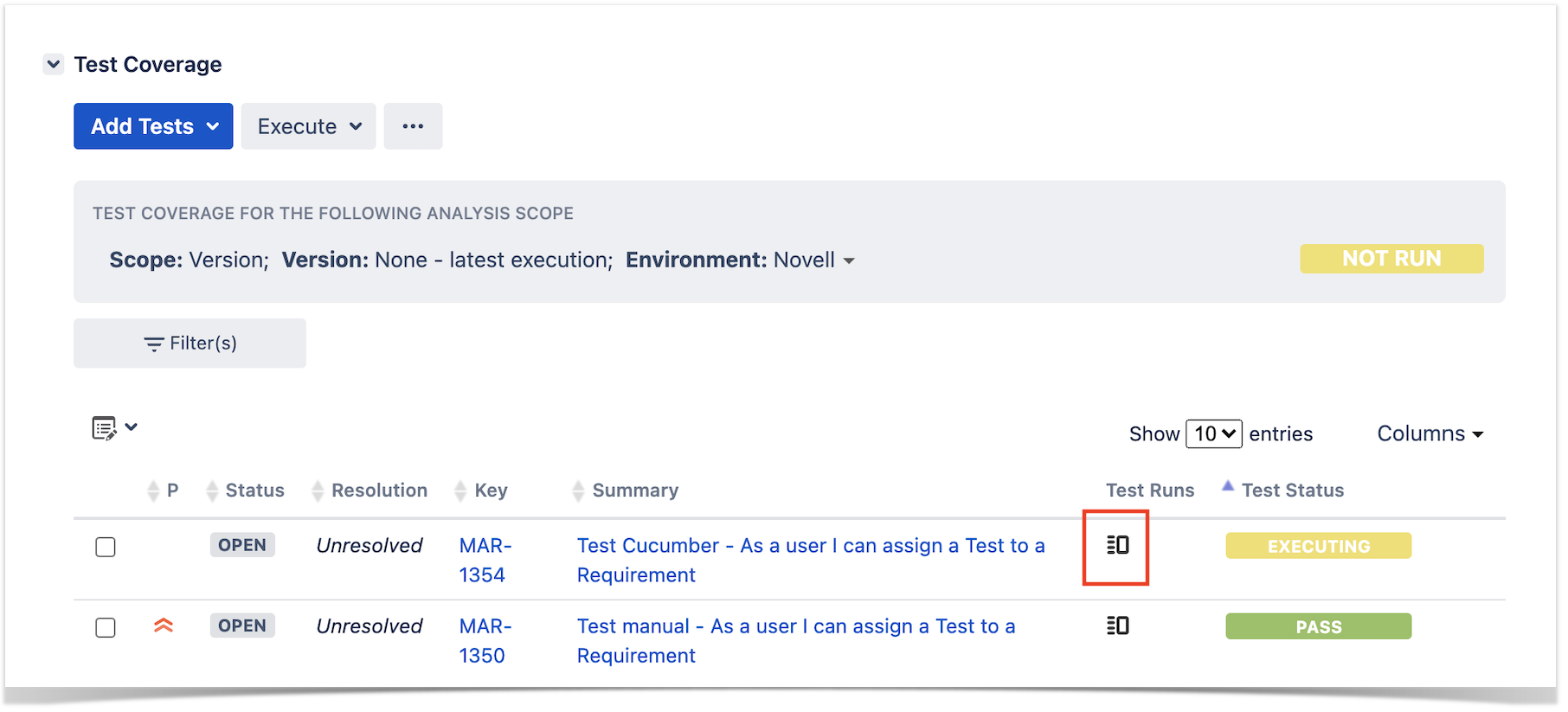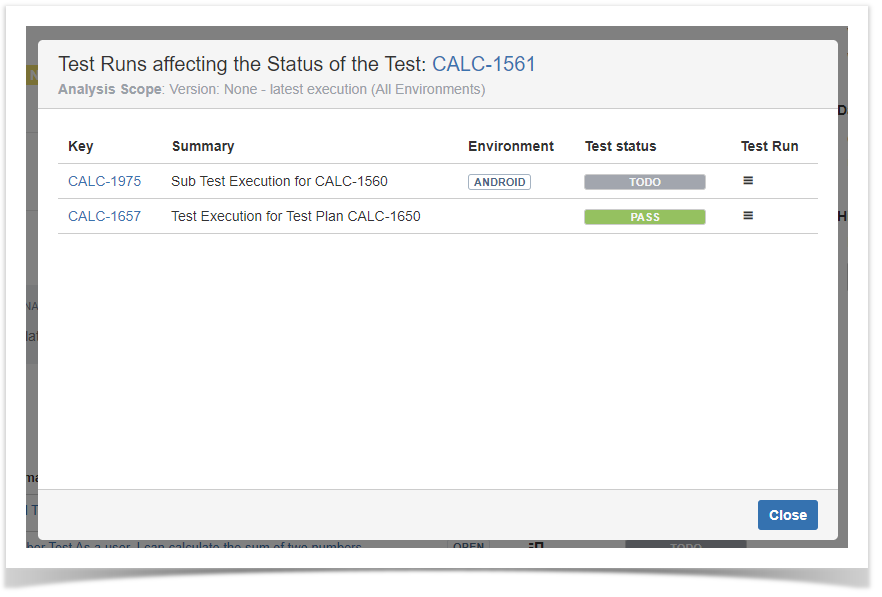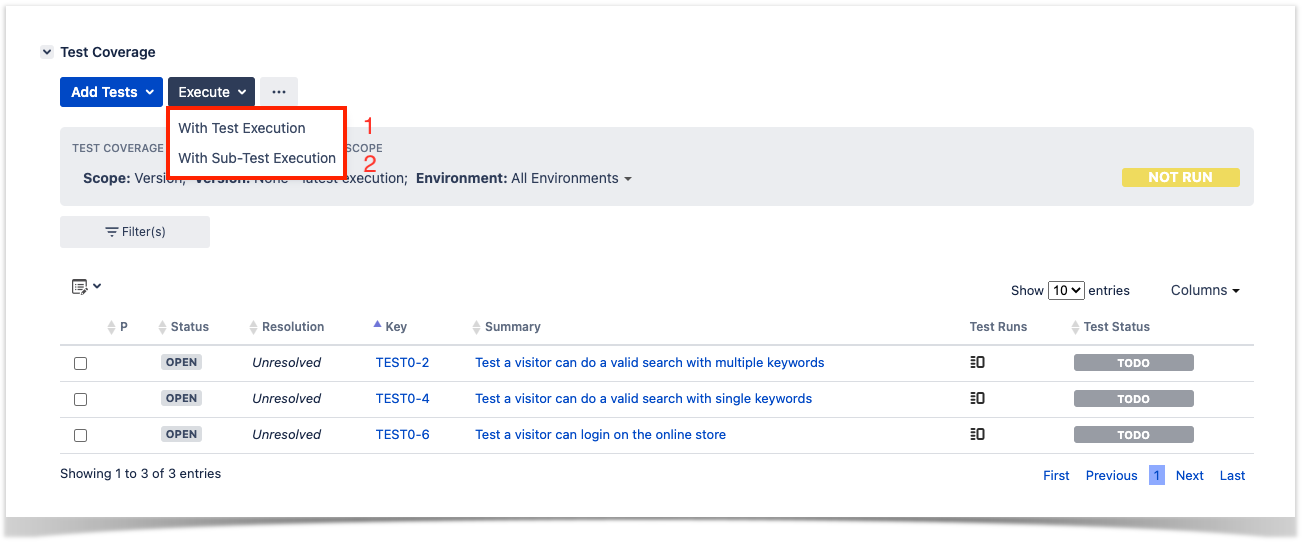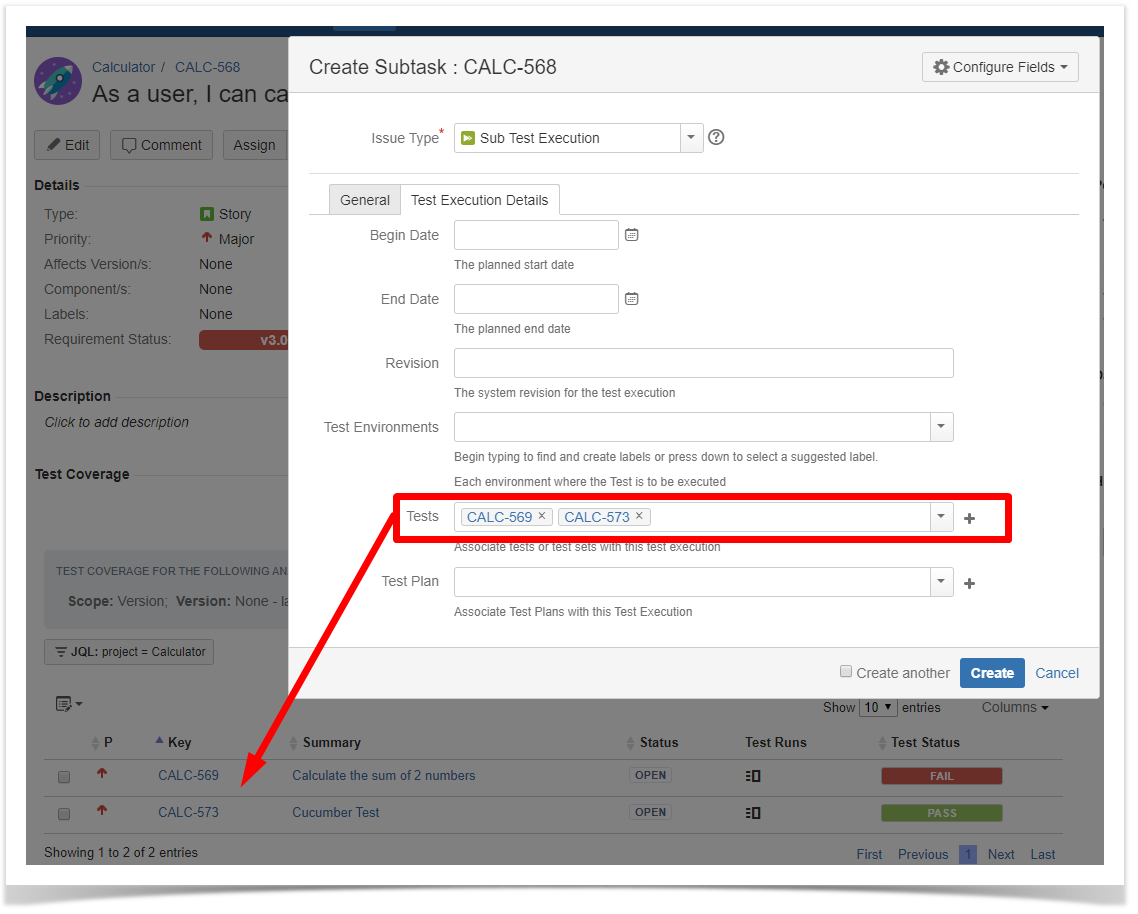Page History
...
| Info | ||
|---|---|---|
| ||
Defect issues can also be covered by Test cases just like Requirements. In this case, the defect issue types (e.g. Bug) must also be mapped as a Requirements issue types in Xray global configuration. |
How to cover a Requirement
...
- Associate Tests or Test Sets (using the Xray issue picker)
- Associate Tests or Test Sets (using plain Jira issue Links)
Create Tests
This action allows you to access the create issue dialog, with some preset field values such as "Test" issue type and link to the requirement issue.
...
This option allows you to create Jira issue links between the Requirement and Test or Test Set issues thus covering the requirement with Test cases.
This operation can be performed using the Issue Picker Dialog which allows you to search, and select multiple issues to link with the Requirement. JQL searches are also possible. This dialog replaces the native Jira issue link dialog making it easy to associate Tests (or Test Sets) with requirement issues.
...
Step 2: Select More > Link. The Link screen will appear.
Step 3: On the This issue field, select the tested by option.
...
The summary view presents the field names and values applied in the active filter. When these exceed the available space "..." are added and all information is visible in the tooltip.
Sorting
The list can be sorted by the columns you can add or remove to and from the list using the Columns dropdown menu.
| Info | ||
|---|---|---|
| ||
The list sort criteria is kept in user preferences. |
...
A linked test can be removed directly in the test coverage list using the following operations:
Inline remove
A confirmation message is always presented. When the selected test was added via a Test Set link, it cannot be removed separately, so by confirming the operation, the test set link to the requirement as well as the links to all the tests it includes will be removed.
Bulk selection for removal
A confirmation message is always presented. When within the selected tests, are tests that were added via a Test Set link(s), they cannot be removed separately, so by confirming the operation, the test set link(s) to the requirement as well as the links to all the tests they include will be removed.
Analyzing Test Coverage
...
The user can then click on the Test Run to go to the execution page.
| Info | ||
|---|---|---|
| ||
For more details, please check the Coverage Analysis page. Here you can find all the areas where you can take advantage of the coverage analysis such as the entities (Requirements, Tests, Test Sets) and also reports. Also, make sure to check the Understanding coverage and the calculation of Test and requirement statuses TTT article if you need to learn how is the Coverage status calculated in more detail. |
Creating Test Execution / Sub-Test Executions
This action allows you to create a Test Execution (1) or a Sub-Test Execution (2) with some preset field values such as the links to all the tests currently covering the requirement issue.
This action is useful if you create one Test execution per Requirement issue. Working in an agile context, this is a usual pattern. If you are using Scrum or Kanban boards in Jira, creating Test Executions / Sub-Test Executions allows the Tests to be just another work item for a given Requirement.