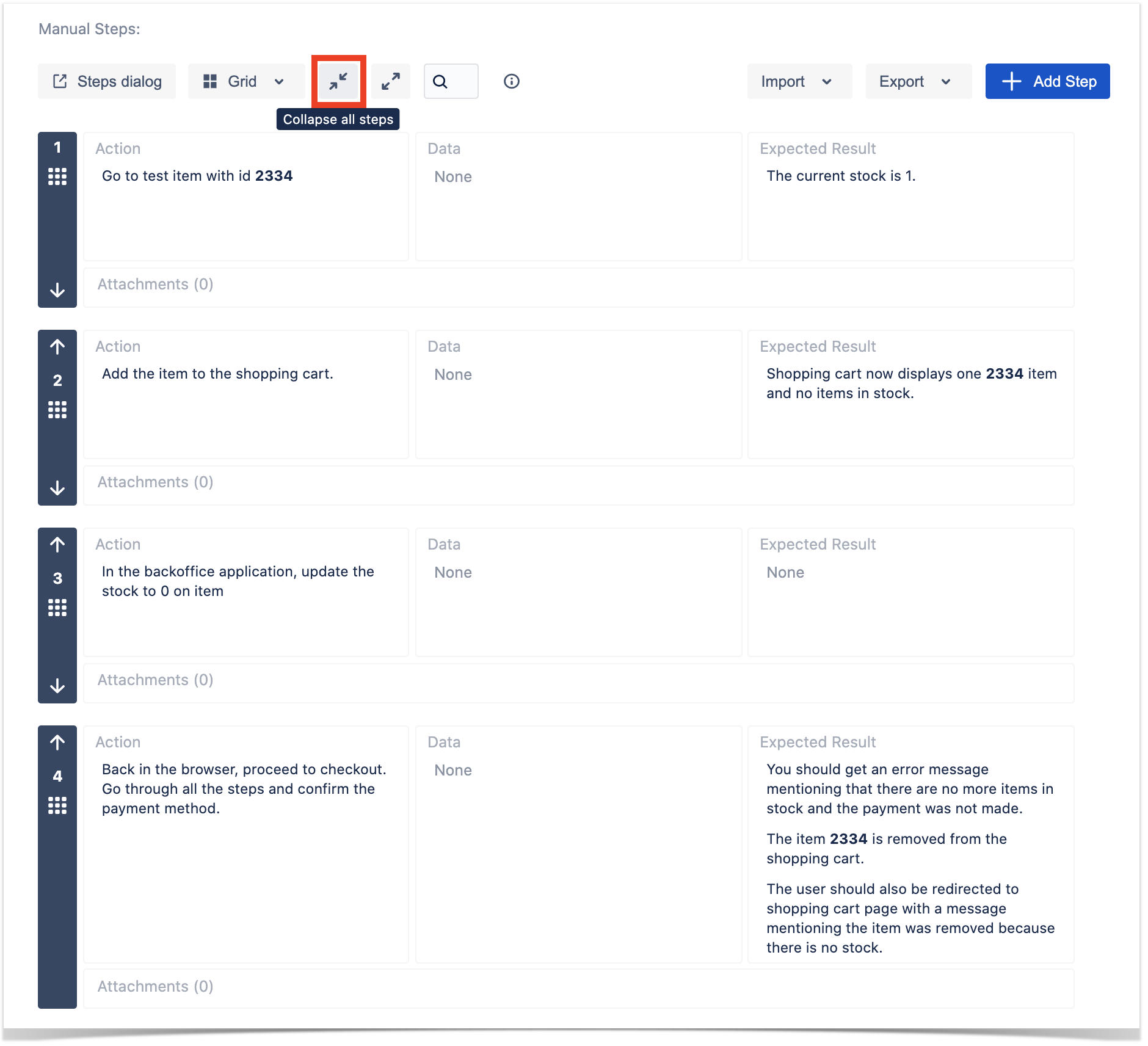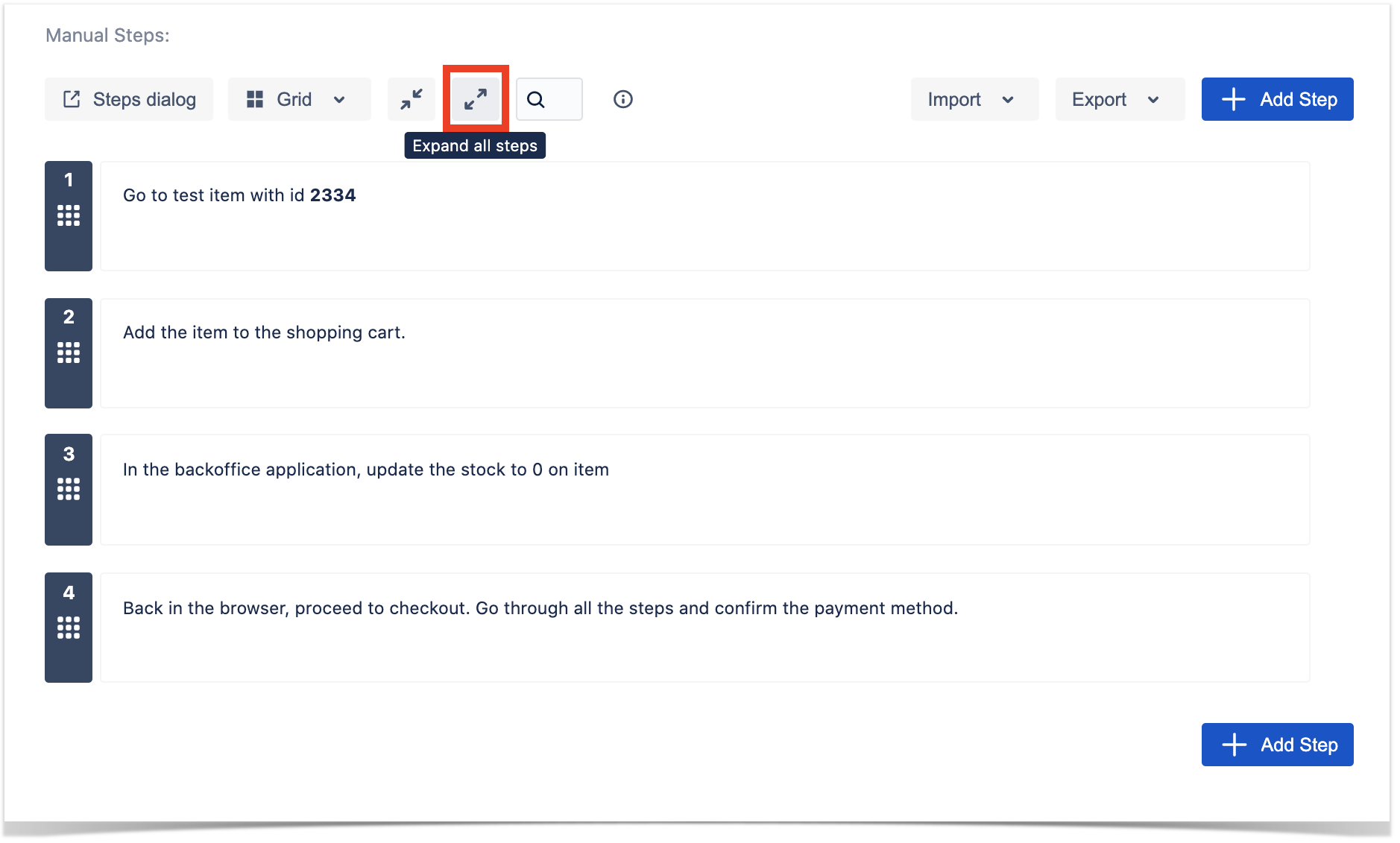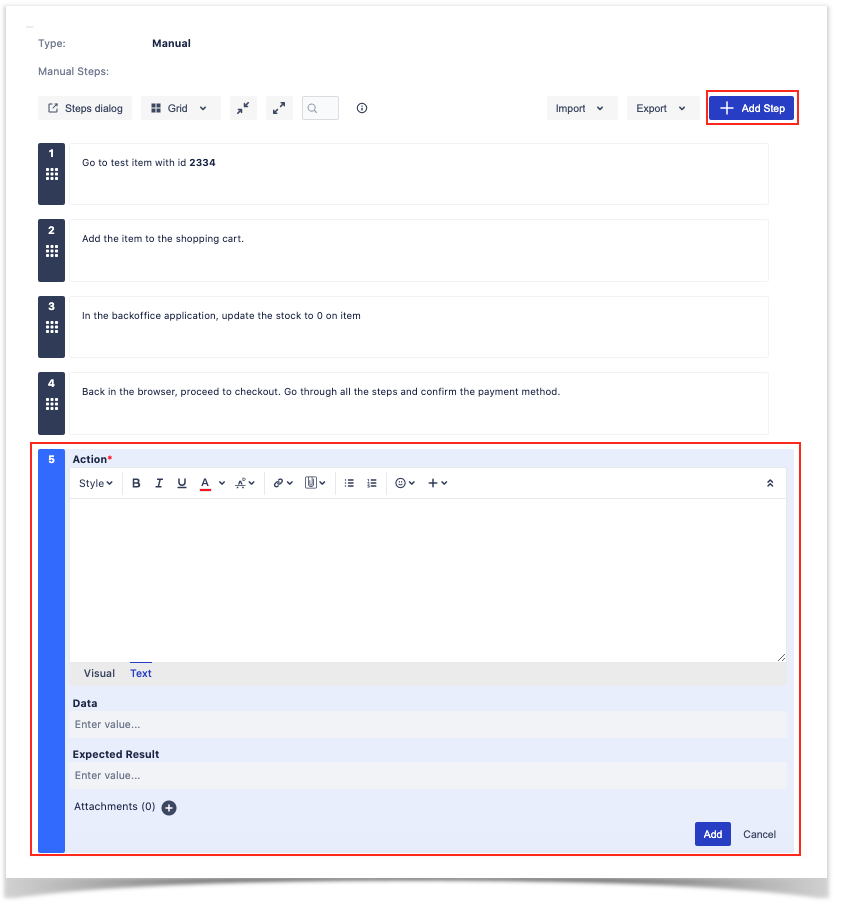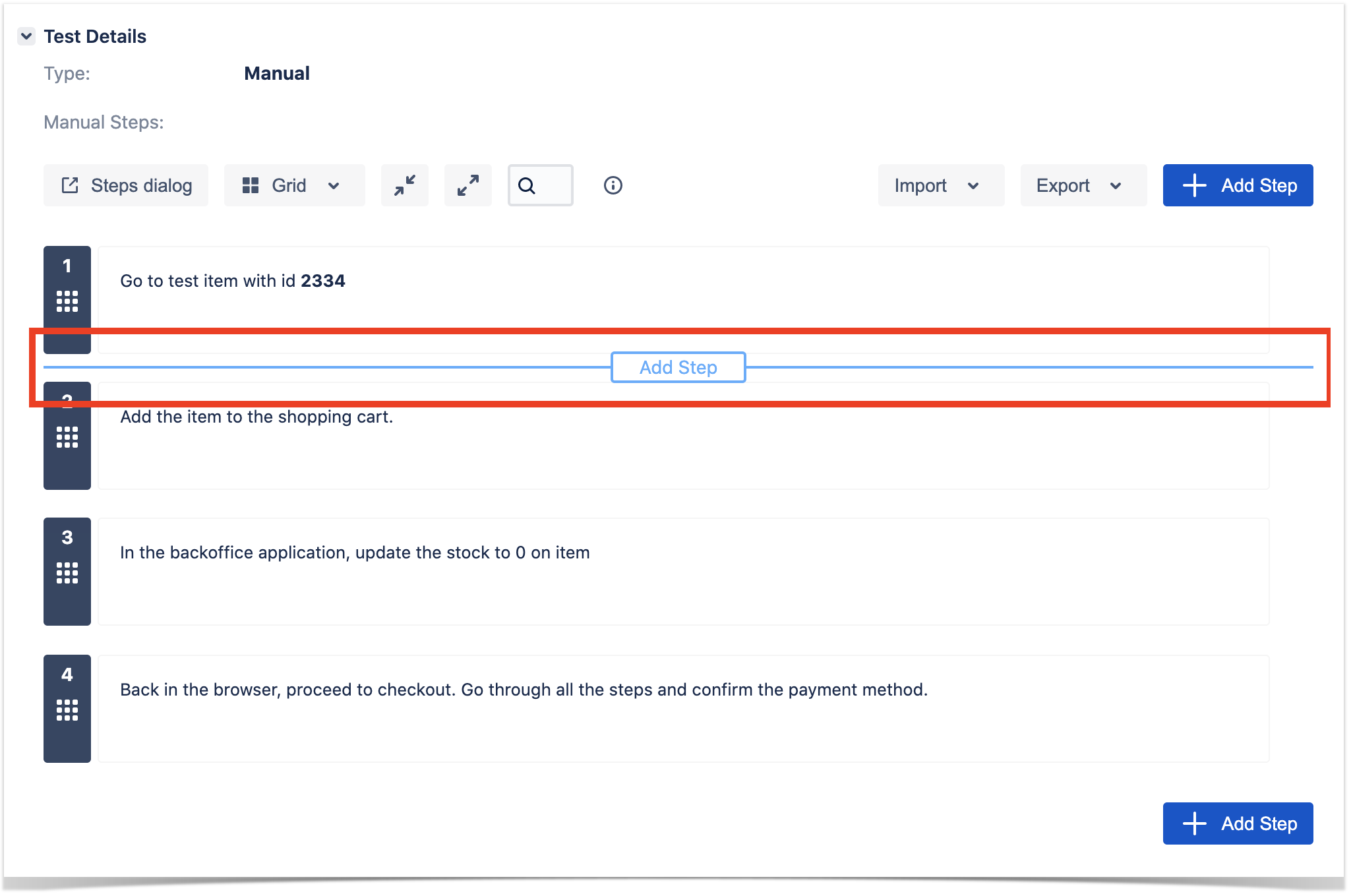Page History
...
You can also collapse or expand all the steps at once. For this, Xray provides Expand and Collapse icons on the Test Steps action bar located at the top of the steps.
| Section | ||||||||||
|---|---|---|---|---|---|---|---|---|---|---|
|
| Info |
|---|
When selecting the Expand All or Collapse All buttons, a new preference is saved in the user profile. The next time the user enters a Test issue, the last mode (either collapsed or expanded) is applied automatically. |
...
If there are no steps created, the "+ Add Step" button is positioned within the empty state component. Otherwise, a dedicated "+ Add Step" button is provided on the top and bottom of the steps component so that it is easier to access depending on the user viewport. Pressing this button will create a new step placeholder component always at the end of the list, and the focus is changed for the new step.
After filling all the desired fields press Add to save the changes or Cancel for canceling the creation of a new step.
...
Hovering in-between steps will reveal the Add Step button in order to create a new step in that position. Pressing the button will open the create step component in that position.
After filling all the desired fields press Add to save the changes or Cancel to cancel the creation of a new step.
...