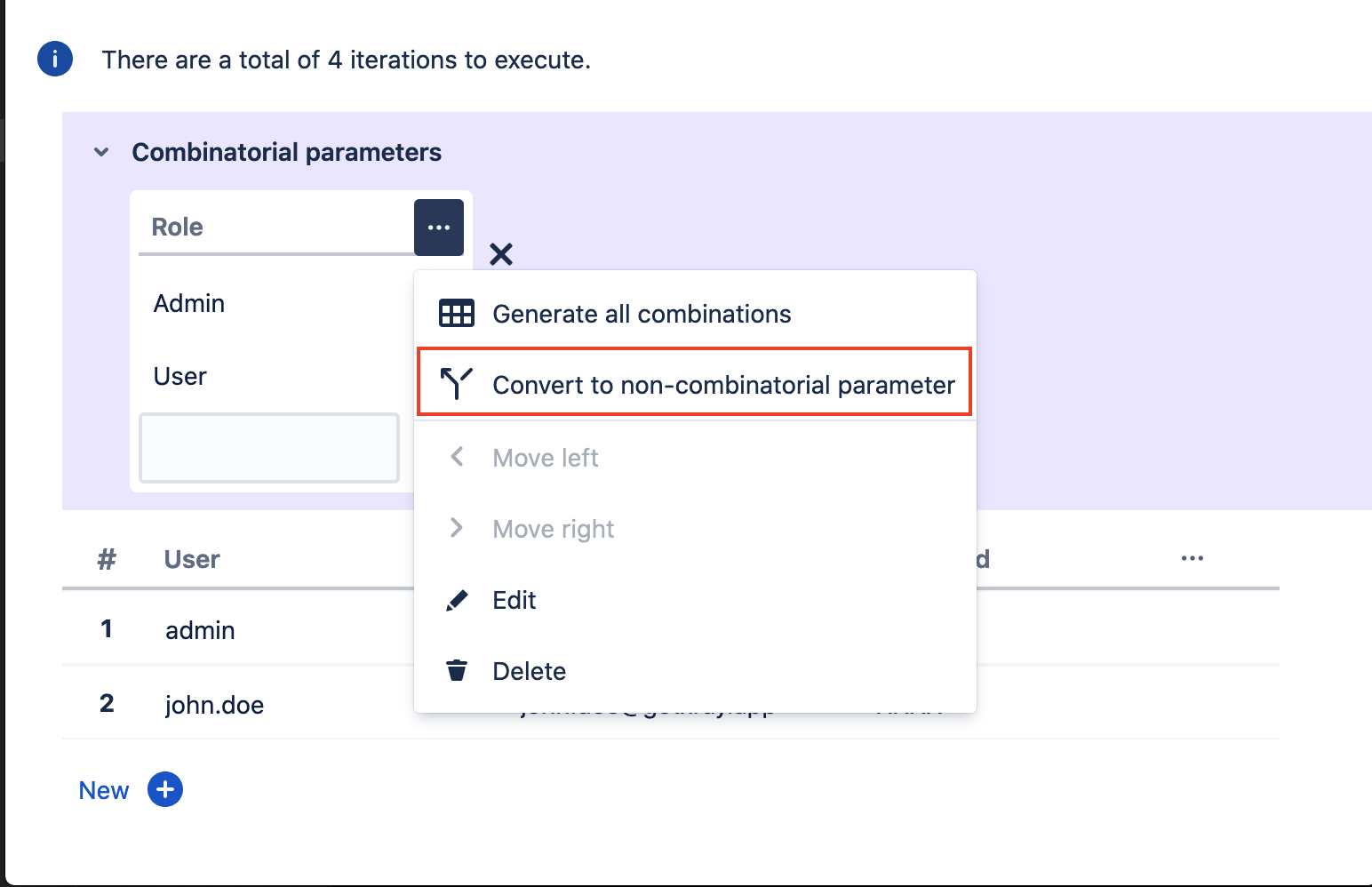Page History
...
5.1. Next to each column, there is an options button. Clicking this button will reveal a menu with options for Editing, Deleting, and Converting parameters.
5.2. Click on "Convert to combinatorial parameter."
...
6.1. Next to each combinatorial column, there is an options button. Clicking this button will reveal a menu with options for Editing, Deleting, and Converting parameters.
6.2. Click on the "Convert to non-combinatorial parameter".
...
7.1. Next to each combinatorial column, there is an options button. Clicking this button will reveal a menu with options for Editing, Deleting, Converting parameters, and Generating all combinations.
7.2. Click on the "Generate all combinations." A confirmation dialog will appear. Confirming the changes will apply the cartesian product between the combinational parameter values and the seeding parameter rows.
...
7.3. After having performed all changes in the dataset, you need to press the "Save" button in order to persist the dataset into the database.
Importing a dataset from a CSV file
Besides defining a dataset by creating parameters and setting their values directly using the Xray UI, it is also possible to import an existing dataset from a CSV file.
In order to import a CSV file:
1. Open the dataset dialog.
2. Choose the "Import from CSV" option available on the Import dropdown button (located on the empty state view or on the dataset main button toolbar). A dialog will appear.
3. Select and fill the following options:
- File - find a local CSV file with the desired dataset
- CSV delimiter - defaults to "," but you can choose any other character
- File encoding - defaults to UTF-8
- Overwrite existing parameter values - if checked, this option will delete any values from existing parameters
- Create new parameters - If checked, it will create non-existing parameters automatically, based on the CSV column name. Otherwise, it will just append/update the values on the existing parameters.
4. Press "Import" to import the external dataset.
8. Move left/right:
You can re-order any parameters in your dataset, by selecting the "Move left/right" option.
8.1. Open the options menu in either a Combinatorial or non-combinatorial (seeding) parameter, you will have a "Move left/right" option available. Notice that if the parameter is already place on the most outer left (right) position, the "Move left" (right) option is not available.
8.2. Select the move left/right option, This will swap the parameters positions.
Importing a dataset from a CSV file
Besides defining a dataset by creating parameters and setting their values directly using the Xray UI, it is also possible to import an existing dataset from a CSV file.
In order to import a CSV file:
1. Open the dataset dialog.
2. Choose the "Import from CSV" option available on the Import dropdown button (located on the empty state view or on the dataset main button toolbar). A dialog will appear.
3. Select and fill the following options:
- File - find a local CSV file with the desired dataset
- CSV delimiter - defaults to "," but you can choose any other character
- File encoding - defaults to UTF-8
- Overwrite existing parameter values - if checked, this option will delete any values from existing parameters
- Create new parameters - If checked, it will create non-existing parameters automatically, based on the CSV column name. Otherwise, it will just append/update the values on the existing parameters.
4. Press "Import" to import the external dataset.
| Info | ||
|---|---|---|
| ||
You can also import combinational parameters. Any parameter with an asterisk suffix will be considered a combinational parameter. E.g., Quality*. In this case, the "Create new parameters" option must be enabled. |
Exporting a dataset to a CSV file
To export a dataset to a CSV file:
- Open the Dataset dialog.
- Click the options button next to the import button. Clicking this button will reveal a menu with options for Export to CSV and Delete.
3. Click the Export to CSV. A file should be downloaded.
| Info | ||
|---|---|---|
| ||
The delimiter used to generate the CSV file is a comma | ||
| Info | ||
| ||
You can also import combinational parameters. Any parameter with an asterisk suffix will be considered a combinational parameter. E.g., Quality*. In this case, the "Create new parameters" option must be enabled. |
Overriding a dataset in a test plan or test execution
...