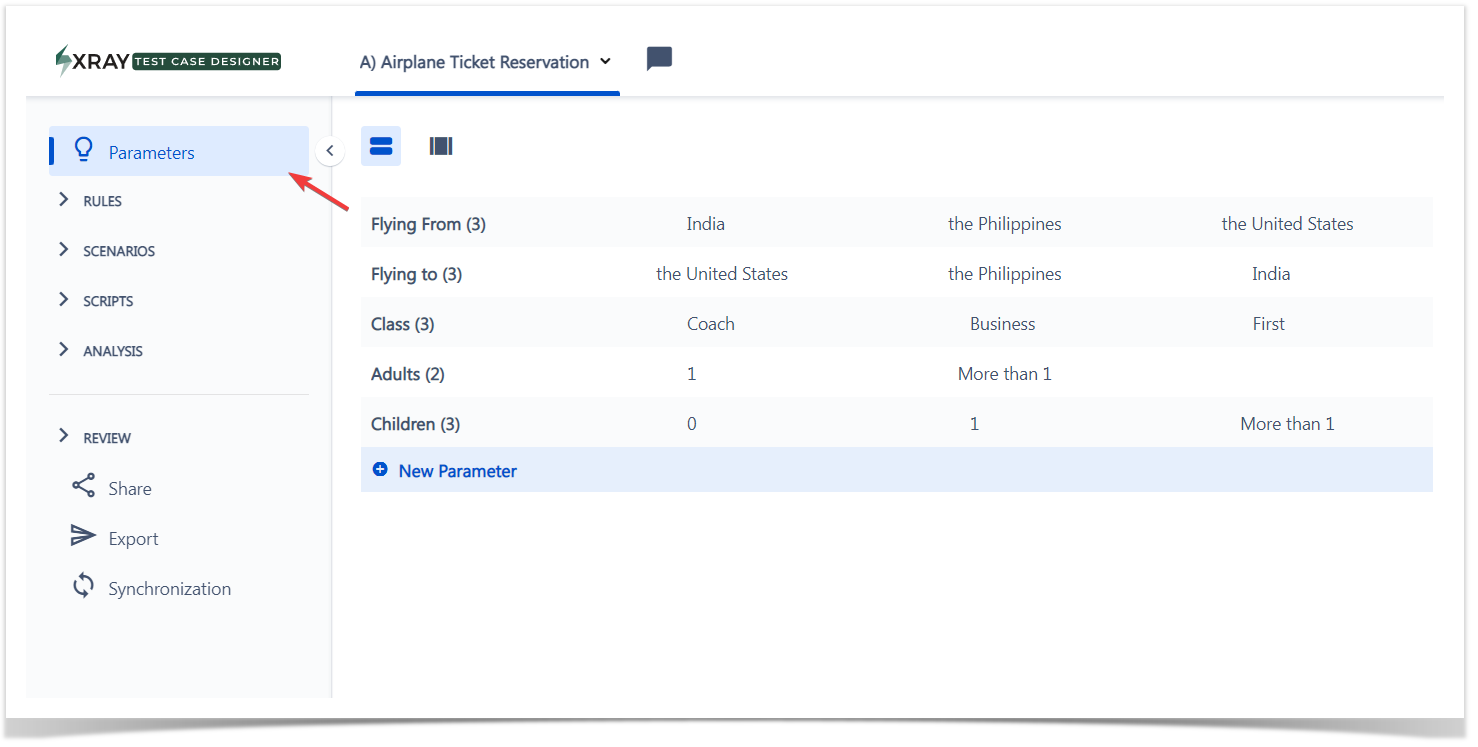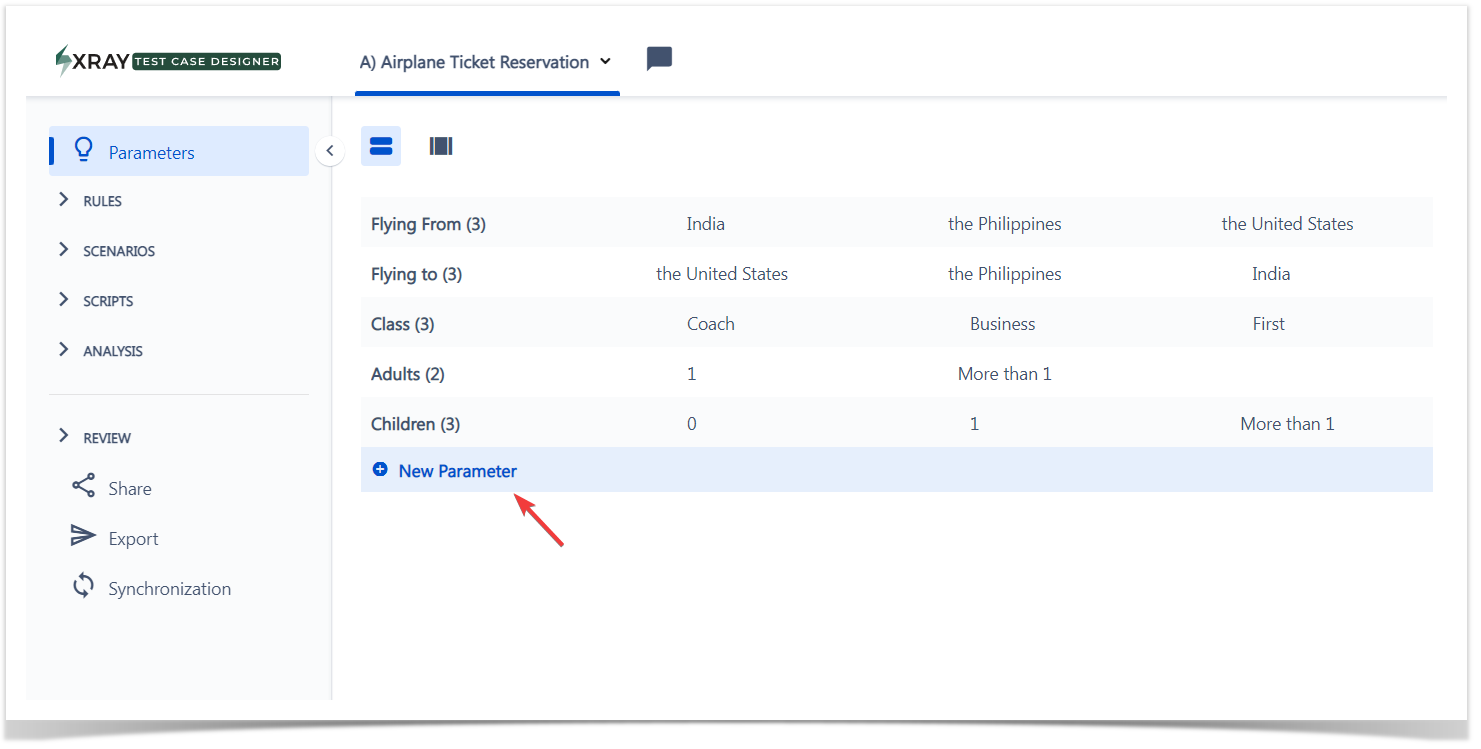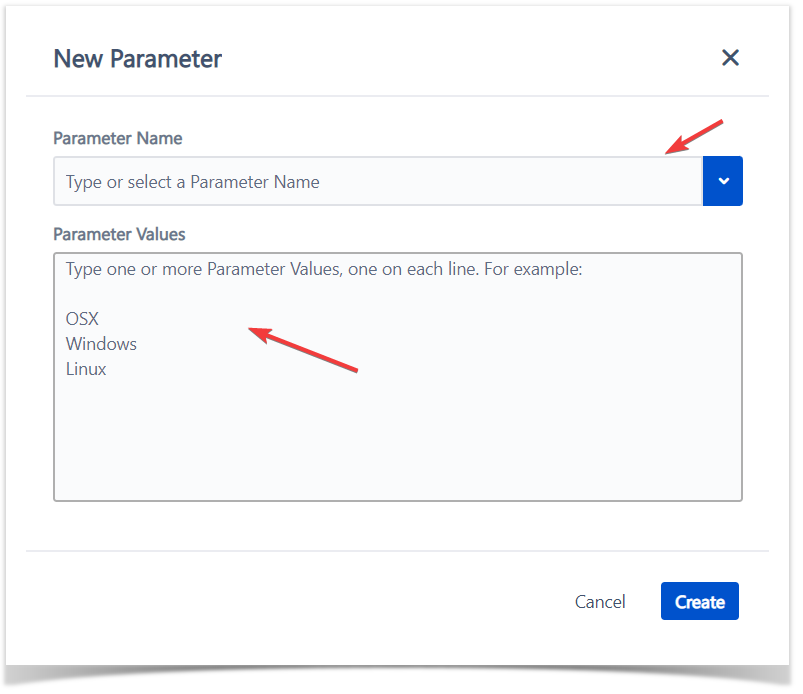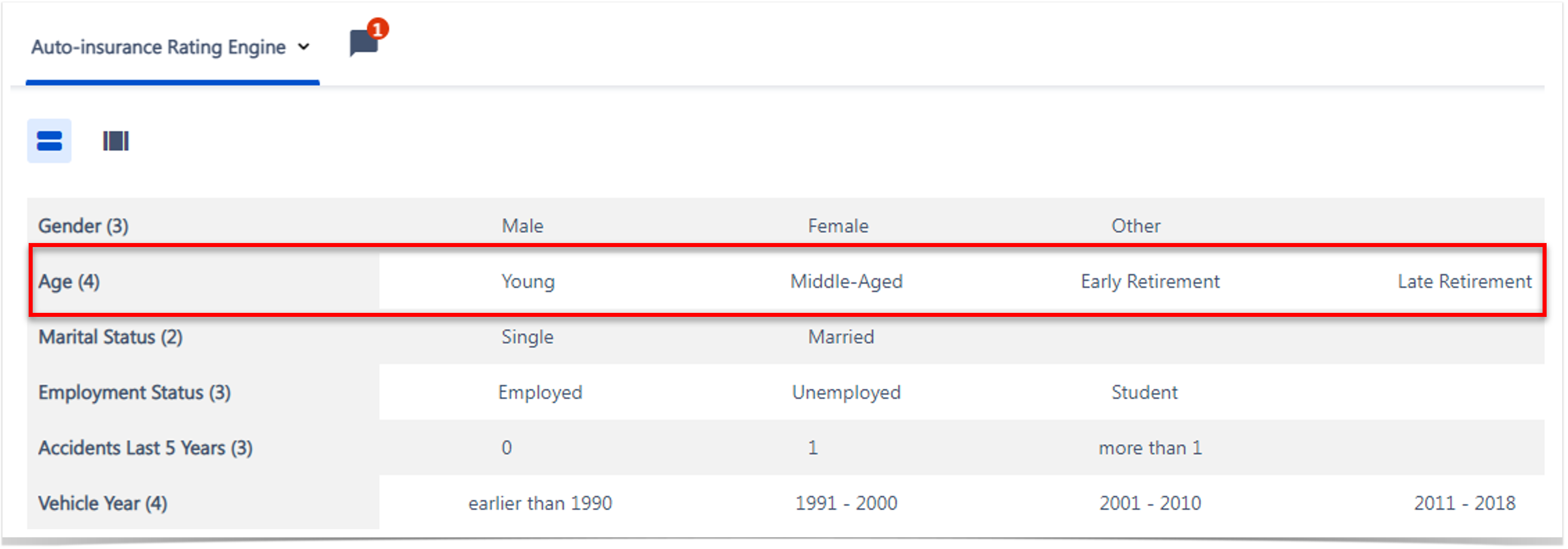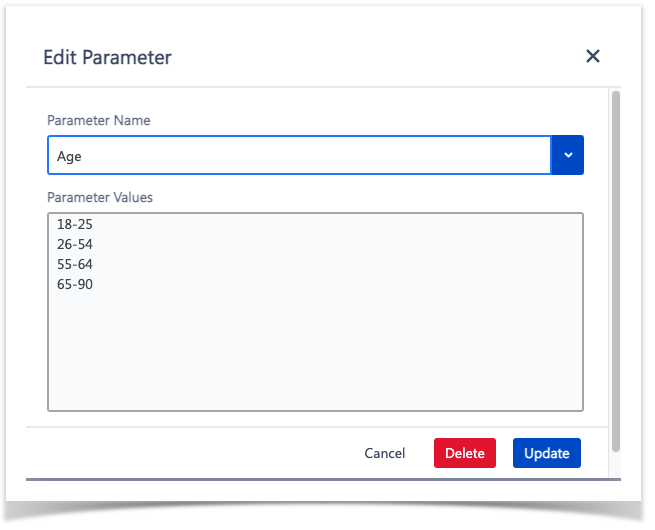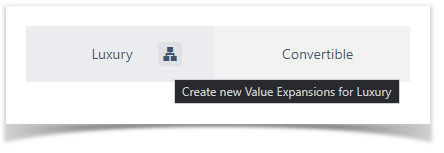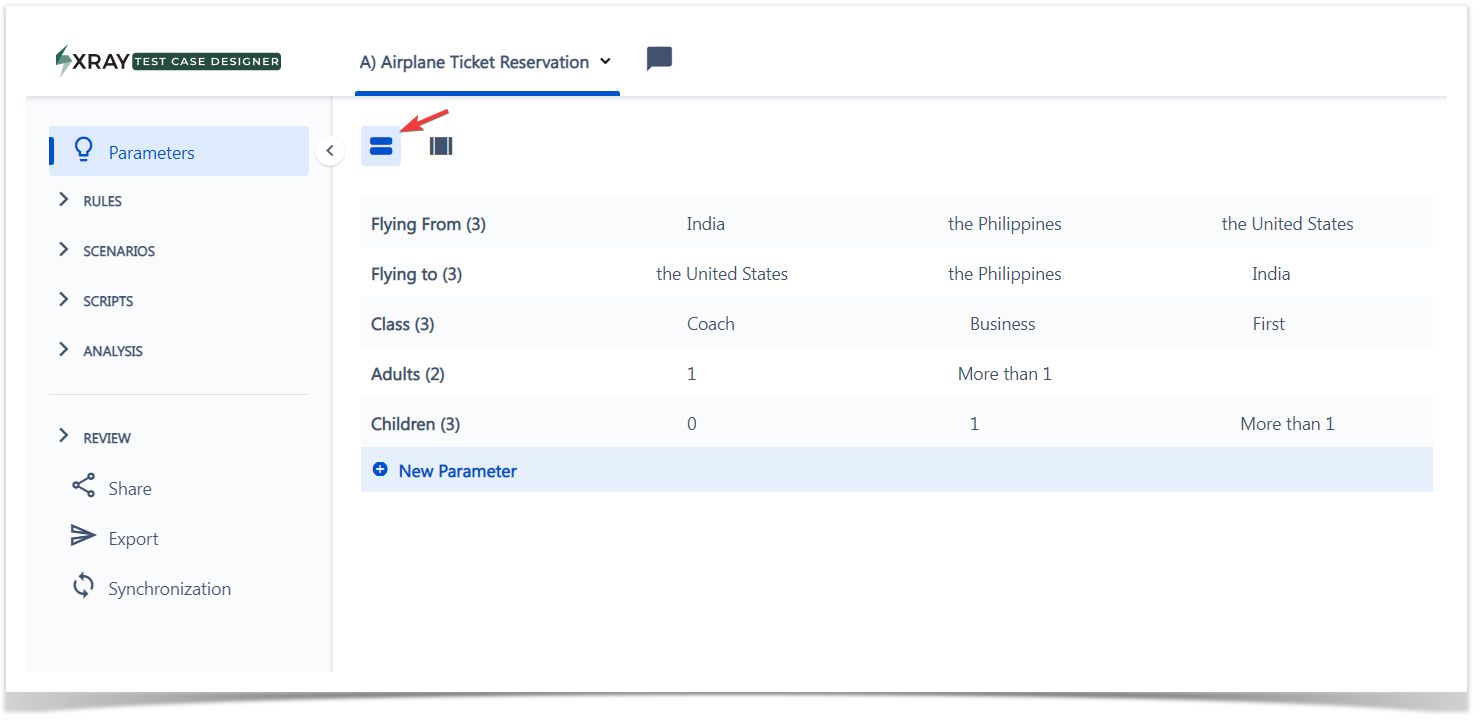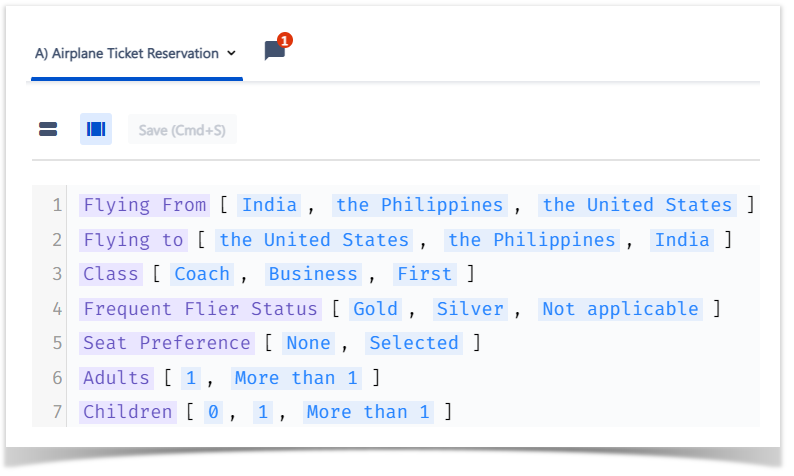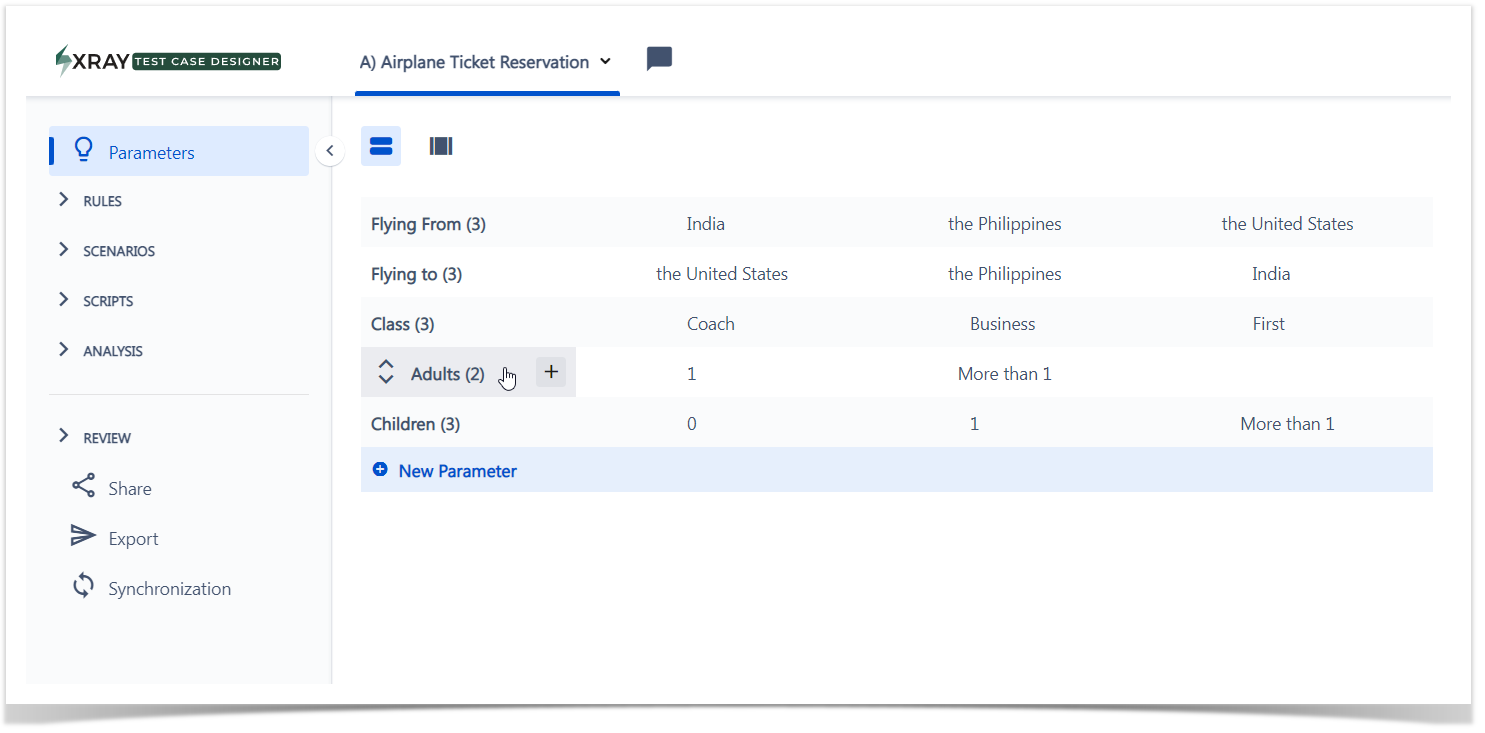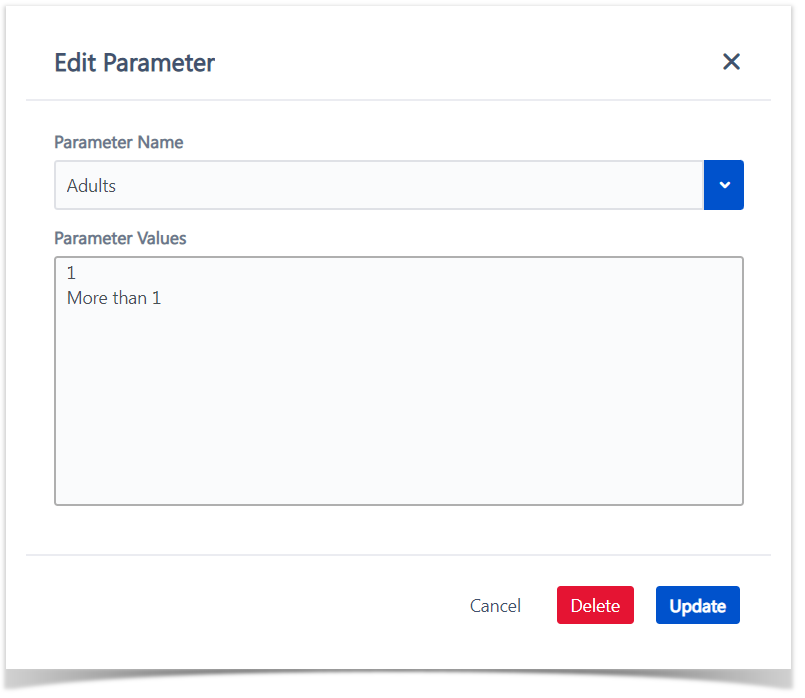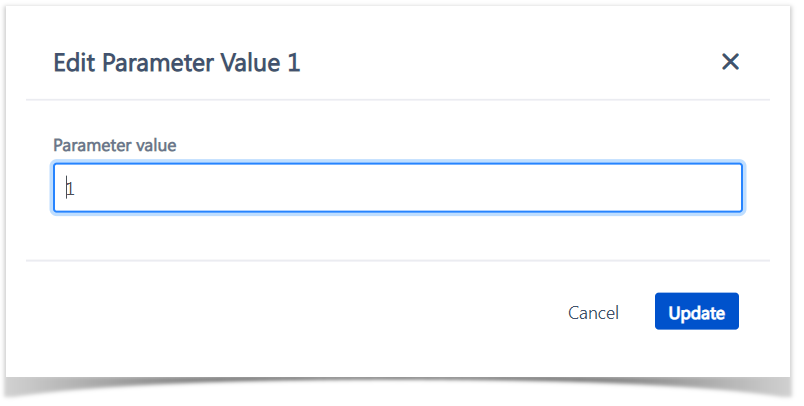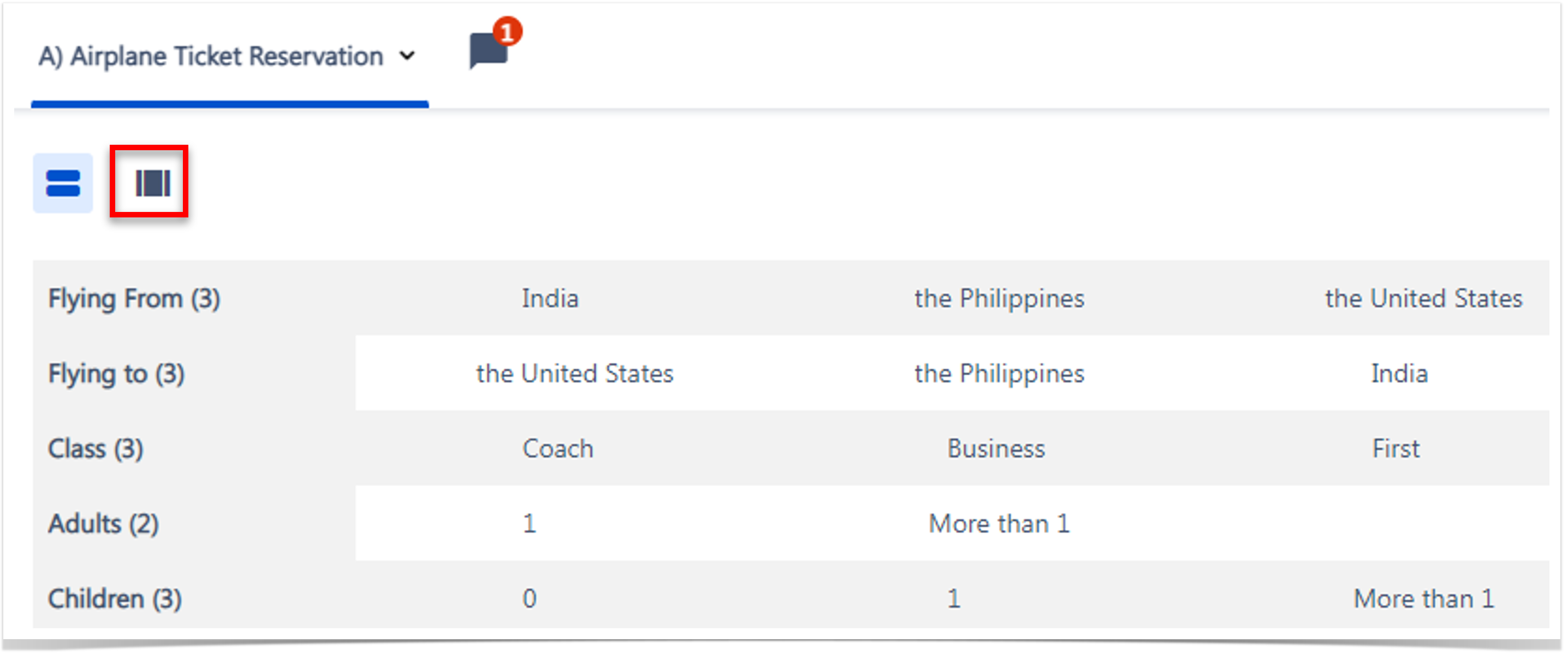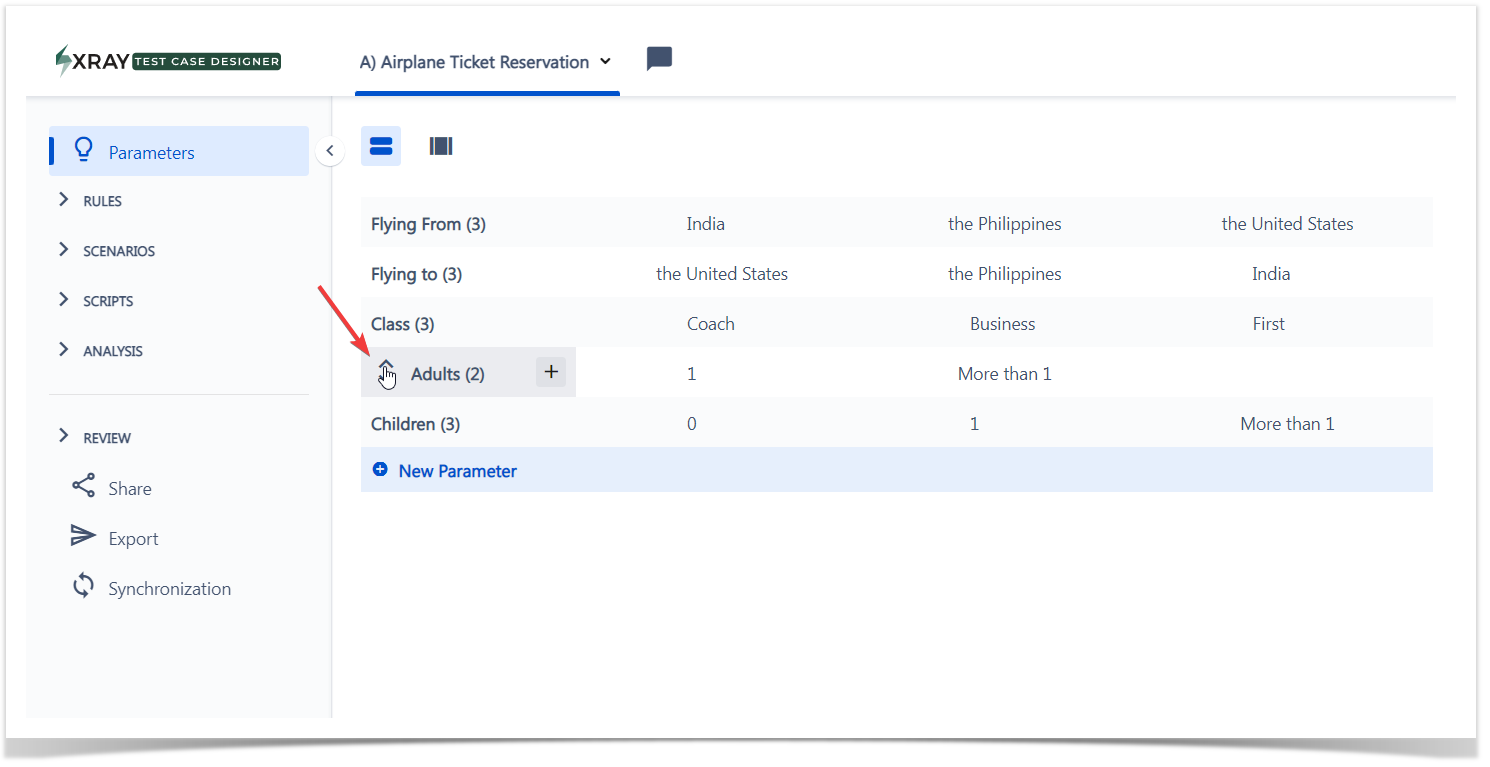Page History
...
Parameters are the factors to be tested in Test Case Designer scenarios. For example, "Browser Type", " "Payment Method", "Age"Age, " etc.
When creating your Test Model, you need to define which parameters should be considered consider and their values.
Parameter values are the different ways that a parameter can vary - these are the values that are chosen in a given test case for a given parameter. For example, examples of parameter values might be "Browser Type" of “Google Chrome”; "IE,"; "Safari"."
Deciding The most important part of the entire test design process will be to decide what to include as parameters and values in your Test Model . will be the most important part of the entire test design process.
Create a Parameter
| UI Steps | ||||||
|---|---|---|---|---|---|---|
| ||||||
|
...
| Tip | ||
|---|---|---|
| ||
In some situations, descriptive fields are not the best and more practical way to use parameters in your model. In the example, you can see the parameter "Age" with a descriptive value. Instead of descriptions, maybe you could use the numbers for the ones you want to be tested. In the example, you can see the same parameter , "Age," but now with a numerical value. |
Create a Parameter with a Ranged Value - Boundary Testing
...
Range values are useful when you are there is required to test around cutoffs for certain business businesses rules, which that adds too many values to your parameters , and it's not efficient.
To create a range value, use the syntax ‘number space hyphen space number’ (i.e., # – #); , Xray Test Case Designer will recognize it as a range of values to choose from.
BelowBellow, check the example with the Parameter "Age":
Additionally, it will handle a ranged value as a set of numbers inclusive of your endpoints. Therefore, Xray Test Case Designer will , in effect , boundary test the range and then randomly choose numbers from within that range (as it needs for tests).
See below how the ranges ranged values above turn into values to use in your tests.
...
| UI Steps | ||||||
|---|---|---|---|---|---|---|
| ||||||
|
...
Standard is the default view where the user has visual access to all the available parameters and all the main actions to them.
Bulk view
Bulk view lets enables you to edit your you parameters faster and displays parameters and values in a "code style" format. Learn more on how to bulk edit parameters.
Edit
...
a Parameter & Values
| UI Steps | ||||||
|---|---|---|---|---|---|---|
| ||||||
|
...
Bulk Edit Parameters
Parameters bulk edit enables enable a faster way to make changes to several parameters' values quicker and in a more efficientlyefficient way.
| UI Steps | ||||
|---|---|---|---|---|
| ||||
|
...
| UI Steps | ||||||
|---|---|---|---|---|---|---|
| ||||||
|
...