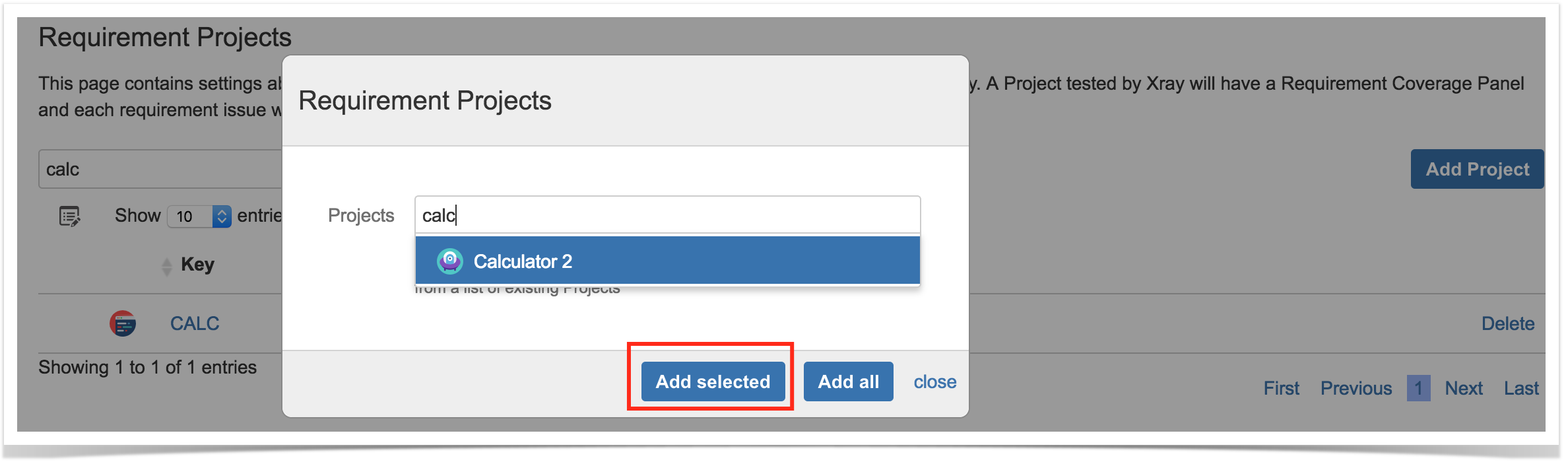In Xray settings, you can enumerate the Jira projects that have requirements.
For these projects, the requirements' issue screen will present the custom field "Requirement Status" (provides a glance of the calculated status for the requirement) and a Test Coverage panel, from where the user is able to see all Tests that validate the requirement or create new, linked, Tests for validating the requirement.
Some reports will only be available for Requirement Projects, thus the respective "Xray Reports" project icon will appear or not depending on it on the left side bar.
Search for existing projects
You can search for existing projects in order to see if they're being handled as requirement projects or not. In the following example, you can see that "Calculator" (CALC) is a requirement project.
Define a project as a "Requirement Project"
Defining a project as being a "requirement project" can be done using the "Add Project" action. Auto-complete helps you finding proper projects.
In this case, Xray will add the the custom field "Requirement Status" to all the requirement issue types (as defined in the Issue Type Mapping settings).
Unset a project as being a "Requirement Project"
Projects can be removed from the list of Requirement Projects by using the "Delete" action in the respective row of a given project.
In this case, Xray will remove the custom field "Requirement Status" from all the requirement issue types (as defined in the Issue Type Mapping settings).