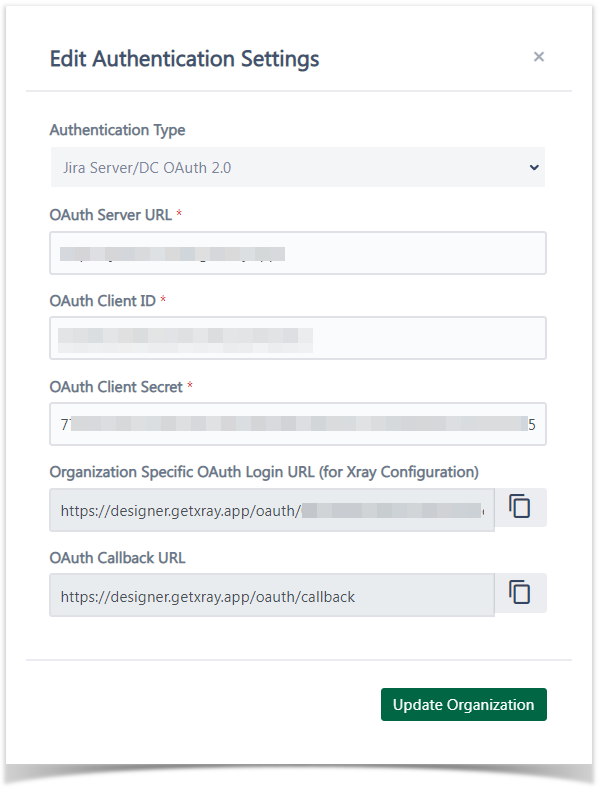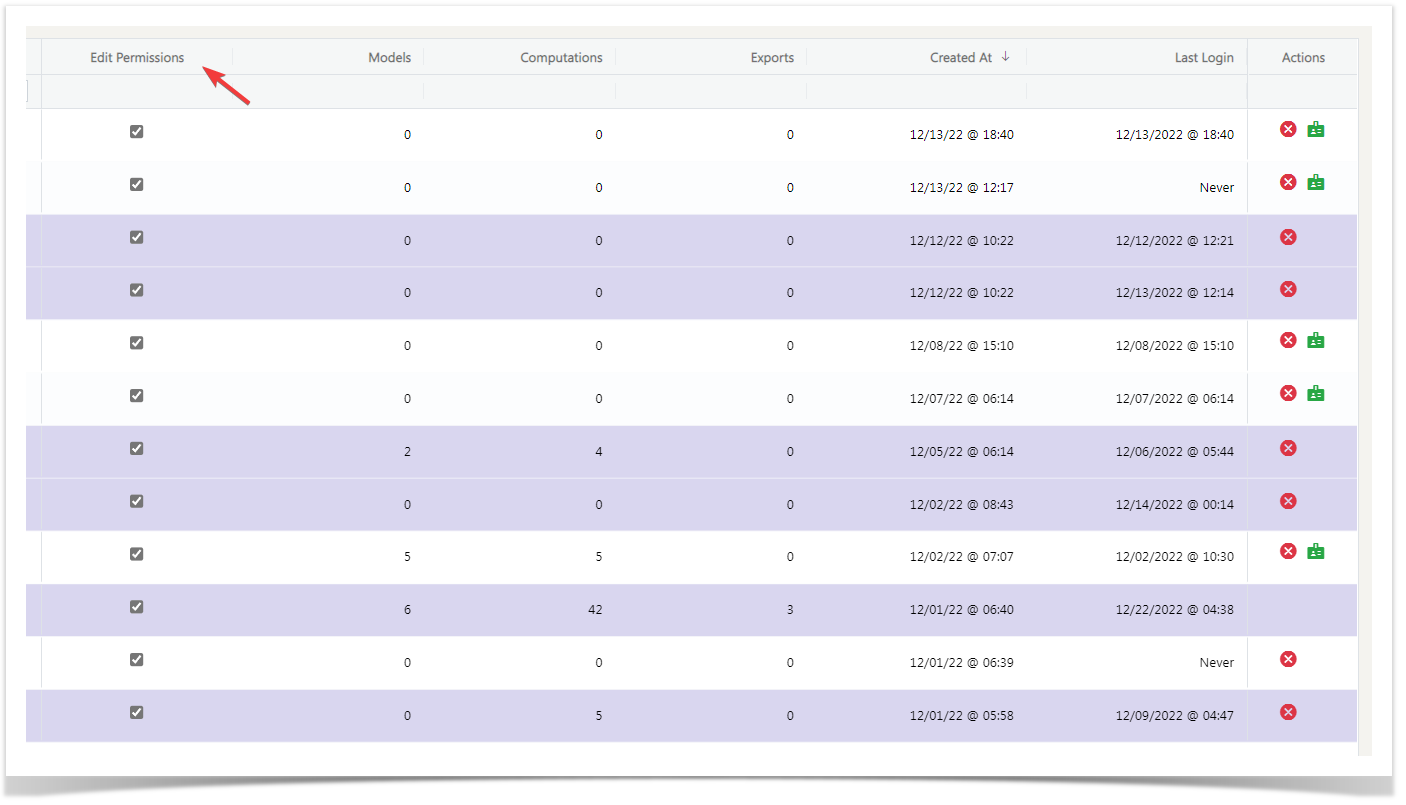Overview
Test Case Designer provides and administration area where administrator can manage your organization’s instance and the users permissions.
Access & Navigation
Once you are provisioned with the Admin role (the initial assignment for at least 1 administrator user is handled by our team, so please reach out to support, you will be able to navigate to the portal using the link in the Test Case Designer home screen, under your account dropdown.

You will land on the User Management dashboard:

You can navigate back to the main working space by clicking the Xray Enterprise logo in the top left or selecting "Return to Xray Enterprise Designer" from the account name dropdown. |
On the administration page, you can see the following elements:
- “Users” dropdown contains 2 options:
- “User Management” - showcases the activity statistics both at the instance and at the individual levels.
- “Invite User” - allows you to manually add users one-by-one to your organization, without the need for them to sign up. This can also be accomplished by the green button on the right side.
- “Customize” includes the “Export Fields” feature which allows you to determine the fields & formats of the export options.
- Organization details displays the license information, where you can edit the approved domains, authentication settings and the summary of users by period.
- User management table reflects the names and the emails associated with the organization, dates of creation and last login, cumulative usage metrics, and the allowed actions:
- Enable/Disable an user;
- Make/Remove Organization Admin.
“computations” column, stands for the number of Scenario clicks that resulted in the “fresh” generation, not the retrieval of cached ones. |
Manage User Authentication Settings
From the Organization Settings, the highlighted button allows you to select the authentication method between 3 options: email & password, Jira OAuth for Cloud, and for Server/Data Center.

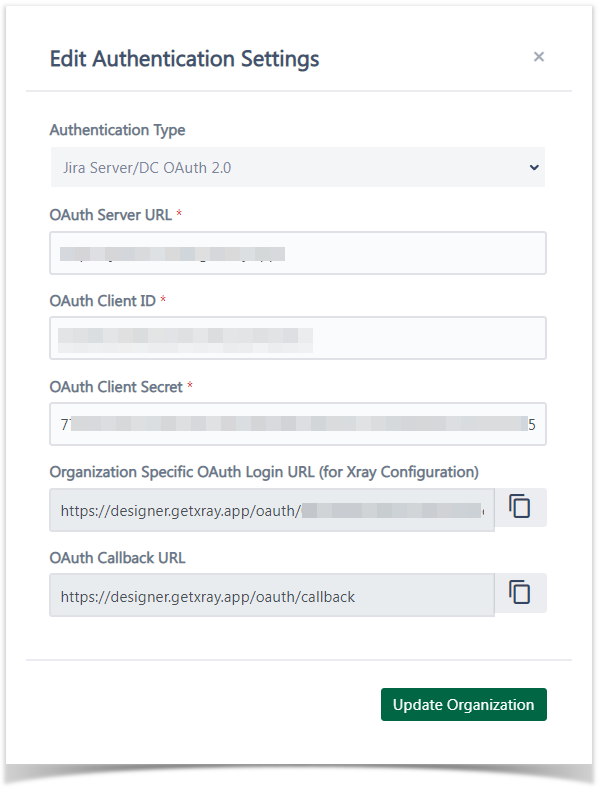
User Management
There are two permission levels - “Edit” and “Read-only”. They have separate limits from the licensing standpoint, which can be seen in the organization settings:

The following rules apply when dealing with the seat limit:
- New self-registered users default to the “Edit” level if the seats are available and to “Read-only” otherwise.
- When a customer administrator tries to register an edit-level user while the number of edit-level seats for the organization has been exhausted, the red tooltip will display and clicking “Register User” will require confirmation for “Read Only” switch
- Blocked users do not count towards seat limits.
Within license limits, you can set the permission level per user or for the whole organization using this checkbox column (Checked = Edit seat/Unchecked = Read only seat):
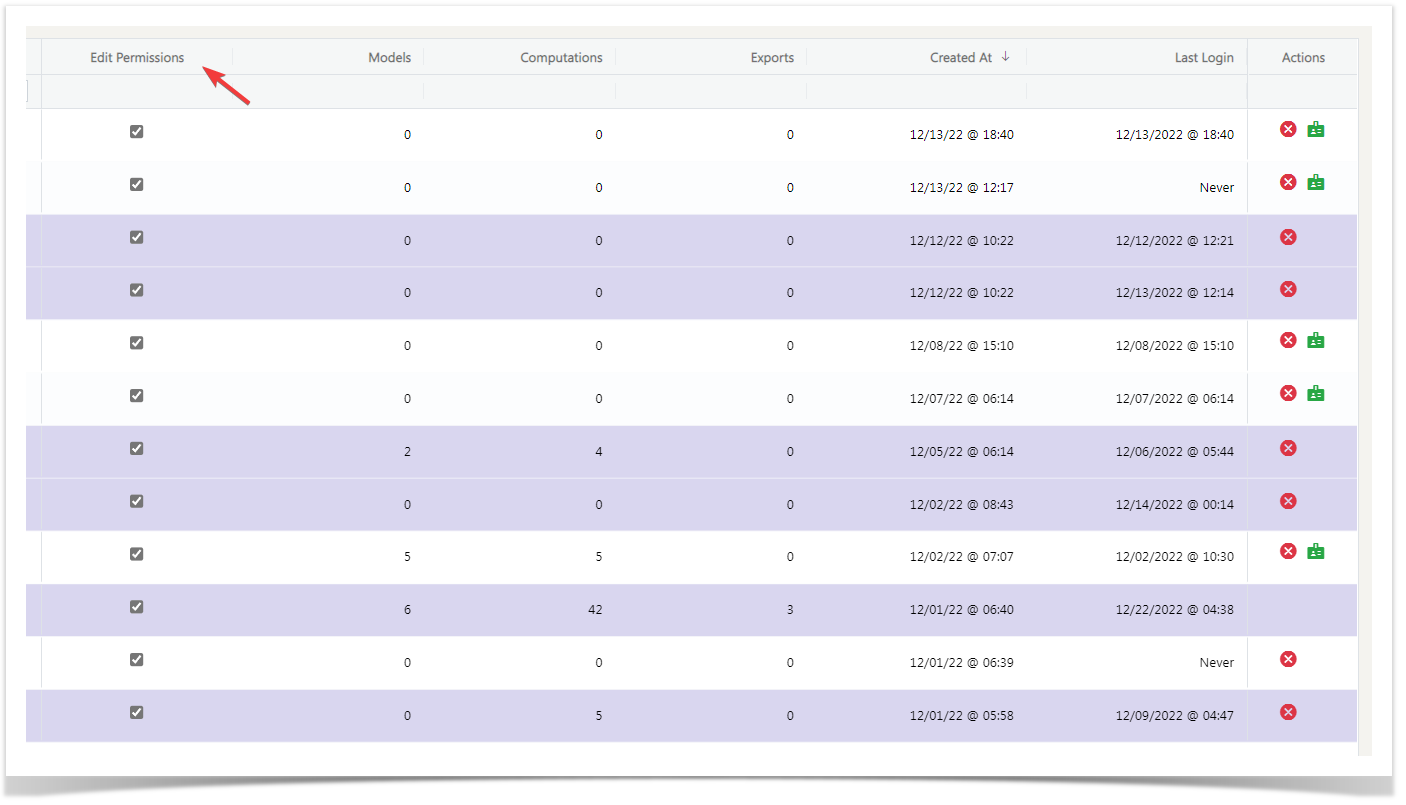
The limitations of the “Read-only” role:
- Option to create a new plan and export an existing one will be shown but disabled. Users will get a warning when trying to access them.
- Parameters, Rules, Scripts will be available for review only and disabled for editing.
- Scenarios will be available for review for any pre-calculated strength but disabled for generating a new set.
- Commenting options (Notes) will be available and fully functional.
- Sharing options will be disabled. From the perspective of inviting a read-only user to the project, they cannot be promoted to “edit” at the project level.
Manage Users
From the Actions column in the table, the highlighted link allows you to designate someone else as the Admin (in which case they can perform all the same workflows described in this article) or revoke such privileges.

This option is available only for enabled & verified users |
The second link is for disabling users – either for the reason of license seat limitations or them leaving the company or any other. You can choose to enable those users later – they will keep all their assets intact.

For quick reference, the disabled users will be highlighted in red, the admin ones in purple, and the regular ones will have the white background. |
Manage Domains
You can edit the email domains associated with the access to your organization:


The field expects the comma-separated list, with the part after the “@” symbol without including it.
Invite User
It is intended for sending a direct link to a single person with the email domain matching the list defined for your organization.
The invitee will not need to follow the standard sign-up route, using the link and the brief instructions from the email instead.

Just fill in the user information, and select the permission role

Manage Export Configurations
From the “Customize” dialog in the top left you can enter the export configuration screen.

This page provides the user two main options/tabs:
- Export configurations, where user can manage the export configurations

At this step, you just need to decide on the configuration name. You can update the default options to match your needs, but we generally recommend keeping them as-is for reference purposes.
You can have multiple configurations for the same target export if, e.g., teams have diverse options for relevant metadata columns. - Export fields, where user can manage the fields configurations, their format, and potential values:

Edit Export Fields for selects the Export Configuration to manage the fields.
Script Type dropdown at the top allows to select whether this configuration can apply only to Manual scripts, only to Automate, or to both.
Each field can be made mandatory or optional using the second column with the checkboxes (this will not affect the export of fields populated automatically). Finally, you can reorder fields using the indices in the first column.
There are 3 field types available: - “Populated automatically” – depending on your scripting in Test Case Designer (Manual or Automate), certain core elements like Step Description or Gherkin Scenario Steps will be pulled from the source and will not be editable in the export dialog itself.
- “Alternate Name” allows changing the displayed column name after export, which can make the mapping setup for test management tools easier.
- “Naming Convention” and “Example” for the Test Name can provide the template tooltip for syntax rules.
- Text – fairly standard string field that can be left blank or specified with the default value.
- Dropdown – can handle the single selection with the options separated by commas (you can refer to the tooltips in the 4th column header for syntax guidance).