For editing the Test Repository of a given project, the user must be able to access the project and have one of the roles configured in Xray settings.

For editing the Test Repository of a given project, the user must be able to access the project and have one of the roles configured in Xray settings.
|
The Test Repository is a project level Test organisation feature that allows users to organise Tests in an hierarchical way, in folders. Have always in mind that each project has its own Test Repository.
The Test Repository can be accessed from the project left side bar by choosing the Test Repository icon.


A folder can be selected by clicking on it.
After being selected, the user can do some context actions or use the icons available at the bottom of the folders' section.
To create a new folder:
Step 1: Click on the parent folder
Step 2: Click on the proper add icon at the bottom of folders section

Step 3: Type the name for the folder

Step 4: Press Enter or click outside of the selected folder
Users can easily remove an existing folder, and its descendant folders.
Tests that were in one of the removed folders will not be erased; Tests will be removed from the Test Repository and will appear in the Orphans meta-folder, so they can be organized in the Test Repository again, if needed.
In order to remove a folder:
Step 1: Click on the parent folder
Step 2: Click on the proper remove icon at the bottom of folders section

Step 3: Confirm removal of folder

To rename an existing folder:
Step 1: Double-click on the folder or click the proper edit icon at the bottom of the folders' section after selecting the folder

Step 2: Type the new name for the folder
Step 3: Press Enter or click outside of the selected folder
Folders can be expanded or collapsed easily just by clicking in the folder's icon.


Expand all and collapse all actions are available as contextual actions. These actions alow
In order to expand all or collapse all the subfolders of a folder:
Step 1: Click on the parent folder
Step 2: Use the context action Expand All or Collapse All


Users can easily create a Test Set with all the Tests in a given folder and its descendant folders.
The ranking of the Tests within the Test Set will respect the ranking they have in the Test Repository folder; the algorithm starts by adding the Tests of the folder and then iterating to next child folder; if no child folder exists, then it iterates to the next sibling folder.
In order to create a Test Set with all the Tests of a given folder, including its descendants:
Step 1: Click on the folder
Step 2: Use the context action "Create Test Set"
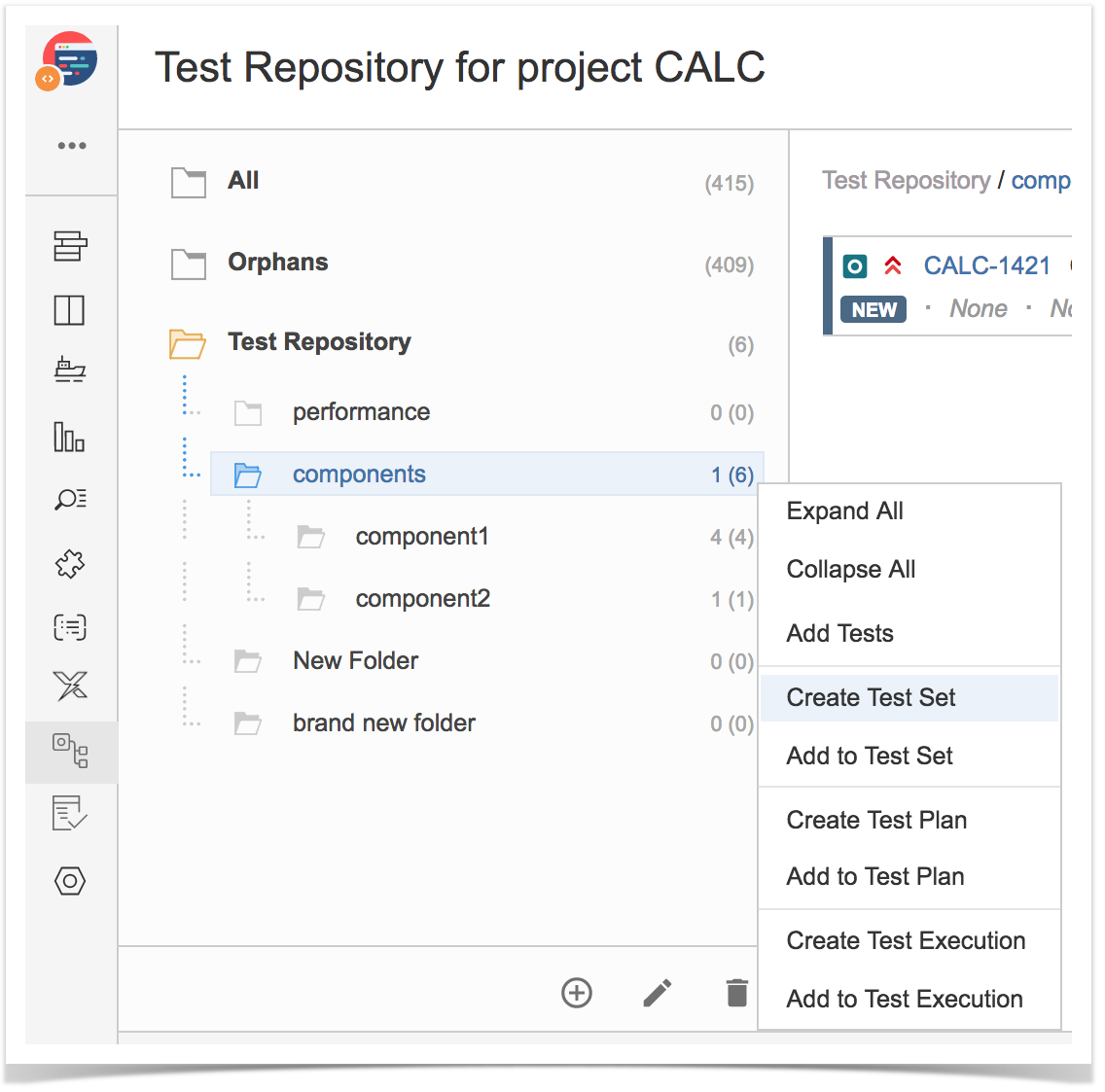
Step 3: Fill out the Test Set fields and click "Create". Your brand new Test Set is created with all the Tests, in the proper order.


Users can add Tests to an existing Test Set with all the Tests in a given folder and its descendant folders.
The ranking of the Tests within the Test Set will respect the ranking they have in the Test Repository folder. If Tests already exist in the destination Test Set, their ranking in the Test Set is not changed.
In order to add Tests from a folder, including its descendants, to some existing Test Set(s):
Step 1: Click on the folder
Step 2: Use the context action "Add to Test Set"

Step 3: Choose the Test Set(s) key(s) and select "add selected". Test Set(s) will now be updated.


TO BE COMPLETED.
TO BE COMPLETED.
TO BE COMPLETED.
TO BE COMPLETED.